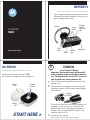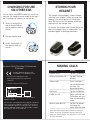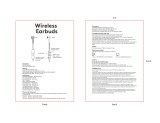Motorola H680 - Headset - Over-the-ear Quick start guide
- Category
- Smartwatches
- Type
- Quick start guide
This manual is also suitable for

Quick Start Guide
motorola
H680
Volume
Buttons
Microphone
Speaker
Power
Switch
Call
Button
Indicator
Light
Charging
Contacts
(on reverse
side)
Before using this product, read the Important Safety an
d
Take a moment before you get started to fa
m
Bluetooth Handsfree Headset. Along with y
o
both charging and storage.
BEFORE Y
O
START HERE >
d
Legal Information pamphlet and follow its instructions.
m
iliarize yourself with your new H680
o
ur headset, a charger case is provided for
Charger
Port
O
U BEGIN
Charger
Cover
Charging
Contacts
1
1
2
Note: Headset is not functional while charging.
3
Important: Your headset must be turned off
when charging. If you turned the headset on,
see “Turning Headset On and Off” on reverse
side for details on turning headset off.
Plug the Motorola charger into the port on the
charger case.
Place headset into charger case ensuring that
charging contacts on the headset and charging
case connect.
The indicator light turns red when the battery is
charging. It may take up to 1 minute for the
indicator light to turn on. When the headset's
battery is fully charged (about 2.5 hours), the
indicator light turns off.
Disconnect the charger.
CHARGE
Your Headset's Battery
Charging
Contacts

2
START BLUETOOTH
FEATURE
Your Phone
Press (
Menu) > Settings > Connection >
Bluetooth Link > Setup.
Scroll to Power.
Select Change.
Scroll to On.
Press Select to turn on the Bluetooth
feature. The Bluetooth feature remains on
until you turn the feature off.
Note: These steps are for most Motorola phones.
For other phones, see your phone's user's guide.
1
2
3
4
5
Your phone's Bluetooth feature is off by default.
To use your headset, you must turn on the
Bluetooth feature in your phone.
For most Motorola phones (at the main menu):
M
Indicator Light
(steadily blue
for pairing mode)
3
PAIR
Your Headset
Before you can use your headset, you must pair
(link) it with your phone.
Step A - ENSURE HEADSET IS IN PAIRING
MODE
Remove headset from charging base and
power on by sliding Power switch to the On
position (towards Power symbol on headset).
The indicator light flashes to initiate easy
pairing. After a few moments, the indicator
light will be steadily lit in blue to indicate
headset is in pairing mode.
If the headset does not enter pairing mode,
see TROUBLESHOOTING for hel
p
.
MOTOROLA and the Stylized M Logo are registered in the US
Patent & Trademark Office. The use of wireless devices and their
accessories may be prohibited or restricted in certain areas.
Always obey the laws and regulations on the use of these
products. The Bluetooth trademarks are owned by their
proprietor and used by Motorola, Inc. under license. All other
product or service names are the property of their respective
owners.
© Motorola, Inc. 2007.
Motorola, Inc.
Consumer Advocacy Office
1307 East Algonquin Road
Schaumburg, IL 60196
www.hellomoto.com
1-877-MOTOBLU
1-888-390-6456 (TTY/TDD United States for
hearing impaired)
Guide Number: 6809510A87-O
Bluetooth ID: B012842
PAIR CONTINUED
Your Phone
Step B - SET YOUR PHONE TO LOOK FOR
YOUR HEADSET
3
4
5
1
2
For most Motorola phones:
On your Motorola phone, press (
Menu) >
Settings > Connection > Bluetooth Link >
Handsfree > Look for Devices.
The phone lists Bluetooth devices it finds.
Select Motorola H680.
Select OK or Ye s to pair your headset with
your phone.
Enter the passkey: 0000
Select OK.
When your headset successfully pairs and
connects with your phone, the indicator light
changes from steadily lit to flashing blue.
Note: These steps are for most Motorola phones.
For other phones, see your phone's user's guide.
M
3

4
TEST AND USE
Your phone and headset are now paired and
ready to make and receive calls.
To make a call:
Place the headset over your ear. See
"Wearing the Headset" on the reverse side
of this guide.
On the phone, dial the number you want to
call and press SEND key on your phone.
If your phone and headset are successfully
paired, you will hear ringing on the headset.
After you have successfully paired your
phone and headset, you don't need to
repeat these steps. For daily use, ensure
that your headset is turned ON and that
your phone's Bluetooth feature is ON.
1
2
USING YOUR H680
See
Features and
Functions Guide
on the reverse side
for information on
using your H680
Note:
Headset
is
not
functional
while
charging.
TROUBLE
S
My headset will not charge.
Make sure your headset is turned off when
charging. Your headset will not charge in the
charger case while powered on.
My headset will not enter pairing mode.
Make sure that any devices previously paired
with the headset are turned off. If the indicator
light is not steadily lit in blue, turn off both the
other device and headset, wait 10 seconds, then
turn headset back on. Wait for the indicator light
to become steadily lit in blue, indicating the
headset is now in pairing mode.
My phone doesn't find my headset.
Make sure the indicator light on your headset is
on (lit in blue) and steady when your phone is
searching for devices (see step 3).
My headset worked before but now it's not
working.
Make sure your phone is on and the Bluetooth
feature is turned on in your phone (see step 2).
If the Bluetooth feature was turned off or was
turned on only temporarily, you may need to
restart the Bluetooth feature (see step 2) and
pair your phone and headset again (see step 3).
Support.
If you need more help, contact us at
1-877-MOTOBLU or visit us at
www.hellomoto.com/Bluetoothsupport
p
S
HOOTING

IMPORTANT:
Be sure to first follow the
Quick Start Guide
on the reverse side
of this guide
to complete initial setup
of your H680.
Features and
Functions Guide
Power
Switch
Indicator
Light
TURNING HEADSET ON
AND OFF
To turn your headset on, slide the Power
switch on (towards Power symbol on
headset). The indicator light is steadily
purple for several seconds, then flashes
blue (if paired and connected with another
device) or is steadily blue (if ready to be
paired).
To turn your headset off, slide the Power
switch off. The indicator light will turn off.
EARBUDS AND YOUR
HEADSET
Your H680 headset is supplied with multiple
earbuds. The earbud is fitted onto the end of
your headset’s earpiece speaker, and placed
onto your ear when using your headset.
Your headset’s performance is greatly
dependent upon achieving a good fit on your
ear. Therefore, we recommend trying all the
supplied earbuds with your headset.
WEARING THE
HEADSET
To wear your headset, flex the earhook and
loop it over your ear as shown.
Be sure to position the ear bud into your ear
canal for optimal audio performance and
comfort.

CHANGING FOR USE
ON OTHER EAR
Gently lift and pull the
top of the earhook up
and off speaker stem as
shown.
Flip the headset over.
Attach the earhook to
the speaker stem as
shown.
1
2
3
You can wear your H680 headset on your left or
right ear. The headset comes ready for the right
ear. To change the headset for the left ear:
STORING YOUR
HEADSET
The charger case provided is used to charge
and store your headset. When not using your
headset, you should place it in the charger
base. Be sure to turn the headset off before
placing it into the charger case.
As shown, the charger cover can be placed on
top of the charger case, or underneath it to
provide support for desktop placement.
• The essential requirements and
other relevant provisions of Directive
1999/5/EC.
• All other relevant EU Directives.
European Union Directives Conformance
Statement
Product
Approval
Number
The above gives an example of a typical Product
Approval Number.
You can view your product’s Declaration of Conformity
(DoC) to Directive 1999/5/EC (to R&TTE Directive) at
www.motorola.com/rtte. To find your DoC, enter the
product Approval Number from your product’s label in
the “Search” bar on the web site.
Hereby, Motorola declares that
this product is in compliance with:
MAKING CALLS
Note: Your H680 supports both Handsfree and Headset
Profiles. Accessing call functions depends upon which
profile your phone supports. See your phone's user's guide
for more information.
Function Action
Receive a call Tap the Call button
Mute or unmute a call Tap both Volume
buttons
Reject a call Press and hold a
Volume button until
you hear two
descending tones
End a call Tap the Call button
Redial last call Press and hold the
Call button until you
hear two ascending
tones
Make a voice dial call Tap the Call button
and speak the
name after the tone

MAKING CALLS CONTINUED
Function Action
Answer a second Tap the Call button
incoming call
Disable the First slide the switch
indicator light toward charging plug
(to turn headset off),
then press and hold
both Volume
buttons AND slide
the switch towards
the microphone (to
turn headset on)
Note: Some features are phone/network dependent.
INDICATOR LIGHTS
With the Charger Plugged In
Headset Indicator Headset Status
Steady red Charging
Off Charging complete
With No Charger Plugged In
Headset Indicator Headset Status
Off Power off
Steady purple Powering up
Steady blue Pairing/connection
mode
10 rapid purple flashes Connection successful
Slow blue flash Standby (not on call)
Quick blue flash Incoming call
Slow blue pulse Connected (on a call)
Slow purple pulse Connected
(on a muted call)
Red flash Idle (not connected)
Quick red flash Low battery
Note: After 30 minutes of inactivity, the light stops flashing to
conserve
p
ower, but the headset remains in standb
y
mode.
AUDIO TONES
Audio Tone Headset Status
Ring tone Incoming call
Single high tone Phone network not
available
High to low tone End call
Single high tone when Volume at minimum
pressing volume button or maximum
Two ascending tones Mute enabled
Two descending tones Mute disabled
Low to high tone Connection
confirmation/voice
activation
No audio indications; Out of range
deteriorating quality
Two tones Low battery
repeated every 30 sec.
-
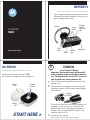 1
1
-
 2
2
-
 3
3
-
 4
4
-
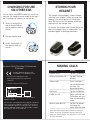 5
5
-
 6
6
Motorola H680 - Headset - Over-the-ear Quick start guide
- Category
- Smartwatches
- Type
- Quick start guide
- This manual is also suitable for
Ask a question and I''ll find the answer in the document
Finding information in a document is now easier with AI
Related papers
-
Motorola MOTOSTART H3 User manual
-
Motorola H12 - MOTOPURE H12 - Headset Quick start guide
-
Motorola H12 - MOTOPURE H12 - Headset User manual
-
Motorola QG-HS820 Quick start guide
-
Motorola MOTOPURE H15 Quick start guide
-
Motorola H800 - Headset - Over-the-ear User guide
-
Motorola HS805 - Headset - Over-the-ear User manual
-
Motorola H12 - MOTOPURE H12 - Headset Quick start guide
-
Motorola H12 - MOTOPURE H12 - Headset Quick start guide
-
Motorola QG-HS850 Troubleshooting guide
Other documents
-
Sharper Image H700 User manual
-
VTech VH6210 Quick start guide
-
RocketFish RF-GPS31126 Quick Setup Guide
-
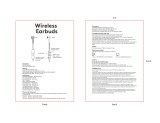 Tt Innovation Technology TT2001 User manual
Tt Innovation Technology TT2001 User manual
-
RocketFish RF-GPS31126 User manual
-
Samsung WEP 410 User manual
-
Cardo ALLWAYS Owner's manual
-
OpenRock T1 User manual
-
Boneco H680 User manual
-
Boneco H680 User manual