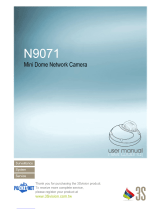GV-IP Decoder Box Series and Display
User’s Manual
DB-Pad-UM-C
Before attempting to connect or operate this product, please
read these instructions carefully and save this manual for future use.
GV-IP Decoder Box Series
GV-Pad Mini
GV-IP Display 101

© 2020 GeoVision, Inc. All rights reserved.
Under the copyright laws, this manual may not be copied, in whole or in part, without the
written consent of GeoVision.
Every effort has been made to ensure that the information in this manual is accurate.
GeoVision, Inc. makes no expressed or implied warranty of any kind and assumes no
responsibility for errors or omissions. No liability is assumed for incidental or consequential
damages arising from the use of the information or products contained herein. Features and
specifications are subject to change without notice.
GeoVision, Inc.
9F, No. 24
6, Sec. 1, Neihu Rd.,
Neihu District, Taipei, Taiwan
Tel: +886-2-8797-8377
Fax: +886-2-8797-8335
http://www.geovision.com.tw
Trademarks used in this manual: GeoVision, the GeoVision logo and GV series products are
trademarks of GeoVision, Inc.
September 2020

i
Preface
Welcome to the GV-IP Decoder Box Series and Display User’s Manual.
This Manual is designed for the following models:
Model
GV-IP Decoder Box Lite
GV-IP Decoder Box Plus
GV-IP Decoder Box Ultra
GV-Pad Mini
GV-IP Display 101

ii
Creating GV-IP Device’s Login
Credentials
When purchasing new GV-IP devices, or after resetting them, you need to create a login
username and password for these devices before they can be accessed by other software /
hardware.
1. Download and install GV-IP Device Utility from GeoVision’s website
.
2. Once started, the utility will automatically search for GV-IP devices connected in the
same LAN.
3. Double-click on a device in the list. This dialog box appears.
4. Click the Create User Account tab and type a username and password. The password
must meet the password strength required.
5. Optionally, click Upgrade all devices to apply the created username and password to all
devices which also don’t have any login credentials.

iii
Contents
Creating GV-IP Device’s Login Credentials ....................................................................... ii
Chapter 1 Introduction ..................................................................................................... 1
1.1 GV-IP Decoder Box Ultra......................................................................................... 1
1.1.1 Features ................................................................................................... 2
1.2 GV-IP Decoder Box Plus.......................................................................................... 3
1.2.1 Features ................................................................................................... 4
1.3 GV-IP Decoder Box Lite........................................................................................... 5
1.3.1 Features ................................................................................................... 6
1.4 GV-Pad Mini ............................................................................................................ 7
1.5 GV-IP Display 101 ................................................................................................... 9
1.6 Compatible Devices................................................................................................10
1.7 Packing List ............................................................................................................12
1.8 Optional Accessories ..............................................................................................13
1.9 Overview ................................................................................................................14
1.9.1 GV-IP Decoder Box Series ......................................................................14
1.9.2 GV-Pad Mini / GV-IP Display 101.............................................................18
1.9.3 GV-IR Remote Control.............................................................................20
Chapter 2 Getting Started................................................................................................22
2.1 Installing the GV-IP Decoder Box Series.................................................................22
2.2 Connecting the GV-IP Decoder Box Series.............................................................23
2.3 Connecting the GV-Pad Mini / GV-IP Display 101...................................................25
2.4 The Main Screen ....................................................................................................26
2.5 Setting Up the Network...........................................................................................27
2.6 Adding IP Devices to Live View Grid.......................................................................29
2.6.1 Adding IP Devices through Automatic Search..........................................29
2.6.2 Adding IP Devices Manually ....................................................................31
2.7 Adding Devices Using GV-IP Device Utility.............................................................32
2.7.1 Adding a GV-IP Device ............................................................................33
2.7.2 Adding a Third-party Device.....................................................................35
Chapter 3 Accessing Live View ......................................................................................37
3.1 Live View ................................................................................................................37
3.2 Capturing Snapshots ..............................................................................................41
3.3 Fisheye Dewarping.................................................................................................42
3.4 Controlling PTZ and Speed Dome Cameras with GV-Joystick V2...........................43
Chapter 4 System Settings..............................................................................................44
4.1 System ...................................................................................................................45

iv
4.2 Network ..................................................................................................................46
4.3 Date & Time............................................................................................................46
4.4 Account ..................................................................................................................47
4.5 Display ...................................................................................................................48
4.6 Camera...................................................................................................................49
Chapter 5 Advanced Applications ..................................................................................50
5.1 Upgrading the Firmware .........................................................................................50
5.1.1 Upgrading Firmware through a Storage Device .......................................50
5.1.2 Upgrading Firmware through GV-IP Device Utility....................................51
5.2 Restoring Default Settings ......................................................................................52
Chapter 6 Integration to GV-Software.............................................................................54
6.1 Connecting to GV-VMS...........................................................................................54
6.2 Connecting to GV-Control Center ...........................................................................56

Introduction
1
1
Chapter 1 Introduction
1.1 GV-IP Decoder Box Ultra
GV-IP Decoder Box Ultra is designed to decode incoming IP streams from GeoVision and
third-party IP devices. It serves as a medium for connecting the cameras and the monitor for
video display in Single, 4-Division, 6-Division, 8-Division, and 9-Division View. It supports
third-party IP cameras that adhere to RTSP or ONVIF and is able to automatically search for
ONVIF-compliant third-party IP devices under the same LAN. To be used with only a monitor,
GV-IP Decoder Box Ultra provides a cost-effective solution for video surveillance as opposed
to the traditional DVR and PC setup. The security administrator can monitor channels, take
snapshots of critical moments, and pause at a channel when events occur. GV-Joystick V2
can be installed to control GeoVision and third-party PT / PTZ / Speed Dome cameras.
The IP Devices and GV-Software that Can Connect with GV-IP Decoder Box Ultra
Figure 1-1
Note: GV-VMS V18.1 or later and GV-Control Center V3.8.0 or later support GV-IP Decoder
Box Ultra to be assigned with the desired camera channels of GV-VMS and GV-Control
Center for remote display. See details in Chapter 6 Integration to GV-Software.

2
1.1.1 Features
Decode video streams in H.264 / H.265 codec up to 30 fps
Decode up to 8-megapixel IP cameras
Decode up to 64 IP streams
Automatically search for ONVIF IP devices
Support for third-party IP cameras that adhere to RTSP or ONVIF
Support for Single, 4-Divsion, 6-Division, 8-Division, and 9-Division View
Display of Matrix view through GV-Mobile Server
Support for 10/100 Ethernet over LAN
DC 12V / PoE (IEEE 802.3af)
HDMI video output resolutions up to 4K
Control the user interface using GV-IR Remote Control
Control PTZ and Speed Dome cameras using GV-Joystick V2
Remote firmware upgrade, IP address configuration, and addition of new channel
Micro SD card and USB drive for snapshot storage and firmware upgrade

Introduction
3
1
1.2 GV-IP Decoder Box Plus
GV-IP Decoder Box Plus is designed to decode incoming IP streams from GeoVision and
third-party IP devices. It serves as a medium for connecting the cameras and the monitor for
video display in Single View, Quad View, and 9-Division View. It supports third-party IP
cameras that adhere to RTSP or ONVIF and is able to automatically search for
ONVIF-compliant third-party IP devices under the same LAN. To be used with only a monitor,
the GV-IP Decoder Box Plus provides a cost-effective solution for video surveillance as
opposed to the traditional DVR and PC setup. The security administrator can monitor
channels, take snapshots of critical moments, and pause at a channel when events occur.
GV-Joystick V2 can be installed to control GeoVision and third-party PT / PTZ / Speed Dome
cameras.
The IP Devices and GV-Software that Can Connect with GV-IP Decoder Box Plus
Figure 1-2
Note: GV-VMS V18.1 or later and GV-Control Center V3.8.0 or later support GV-IP Decoder
Box Plus to be assigned with the desired camera channels of GV-VMS and GV-Control
Center for remote display. See details in Chapter 6 Integration to GV-Software.

4
1.2.1 Features
Decode video streams in H.264 codec at up to 30 fps
Decode up to 4-megapixel IP cameras
Decode up to 64 IP streams
Automatically search for ONVIF IP devices
Support for third-party IP cameras that adhere to RTSP or ONVIF
Support for fisheye dewarping in Single View and Grid 1 of Quad View
Single View, Quad View, and 9-Division View in sequential display
Display of Matrix view through GV-Mobile Server
Support for 10/100/1000 Ethernet over LAN
VGA or HDMI video output resolutions up to 1080p
Control PTZ and Speed Dome cameras using GV-Joystick V2
Remote firmware upgrade, IP address configuration, and addition of new channel
SD card slot and USB drive for snapshot storage and firmware upgrade

Introduction
5
1
1.3 GV-IP Decoder Box Lite
GV-IP Decoder Box Lite is designed to decode incoming IP streams from GeoVision and
third-party IP devices. It serves as a medium for connecting the cameras and the monitor for
video display in Single View and Quad View. It supports third-party IP cameras that adhere to
ONVIF and is able to automatically search for these third-party IP devices under the same
LAN. To be used with only a monitor, the GV-IP Decoder Box Lite provides a cost-effective
solution for video surveillance as opposed to the traditional DVR and PC setup. The security
administrator can monitor channels and pause at a channel when events occur. GV-Joystick
V2 can be installed to control GeoVision and third-party PT / PTZ / Speed Dome cameras.
The IP Devices that Can Connect with GV-IP Decoder Box Lite
GV-IP Decoder Box Lite
GV-IP Camera
3rd party IP cameras
(ONVIF)
Analog camera
LAN
GV-Video Server
Figure 1-3

6
1.3.1 Features
Decode video streams in H.264 codec at up to 30 fps
Decode up to 2-megapixel IP cameras
Decode up to 16 IP streams
Automatically search for ONVIF IP devices
Support for third-party IP cameras that adhere to ONVIF
Single View and Quad View in sequential display
Support for 10/100/1000 Ethernet over LAN
VGA or HDMI video output resolutions up to 1080p
Control PTZ and Speed Dome cameras using GV-Joystick V2
Remote firmware upgrade, IP address configuration, and addition of new channel
USB drive for firmware upgrade

Introduction
7
1
1.4 GV-Pad Mini
The GV-Pad Mini is designed to decode and display up to 64 IP videos in Single View, Quad
View, and 9-Division View. It supports third-party IP cameras that adhere to RTSP or ONVIF
and is able to automatically search for ONVIF-compliant third-party IP devices under the
same LAN. With the built-in monitor, the GV-Pad Mini provides a cost-effective solution for
video surveillance as opposed to the traditional DVR and PC setup. The security
administrator can monitor channels, take snapshots of critical moments, and pause at a
channel when events occur. GV-Joystick V2 can be installed to control GeoVision and
third-party PT / PTZ / Speed Dome cameras.
The IP Devices and GV-Software that Can Connect with GV-Pad Mini
Figure 1-4

8
1.4.1 Features
Decode video streams in H.264 codec at up to 30 fps
Decode up to 4-megapixel IP cameras
Decode up to 64 IP streams
Automatically search for ONVIF IP devices
Support for third-party IP cameras that adhere to RTSP or ONVIF
Single View, Quad View, and 9-Division View in sequential display
Display of Matrix view through GV-Mobile Server
Support for 10/100/1000 Ethernet over LAN
Control PTZ and Speed Dome cameras using GV-Joystick V2
Micro SD card slot and USB drive for snapshot storage and firmware upgrade

Introduction
9
1
1.5 GV-IP Display 101
GV-IP Display 101 is designed to connect to and decode incoming IP streams from up to 64
GeoVision and/or third-party IP devices and can display in Single, 4-Division, 6-Division,
8-Division, and 9-Division View. It supports third-party IP cameras that adhere to RTSP or
ONVIF, and can automatically search for ONVIF-compliant third-party IP devices under the
same LAN. With the built-in monitor, the GV-IP Display 101 provides a cost-effective solution
for video surveillance as opposed to the traditional DVR and PC setup. The security
administrator can monitor channels, take snapshots of critical moments, and pause a channel
when events occur. GV-Joystick V2 can be installed to control GeoVision and third-party PTZ
/ Speed Dome cameras.
The IP Devices that Can Connect with GV-IP Display 101

10
1.5.1 Features
Decode video streams in H.264 / H.265 codec at up to 30 fps
Decode up to 8-megapixel IP cameras
Decode up to 64 IP streams
Automatically search for ONVIF IP devices
Support for third-party IP cameras that adhere to RTSP or ONVIF
Support for Single, 4-Divsion, 6-Division, 8-Division, and 9-Division View
Display of Matrix view through GV-Mobile Server
Support for 10/100 Ethernet over LAN
Control PTZ and Speed Dome cameras using GV-Joystick V2
Micro SD card slot and USB drive for snapshot storage and firmware upgrade
1.6 Compatible Devices
The compatible devices for GV-IP Decoder Box Series, GV-Pad Mini, and GV-IP Display 101
vary according to different models.
GV-IP Decoder Box Ultra / GV-IP Display 101
1. GV-IP Camera and GV-Video Server using H.264 / H.265 codec
2. Third-party IP devices that support H.264 / H.265 and adhere to RTSP or ONVIF
3. GV-Mobile Server
To decode and display non-H.264 / H.265 IP channels, analog channels or GV-FER12203 /
12700, connect the devices to GV-DVR / NVR / VMS and access them through GV-Mobile
Server.
GV-IP Decoder Box Plus / GV-Pad Mini
1. GV-IP Camera and GV-Video Server using H.264 codec
2. Third-party IP devices that support H.264 and adhere to RTSP or ONVIF
3. GV-Mobile Server
To decode and display non-H.264 IP channels or analog channels, connect the devices to
GV-DVR / NVR / VMS and access them through GV-Mobile Server.

Introduction
11
1
GV-IP Decoder Box Lite
1. GV-IP Camera and GV-Video Server using H.264 codec
2. Third-party IP devices that support H.264 and adhere ONVIF
To decode and display analog channels, connect the analog cameras to GV-IP Decoder Box
Lite through GV-Video Server.
Note:
1. GV-Mobile Server is an application that encodes up to 64 video channels and
subsequently allows the GV-IP Decoder Box Ultra / Plus / GV-Pad Mini / GV-IP Display
101 to decode and display:
analog cameras and IP cameras connected to GV-DVR / NVR / VMS
IP channels connected to GV-Recording Server / GV-Video Gateway
third-party IP cameras through ONVIF
4 matrix views
For details, see GV-Mobile Server User’s Manual
.
.
2. Upgrade your GV-IP devices to the latest firmware version if you encounter any
connection problems.

12
1.7 Packing List
GV-IP Decoder Box Ultra
1. GV-IP Decoder Box Ultra
2. GV-IR Remote Control
3. Dow
nload Guide
4. Warranty Card
GV-Pad Mini
1. GV-Pad Mini
2. AC/DC Adapter (12 V, 3 A, 36 W)
3. Power Cord
4. USB Mouse
5. Download Guide
6. Warranty Card
GV-IP Decoder Box Plus
1. GV-IP Decoder Box Plus
2. AC/DC Adapter (12 V, 3 A, 36 W)
3. Power Cord
4. USB Mouse
5. Download Guide
6. Warranty Card
GV-IP Display 101
1. GV-IP Display 101
2. AC/DC Adapter (12 V, 3 A, 36 W)
3. Power Cord
4. Download Guide
5. Warranty Card
GV-IP Decoder Box Lite
1. GV-IP Decoder Box Lite
2. AC/DC Adapter (12 V, 3 A, 36 W)
3. Power Cord
4. USB Mouse
5. Download Guide
6. Warranty Card

Introduction
13
1
1.8 Optional Accessories
Optional Accessory Details
The Wall Mount Kit is used to mount the GV-IP Decoder
Box Series to the wall.
Wall Mount Kit
L-type brackets x 2
Small screws x 4
GV-Joystick V2 facilitates focusing, zooming, panning,
and tilting of GeoVision and third-party PT, PTZ, and
Speed Dome cameras on GV-IP Decoder Box Series /
GV-Pad Mini / GV-IP Display 101.
GV-Joystick V2
GV-Joystick V2
USB Type A to Type B Cable
RJ-45 Cable
Download Guide
HDMI Cable
Only available for GV-IP Decoder Box Ultra. Use the
HDMI cable to connect GV-IP Decoder Box Ultra
with a HDMI monitor for high-quality display of images.
Length: 150 cm (4.92 ft)
Version: 1.4a
GV-PoE Switch
GV-PoE Switch is designed to provide power along with
network connection for IP devices. GV-PoE Switch is
available in various models with different numbers and
types of ports.
Power Adapter
For GV-IP Decoder Box Ultra, contact our sales
representatives for the countries and areas supported.

14
1.9 Overview
1.9.1 GV-IP Decoder Box Series
1.9.1.1 Front View
GV-IP Decoder Box Ultra
Figure 1-5
No. Name Function
1
Micro SD Card
Slot
Connect to a micro SD card for local storage of snapshots and
firmware upgrade.
2 LED Indicators
The red LED indicates the power is supplied.
The green LED indicates the system is ready for use.
3 IR sensor
Receive signal from GV-IR Remote Control for controlling the user
interface at the maximum operation distance of 7 m (22.97 ft).
4 Default
Reset the device to the default factory settings. Use a pin to press the
default button for about 10 seconds. The system will then reset and
reboot itself shortly. See 5.2 Restoring Default Settings.
5 USB 3.0 Connect to a GV-Joystick V2, USB mouse, or USB storage device
Page is loading ...
Page is loading ...
Page is loading ...
Page is loading ...
Page is loading ...
Page is loading ...
Page is loading ...
Page is loading ...
Page is loading ...
Page is loading ...
Page is loading ...
Page is loading ...
Page is loading ...
Page is loading ...
Page is loading ...
Page is loading ...
Page is loading ...
Page is loading ...
Page is loading ...
Page is loading ...
Page is loading ...
Page is loading ...
Page is loading ...
Page is loading ...
Page is loading ...
Page is loading ...
Page is loading ...
Page is loading ...
Page is loading ...
Page is loading ...
Page is loading ...
Page is loading ...
Page is loading ...
Page is loading ...
Page is loading ...
Page is loading ...
Page is loading ...
Page is loading ...
Page is loading ...
Page is loading ...
Page is loading ...
Page is loading ...
Page is loading ...
-
 1
1
-
 2
2
-
 3
3
-
 4
4
-
 5
5
-
 6
6
-
 7
7
-
 8
8
-
 9
9
-
 10
10
-
 11
11
-
 12
12
-
 13
13
-
 14
14
-
 15
15
-
 16
16
-
 17
17
-
 18
18
-
 19
19
-
 20
20
-
 21
21
-
 22
22
-
 23
23
-
 24
24
-
 25
25
-
 26
26
-
 27
27
-
 28
28
-
 29
29
-
 30
30
-
 31
31
-
 32
32
-
 33
33
-
 34
34
-
 35
35
-
 36
36
-
 37
37
-
 38
38
-
 39
39
-
 40
40
-
 41
41
-
 42
42
-
 43
43
-
 44
44
-
 45
45
-
 46
46
-
 47
47
-
 48
48
-
 49
49
-
 50
50
-
 51
51
-
 52
52
-
 53
53
-
 54
54
-
 55
55
-
 56
56
-
 57
57
-
 58
58
-
 59
59
-
 60
60
-
 61
61
-
 62
62
-
 63
63
Geovision GV-IP Decoder Box Plus User manual
- Type
- User manual
- This manual is also suitable for
Ask a question and I''ll find the answer in the document
Finding information in a document is now easier with AI
Related papers
-
Geovision GV-IP Decoder Box Ultra Quick start guide
-
Geovision GV-NVR SYSTEM LITE V2 User manual
-
Geovision GV-GVS2100 Quick start guide
-
Geovision GV-Joystick V2 User manual
-
Geovision GV-PFER12800 Quick start guide
-
Geovision GV-Mobile Server User manual
-
Geovision GV-QSD5730 Quick start guide
-
Geovision GV-GPH2800 Quick start guide
-
Geovision GV-Loop Through Card Installation guide
-
Geovision GV-Video Gateway Quick start guide
Other documents
-
Costar CVI8XM Quick start guide
-
Eizo FDF2304W-IP Owner's manual
-
Eizo FDF2304W-IP Owner's manual
-
Eizo FDF2711W-IP Owner's manual
-
Costar CDIH200F Owner's manual
-
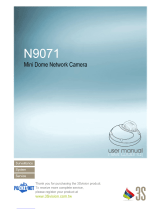 3Svision N9071 User manual
3Svision N9071 User manual
-
Eizo FDF2711W-IP Owner's manual
-
Eizo DX0211-IP Owner's manual
-
Eizo DX0211-IP Owner's manual
-
Vitek VT-TC501M User manual