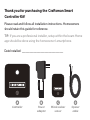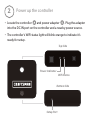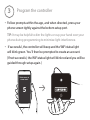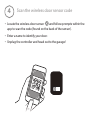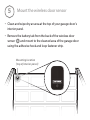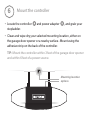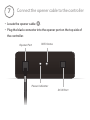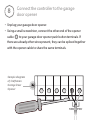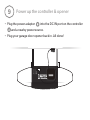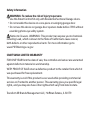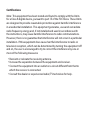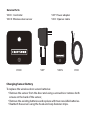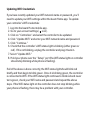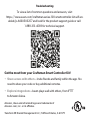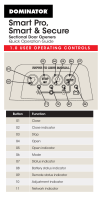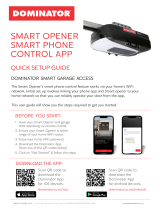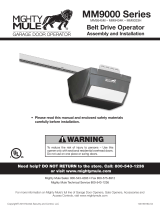Smart Controller Kit Installation Guide
sears.com
1-888-331-4569
Model 57993
Installation requires no special tools—you’ll just need a
screwdriver, stepladder and smartphone!
NOTE: Check your Crasman garage door opener for compatibility.
Some Crasman openers are not compatible with this device.
Series 100 openers (models 57933, 57943, 57953, 57963, 57973
& 57983) and 53XXX models without AssureLink
®
are compatible.
Models 3043, 30437, 54XXX series, 57915 and 57918 models are
NOT compatible.

Controller Power
adapter
Wireless door
sensor
Opener
cable
Thank you for purchasing the Cra sman Smart
Controller Kit!
Please read and follow all installation instructions. Homeowners
should retain this guide for reference.
TIP: If you are a professional installer, setup within the beam Home
app should be done using the homeowner’s smartphone.
Date Installed:
______________________

Download the app & begin setup
• While inside your home, download the “beam Home”
app from the App Store (iOS) or Google Play (Android).
• Open the app, and select “Setup Your beam.”
• Follow prompts within the app to verify the WiFi network you’d like
your controller to connect to, and enter your network password.
TIP: Make sure you do not select a 5G network for setup (beam
only connects to 2.4GHz networks).
1

Bottom Side
Power up the controller
• Locate the controller and power adapter . Plug the adapter
into the DC IN port on the controller and a nearby power source.
• The controller’s WiFi status light will blink orange to indicate it’s
ready for setup.
2
Setup Port
Top Side
Power Indicator
WiFi Status

3
Program the controller
• Follow prompts within the app, and when directed, press your
phone screen tightly against the bottom setup port.
TIP: It may be helpful to dim the lights or cup your hand over your
phone during programming to minimize light interference.
• If successful, the controller will beep and the WiFi status light
will blink green. You’ll then be prompted to create an account.
(If not successful, the WiFi status light will blink red and you will be
guided through setup again.)
Point screen at
sensor now!
5

Scan the wireless door sensor code
• Locate the wireless door sensor and follow prompts within the
app to scan the code (found on the back of the sensor).
• Enter a name to identify your door.
• Unplug the controller and head out to the garage!
4

Mount the wireless door sensor
• Clean and wipe dry an area at the top of your garage door’s
interior panel.
• Remove the battery tab from the back of the wireless door
sensor
and mount to the cleaned area of the garage door
using the adhesive hook and loop fastener strip.
5
Mounting location
(top of interior panel)

Mount the controller
• Locate the controller and power adapter , and grab your
stepladder.
• Clean and wipe dry your selected mounting location, either on
the garage door opener or a nearby surface. Mount using the
adhesive strip on the back of the controller.
TIP: Mount the controller within 3 feet of the garage door opener
and within 6 feet of a power source.
6
Mounting location
options

Connect the opener cable to the controller
• Locate the opener cable .
• Plug the black connector into the opener port on the top side of
the controller.
7
WiFi Status
Power Indicator
DC IN Port
Opener Port

• Unplug your garage door opener.
• Using a small screwdriver, connect the other end of the opener
cable
to your garage door opener push button terminals. If
there are already other wires present, they can be spliced together
with the opener cable to share the same terminals.
8
Connect the controller to the garage
door opener
PUSH BUTTON
PUSH BUTTON
PUSH BUTTON
PUSH BUTTON
PUSH BUTTON
Sample diagram
of Cra sman
Garage Door
Opener

Power up the controller & opener
• Plug the power adapter into the DC IN port on the controller
and a nearby power source.
• Plug your garage door opener back in. All done!
9

Safety Information
WARNING: To reduce the risk of injury to persons
• Use this Smart Control Kit only with Residential Sectional Garage doors.
• Do not enable this device on a one-piece or swinging garage door.
• Do not use this device on garage door openers made before 1993 without
a working photo-eye safety system.
Notice to CA users. WARNING: This product can expose you to chemicals
including Lead, which is known to the State of California to cause cancer,
birth defects or other reproductive harm. For more information go to:
www.P65Warnings.ca.gov
CRAFTSMAN LIMITED WARRANTY
FOR ONE YEAR from the date of sale, the controller and sensor are warranted
against defects in material or workmanship.
WITH PROOF OF SALE return a defective product to the retailer from which it
was purchased for free replacement.
This warranty is void if this product is ever used while providing commercial
services or if rented to another person. This warranty gives you specific legal
rights, and you may also have other rights which vary from state to state.
Transform SR Brands Management LLC, Hoffman Estates, IL 60179

Certifications
Note: This equipment has been tested and found to comply with the limits
for a Class B digital device, pursuant to part 15 of the FCC Rules. These limits
are designed to provide reasonable protection against harmful interference
in a residential installation. This equipment generates, uses and can radiate
radio frequency energy and, if not installed and used in accordance with
the instructions, may cause harmful interference to radio communications.
However, there is no guarantee that interference will not occur in a particular
installation. If this equipment does cause harmful interference to radio or
television reception, which can be determined by turning the equipment off
and on, the user is encouraged to try to correct the interference by one or
more of the following measures:
• Reorient or relocate the receiving antenna.
• Increase the separation between the equipment and receiver.
• Connect the equipment into an outlet on a circuit different from that to
which the receiver is connected.
• Consult the dealer or experienced radio/TV technician for help.

Service Parts
V2CC: Controller V2P: Power adapter
V2CS: Wireless door sensor V2O: Opener cable
V2CC V2P V2CS V2O
Changing Sensor Battery
To replace the wireless door sensor batteries:
• Remove the sensor from the door and using a screwdriver remove both
screws on the back of the sensor,
• Remove the existing batteries and replace with two new AAA batteries.
• Reattach the sensor using the hook and loop fastener strips.

Updating WiFi Credentials
If you have recently updated your WiFi network name or password, you’ll
need to update your WiFi settings within the beam Home app. To update
your controller’s WiFi credentials:
1. Log into the beam Home mobile app.
2. Go to your account settings ( icon).
3. Click on “Controllers” and select the controller to be updated.
4. Click “Update WiFi” and enter your WiFi network name and password.
5. Click “Continue.”
6. Check that the controller’s WiFi status light is blinking (either green or
red). If it is not blinking, unplug the controller and plug it back in.
7. Select “Update WiFi.”
8. Hold your phone over the “Setup” port (the WiFi status light on controller
should stop blinking while phone is flashing).
If all of the above is done correctly, the WiFi status light should blink red
briefly and then begin to blink green. Once it is blinking green, the controller
is connected to WiFi. If the WiFi status light continues to blink red and never
turns green, check your WiFi name and password and repeat the above
steps. If the WiFi status light on the controller does not stop blinking while
your phone is flashing, there may be a problem with your controller.

Troubleshooting
To view a list of common questions and answers, visit:
https://www.sears.com/cra sman-series-100-smartcontroller-kit-wifi -en-
abled/p-A060503257 and look for the product support guide or call:
1-888-331-4569 for technical support.
Get the most from your Cra sman Smart Controller Kit!
• Share access with others – Invite friends and family within the app. No
need to share your code or buy additional remotes.
• Explore integrations – beam plays well with others, from IFTTT
to Amazon Alexa.
Amazon, Alexa and all related logos are trademarks of
Amazon.com, Inc. or its affi liates.
Transform SR Brands Management LLC, Hoff man Estates, IL 60179
-
 1
1
-
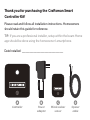 2
2
-
 3
3
-
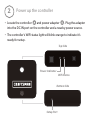 4
4
-
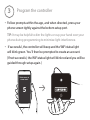 5
5
-
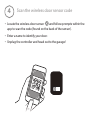 6
6
-
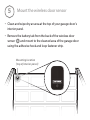 7
7
-
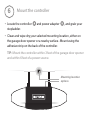 8
8
-
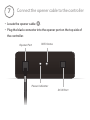 9
9
-
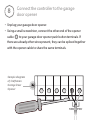 10
10
-
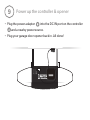 11
11
-
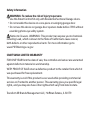 12
12
-
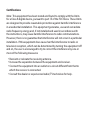 13
13
-
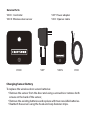 14
14
-
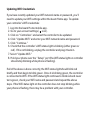 15
15
-
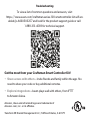 16
16
Craftsman 20057973 Installation guide
- Type
- Installation guide
Ask a question and I''ll find the answer in the document
Finding information in a document is now easier with AI
Related papers
-
Craftsman Digital Torpedo Level Manufacturer's Warranty
-
Craftsman ASSURELINK 139.53999 User manual
-
Craftsman 13954931 Owner's manual
-
Craftsman 57918 Owner's manual
-
Craftsman 139.57915 Owner's manual
-
Craftsman 54931 Owner's manual
-
Craftsman 13954920 Owner's manual
-
Craftsman 54930 Owner's manual
-
Craftsman CMXEOCG982 User manual
-
Craftsman CMXEOCG771 Owner's manual
Other documents
-
Guardian V2 Beam Smart Control Kit Installation guide
-
Guardian V2 Beam Wifi Compatible Smart Control Kit Installation guide
-
Beam V3BU Installation guide
-
home zone ES06567G User manual
-
home zone ES06567G User manual
-
Sharper Image Intelligent Garage Door Controller Owner's manual
-
Insignia NS-CH1XGO8 User manual
-
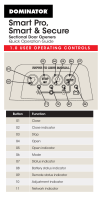 Dominator Smart Pro Sectional Door Openers User guide
Dominator Smart Pro Sectional Door Openers User guide
-
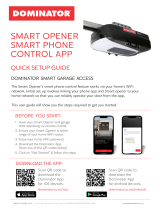 Dominator Smart Phone Control Kit and App User guide
Dominator Smart Phone Control Kit and App User guide
-
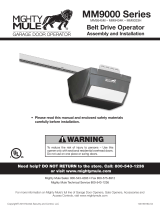 Mighty Mule MM9333H User manual
Mighty Mule MM9333H User manual