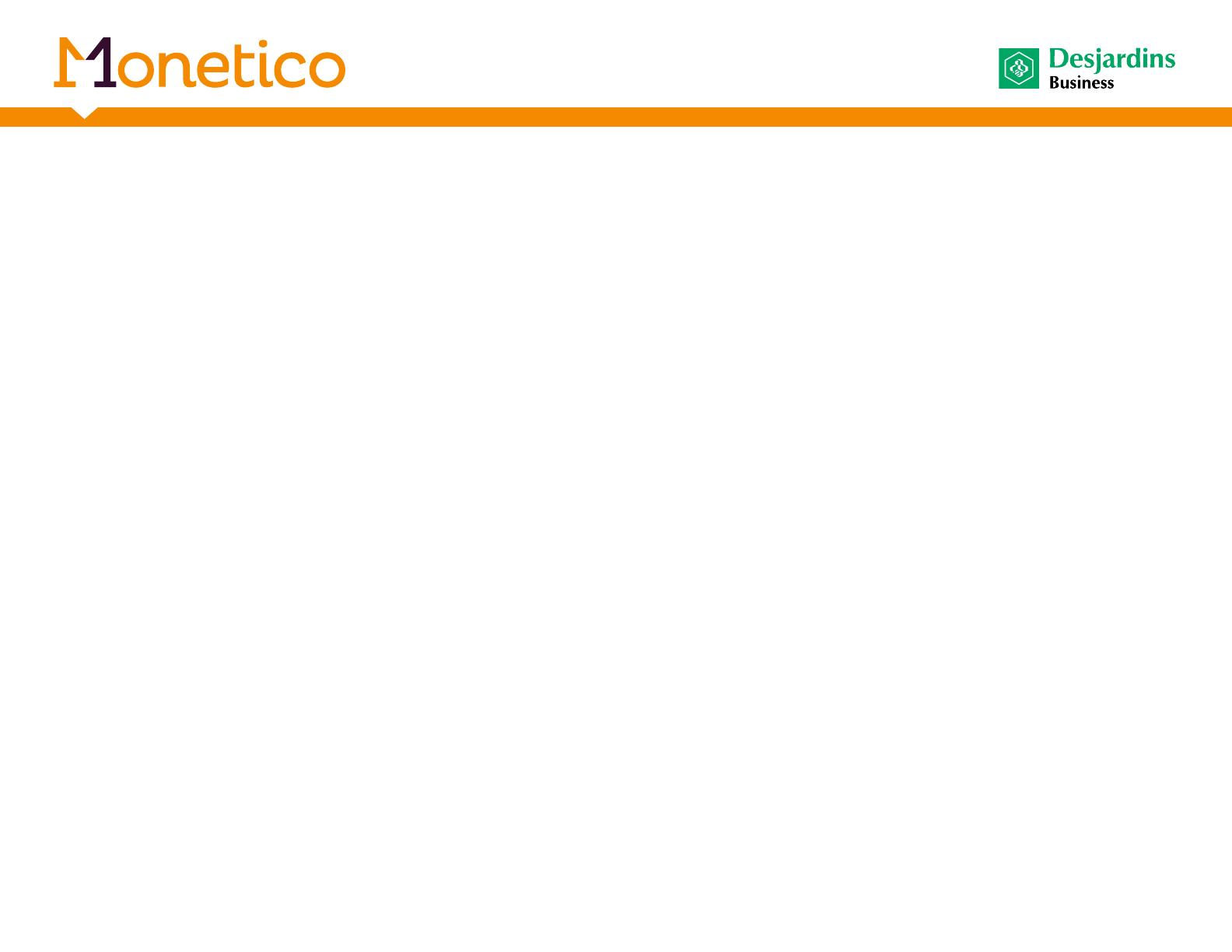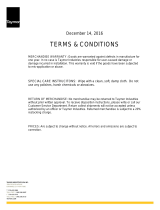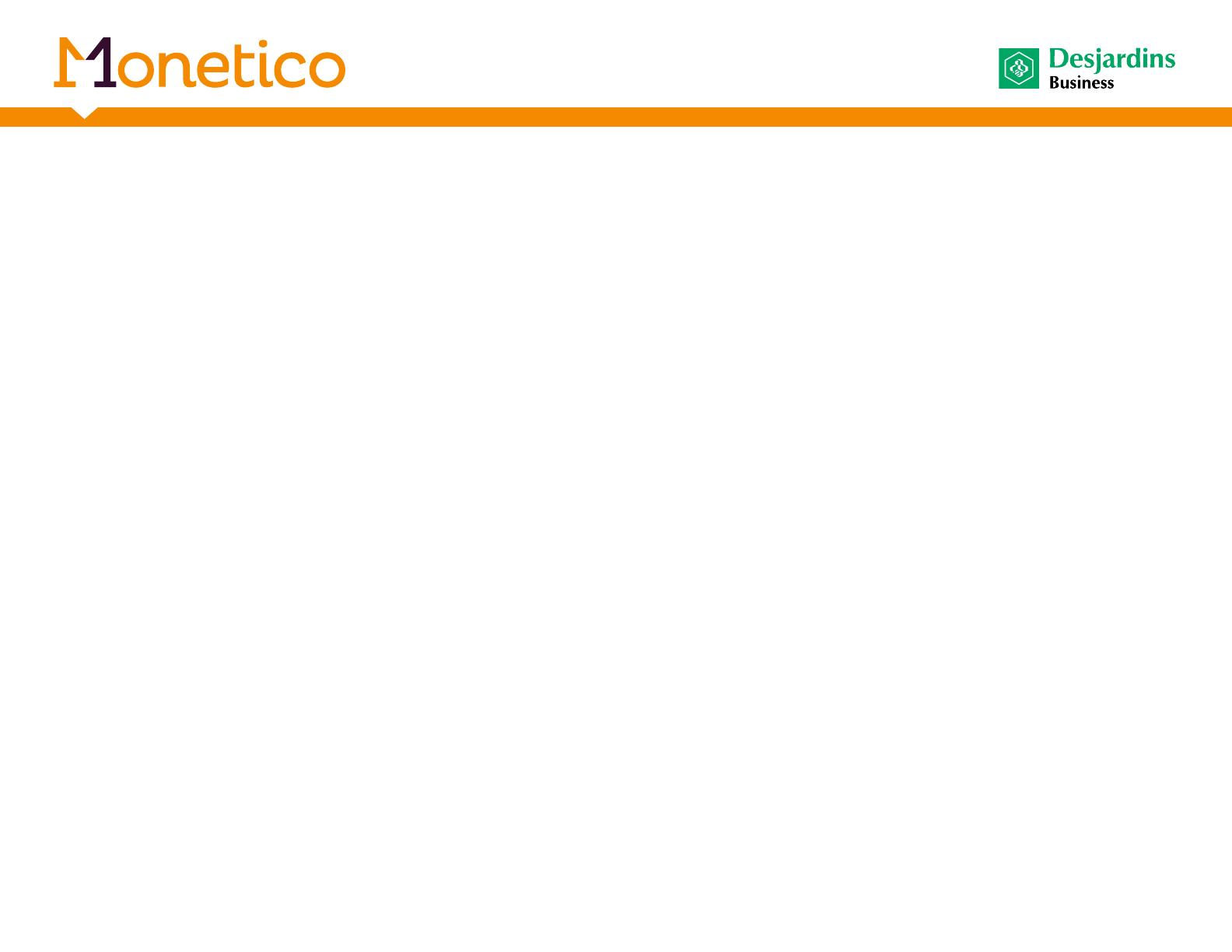
Purchase (more...)
• Various types of PPC purchase transactions are possible :
- Payment using a single PPC
- Payment of balance using one to three PPCs
- A balance payment transaction will accept a maximum of three PPCs at once.
- If the customer presents more than three PPCs, the merchant will have to perform several payment
transactions until final payment of the balance.
- A single transaction slip is printed for each payment and the corresponding partial transactions are
listed together with the balance.
- The merchant is responsible for validating the content of the transaction slip in order to make sure
that the value of the final “AMOUNT PAYABLE” on the slip (last line) is $0.00. If the balance is not $0.00,
the merchant must complete or correct the transaction.
- If the balance payment transaction is terminated prematurely (input error, card not approved, etc.),
the merchant must take the necessary steps to correct already approved transactions or complete
the transaction using another method of payment.
- Payment of balance using one or two PPCs combined with a payment card (debit OR credit)
- This transaction allows a customer to pay for purchases using one or two PPCs and a payment
card (debit or credit).
- A balance payment transaction combined with a payment card (debit or credit) accepts
a maximum of two PPCs at a time.
- If the customer presents more than two PPCs, the merchant will have to make several payment
transactions until final payment of the balance.
- The merchant must first make the partial transactions with the PPC(s) before selecting the payment
function (debit or credit) at the terminal to finalize the purchase transaction.
- A single transaction slip is printed for each payment and the corresponding partial transactions
are listed together with the balance.
17
Description
of menus and
transactions
Tree-diagram
structure of
the menus
Considerations
for hotel and
rental industries