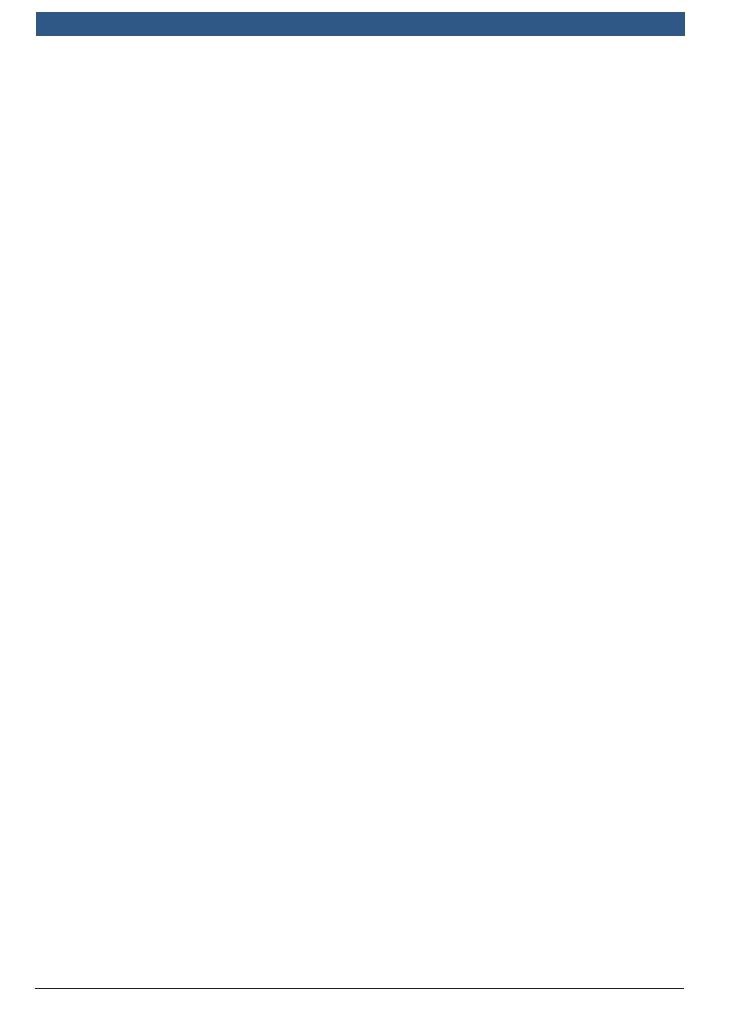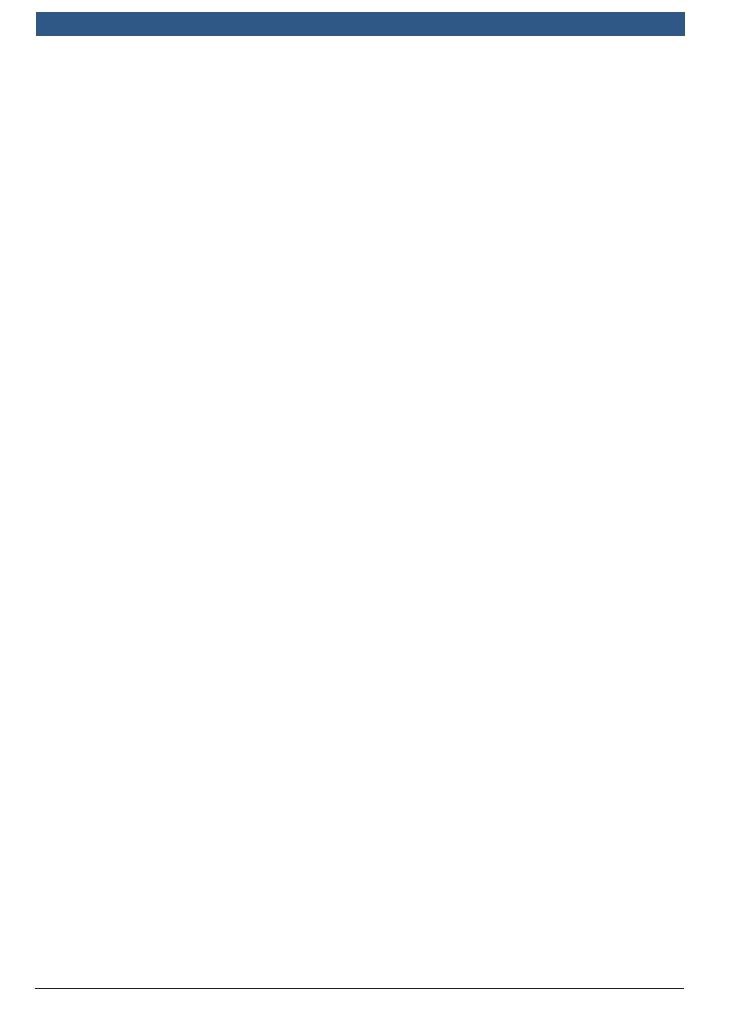
18
|
Quick Start Guide English
573463 Rev C | 03.2016
Bosch Automotive Service Solutions Inc.
7 Limited Warranty
THIS WARRANTY IS EXPRESSLY LIMITED TO ORIGINAL RETAIL BUYERS OF BOSCH ELECTRONIC
DIAGNOSTIC TOOLS (“UNITS”).
BOSCH Automotive Service Solutions LLC Units are warranted against defects in materials and workmanship for
one year (12 months) from date of delivery. This warranty does not cover any Unit that has been abused, altered,
used for a purpose other than that for which it was intended, or used in a manner inconsistent with instructions
regarding use. The sole and exclusive remedy for any Unit found to be defective is repair or replacement, the
option of BOSCH. In no event shall BOSCH be liable for any direct, indirect, special, incidental or consequential
damages (including lost profit) whether based on warranty, contract, tort or any other legal theory. The
existence of a defect shall be determined by BOSCH in accordance with procedures established by BOSCH. No
one is authorized to make any statement or representation altering the terms of this warranty.
DISCLAIMER
THE ABOVE WARRANTY IS IN LIEU OF ANY OTHER WARRANTY, EXPRESS OR IMPLIED, INCLUDING ANY
WARRANTY OF MERCHANTABILITY OR FITNESS FOR A PARTICULAR PURPOSE.
SOFTWARE
Unit software is proprietary, confidential information protected under copyright law. Users have no right in
or title to Unit software other than a limited right of use revocable by BOSCH. Unit software may not be
transferred or disclosed without written consent of BOSCH. Unit software may not be copied except in
ordinary backup procedures.
TECHNICAL SUPPORT
If you have any questions on the operation of the product, please call 1-800-228-7667.
REPAIR SERVICE
• Please contact Technical Support for troubleshooting and service options prior to sending any unit in for
repair.
• To send a unit in for repair, go to repairtrack.bosch-automotive.com and follow the online instructions.
This web site will also have the latest Service policies and service center locations. If you do not have
internet access, please call 1-800-344-4013.
© 2016 BOSCH. All Rights Reserved.