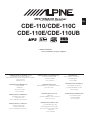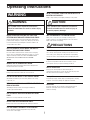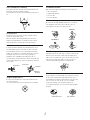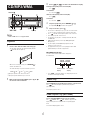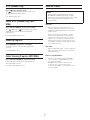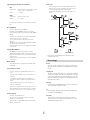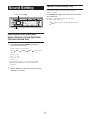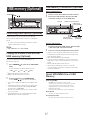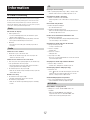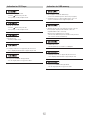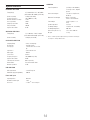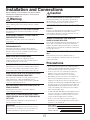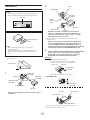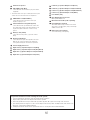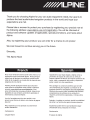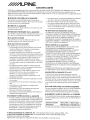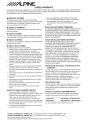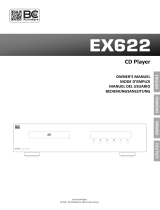EN
MP3/*WMA/CD Receiver
CDE-110/CDE-110C
CDE-110E/CDE-110UB
ALPINE ELECTRONICS OF ASIA PACIFIC CO.,LTD.
555 Rasa Tower 1, Unit 2601-2602, 26th Floor,
Phaholyothin Road, Chatuchak, Chatuchak, Bangkok 10900, Thailand
Phone 02-937-0505
www.alpine-asia.com
R
Ř OWNER’S MANUAL
Please read before using this equipment.
ALPINE ELECTRONICS MARKETING, INC.
1-1-8 Nishi Gotanda,
Shinagawa-ku,
Tokyo 141-0031, Japan
Phone 03-5496-8231
ALPINE ELECTRONICS OF AMERICA, INC.
19145 Gramercy Place, Torrance,
California 90501, U.S.A.
Phone 1-800-ALPINE-1 (1-800-257-4631)
ALPINE ELECTRONICS OF CANADA, INC.
777 Supertest Road, Toronto,
Ontario M3J 2M9, Canada
Phone 1-800-ALPINE-1 (1-800-257-4631)
ALPINE ELECTRONICS OF AUSTRALIA PTY. LTD.
161-165 Princes Highway, Hallam
Victoria 3803, Australia
Phone 03-8787-1200
ALPINE ELECTRONICS GmbH
Wilhelm-Wagenfeld-Str. 1-3, 80807 München, Germany
Phone 089-32 42 640
ALPINE ELECTRONICS OF U.K. LTD.
Alpine House
Fletchamstead Highway, Coventry CV4 9TW, U.K.
Phone 0870-33 33 763
ALPINE ELECTRONICS FRANCE S.A.R.L.
(RCS PONTOISE B 338 101 280)
98, Rue de
la Belle Etoile, Z.I. Paris Nord Il,
B.P. 50016, 95945 Roissy Charles de Gaulle
Cedex, France
Phone 01-48638989
ALPINE ITALIA S.p.A.
Viale C. Colombo 8, 20090 Trezzano
Sul Naviglio (MI), Italy
Phone 02-484781
ALPINE ELECTRONICS DE ESPAÑA, S.A.
Portal de Gamarra 36, Pabellón, 32
01013 Vitoria (Alava)-APDO 133, Spain
Phone 945-283588
ALPINE ELECTRONICS (BENELUX) GmbH
Leuvensesteenweg 510-B6,
1930 Zaventem, Belgium
Phone 02-725-13 15
*CDE-110UB does not support WMA

Operating Instructions
DO NOT OPERATE ANY FUNCTION THAT TAKES YOUR
ATTENTION AWAY FROM SAFELY DRIVING YOUR VEHICLE.
Any function that requires your prolonged attention should only be
performed after coming to a complete stop. Always stop the vehicle
in a safe location before performing these functions. Failure to do
so may result in an accident.
KEEP THE VOLUME AT A LEVEL WHERE YOU CAN STILL
HEAR OUTSIDE NOISES WHILE DRIVING.
Excessive volume levels that obscure sounds such as emergency
vehicle sirens or road warning signals (train crossings, etc.) can be
dangerous and may result in an accident. LISTENING AT LOUD
VOLUME LEVELS IN A CAR MAY ALSO CAUSE HEARING
DAMAGE.
MINIMIZE DISPLAY VIEWING WHILE DRIVING.
Viewing the display may distract the driver from looking ahead of
the vehicle and cause an accident.
DO NOT DISASSEMBLE OR ALTER.
Doing so may result in an accident, fire or electric shock.
USE ONLY IN CARS WITH A 12 VOLT NEGATIVE GROUND.
(Check with your dealer if you are not sure.) Failure to do so may
result in fire, etc.
KEEP SMALL OBJECTS SUCH AS BATTERIES OUT OF THE
REACH OF CHILDREN.
Swallowing them may result in serious injury. If swallowed,
consult a physician immediately.
USE THE CORRECT AMPERE RATING WHEN REPLACING
FUSES.
Failure to do so may result in fire or electric shock.
DO NOT BLOCK VENTS OR RADIATOR PANELS.
Doing so may cause heat to build up inside and may result in fire.
USE THIS PRODUCT FOR MOBILE 12V APPLICATIONS.
Use for other than its designed application may result in fire,
electric shock or other injury.
DO NOT PLACE HANDS, FINGERS OR FOREIGN OBJECTS IN
INSERTION SLOTS OR GAPS.
Doing so may result in personal injury or damage to the product.
HALT USE IMMEDIATELY IF A PROBLEM APPEARS.
Failure to do so may cause personal injury or damage to the
product. Return it to your authorized Alpine dealer or the nearest
Alpine Service Centre for repairing.
PRECAUTIONS
Product Cleaning
Use a soft dry cloth for periodic cleaning of the product. For more
severe stains, please dampen the cloth with water only. Anything
else has the chance of dissolving the paint or damaging the plastic.
Temperature
Be sure the temperature inside the vehicle is between +55°C
(+131°F) and –10°C (+14°F) before turning your unit on.
Moisture Condensation
You may notice the CD playback sound wavering due to
condensation. If this happens, remove the disc from the player and
wait about an hour for the moisture to evaporate.
Damaged Disc
Do not attempt to play cracked, warped, or damaged discs. Playing
a bad disc could severely damage the playback mechanism.
Maintenance
If you have problems, do not attempt to repair the unit yourself.
Return it to your Alpine dealer or the nearest Alpine Service
Station for servicing.
WARNING
WARNING
This symbol means important instructions.
Failure to heed them can result in serious injury
or death.
CAUTION
This symbol means important instructions.
Failure to heed them can result in injury or
material property damage.
1

2
Never Attempt the Following
Do not grip or pull out the disc while it is being pulled back into the
player by the automatic reloading mechanism.
Do not attempt to insert a disc into the unit when the unit power is
off.
Inserting Discs
Your player accepts only one disc at a time for playback. Do not
attempt to load more than one disc.
Make sure the label side is facing up when you insert the disc.
Playing a disc while driving on a very bumpy road may result in
skips, but this will not scratch the disc or damage the player.
New Discs
To prevent the CD from jamming, the LCD is displayed as error if
discs with irregular surfaces are inserted or if discs are inserted
incorrectly. When a new disc is ejected immediately after initial
loading, use your finger to feel around the inside of the centre hole
and outside edge of the disc. If you feel any small bumps or
irregularities, this could inhibit proper loading of the disc. To
remove the bumps, rub the inside edge of the hole and outside edge
of the disc with a ballpoint pen or other such instrume
nt, then insert
the disc again.
Irregular Shaped Discs
Be sure to use round shape discs only for this unit and never use
any special shape discs.
Use of special shape discs may cause damage to the mechanism.
Installation Location
Make sure this unit will not be installed in a location subjected to:
Ř Direct sun and heat
Ř High humidity and water
Ř Excessive dust
Ř Excessive vibrations
Correct Handling
Do not drop the disc while handling. Hold the disc so you will not
leave fingerprints on the surface. Do not affix tape, paper, or
gummed labels to the disc. Do not write on the disc.
Disc Cleaning
Fingerprints, dust, or soil on the surface of the disc could cause the
CD player to skip. For routine cleaning, wipe the playing surface
with a clean, soft cloth from the centre of the disc to the outer edge.
If the surface is heavily soiled, dampen a clean, soft cloth in a
solution of mild neutral detergent before cleaning the disc.
Disc Accessories
There are various accessories available on the market for protecting
the disc surface and improving sound quality. However, most of
them will influence the thickness and/or diameter of the disc. Using
such accessories can cause the disc to be out of standard
specifications and may create operational problems. We
recommend not using these accessories on discs played in Alpine
CD players.
Centre Hole
Bumps
Centre Hole
New Disc
Outside
(Bumps)
CORRECT
INCORRECT CORRECT
Transparent Sheet Disc Stabilizer

3
recorded under unstable conditions, CDs on which a recording
failed or a re-recording was attempted, copy-protected CDs
which do not conform to the audio CD industry standard.
Ř Use discs with MP3/WMA files written in a format
compatible with this unit. For details, see “About MP3/WMA”.
Ř ROM data other than audio files contained in a disc will not
produce sound when played back.
Protecting the USB connection terminal
Ř Only a USB memory can be connected to the USB connection
terminal on this unit. Correct performance using other USB
products cannot be guaranteed. A USB hub is not supported.
Ř Do not connect a USB memory over 20 mm wide. Also, avoid
connecting USB memory and Front Aux at the same time.
Ř If a USB device is inserted in the unit, it projects out and may be
a danger while driving. Use a commercially available USB
standard extension cable, and connect it in a safe way.
Ř Depending on the connected U
SB memory device, the unit may
not function or some functions may not be performed.
Ř The audio file format that can be played back on the unit is
MP3/WMA.
Ř Artist/song name, etc., can be displayed, however characters
may not be correctly displayed.
Change SOURCE to something other than USB, then remove the
USB device to prevent possible damage to its memory.
Ř Windows Media and the Windows logo are trademarks, or
registered trademarks of Microsoft Corporation in the United
States and/or other countries.
Ř “MPEG Layer-3 audio coding technology licensed from
Fraunhofer IIS and Thomson.”
Ř “Supply of this product only conveys a license for private,
non-commercial use and does not convey a license nor imply
any right to use this product in any commercial (i.e. revenue-
generation) real time broadcasting (terrestrial, satellite, cable
and/or any other media), broadcasting/streaming via internet,
intranets
and/or other networks or in other electronic content
distribution systems, such as pay-audio or audio-on-demand
applications. An independent license for such use is required.
For details, please visit http://www. mp3licensing.com”
On handling Compact Discs (CD/CD-R/CD-RW)
Ř Do not touch the surface.
Ř Do not expose the disc to direct sunlight.
Ř Do not affix stickers or labels.
Ř Clean the disc when it is dusty.
Ř Make sure that there are no bumps around the disc.
Ř Do not use commercially available disc accessories.
Do not leave the disc in the car or the unit for a long time. Never
expose the disc to direct sunlight. Heat and humidity may damage
the CD and you may not be able to play it again.
To customers using CD-R/CD-RW
Ř If a CD-R/CD-RW cannot be played back, make sure the last
recording session was closed (finalized).
Ř Finalize the CD-R/CD-RW if necessary, and attempt playback
again.
About media that can be played
Use only compact discs with the label side showing the CD logo
marks below.
If you use unspecified compact discs, correct performance cannot
be guaranteed.
You can play CD-Rs (CD-Recordables)/CD-RWs (CD-
ReWritables) which have been recorded only on audio devices.
You can also play CD-Rs/CD-RWs containing MP3/WMA
formatted audio files.
Ř Some of the following CDs may not play on this unit:
Flawed CDs, CDs with fingerprints, CDs exposed to extreme
temperatures or sunlight (e.g., left in the car or this unit), CDs
On Handling USB Memory
Ř To prevent malfunction or damage, note the following points.
Read the USB memory Owner’s Manual thoroughly.
Do not touch the terminals by hand or metal.
Do not subject USB memory to excessive shock.
Do not bend, drop, disassemble, modify or soak in the water.
Ř Avoid usage or storage in the following locations:
Anywhere in the car exposed to direct sunlight or high
temperatures.
Anywhere the possibility of high humidity or corrosive
substances are present.
Ř Fix the USB memory in a location where driver operation will
not be hindered.
Ř
USB memory may not function correctly at high or low temperature
Ř
The USB flash memory supports a maximum of 4 GB per partition.
The unit recognizes only one partition.
Ř
Use only certified USB memory. Note that even certified USB
memory, may not function correctly depending on its type or state.
Ř USB memory function is not guaranteed. Use USB memory
according to the terms of agreement.
Ř Depending on the settings of the USB memory type, memory
state or encoding software, the unit may not play back or display
properly.
Ř A file that is copy-protected (copyright protection) cannot be
played back.
Ř USB
memory may take time to start playback. If there is a
particular file other than audio in the USB memory, it may take
considerable time before the file is played back or searched.
Ř The unit can play back “mp3”, “wma” or “m4a” file extensions.
Ř
Do not add the above extensions to a file other than audio data.
This non-audio data will not be recognised. The resulting playback
may contain noise that can damage speakers and/or amplifiers.
Ř
It is recommended to back up important data on a personal computer.
Ř Do not remove the USB device while playback is in progress.
CAUTION
Alpine accepts no responsibility for lost data, etc., even if data, etc.
is lost while using this product.

may result in malfunction.
Accessory List
Ř Head unit ...................................................................1
Ř Power cable ...............................................................1
Ř Mounting sleeve.........................................................1
Ř Carrying case .............................................................1
Ř Bracket key................................................................2
Ř Rubber Cap ...............................................................1
Ř Bolt Stud ........................
...........................................1
Ř Owner’s Manual ........................................................1 set
Turning Power On and Off
Press SOURCE/ to turn on the unit.
Ř The first time power is turned on, the volume will start from level 18.
Press and hold SOURCE/ for at least 2 seconds to
turn off the unit.
Detaching and Attaching the Front Panel
Detaching
1
Turn off the unit power.
2
Press (Release) at the upper right side until the
front panel pops out.
3
Grasp the right side of the front panel and pull it out.
Ř The front panel may become hot in normal usage (especially the
connector terminals on the back of the front panel). This is not a
malfunction.
Ř To protect the front panel, place it in the supplied carrying case.
Ř When detaching the front panel, do not apply excessive force as it
Attaching
1
Insert the left side of the front panel into the main
unit. Align the groove on the front panel with the
projections on the main unit.
2
Push the right side of the front panel until it locks
firmly into the main unit.
Ř Before attaching the front panel, make sure that there is no dirt or
dust on the connector terminals and no foreign object between the
front panel and the main unit.
Ř Attach the front panel carefully, holding the sides of the front panel to
avoid pushing
buttons by mistake.
Adjusting Volume
Turn the Rotary encoder until the desired sound is
obtained.
Adjusting Volume : 0 ~ 40
Setting Time
1
Press and hold VIEW for at least 2 seconds.
The hour indication will blink.
2
Press or to adjust the hours while the
time indication is blinking.
3
When the hour has been adjusted, press VIEW.
The Minute indication will blink.
4
Press or to adjust the minutes while the
time indication is blinking.
5
When the minute has been adjusted, press VIEW.
The setting time mode is completed.
Ř
Hold down or to change numbers rapidly.
Getting Started
VIEW
SOURCE/
Rotary encoder
Controllable with Remote Control
This unit can be controlled with an optional Alpine
remote control. For details, consult your Alpine dealer.
Point the optional remote control transmitter at the
remote-control sensor.
Remote control sensor
4

Listening to Radio
1
Press SOURCE/ to select RADIO mode.
2
Press
BAND/ /
repeatedly until the desired radio
band is displayed.
FM1 FM2 FM3 AM FM1
3
Press or to tune in the desired station.
Press and hold or for at least 0.5 seconds to seek
station.
Presetting Stations Manually
1
Select the radio band and tune in a desired radio
station you wish to store in the preset memory.
2
Press and hold, for at least 2 seconds, any one of the
preset buttons (1 through 6) into which you wish
to store the station.
The selected station is stored.
The display shows the band, preset number and station
frequency memorized.
Ř A total of 24 stations can be stored in the preset memory (6 stations
for each band; FM1, FM2, FM3 and AM).
Ř If you store a station in a preset m
emory which already has a station,
the current station will be cleared and replaced with the new station.
Presetting Stations Automatically
1
Press
BAND/ /
repeatedly until the desired radio
band is displayed.
2
Press and hold A.ME for at least 2 seconds.
The frequency on the display continues to change while the
automatic memory is in progress. The tuner will
automatically seek and store 6 strong stations in the
selected band. They will be stored into preset buttons 1 to 6
in order of signal strength.
Ř If no stations are stored, the tuner will return to the original station
you were listening to before the auto memory
procedure began.
Tuning to Preset Stations
1
Press
BAND/ /
repeatedly until the desired band
is displayed.
2
Press any one of the station preset buttons
(1 through 6) that has your desired radio station in
memory.
The display shows the band, preset number and frequency
of the station selected.
Radio
BAND/ /
A.ME
Preset buttons
(1 through 6)
SOURCE/
5

Playback
1
Insert a disc with the label side facing up.
The disc will be pulled into the unit automatically, and the
“ DISC IN” indicator lights up .
When a disc is already inserted, press SOURCE/ to
switch to the DISC mode.
The mode will change every time the button is pressed.
RADIO CD
*
1
USB
*
2
AUX RADIO
*
1
Displayed only when a disc has been inserted.
*
2
Displayed only when USB memory is connected.
2
While playing back MP3/WMA, press or
to select the desired folder.
3
Press or to select the desired track (file).
Returning to the beginning of the current track (file):
Press .
Fast backward:
Press and hold .
Advancing to the beginning of the next track (file):
Press .
Fast forward:
Press and hold .
4
To pause playback, press
BAND/ /
.
Pressing BAND/ / again will resume playback.
5
To eject the disc, press .
Ř Do not remove a CD during its eject cycle. Do not load more than
one disc at a time. A malfunction may result from doing either.
Ř The “ DISC IN” indicator lights up wh
en a disc is inserted.
Ř Three-inch (8 cm) CDs cannot be used.
Ř The CD-player can play discs containing audio data, MP3 data,
and WMA data.
Ř WMA format files that are protected by DRM (Digital Rights
Management).
Ř The track display for MP3/WMA data playback is the file
numbers recorded on the disc.
Ř The playback time may not be correctly displayed when a VBR
(Variable Bit Rate) recorded file is played back.
MP3/WMA Play Display
The folder number and file number will be displayed as
described below.
Ř Press VIEW to swi
tch the display. See “Displaying the Text” for
information about display switching.
Repeat Play
Press 6(RPT) to repeatedly play back the current track.
The “ RPT” indicator lights up, and the track (file) will be
played repeatedly.
Press 6(RPT) again to cancel.
Folder Repeat Play (MP3/WMA)
Press and hold 6(RPT) for at least 2 seconds.
The “ FOLDER” and “ RPT” indicators appear in the
display, and only files in the current folder are repeatedly played
back.
Press and hold 6(RPT) again to cancel.
CD/MP3/WMA
6(RPT)
SOURCE/
BAND/ /
5(SCAN)
4(M.I.X.)
003–002
Folder number
display
File number
display
6
Note
* CDE-110UB does not support WMA.

7
M.I.X. (Random Play)
Press 4(M.I.X.) in the play mode.
The “ M.I.X.” indicator lights up, and the tracks (files) on the
disc will be played back in random sequence.
Press 4(M.I.X.) again to cancel.
Folder M.I.X. (Random Play) (MP3/
WMA)
Press and hold 4(M.I.X.) for at least 2 seconds.
The “ FOLDER” and “ M.I.X.” indicators appear in the
display, and all files in the current folder are played back in
random sequence.
Press and hold 4(M.I.X.) again to cancel.
Scanning Programs
Press 5(SCAN) to activate the scan mode.
The first 10 seconds of each track (file) will be played back in
succession.
Press 5(SCAN) again to cancel.
Folder Scanning Programs (MP3/WMA)
Press and hold 5(SCAN) for at least 2 seconds.
From the next folder, the first 10 seconds of the first file in each
folder is played back in sequence.
Press and hold 5(SCAN) again to cancel.
About MP3/WMA
What is MP3?
MP3, whose official name is “MPEG-1 Audio Layer 3,” is a
compression standard prescribed by the ISO, the International
Standardization Organization and MPEG which is a joint activity
institution of the IEC.
MP3 files contain compressed audio data. MP3 encoding is
capable of compressing audio data at extremely high ratios,
reducing the size of music files to as much as one-tenth their
original size. This is achieved while still maintaining near CD
quality. The MP3 format realises such high compression ratios
by eliminating the sounds that are either inaudible to the human
ear or ma
sked by other sounds.
What is WMA?
WMA, or “Windows Media™ Audio,” is compressed audio data.
WMA is similar to MP3 audio data and can achieve CD quality
sound with small file sizes.
Method for creating MP3/WMA files
Audio data is compressed using software with MP3/WMA
codecs. For details on creating MP3/WMA files, refer to the
user’s manual for that software.
MP3/WMA files that are playable on this device have the
file extensions “mp3” / “wma” Files with no extension
cannot be played back (WMA ver. 7-9 are supported). Protected
files are not supported.
CAUTION
Except for private use, duplicating audio data (including
MP3/WMA data) or distributing, transferring, or copying it,
whether for free or for a fee, without permission of the copyright
holder is strictly prohibited by the Copyright Act and by
international treaty.

Supported playback sampling rates and bit rates
MP3
WMA
This device may not play back correctly depending on sampling
rates.
ID3 tags/WMA tags
This device supports ID3 tag and WMA tag.
If tag data is in an MP3/WMA file, this device can display
the title (track title), artist name, and album name ID3 tag/WMA
tag data.
This device can only display up to 64 characters. (Unicoded file
and folder names are up to 32 characters.)
For non-supported characters and symbols an asterisk is
displayed.
If information contains characters other than ID3 tag information,
the aud
io file may not be played back.
The tag information may not be correctly displayed, depending
on the contents.
Producing MP3/WMA discs
MP3/WMA files are prepared, then written to a CD-R or
CD-RW using CD-R writing software. A disc can hold up to 255
files/folders (including Root Folders), and the maximum number
of folders is 255.
Playback may not be performed if a disc exceeds the limitations
described above.
Media supported
The media that this device can play back are CD-ROMs, CD-Rs,
and CD-RWs.
Corresponding File Systems
This device supports disc
s formatted with ISO9660 Level 1 or
Level 2.
This device also can play back discs in Joliet, Romeo, etc., and
other standards that conform to ISO9660. However, sometimes
the file names, folder names, etc., are not displayed correctly.
Formats supported
This device supports Multi-Session.
This device cannot correctly play back discs recorded with
Track At Once or packet writing.
Apple HFS, UDF 1.50, Mixed Mode CD and Enhanced CD (CD-
Extra) are not supported.
Order of files
Files are played back in the order that the writing software writes
them to the disc. Therefore, the playback order ma
y not be what
is expected. Verify the writing order in the software’s
documentation. The playback order of the folders and files is as
follows.
* The folder No./ folder Name will not be displayed if no file is
contained in the folder.
Bit rate
This is the “sound” compression rate specified for encoding. The
higher the bit rate, the higher the sound quality, but also the larger
the files.
Sampling rate
This value shows how many times per second the data is sampled
(recorded). For example, music CDs use a sampling
rate of 44.1 kHz,
so the sound is sampled (recorded) 44,100 times per second. The
higher the sampling rate, the higher the sound quality, but also the
larger the volume of data.
Encoding
Converting music CDs, WAVE (AIFF) files, and other sound files into
the specified audio compression format.
Tag
Song information such as track titles, artist names, album names,
etc., written into MP3/WMA files.
Root folder
The root folder (or root directory) is found at the top of the file
system. The root
folder contains all folders and files. It is created
automatically for all burned discs.
Sampling rates: 48 kHz, 44.1 kHz, 32 kHz, 24 kHz, 22.05 kHz,
16 kHz, 12 kHz, 11.025 kHz, 8 kHz
Bit rates 8 - 320 kbps
Sampling rates: 48 kHz, 44.1 kHz, 32 kHz
Bit rates: 64 - 160 kbps
Under the ISO9660 standard, there are some restrictions to
remember.
The maximum nested folder depth is 8 (including the root
directory). The number of characters for a folder/file name is
limited.
Valid characters for folder/file names are letters A-Z, a-z,
numbers 0-9 and symbols.
Terminology
Root folder
Folder MP3/WMA File
8

Adjusting Bass Level/Treble Level/
Balance (Between Left and Right)/Fader
(Between Front and Rear)
1
Press Rotary encoder (AUDIO) repeatedly to
choose the desired mode.
Each press changes the mode as follows:
BASS TREBLE BALANCE FADER Return to normal
mode
Bass: -12 ~ +12dB
Treble: -12 ~ +12dB
Balance : L15 ~ R15
Fader : R15 ~ F15
Ř If no operation is performed for 5 seconds after selecting the BASS,
TREBLE, BALANCE or FADER mode, the unit automatically returns
to normal mode.
2
Turn the Rotary encoder until the desired sound is
obtained in each mode.
Equalizer Presets (Factory’s EQ)
6 typical equalizer settings are preset at the factory for a variety of
musical source material.
Press SOUND repeatedly until the desired Factory’s EQ
type is displayed.
With each press of the button, the equalizer mode will display
the selected equalizer characteristic.
FLAT(OFF) ROCK POP JAZZ VOCAL CLUB
FLAT(OFF)
Sound Setting
SOUND
Rotary encoder (AUDIO)
9

10
Displaying the Text
Text information, such as the disc name and the track name, will be
displayed if playing a CD text compatible disc. It is also possible to
display the folder name, the file name and the tag, etc., while playing
MP3/WMA files.
Press VIEW.
The display will change every time the button is pressed.
Ř To scroll text, press 3(SCROLL).
The display in Radio mode:
FREQUENCY CLOCK FREQUENCY
The display in CD mode:
TRACK NO./ELAPSED TIME TEXT (DISC NAME)
*
1
TEXT
(TRACK NAME)
*
1
CLOCK TRACK NO./ELAPSED TIME
The display in MP3/WMA mode:
FOLDER NO./FILE NO. ELAPSED TIME FOLDER NAME
FILE NAME ALBUM NAME
*
2
SONG NAME
*
2
/ARTIST
NAME *
2
CLOCK FOLDER NO./FILE NO.
The display in AUX mode:
AUX IN CLOCK AUX IN
*
1
Displayed during playback of a disc with CD text.
*
2
ID3 tag/WMA tag
If an MP3/WMA file contains ID3 tag/WMA tag information,
the ID3 tag/WMA tag information is displayed (e.g., song name,
artist name, and album name). All other tag data is ignored.
About “Text”
Text:
Text compatible CDs contain text information such as the disc
name and track name. Such text information is referred to as
“text.”
Ř Some characters may not be displayed correctly with this device,
depending on the character type.
Ř “NO TEXT” is displayed if text information cannot be displayed on
this unit.
Ř The text or tag information may not be correctly displayed,
depending on the contents.
Displaying Time
Press VIEW repeatedly until the time is displayed.
Each press changes the display.
For details, see “Displaying the Text”.
Ř Selecting any radio or CD function while in the clock priority mode
will interrupt the time display momentarily. The function selected
will be displayed for about 5 seconds before the time returns to the
display.
Using the Front AUX Input Terminal
Connect a portable music player, etc. by simply connecting it to the
input on the front panel. An optional adapter cable is required (standard
RCA to 3.5ø mini-phono plug or 3.5ø to 3.5ø mini phono plug).
Press SOURCE/ , and select the AUX mode to listen to
the portable device.
RADIO CD
*
1
USB
*
2
AUX RADIO
*
1
Displayed only when a disc has been inserted.
*
2
Displayed only when USB memory is connected.
Other Functions
VIEW
SOURCE/
3(SCROLL)
Portable player, etc.
Main unit
Optional adapter cable (RCA pin
plugs [red, white] 3.5ø miniplugs)
or (3.5ø miniplugs)
or
Note
* CDE-110UB does not support WMA.

Controlling USB memory (Optional)
A USB memory device may be connected to this unit. With USB
memory connected, playback of files on the device is controlled from
this unit.
Ř The controls on this unit for USB memory operation are operative
only when a USB memory is connected.
Playing MP3/WMA Files with the
USB memory (Optional)
If you connect a USB memory containing MP3/WMA, you can
play these files on this unit.
1
Press SOURCE/ to switch to the USB AUDIO
mode.
The mode will change every time the button is pressed.
RADIO CD
*
1
USB
*
2
AUX RADIO
*
1
Displayed only when a disc has been inserted.
*
2
Displayed only when USB memory is connected.
2
To pause playback, press
BAND/
/.
Pressing BAND/
/ again will resume the playback.
Ř The root folder is displayed as “ROOT” in the Folder Name Search
mode.
Ř This unit plays back files
on a USB memory device with the same
controls and modes as playback of CDs containing MP3/WMA.
For details, refer to “CD/MP3/WMA”.
Ř Before disconnecting USB memory, be sure to change to another
source or set to pause.
Ř The playback time may not be correctly displayed when a VBR
(Variable Bit Rate) recorded file is played back.
USB Memory Connection (Optional)
Connect USB memory
1
Open the cover of the USB connection terminal.
2
Connect the USB memory directly to the USB
connection terminal, or via the USB cable.
Remove USB memory
1
Carefully, pull out the USB memory from the USB
cable or the USB connection terminal.
2
Close the cover of the USB connection terminal.
Ř Change to a source other than the USB memory mode, then remove
the USB memory. If the USB memory is removed in the USB memory
mode, data may be damaged.
Ř When removing USB memory, pull it out straight.
Ř If sound is not output or USB memory is not recognised even when
USB memory is connected, remove USB memory once, then connect
it again.
Ř Route the USB cable away f
rom other cables, etc.
Ř After removing the USB memory, close the cover of the USB
connection terminal to prevent dust or foreign objects from entering
and causing a malfunction.
About MP3/WMA File of USB
Memory
Playing back MP3/WMA
MP3/WMA files are prepared, then stored to a USB
memory. This unit can recognise at least 999 folders (including
root folder) and 255 files per folder stored in USB memory.
Playback may not be performed if a USB memory exceeds the
limitations described above.
Do not make a file's playback time more than 1,000 minutes.
Media supported
This device can play back USB memory media.
Corresponding File Systems
This device supports FAT 12/16/32 for USB memory device.
USB memory (Optional)
SOURCE/
BAND/ /
USB memory
(Sold Separately)
Cable (Sold
Separately)
This unit
USB Connection Terminal
USB memory
(Sold Separately)
or
11
Note
* CDE-110UB does not support WMA.

12
In Case of Difficulty
If you encounter a problem, please turn the power off, then on again. If
the unit is still not functioning normally, please review the items in the
following checklist. This guide will help you isolate the problem if the
unit is at fault. Otherwise, make sure the rest of your system is properly
connected or consult your authorized Alpine dealer.
No function or display.
Ř Vehicle’s ignition is off.
- If connected following instructions, the unit will not operate
with the vehicle’s igniti
on off.
Ř Improper power lead (Red) and battery lead (Yellow) connections.
- Check power lead and battery lead connections.
Ř Blown fuse.
- Check the fuse of the unit; replace with the proper value if
necessary.
Unable to receive stations.
Ř No antenna or open connection in cable.
- Make sure the antenna is properly connected; replace the
antenna or cable if necessary.
Unable to tune stations in the seek mode.
Ř If the area you are in is a primary signal area, the antenna may
not be grounded and connected properly.
- Check your anten
na connections; make sure the antenna is
properly grounded at its mounting location.
Ř The antenna may not be the proper length.
- Make sure the antenna is fully extended; if broken, replace the
antenna with a new one.
Broadcast is noisy.
Ř The antenna is not the proper length.
- Extend the antenna fully; replace it if it is broken.
Ř The antenna is poorly grounded.
- Make sure the antenna is grounded properly at its mounting
location.
CD Player not functioning.
Ř Out of operating temperature range +70°C (+158°F) for CD.
- Allow the vehicle’s interior (or trunk) temperature
to cool.
CD playback sound is wavering.
Ř Moisture condensation in the CD Module.
- Allow enough time for the condensation to evaporate (about 1
hour).
CD insertion not possible.
Ř A CD is already in the CD player.
- Eject the CD and remove it.
Ř The CD is being improperly inserted.
- Make sure the CD is being inserted following instructions in
the CD Player Operation section.
Unable to fast forward or backward the CD.
Ř The CD has been damaged.
- Eject the CD and discard it; using a damaged CD in your unit
can cause damage t
o the mechanism.
CD playback sound skips due to vibration.
Ř Improper mounting of the unit.
- Securely re-mount the unit.
Ř The disc is very dirty.
- Clean the disc.
Ř The disc has scratches.
- Change the disc.
Ř The pick-up lens is dirty.
- Do not use a commercially available lens cleaner disc. Consult
your nearest Alpine dealer.
CD playback sound skips without vibration.
Ř The disc is dirty or scratched.
- Clean the disc; damaged disc should be replaced.
Error displays (built-in CD player only).
Ř Mechanical error.
- Press . After the error
indication disappears, insert the disc
again. If the above-mentioned solution does not solve the
problem, consult your nearest Alpine dealer.
CD-R/CD-RW playback not possible.
Ř Close session (finalization) has not been performed.
- Perform finalization and attempt playback again.
MP3, WMA is not played back.
Ř Writing error occurred. The MP3/WMA format is not
compatible.
- Make sure the MP3/WMA has been written in a
supported format. Refer to “About MP3/WMA”, then
rewrite in the format supported by this device.
Information
Basic
Radio
CD
MP3/WMA

13
Ř The disc is dirty or upside down.
- Press the button and eject the CD.
If not ejecting, consult your Alpine dealer.
Ř The disc has scratches.
- Press the button and eject the CD.
If not ejecting, consult your Alpine dealer.
Ř Mechanism error.
- Consult your Alpine dealer.
Ř A sampling rate/bit rate not supported by the unit is used.
- Use a sampling rate/bit rate that is supported by the unit.
Ř A copy-protected WMA file was played back.
- You can only play back non-copy-protected files.
Ř No song (file) is stored in the USB memory.
- Connect the USB memory device after storing songs (files).
Ř A USB device that is not supported by the unit is connected.
- Connect a USB device that is supported by the unit.
Ř Abnormal current is run to the USB connector device (an error
message may be displayed if the USB device that is not
compatible with the unit is connected).
USB memory is a malfunction or it is shorted.
- Disconnect the USB memory device and turn off the power and
turn on Connect another USB memory.
Ř Communication error.
- Turn the ignition key off, and then set to ON again.
Ř A sampling rate/bit rate not supported by the unit is used.
- Use a sampling rate/bit rate that is supported by the unit.
Ř A copy-protected WMA file was played back.
- You can only play back non-copy-protected files.
Indication for CD Player Indication for USB memory

14
Specifications
FM RADIO SECTION
AM RADIO SECTION
CD PLAYER SECTION
USB SECTION
Front AUX input
GENERAL
Ř Due to continuous product improvement, specifications and design
are subject to change without notice.
Tuning Range
(CDE-110C/110E/110UB) / (CDE-110)
Usable Sensitivity 5 dB/μV (S/N 30 dB)
Frequency Response 30-15,000 Hz (±3 dB)
Alternate Channel Selectivity 75 dB
Stereo Separation 30 dB
Image Rejection Ratio 70 dB
IF Rejection Ratio 100 dB
Signal-to-Noise Ratio 62 dB
Tuning Range
Usable Sensitivity 28 dB/μV (S/N 20 dB)
Sampling Range 8 times oversampling
DA Converter 1 bit DAC System
Pick-up Type 3-beam Photo
Detector Pick
Up
Light Source Semiconductor laser
Wave length 790 nm
Laser Power CLASS I
Frequency Response 20-20,000 Hz (±1 dB)
Signal-to-Noise Ratio 96 dB
Total Harmonic Distortion 0.01% (at 1 kHz)
Wow & Flutter Below measurable limits
Channel Separation 85 dB
USB requirements 1.1/2.0 Full Speed
Maximum Supply Compatibility 500 mA
Input Impedance 10 kohms
Allowable external input 2.0 V
mm 5.3rotcennoC Stereo mini-pin
Power Requirement 12 V DC (11-16 V allowable),
Test volage 14.4 V, Negative
ground
Current Consumption Less than 2.1 A (CD mode;
0.5 W x 4)
Maximum Power Output 50 W × 4 (at 1 kHz)
volume control maximum
Power Output 18 W x 4 (1kHz, 1 %, 4
ohms)
Speaker Impedance 4-8 ohms
Pre-Output Voltage* 2 V (CD mode, 1 kHz, 0dB)
Pre-Output Impedance* 200 ohms
Dimensions (W × H × D) 178 × 50 × 160 mm
gk 2.1thgieW
M
(CDE-110C/110E/110UB) / (CDE-110)
531-1,602 kHz / 530-1,710 kHz
87.5-108.0 MHz / 87.7-107.9 MHz

15
Installation and Connections
Before installing or connecting the unit, please read the
following and “Operating Instructions” of this manual
thoroughly for proper use.
Warning
MAKE THE CORRECT CONNECTIONS.
Failure to make the proper connections may result in fire or product
damage.
USE ONLY IN CARS WITH A 12 VOLT NEGATIVE GROUND.
(Check with your dealer if you are not sure.) Failure to do so may
result in fire, etc.
BEFORE WIRING, DISCONNECT THE CABLE FROM THE
NEGATIVE BATTERY TERMINAL.
Failure to do so may result in electric shock or injury due to
electrical shorts.
DO NOT ALLOW CABLES TO BECOME ENTANGLED IN
SURROUNDING OBJECTS.
Arrange wiring and cables in compliance with the manual to
prevent obstructions when driving. Cables or wiring that obstruct or
hang up on places such as the steering wheel, shift lever, brake
pedals, etc. can be extremely hazardous.
DO NOT SPLICE INTO ELECTRICAL CABLES.
Never cut away cable insulation to supply power to other
equipment. Doing so will exceed the current carrying capacity of
the wire and result in fire or electric shock.
DO NOT DAMAGE PIPE OR WIRING WHEN DRILLING HOLES.
When drilling holes in the chassis for installation, take precautions
so as not to contact, damage or obstruct pipes, fuel lines, tanks or
electrical wiring. Failure to take such precautions may result in fire.
DO NOT USE BOLTS OR NUTS IN THE BRAKE OR STEERING
SYSTEMS TO MAKE GROUND CONNECTIONS.
Bolts or nuts used for the brake or steering systems (or any other
safety-related system), or tanks should NEVER be used for
installations or ground connections. Using such parts could disable
control of the vehicle and cause fire etc.
KEEP SMALL OBJECTS SUCH AS BATTERIES OUT OF THE
REACH OF CHILDREN.
Swallowing them may result in serious injury. If swallowed,
consult a physician immediately.
DO NOT INSTALL IN LOCATIONS WHICH MIGHT HINDER
VEHICLE OPERATION, SUCH AS THE STEERING WHEEL OR
SHIFT LEVER.
Doing so may obstruct forward vision or hamper movement etc.
and results in serious accident.
Caution
HAVE THE WIRING AND INSTALLATION DONE BY EXPERTS.
The wiring and installation of this unit requires special technical
skill and experience. To ensure safety, always contact the dealer
where you purchased this product to have the work done.
USE SPECIFIED ACCESSORY PARTS AND INSTALL THEM
SECURELY.
Be sure to use only the specified accessory parts. Use of other than
designated parts may damage this unit internally or may not
securely install the unit in place. This may cause parts to become
loose resulting in hazards or product failure.
ARRANGE THE WIRING SO IT IS NOT CRIMPED OR
PINCHED BY A SHARP METAL EDGE.
Route the cables and wiring away from moving parts (like the seat
rails) or sharp or pointed edges. This will prevent crimping and
damage to the wiring. If wiring passes through a hole in metal, use
a rubber grommet to prevent the wire’s insulation from being cut by
the metal edge of the hole.
DO NOT INSTALL IN LOCATIONS WITH HIGH MOISTURE OR
DUST.
Avoid installing the unit in locations with high incidence of
moisture or dust. Moisture or dust that penetrates into this unit may
result in product failure.
Precautions
Ř
Be sure to disconnect the cable from the (–) battery post before
installing your CDE-110/110C/110E/110UB. This will reduce any
chance of damage to the unit in case of a short-circuit.
Ř Be sure to connect the colour coded leads according to the
diagram. Incorrect connections may cause the unit to
malfunction or damage to the vehicle’s electrical system.
Ř
When making connections to the vehicle’s electrical system, be
aware of the factory installed components (e.g. on-board
computer). Do not tap into these leads to provi
de power for this
unit. When connecting the CDE-110/110C/110E/110UB to the fuse
box, make sure the fuse for the intended circuit of the CDE-110/
110C/110E/110UB has the appropriate amperage. Failure to do
so may result in damage to the unit and/or the vehicle. When in
doubt, consult your Alpine dealer.
Ř The
CDE-110/110C/110E/110UB
uses female RCA-type jacks for
connection to other units (e.g. amplifier) having RCA connectors.
You may need an adaptor to connect other units. If so, please
contact your authorized Alpine dealer for a
ssistance.
Ř Be sure to connect the speaker (–) leads to the speaker (–)
terminal. Never connect left and right channel speaker cables to
each other or to the vehicle body.
IMPORTANT
Please record the serial number of your unit in the space provided
below and keep it as a permanent record. The serial number or the
engraved serial number is located on the upper of the unit.
SERIAL NUMBER:
INSTALLATION DATE:
INSTALLATION TECHNICIAN:
PLACE OF PURCHASE:

16
Installation
Ř The main unit must be mounted within 30 degrees of the horizontal
plane, back to front.
Removal
1. Remove the detachable front panel.
2. Insert the bracket keys into the unit, along the guides
on either side. The unit can now be removed from the
mounting sleeve.
3. Pull the unit out, keeping it unlocked as you do so.
<JAPANESE CAR>
Secure the ground lead of the unit to a clean metal spot using a screw
(*3) already attached to the vehicle’s chassis.
Caution
Do not block the unit's heat sink, thus preventing air circulation. If
blocked, heat will accumulate inside the unit
and may cause a fire.
Caution
When you install this unit in your car, do not remove the
detachable front panel.
If the detachable front panel is removed during installation, you
might press too hard and warp the metal plate that holds it in
place.
1
Remove the mounting sleeve from the main unit (see
“Removal”).
Heat sink
Detachable Front
Panel
Less than 30°
Bracket
Bolt Stud
(Included)
This unit
Snapping Point
Mounting Sleeve
(Included)
Rubber Cap
(Included)
Dashboard
2
Reinforce the head unit with the metal mounting
strap (not supplied). Secure the ground lead of the
unit to a clean metal spot using a screw (
*1) already
attached to the vehicle’s chassis.
Ř For the screw marked “*2”, use an appropriate screw for the chosen
mounting location.
Connect each input lead coming from an amplifier to
the corresponding output lead coming from the left
rear of the CDE-110/110C/110E/110UB. Connect all
other leads of the CDE-110/110C/110E/110UB according
to details described in the CONNECTlONS section.
3
Slide the CDE-110/110C/110E/110UB into the dashboard
until it clicks. This ensures that the unit is properly
locked and will not accidentally come out from the
dashboard. Install the detachable front panel.
Metal
Mounting
Strap
Chassis
Hex Nut (M5)
Bolt Stud
(Included)
Ground Lead
Screw
This unit
*2
*
1
Bracket Keys
(Included)
This unit
Front Frame
(Included)
This unit
Screws (M5 × 8)
Mounting Bracket
Ground Lead
*3

17
Connections
Antenna
Blue
Blue/White
Black GND
Yellow BATTERY
Green
Green/Black
White/Black
Gray
Violet/Black
Violet
To power antenna
To amplifier
Ignition Key
Battery
Speakers
Rear Left
Front Right
Rear Right
White
SPEAKER
RIGHT FRONT
SPEAKER
RIGHT REAR
SPEAKER
LEFT REAR
SPEAKER
LEFT FRONT
Front Left
AMP CONT
Red IGNITION
Gray/Black
Rear Left
Rear Right
Speakers
ANT CONT
Amplifier

18
Antenna Receptacle
ANT CONT Lead (Blue)
Connect this lead to the +B terminal of your power antenna,
if applicable.
Ř This lead should be used only for controlling the vehicle’s power
antenna. Do not use this lead to turn on an amplifier etc.
AMP CONT Lead (Blue/White)
Connect this lead to the remote turn-on lead of your
amplifier or signal processor.
Switched Power Lead (Ignition) (Red)
Connect this lead to an open terminal on the vehicle’s fuse
box or another unus
ed power source which provides (+)12V
only when the ignition is turned on or in the accessory
position.
Battery Lead (Yellow)
Connect this lead to the positive (+) post of the vehicle’s
battery.
Ground Lead (Black)
Connect this lead to a good chassis ground on the vehicle.
Make sure the connection is made to bare metal and is
securely fastened using the sheet metal screw provided.
Power Supply Connector
Right Front (+) Speaker Output Lead (Gray)
Right Front (–) Speaker Output Lead (Gray/Black)
Right Rear (–) S
peaker Output Lead (Violet/Black)
Right Rear (+) Speaker Output Lead (Violet)
Left Rear (+) Speaker Output Lead (Green)
Left Rear (–) Speaker Output Lead (Green/Black)
Left Front (–) Speaker Output Lead (White/Black)
Left Front (+) Speaker Output Lead (White)
Fuse Holder (15A)
Rear Output RCA Connectors
RED is right and WHITE is left.
RCA Extension Cable (sold separately)
Front AUX Input Terminal
This terminal allows for input of audio from an external
device (such as a portable player), using a co
mmercially-
available converter cable.
USB Connection Terminal
Connect USB memory (sold separately)
To prevent external noise from entering the audio system.
Ř Locate the unit and route the leads at least 10 cm away from the car harness.
Ř Keep the battery power leads as far away from other leads as possible.
Ř Connect the ground lead securely to a bare metal spot (remove any paint, dirt or grease if necessary) of the car chassis.
Ř If you add an optional noise suppressor, connect it as far away from the unit as possible. Your Alpine dealer carries various noise
supp
ressors, contact them for further information.
Ř Your Alpine dealer knows best about noise prevention measures so consult your dealer for further information.

Page is loading ...
Page is loading ...
Page is loading ...
-
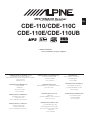 1
1
-
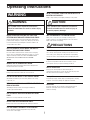 2
2
-
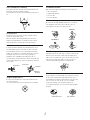 3
3
-
 4
4
-
 5
5
-
 6
6
-
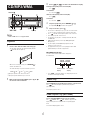 7
7
-
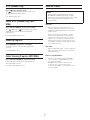 8
8
-
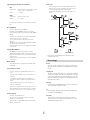 9
9
-
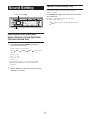 10
10
-
 11
11
-
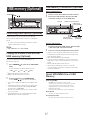 12
12
-
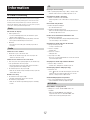 13
13
-
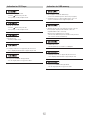 14
14
-
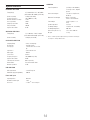 15
15
-
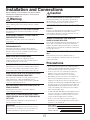 16
16
-
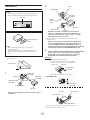 17
17
-
 18
18
-
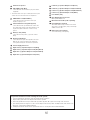 19
19
-
 20
20
-
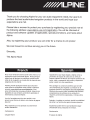 21
21
-
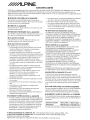 22
22
-
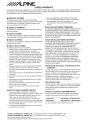 23
23
Alpine CDE-110C Owner's manual
- Category
- MP3/MP4 players
- Type
- Owner's manual
Ask a question and I''ll find the answer in the document
Finding information in a document is now easier with AI
Related papers
-
Alpine CDE-100EUB User manual
-
Alpine CDE-120RR Owner's manual
-
Alpine CDE-140 Quick Reference Manual
-
Alpine CDE-125EBT User manual
-
Alpine CDE-143BT User manual
-
Alpine SPR-50 Installation guide
-
Alpine CDE-140 Owner's manual
-
Alpine SPR-60C Installation guide
-
Alpine SPR-60 Installation guide
-
Alpine CDE-9882RI User manual
Other documents
-
Sanyo MCD-UB575M User manual
-
Magnadyne AC12K2 Installation guide
-
 Alfa Romeo 2019 4C Spider Owner's manual
Alfa Romeo 2019 4C Spider Owner's manual
-
 Alfa Romeo 2018 4C Spider Owner's manual
Alfa Romeo 2018 4C Spider Owner's manual
-
Univex UDB275MP User manual
-
 Alfa Romeo 2017 4C Coupe Owner's manual
Alfa Romeo 2017 4C Coupe Owner's manual
-
 Alfa Romeo 2016 4C Coupe Owner's manual
Alfa Romeo 2016 4C Coupe Owner's manual
-
Clarion DB568RUSB User manual
-
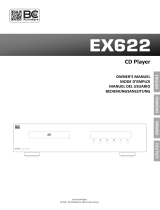 BC ACOUSTIQUE EX622 Owner's manual
BC ACOUSTIQUE EX622 Owner's manual
-
Panasonic CY-RC50KW User manual