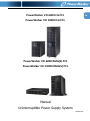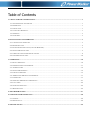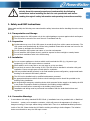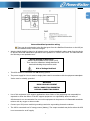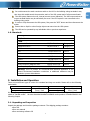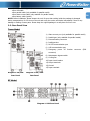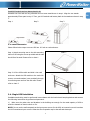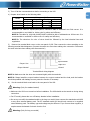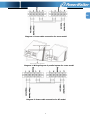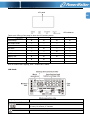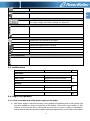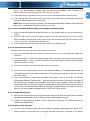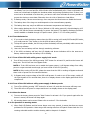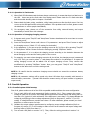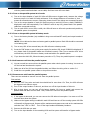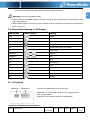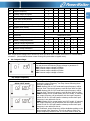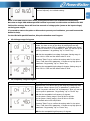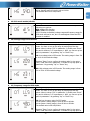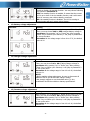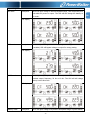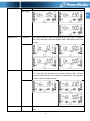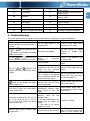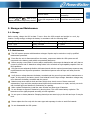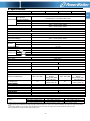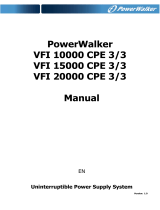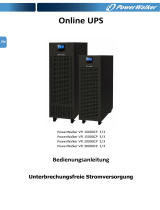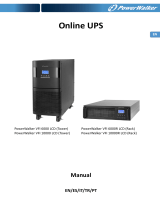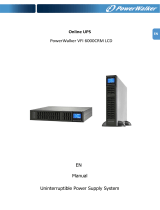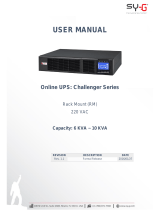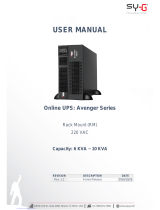EN
PowerWalker VFI 6000 CG PF1
PowerWalker VFI 10000 CG PF1
PowerWalker VFI 6000 RMG(S) PF1
PowerWalker VFI 10000 RMG(S) PF1
Manual
Uninterruptible Power Supply System
Version: 1.0

Table of Contents
1. SAFETY AND EMC INSTRUCTIONS ........................................................................................................................... 1
1-1. TRANSPORTATION AND STORAGE .................................................................................................................................. 1
1-2. PREPARATION ................................................................................................................................................................ 1
1-3. INSTALLATION ............................................................................................................................................................... 1
1-4. CONNECTION WARNINGS ............................................................................................................................................. 1
1-5. OPERATION ................................................................................................................................................................... 3
1-6. STANDARDS .................................................................................................................................................................. 3
2. INSTALLATION AND OPERATION ............................................................................................................................. 3
2-1. UNPACKING AND INSPECTION ....................................................................................................................................... 3
2-2. REAR PANEL VIEW ....................................................................................................................................................... 4
2-3. RACK/TOWER INSTALLATION (ONLY FOR RT MODEL) ................................................................................................... 5
2-4. SINGLE UPS INSTALLATION .......................................................................................................................................... 5
2-5. UPS INSTALLATION FOR PARALLEL SYSTEM ................................................................................................................ 8
2-6. SOFTWARE INSTALLATION ........................................................................................................................................... 10
3. OPERATIONS ................................................................................................................................................................. 10
3-1. BUTTON OPERATION ................................................................................................................................................... 10
3-2. LED INDICATORS AND LCD PANEL ............................................................................................................................ 11
3-3. AUDIBLE ALARM ........................................................................................................................................................ 12
3-4. SINGLE UPS OPERATION ............................................................................................................................................ 12
3-5. PARALLEL OPERATION ................................................................................................................................................ 15
3-6. ABBREVIATION MEANING IN LCD DIS PL AY ............................................................................................................... 17
3-7. LCD SETTING ............................................................................................................................................................. 17
3-8. OPERATING MODE/STATUS DESCRIPTION .................................................................................................................. 23
3-9. FAULT CODE ............................................................................................................................................................... 26
3-10. WARNING INDICATOR ............................................................................................................................................... 26
3-11 WARNING CODE ........................................................................................................................................................ 26
4. TROUBLE SHOOTING ................................................................................................................................................. 27
5. STORAGE AND MAINTENANCE ............................................................................................................................... 28
5-1. STORAGE .................................................................................................................................................................... 28
5-2. MAINTENANCE ........................................................................................................................................................... 28
6. SPECIFICATIONS .......................................................................................................................................................... 29

1
EN
Please comply with all warnings and operating instructions in this manual
strictly. Save this manual properly and read carefully the following
instructions before installing the unit. Do not operate this unit before
reading through all safety information and operating instructions carefully.
1. Safety and EMC instructions
Please read carefully the following user manual and the safety instructions before installing the unit or using
the unit!
1-1. Transportation and Storage
Please transport the UPS system only in the original package to protect against shock and impact.
The UPS must be stored in the room where it is ventilated and dry.
1-2. Preparation
Condensation may occur if the UPS system is moved directly from cold to warm environment. The
UPS system must be absolutely dry before being installed. Please allow at least two hours for the
UPS system to acclimate the environment.
Do not install the UPS system near water or in moist environments.
Do not install the UPS system where it would be exposed to direct sunlight or nearby heater.
Do not block ventilation holes in the UPS housing.
1-3. Installation
Do not connect appliances or devices which would overload the UPS (e.g. big motor-type
equipment)) to the UPS output sockets or terminal.
Place cables in such a way that no one can step on or trip over them.
Do not block air vents in the housing of UPS. The UPS must be installed in a location with good
ventilation. Ensure enough space on each side for ventilation.
UPS has provided earthed terminal, in the final installed system configuration, equipotential earth
bonding to the external UPS battery cabinets.
The UPS can be installed only by qualified maintenance personnel.
An appropriate disconnect device as short-circuit backup protection should be provided in the
building wiring installation.
An integral single emergency switching device which prevents further supply to the load by the UPS
in any mode of operation should be provided in the building wiring installation.
Connect the earth before connecting to the building wiring terminal.
Installation and Wiring must be performed in accordance with the local electrical laws and
regulations.
1-4. Connection Warnings
• In accordance with safety standard EN-IEC 62040-1, installation has to be provided with a《Backfeed
Protection》 system, as for example a contactor, which will prevent the appearance of voltage or
dangerous energy in the input mains during a mains fault. There is no standard backfeed protection
inside of the UPS. Please isolate the UPS before working according to below diagram. The isolation
device must be able to carry the UPS input current.

2
EN
External backfeed protection wiring
There can be no derivation in the line that goes from the «Backfeed Protection» to the UPS, as
the standard safety would be infringed.
• Warning labels should be placed on all primary power switches installed in places away from the device
to alert the electrical maintenance personnel of the presence of a UPS in the circuit. The label will bear
the following or an equivalent text:
• This UPS should be connected with TN earthing system.
• The power supply for this unit must be single-phase rated in accordance with the equipment nameplate.
It also must be suitably grounded.
• Use of this equipment in life support applications where failure of this equipment can reasonably be
expected to cause the failure of the life support equipment or to significantly affect its safety or
effectiveness is not recommended. Do not use this equipment in the presence of a flammable anesthetic
mixture with air, oxygen or nitrous oxide.
• Connect your UPS power module’s grounding terminal to a grounding electrode conductor.
• The UPS is connected to a DC energy source (battery). The output terminals may be live when the UPS
is not connected to an AC supply.
WARNING
HIGH LEAKAGE CURRENT
EARTH CONNECTION ESSENTIAL
BEFORE CONNECTING SUPPLY
Before working on this circuit
- Isolate Uninterruptible Power System (UPS)
- Then check for Hazardous Voltage between all
terminals including the protective earth.
Risk of Voltage Backfeed

3
EN
1-5. Operation
Do not disconnect the earth conductor cable on the UPS or the building wiring terminals in any
time since this would cancel the protective earth of the UPS system and of all connected loads.
The UPS system features its own, internal current source (batteries). The UPS output sockets or
output terminal blocks may be electrically live even if the UPS system is not connected to the
building wiring outlet.
In order to fully disconnect the UPS system, first press the “OFF” button and then disconnect the
mains.
Ensure that no liquid or other foreign objects can enter into the UPS system.
The UPS can be operated by any individuals with no previous experience.
1-6. Standards
* Safety
IEC/EN 62040-1
* EMI
Conducted Emission...............................:IEC/EN 62040-2
Category C3
Radiated Emission..................................:IEC/EN 62040-2
Category C3
*EMS
ESD.........................................................:IEC/EN 61000-4-2
Level 4
RS........................................................ ...:IEC/EN 61000-4-3
Level 3
EFT......................................................... :IEC/EN 61000-4-4
Level 4
SURGE................................................... :IEC/EN 61000-4-5
Level 4
CS........................................................... :IEC/EN 61000-4-6
Level 3
Power-frequency Magnetic field.............. :IEC/EN 61000-4-8
Level 4
Low Frequency Signals............................:IEC/EN 61000-2-2
Warning:
This is a product for commercial and industrial application in the
second environment-installation restrictions or additional mea
sures may be
needed to prevent disturbances.
2. Installation and Operation
There are two different types of online UPS: standard and long-run models. Please refer to the following
model table.
Model
Type
Model
Type
6000 CG / RMG
standard model
Towe r / Rack
6000 CGS / RMGS
Long-run model
Tower / Rack
10000 CG / RMG
10000 CGS / RMGS
We also offer optional parallel function for these two types by request. The UPS with parallel function is
called as “Parallel model”. We have described detailed installation and operation of Parallel Model in the
following chapter.
2-1. Unpacking and Inspection
Unpack the package and check the package contents. The shipping package contains:
● One UPS
● One user manual
● One monitoring software CD

4
EN
● One RS-232 cable (option)
● One USB cable
● One parallel cable (only available for parallel model)
● One share current cable (only available for parallel model)
● One battery cable (option)
NOTE: Before installation, please inspect the unit. Be sure that nothing inside the package is damaged
during transportation. Do not turn on the unit and notify the carrier and dealer immediately if there is any
damage or lacking of some parts. Please keep the original package in a safe place for future use.
2-2. Rear Panel View
Tower Model
Diagram 1: 6K/10K Diagram 2: 6KL/10KL
Rear Panel Rear Panel
RT Model
Diagram 1: UPS Rear Panel
1) Share current port (only available for parallel model)
2) Parallel port (only available for parallel model)
3) External battery connector
4) Intelligent slot
5) RS-232 communication port
6) USB communication port
7)
Emergency power off function connector (EPO
connector)
8) Maintenance bypass switch
9) Cooling fan
10) Input circuit breaker
11) Output terminals
12) Ground
13) Input terminals

5
EN
Diagram 2: 2U battery pack Diagram 3: 3U battery pack
1) Share current port (only available for parallel model)
2) Parallel port (only available for parallel model)
3) External battery connector
4) Intelligent slot
5) RS-232 communication port
6) USB communication port
7) Emergency power off function connector (EPO connector)
8) Input circuit breaker
9) Output terminals
10) Ground
11) Input terminals
12) Cooling Fan
13) External maintenance bypass switch port
14) Battery pack output circuit breaker
15) External battery connector
2-3. Rack/Tower Installation (only for RT model)
2-3-1 Tower Installation
The UPS system is shipped with two sets of feet and 6 extensions (2 short extensions plus 4 long extensions)
that can be used to tower install the UPS module in 2U or UPS module with one battery bank in 4U.
Install UPS module in 2U
Assemble two feet as one tower stand shown in step 1. Align the two stands approximately 35cm apart in
step 2. Then, put UPS module in the stands as shown in step 3.
Step 1 Step 2 Step 3

6
EN
Install UPS module and one battery bank in 4U
Assemble two feet and one long extension as one tower stand shown in step 1. Align the two stands
approximately 35cm apart in step 2. Then, put UPS module and battery bank in the stands as shown in step
3.
Step 1 Step 2 Step 3
2-3-2 Rack Installation
Please follow below steps to mount UPS into 19” rack or rack enclosure.
Step 1: Attach mounting ears to the side mounting
holes of UPS using the screws provided and the ears
should face forward. Please refer to chart 1.
Chart 1
Step 2: Lift the UPS module and slide it into rack
enclosure. Attach the UPS module to the rack with
screws, nuts and washers (user-provided) through
its mounting ears and into the rack rails. Please
refer to chart 2.
Chart 2
2-4. Single UPS Installation
Installation and wiring must be performed in accordance with the local electric laws/regulations and execute
the following instructions by professional personnel.
1) Make sure the mains wire and breakers in the building are enough for the rated capacity of UPS to
avoid the hazards of electric shock or fire.
NOTE: Do not use the wall receptacle as the input power source for the UPS, as its rated current is less than
the UPS’s maximum input current. Otherwise the receptacle may be burned and destroyed.

7
EN
2) Switch off the mains switch in the building before installation.
3) Turn off all the connected devices before connecting to the UPS.
4) Prepare wires based on the following table:
Model
Wiring spec (AWG)
Input
Output
Battery
Ground
6K/6KRT
10
10
10
6KL/6KRTL
10
10
10
10
10K/10KRT
8
8
8
10KL/10KRTL
8
8
8
8
NOTE 1: The cable for 6K/6KL/6KRT/6KRTL should be able to withstand over 50A current. It is
recommended to use 10AWG or thicker wire for safety and efficiency.
NOTE 2: The cable for 10K/10KL/10KRT/10KRTL should be able to withstand over 63A current. It is
recommended to use 8AWG or thicker wire for safety and efficiency.
NOTE 3: The selections for color of wires should be followed by the local electrical laws and
regulations.
5) Remove the terminal block cover on the rear panel of UPS. Then connect the wires according to the
following terminal block diagrams: (Connect the earth wire first when making wire connection. Disconnect
the earth wire last when making wire disconnection!)
Terminal Block wiring diagram
NOTE 1: Make sure that the wires are connected tightly with the terminals.
NOTE 2: Please install the output breaker between the output terminal and the load, and the breaker
should be qualified with leakage current protective function if necessary.
6) Put the terminal block cover back to the rear panel of the UPS.
Warning: (Only for standard model)
● Make sure the UPS is not turned on before installation. The UPS should not be turned on during wiring
connection.
● For RT model, please also turn off battery breaker before installation.
● Do not try to modify the standard model to the long-run model. Never connect the standard model UPS
to any other external battery pack. The RT standard model UPS should only connect to its supplied
external battery pack. The battery type and voltage may be different. If you connect them together, it
maybe causes the hazard of electric shock or fire!
Warning: (Only for long-run model)
Input Neutral
Input Line
Ground
Output Line
Output Neutral

8
EN
● Make sure a DC breaker or other protection device between UPS and external battery pack is installed. If
not, please install it carefully. Switch off the battery breaker before installation.
Warning:
● For standard battery pack, there is one DC breaker to disconnect the battery pack and the UPS. But for
other external battery pack, make sure a DC breaker or other protection device between UPS and
external battery pack is installed. If not, please install it carefully. Switch off the battery breaker before
installation.
NOTE: Set the battery pack breaker in “OFF” position and then install the battery pack.
● Pay highly attention to the rated battery voltage marked on the rear panel. If you want to change the
numbers of the battery pack, please make sure you modify the setting simultaneously. The connection with
wrong battery voltage may cause permanent damage of the UPS. Make sure the voltage of the battery pack
is correct.
● Pay highly attention to the polarity marking on external battery terminal block, and make sure the
correct battery polarity is connected. Wrong connection may cause permanent damage of the UPS.
● Make sure the protective earth ground wiring is correct. The wire current spec, color, position,
connection and conductance reliability should be checked carefully.
● Make sure the utility input & output wiring is correct. The wire current spec, color, position, connection
and conductance reliability should be checked carefully. Make sure the L/N site is correct, not reverse
and short-circuited.
2-5. UPS Installation for Parallel System
If the UPS is only available for single operation, you may skip this section to the next.
1) Install and wires the UPSs according to the section 2-3.
2) Connect the output wires of each UPS to an output breaker.
3) Connect all output breakers to a major output breaker. Then this major output breaker will directly
connect to the loads. Refer to diagram 1 and diagram 3.
4) Each UPS is connected to an independent battery pack.
5) Remove the cover of parallel share current cable port on the UPS, connect each UPS one by one with the
parallel cable and share current cable, and then screw the cover back again. Refer to diagram 2 and
diagram 4.
NOTE: The parallel system can not use one battery pack. Otherwise, it will cause system permanent failure.

9
EN
Diagram 1: Power cable connection for tower model
Diagram 2: Wiring diagram of parallel system for tower model
Diagram 3: Power cable connection for RT model

10
EN
Diagram 4: Wiring diagram of parallel system for RT model
2-6. Software Installation
For optimal computer system protection, install UPS monitoring software to fully configure UPS shutdown.
3. Operations
3-1. Button Operation
Button Function
ON/Enter Button
Turn on the UPS: Press and hold the button more than 0.5s to turn on the UPS.
Enter Key: Press this button to confirm the selection in setting menu.
OFF/ESC Button
Turn off the UPS: Press and hold the button more than 0.5s to turn off the UPS.
Esc key: Press this button to return to last menu in setting menu.
Test/Up Button
Battery test: Press and hold the button more than 0.5s to test the battery while
in AC mode, or CVCF mode.
UP key: Press this button to display next selection in setting menu.
Mute/Down Button
Mute the alarm: Press and hold the button more than 0.5s to mute the buzzer.
Please refer to section 3-4-9 for details.
Down key: Press this button to display previous selection in setting menu.
Test/Up +
Mute/Down Button
Press and hold the two buttons simultaneous more than 1s to enter/escape the
setting menu.
* CVCF mode means converter mode.

11
EN
3-2. LED Indicators and LCD Panel
There are 4 LEDs on front panel to show the UPS working status:
Mode LED
Bypass
Line
Battery
Fault
UPS Startup
●
●
●
●
No Output mode
○
○
○
○
Bypass mode
●
○
○
○
AC mode
○
●
○
○
Battery mode
○
○
●
○
CVCF mode
○
●
○
○
Battery Test
●
●
●
○
ECO mode
●
●
○
○
Fault
○
○
○
●
Note: ● means LED is lighting, and ○ means LED is faded.
LCD Panel:
Display
Function
Backup time information
Indicates battery discharge time in numbers.
H: hours, M: minutes, S: seconds
Fault information
Indicates that the warning and fault occurs.
LCD panel
LED indicators

12
EN
Indicates the fault codes, and the codes are listed in details in section 3-9.
Mute operation
Indicates that the UPS alarm is disabled.
Output & Input & Battery voltage information
Indicates the output voltage, frequency or battery voltage.
Vac: output voltage, Vdc: battery voltage, Hz: frequency
Load information
Indicates the load level by 0-25%, 26-50%, 51-75%, and 76-100%.
Indicates overload.
Mode operation information
Indicates the UPS connects to the mains.
Indicates the battery is working.
Indicates the bypass circuit is working.
Indicates the ECO mode is enabled.
Indicates the Inverter circuit is working.
Indicates the output is working.
Battery information
Indicates the Battery capacity by 0-25%, 26-50%, 51-75%, and 76-100%.
3-3. Audible Alarm
Description
Buzzer status
Muted
UPS status
Bypass mode
Beeping once every 2 minutes
Yes
Battery mode
Beeping once every 4 seconds
Fault mode
Beeping continuously
Warning
Overload
Beeping twice every second
Yes
Others
Beeping once every second
Fault
All
Beeping continuously
Yes
3-4. Single UPS Operation
3-4-1. Turn on the UPS with utility power supply (in AC mode)
1) After power supply is connected correctly, set the breaker of the battery pack at “ON” position (the
step only available for long-run model and all RT models). Then set the input breaker at “ON”
position. At this time the fan is running and the UPS enter to power on mode for initialization,
several seconds later, UPS operates in Bypass mode and supplies power to the loads via the bypass.

13
EN
NOTE: When UPS is in Bypass mode, the output voltage will directly power from utility after you
switch on the input breaker. In Bypass mode, the load is not protected by UPS. To protect your
precious devices, you should turn on the UPS. Refer to next step.
2) Press and hold the “ON” button for 0.5s to turn on the UPS and the buzzer will beep once.
3) A few seconds later, the UPS will enter to AC mode. If the utility power is abnormal, the UPS will
operate in Battery mode without interruption.
NOTE: When the UPS is running out battery, it will shut down automatically at Battery mode. When the
utility power is restored, the UPS will auto restart in AC mode.
3-4-2. Turn on the UPS without utility power supply (in Battery mode)
1) Make sure that the breaker of the battery pack is at “ON” position (only for long-run model and RT
model).
2) Press the “ON” button to set up the power supply for the UPS, UPS will enter to power on mode.
After initialization UPS will enter to No Output mode, then Press and hold the “ON” button for 0.5s
to turn on the UPS, and the buzzer will beep once.
3) A few seconds later, the UPS will be turned on and enter to Battery mode.
3-4-3. Connect devices to UPS
After the UPS is turned on, you can connect devices to the UPS.
1) Turn on the UPS first and then switch on the devices one by one, the LCD panel will display total
load level.
2) If it is necessary to connect the inductive loads such as a printer, the in-rush current should be
calculated carefully to see if it meets the capacity of the UPS, because the power consumption of
this kind of loads is too big.
3) If the UPS is overload, the buzzer will beep twice every second.
4) When the UPS is overload, please remove some loads immediately. It is recommended to have the
total loads connected to the UPS less than 80% of its nominal power capacity to prevent overload
for system safety.
5) If the overload time is longer than acceptable time listed in spec at AC mode, the UPS will
automatically transfer to Bypass mode. After the overload is removed, it will return to AC mode. If
the overload time is longer than acceptable time listed in spec at Battery mode, the UPS will
become fault status. At this time, if bypass is enabled and the voltage and frequency in the range of
it is set value, the UPS will power to the load via bypass. If bypass function is disabled or the input
power is not within bypass acceptable range, it will cut off output directly.
3-4-4. Charge the batteries
1) After the UPS is connected to the utility power and working on the AC mode, the charger will charge
the batteries automatically except in Battery mode or during battery self-test.
2) Suggest to charge batteries at least 10 hours before use. Otherwise, the backup time may be
shorter than expected time.
3-4-5. Battery mode operation
1) When the UPS is in Battery mode, the buzzer will beep according to different battery capacity. If the
battery capacity is more than 25%, the buzzer will beep once every 4 seconds; If the battery

14
EN
voltage drops to the alarm level, the buzzer will beep quickly (once every sec) to remind users that
the battery is at low level and the UPS will shut down automatically soon. Users could switch off
some non-critical loads to disable the shutdown alarm and prolong the backup time. If there is no
more load to be switched off at that time, you have to shut down all loads as soon as possible to
protect the devices or save data. Otherwise, there is a risk of data loss or load failure.
2) In Battery mode, if buzzer sound annoys, users can press the Mute button to disable the buzzer.
3) The backup time of the long-run model depends on the external battery capacity.
4) The backup time may vary from different environment temperature and load type.
5) When setting backup time for 16.5 hours (990min in LCD setting menu 09), after discharging 16.5
hours, UPS will shut down automatically to protect the battery. This battery discharge protection
can be enabled or disabled through LCD panel control. (Refer to 3-7 LCD setting section)
3-4-6. Test the batteries
1) If you need to check the battery status when the UPS is running in AC mode/CVCF mode/ECO mode,
you could press the “Test” button to let the UPS do battery self-test.
2) To keep the system reliable, the UPS can perform the battery self-test periodically while connect the
monitoring software.
3) Users also can set battery self-test through monitoring software.
4) If the UPS is at battery self-test, the LCD display and buzzer indication will be the same as at
Battery mode except that the battery LED is flashing.
3-4-7. Turn off the UPS with utility power supply in AC mode
1) Turn off the inverter of the UPS by pressing “OFF” button for at least 0.5s, and then the buzzer will
beep once. The UPS will turn into Bypass mode.
NOTE 1: If the UPS has been set to enable the bypass output, it will bypass voltage from utility
power to output terminal even though you have turned off the UPS (inverter).
NOTE 2: After turning off the UPS, please be aware that the UPS is working at Bypass mode and
there is risk of power loss for connected devices.
2) In Bypass mode, output voltage of the UPS is still present. In order to cut off the output, switch off
the input breaker. A few seconds later, there is no display shown on the display panel and UPS is
complete off.
3-4-8. Turn off the UPS without utility power supply in Battery mode
1) Turn off the UPS by pressing “OFF” button for at least 0.5s, and then the buzzer will beep once.
2) Then UPS will cut off power to output and there is no display shown on the display panel.
3-4-9. Mute the buzzer
1) To mute the buzzer, please press the “Mute” button for at least 0.5s. If you press it again after the
buzzer is muted, the buzzer will beep again.
2) All warning alarms can be muted. Please refer to section 3-3 for the details.
3-4-10. Operation in warning status
1) When Fault LED flashes and the buzzer beeps once every second, it means that there are some
problems for UPS operation. Users can get the warning code from LCD panel. Please check the 3-11
warning code table and the trouble shooting table in chapter 4 for details.

15
EN
2) All warning alarms can be muted. Please refer to section 3-3 for the details.
3-4-11. Operation in Fault mode
1) When Fault LED illuminates and the buzzer beeps continuously, it means that there is a fatal error in
the UPS. Users can get the fault code from display panel. Please check the 3-9 fault code table
and the trouble shooting table in chapter 4 for details.
2) Please check the loads, wiring, ventilation, utility, battery and so on after the fault occurs. Don’t try
to turn on the UPS again before solving the problems. If the problems can’t be fixed, please contact
the distributor or service people immediately.
3) For emergency case, please cut off the connection from utility, external battery, and output
immediately to avoid more risk or danger.
3-4-12. Operation of changing charging current:
1) In bypass mode, press “Test/UP” and “Mute/Down” buttons simultaneous for more than 1s to enter
the setting menu.
2) Press the “Mute/Down” button until it shows 17 in parameter 1 and press “Enter” button to adjust
the charging current. (Check 3-7 LCD setting for the details.)
3) In the parameter 2, you can set up the charging current at 1A, 2A, 3A or 4A by pressing “Test/UP”
or “Mute/Down” button. Please confirm the setting by pressing “ON/Enter” button.
4) In the parameter 3, it is to adjust the charging current according to the deviation between the
actual charging current and the setting value of the current.
5) For example, you want to have charging current in 4A, but in fact, the charging current is measured
only 3.7A. Then, you need to select “+” and change the number to 4 in parameter 3. It means the
setting charging current will be added 0.3A as output charging current. Then, confirm this
modification by pressing “ON/Enter” button. Now, you may press “Test/UP” and “Mute/Down”
buttons at the same time to exit the setting mode.
NOTE 1: Be careful that the maximum charging current should not exceed the maximum battery
charging current.
NOTE 2:
All parameter settings will be saved only when UPS shuts down normally with internal or
external battery connection. (Normal UPS shutdown means turning off input breaker in bypass/no
output mode).
3-5. Parallel Operation
3-5-1. Parallel system initial startup
First of all, please make sure all of the UPSs are parallel models and have the same configuration.
1) Turn on each UPS to AC mode respectively (Refer to section 3-4-1). Then, measure the output
voltage of each UPS to check if the voltage difference between actual output and setting value is
less than 1.5V (typical 1V) with multimeter. If the difference is more than 1.5V, please calibrate the
voltage by configuring inverter voltage adjustment (Refer to Program 15, section 3-7) in LCD
setting. If voltage difference remains more than 1.5V after calibration, please contact your local
distributor or service center for help.
2) Calibrate the output voltage measurement by configuring output voltage calibration (Refer to
Program 16, section 3-7) in LCD setting to make sure the error between real output voltage and
detected value of UPS is less than 1V.
3) Turn off each UPS (Refer to section 3-4-7.). Then, follow the wiring procedure in section 2-4.

16
EN
4) Remove the cover of parallel share current cable port on the UPS, connect each UPS one by one
with the parallel cable and share current cable, and then screw the cover back.
3-5-2. Turn on the parallel system in AC mode
1) Turn on the input breaker of each UPS. After all UPSs enter to bypass mode, measure the voltage
between output L1 of each UPS with multimeter. If the voltage difference is less than 1V, that
means all connections are correct. Otherwise, please check if the wirings are connected correctly.
2) Turn on the output breaker of each UPS. Before turning on each UPS in turns, check if PARXXX is
displayed in each UPS sequentially. If no “PARXXX” exists in any UPS, please check if the parallel
cables are connected correctly.
3) Turn on each UPS in turns. After a while, the UPSs will enter to AC mode synchronously and then,
the parallel system is completed.
3-5-3. Turn on the parallel system in Battery mode
1) Turn on the battery breaker (only available in long-run model and RT model) and output breaker of
each UPS.
NOTE: It’s not allowed to share one battery pack in parallel system. Each UPS should be connected
to its battery pack.
2) Turn on any UPS. A few seconds later, the UPS will enter to battery mode.
3) Press the “ON” button to set up the power supply for another UPS, check if PARXXX is displayed. If
not, please check if the parallel cables are connected correctly. Then Turn on another UPS. A few
seconds later, the UPS will enter to battery mode and add to the parallel system.
4) If you have the third UPS, follow the same procedure of 3). Then, the parallel system is complete.
3-5-4. Add one new unit into the parallel system
1) You can not add one new unit into the parallel system when whole system is running. You must cut
off the load and shutdown the system.
2) Make sure all of the UPS are the parallel models, and follow the wiring refer to section 2-4.
3) Install the new parallel system refers to the previous section.
3-5-5. Remove one unit from the parallel system
There are two methods to remove one unit from the parallel system:
First method:
1) Press the “OFF” key twice and each time should last for more than 0.5s. Then, the UPS will enter
into bypass mode without output.
2) Turn off the output breaker of this unit, and then turn off the input breaker of this unit.
3) After it shuts down, you can turn off the battery breaker (for long-run model) and remove the
parallel cable and share current cable. Then, remove the unit from the parallel system.
Second method:
1) If the bypass is abnormal, you can not remove the UPS without interruption. You must cut off the
load and shut down the system.
2) Make sure the bypass setting is enabled in each UPS and then turn off the running system. All UPSs
will transfer to Bypass mode. Remove all the maintenance bypass covers and set the maintenance
switches from “UPS” to “BPS”. Turn off the input breakers and battery breakers.
3) Remove the UPS that you want.
4) Turn on the input breaker of the remaining UPSs and the system will transfer to Bypass mode.

17
EN
5) Set the maintenance switches from “BPS” to “UPS and put the maintenance bypass covers back.
Turn on the remaining UPSs and finish the parallel system connection.
Warning: (Only for the parallel system)
● Before turning on the parallel system to activate inverter, make sure that all unit’s maintenance switch
at the same position.
● When parallel system is turned on to work through inverter, please do not operate the maintenance
switch of any unit.
3-6. Abbreviation Meaning in LCD Display
Abbreviation Display content Meaning
ENA
Enable
dis
Disable
At
Auto
BAT
Battery
NC
Normal mode (not CVCF mode)
CF
CVCF mode
SUB & SU
Subtract
Add & Ad
Add
OP
Allow
Fb
Not allowed
EP
EPO
RES
Reserved
YES
Yes
NO
No
Pk
Parallel
3-7. LCD Setting
Parameter 1 Parameter 2
There are two parameters to set up the UPS.
Parameter 1: It’s for program alternatives or setting options.
Refer to below table.
Parameter 2 is the setting values for each program.
Programs available list for parameter 1:
Code Description
Bypass/
No output
AC ECO CVCF Battery
Battery
Test

18
EN
01 Output voltage Y
02
Output frequency
Y
03 Voltage range for bypass Y
04
Frequency range for bypass
Y
05 ECO mode enable/disable Y
06
Voltage range for ECO mode
Y
07 ECO mode frequency range setting Y
08
Bypass mode setting
Y
Y
09 Battery backup time setting Y Y Y Y Y Y
10
Reserved
Reserved for future
11 Reserved Reserved for future
12
Hot standby function enable/disable
Y
Y
Y
Y
Y
Y
13 Battery voltage adjustment Y Y Y Y Y Y
14
Charger voltage adjustment
Y
Y
Y
Y
Y
Y
15 Inverter voltage adjustment Y Y Y
16
Output voltage calibration
Y
Y
Y
17 Charging current setting Y
Y
Y
Y
Y
Y
*Y means that this program can be set in this mode.
Note: All parameter settings will be saved only when UPS shuts down normally with internal or external battery
connection. (Normal UPS shutdown means turning off input breaker in bypass mode).
01: Output voltage
Interface
Setting
Parameter 3: Output voltage
You may choose the following output voltage in parameter 3:
208: Presents output voltage is 208Vac
220: Presents output voltage is 220Vac
230: Presents output voltage is 230Vac
240: Presents output voltage is 240Vac
02: Output frequency
Interface
Setting
60 Hz, CVCF mode
50 Hz, Normal mode
ATO
Parameter 2: Output Frequency
Setting the output frequency. You may choose following three
options in parameter 2:
50CF: Setting UPS to CVCF mode and output frequency will be
fixed at 50Hz. The input frequency could be from 46Hz to 64Hz.
60CF: Setting UPS to CVCF mode and output frequency will be
fixed at 60Hz. The input frequency could be from 46Hz to 64Hz.
50NC: Setting UPS to normal mode (not CVCF mode). If selected,
the output frequency will synchronize with the input frequency
within 46~54 Hz. UPS will transfer to battery mode when input
frequency is not within 46~54 Hz.
60NC: Setting UPS to normal mode (not CVCF mode). If selected,
the output frequency will synchronize with the input frequency
within 56~64 Hz. UPS will transfer to battery mode when input
frequency is not within 56~64 Hz.
At: If selected, output frequency will be decided according to the
latest normal utility frequency. If it is from 46Hz to 54Hz, the
output frequency will be 50.0Hz. If it is from 56Hz to 64Hz, the
Page is loading ...
Page is loading ...
Page is loading ...
Page is loading ...
Page is loading ...
Page is loading ...
Page is loading ...
Page is loading ...
Page is loading ...
Page is loading ...
Page is loading ...
-
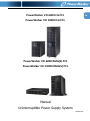 1
1
-
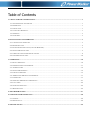 2
2
-
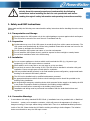 3
3
-
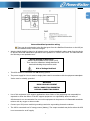 4
4
-
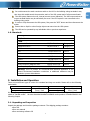 5
5
-
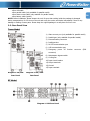 6
6
-
 7
7
-
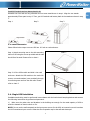 8
8
-
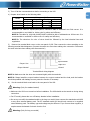 9
9
-
 10
10
-
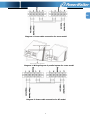 11
11
-
 12
12
-
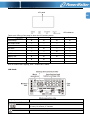 13
13
-
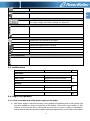 14
14
-
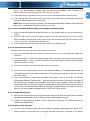 15
15
-
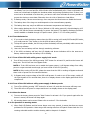 16
16
-
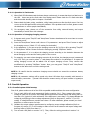 17
17
-
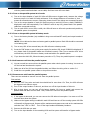 18
18
-
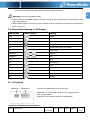 19
19
-
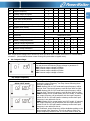 20
20
-
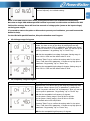 21
21
-
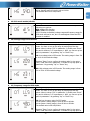 22
22
-
 23
23
-
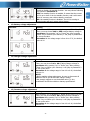 24
24
-
 25
25
-
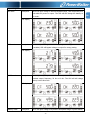 26
26
-
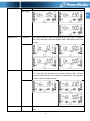 27
27
-
 28
28
-
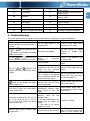 29
29
-
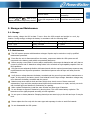 30
30
-
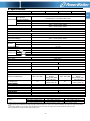 31
31
PowerWalker VFI 6000 RMG Owner's manual
- Type
- Owner's manual
- This manual is also suitable for
Ask a question and I''ll find the answer in the document
Finding information in a document is now easier with AI
Related papers
-
 PowerWalker VFI 1500 LCD Owner's manual
PowerWalker VFI 1500 LCD Owner's manual
-
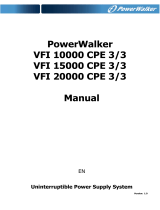 PowerWalker VFI 20000 CPE 3/3 BI Owner's manual
PowerWalker VFI 20000 CPE 3/3 BI Owner's manual
-
PowerWalker VI 2000 LCD Owner's manual
-
Voltronic Power 10K User manual
-
 PowerWalker VFI 15000 CPR 3/3 BX Owner's manual
PowerWalker VFI 15000 CPR 3/3 BX Owner's manual
-
PowerWalker VFI 10000 CPR 3/1 BX Owner's manual
-
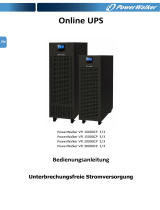 PowerWalker VFI 30000 CP 3/3 BI Owner's manual
PowerWalker VFI 30000 CP 3/3 BI Owner's manual
-
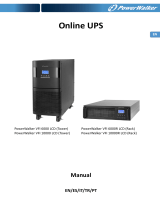 PowerWalker VFI 6000 LCD Owner's manual
PowerWalker VFI 6000 LCD Owner's manual
-
 PowerWalker VFI 2000C LCD Specification
PowerWalker VFI 2000C LCD Specification
-
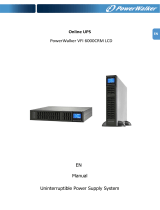 PowerWalker VFI 6000 CRM LCD Owner's manual
PowerWalker VFI 6000 CRM LCD Owner's manual
Other documents
-
Minuteman EDBP6000RM User manual
-
POWERSHIELD Centurion RT 6000VA Long Run UPS Technical Manual
-
Voltronic Power 6K User manual
-
Liebert Adapt BX 10K User manual
-
Voltronic Power Galleon One 6KL User manual
-
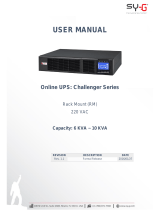 Sy-G Challenger Series User manual
Sy-G Challenger Series User manual
-
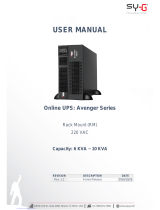 Sy-G AVENGER 6KL User manual
Sy-G AVENGER 6KL User manual
-
Liebert GHT MT+ User manual
-
 Forza Power Technologies FDC-003K Specification
Forza Power Technologies FDC-003K Specification
-
BlueWalker PowerWalker VFI 6000C LCD Operating instructions