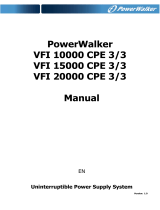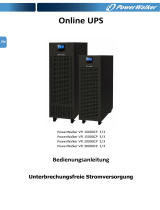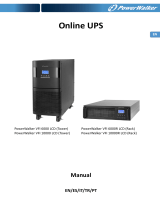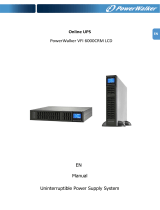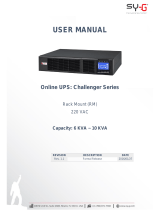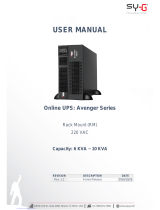15
2) All warning alarms can be muted. Please refer to section 3-3 for the details.
3-4-11. Operation in Fault mode
1) When Fault LED illuminates and the buzzer beeps continuously, it means that there is a fatal error in
the UPS. Users can get the fault code from display panel. Please check the 3-9 fault code table
and the trouble shooting table in chapter 4 for details.
2) Please check the loads, wiring, ventilation, utility, battery and so on after the fault occurs. Don’t try
to turn on the UPS again before solving the problems. If the problems can’t be fixed, please contact
the distributor or service people immediately.
3) For emergency case, please cut off the connection from utility, external battery, and output
immediately to avoid more risk or danger.
3-4-12. Operation of changing charging current:
1) In bypass mode, press “Test/UP” and “Mute/Down” buttons simultaneous for more than 1s to enter
the setting menu.
2) Press the “Mute/Down” button until it shows 17 in parameter 1 and press “Enter” button to adjust
the charging current. (Check 3-7 LCD setting for the details.)
3) In the parameter 2, you can set up the charging current at 1A, 2A, 3A or 4A by pressing “Test/UP”
or “Mute/Down” button. Please confirm the setting by pressing “ON/Enter” button.
4) In the parameter 3, it is to adjust the charging current according to the deviation between the
actual charging current and the setting value of the current.
5) For example, you want to have charging current in 4A, but in fact, the charging current is measured
only 3.7A. Then, you need to select “+” and change the number to 4 in parameter 3. It means the
setting charging current will be added 0.3A as output charging current. Then, confirm this
modification by pressing “ON/Enter” button. Now, you may press “Test/UP” and “Mute/Down”
buttons at the same time to exit the setting mode.
NOTE 1: Be careful that the maximum charging current should not exceed the maximum battery
charging current.
NOTE 2:
All parameter settings will be saved only when UPS shuts down normally with internal or
external battery connection. (Normal UPS shutdown means turning off input breaker in bypass/no
output mode).
3-5. Parallel Operation
3-5-1. Parallel system initial startup
First of all, please make sure all of the UPSs are parallel models and have the same configuration.
1) Turn on each UPS to AC mode respectively (Refer to section 3-4-1). Then, measure the output
voltage of each UPS to check if the voltage difference between actual output and setting value is
less than 1.5V (typical 1V) with multimeter. If the difference is more than 1.5V, please calibrate the
voltage by configuring inverter voltage adjustment (Refer to Program 15, section 3-7) in LCD
setting. If voltage difference remains more than 1.5V after calibration, please contact your local
distributor or service center for help.
2) Calibrate the output voltage measurement by configuring output voltage calibration (Refer to
Program 16, section 3-7) in LCD setting to make sure the error between real output voltage and
detected value of UPS is less than 1V.
3) Turn off each UPS (Refer to section 3-4-7.). Then, follow the wiring procedure in section 2-4.