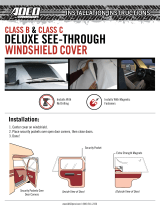Page is loading ...

Copyright Information
No part of this manual, including the products and software described in it, may be reproduced, transmitted, tran-
scribed, stored in a retrieval system, or translated into any language in any form or by any means, except documen-
tation kept by the purchaser for backup purposes, without the express written permission of ASUSTeK COM-
PUTER INC. (“ASUS”).
ASUS PROVIDES THIS MANUAL “AS IS” WITHOUT WARRANTY OF ANY KIND, EITHER EXPRESS OR
IMPLIED, INCLUDING BUT NOT LIMITED TO THE IMPLIED WARRANTIES OR CONDITIONS OF MER-
CHANTABILITY OR FITNESS FOR A PARTICULAR PURPOSE. IN NO EVENT SHALL ASUS, ITS DIREC-
TORS, OFFICERS, EMPLOYEES OR AGENTS BE LIABLE FOR ANY INDIRECT, SPECIAL, INCIDENTAL,
OR CONSEQUENTIAL DAMAGES (INCLUDING DAMAGES FOR LOSS OF PROFITS, LOSS OF BUSI-
NESS, LOSS OF USE OR DATA, INTERRUPTION OF BUSINESS AND THE LIKE), EVEN IF ASUS HAS
BEEN ADVISED OF THE POSSIBILITY OF SUCH DAMAGES ARISING FROM ANY DEFECT OR ERROR
IN THIS MANUAL OR PRODUCT.
Product warranty or service will not be extended if: (1) the product is repaired, modified or altered, unless such
repair, modification of alteration is authorized in writing by ASUS; or (2) the serial number of the product is defaced
or missing.
Products and corporate names appearing in this manual may or may not be registered trademarks or copyrights of
their respective companies, and are used only for identification or explanation and to the owners’ benefit, without
intent to infringe.
SPECIFICATIONS AND INFORMATION CONTAINED IN THIS MANUAL ARE FURNISHED FOR INFOR-
MATIONAL USE ONLY, AND ARE SUBJECT TO CHANGE AT ANY TIME WITHOUT NOTICE, AND SHOULD
NOT BE CONSTRUED AS A COMMITMENT BY ASUS. ASUS ASSUMES NO RESPONSIBILITY OR LI-
ABILITY FOR ANY ERRORS OR INACCURACIES THAT MAY APPEAR IN THIS MANUAL, INCLUDING
THE PRODUCTS AND SOFTWARE DESCRIBED IN IT.
Copyright © 2003 ASUSTeK COMPUTER INC. All Rights Reserved.
Limitation of Liability
Circumstances may arise where because of a default on ASUS’ part or other liability, you are entitled to recover
damages from ASUS. In each such instance, regardless of the basis on which you are entitled to claim damages from
ASUS, ASUS is liable for no more than damages for bodily injury (including death) and damage to real property and
tangible personal property; or any other actual and direct damages resulted from omission or failure of performing
legal duties under this Warranty Statement, up to the listed contract price of each product.
ASUS will only be responsible for or indemnify you for loss, damages or claims based in contract, tort or infringe-
ment under this Warranty Statement.
This limit also applies to ASUS’ suppliers and its reseller. It is the maximum for which ASUS, its suppliers, and your
reseller are collectively responsible.
UNDER NO CIRCUMSTANCES IS ASUS LIABLE FOR ANY OF THE FOLLOWING: (1) THIRD-PARTY
CLAIMS AGAINST YOU FOR DAMAGES; (2) LOSS OF, OR DAMAGE TO, YOUR RECORDS OR DATA; OR
(3) SPECIAL, INCIDENTAL, OR INDIRECT DAMAGES OR FOR ANY ECONOMIC CONSEQUENTIAL
DAMAGES (INCLUDING LOST PROFITS OR SAVINGS), EVEN IF ASUS, ITS SUPPLIERS OR YOUR RE-
SELLER IS INFORMED OF THEIR POSSIBILITY.

Notebook PC
Drivers and Utilities
User’s Manual
Product Name: Notebook PC
Manual Revision: 1 E1516
Release Date: January 2004

2
Drivers & Utilities
Table of Contents
Support CD for Windows............................................................5
New Windows Installation .................................................................................................. 5
Drivers for Windows........................................................................................................... 5
Device Manager............................................................................................................... 10
VGA Driver ........................................................................................................................... 13
VGA Driver Setup............................................................................................................. 14
Display Settings for Windows XP..................................................................................... 15
ASUS Wireless LAN ............................................................................................................ 18
ASUS WLAN Utility Setup................................................................................................ 20
ATKACPI .............................................................................................................................. 22
ATKACPI Driver Setup ..................................................................................................... 24
Audio .................................................................................................................................... 25
Audio Driver Setup........................................................................................................... 26
CPU Hotfix ........................................................................................................................... 26
CPU Hotfix Setup 1 of 2................................................................................................... 28
CPU Hotfix Setup 2 of 2................................................................................................... 28
LAN....................................................................................................................................... 29
LAN Driver Setup ............................................................................................................. 30
Configuring your LAN....................................................................................................... 31
Modem.................................................................................................................................. 34
Modem Driver Setup ........................................................................................................ 36
Smart IO ............................................................................................................................... 38
SmartIO Setup ................................................................................................................. 40
PowerNow............................................................................................................................ 40
AMD PowerNow Utility Setup .......................................................................................... 42
ChkMail ................................................................................................................................ 42
ChkMail Utility Setup........................................................................................................ 44

3
Drivers & Utilities
Hotkey .................................................................................................................................. 45
Hotkey Utility Setup.......................................................................................................... 46
Hotkey Utility Reference .................................................................................................. 47
LiveUpdate........................................................................................................................... 52
LiveUpdate Setup ............................................................................................................ 54
Using LiveUpdate............................................................................................................. 55
PC-cillin 2002....................................................................................................................... 57
Welcome to PC-cillin 2002............................................................................................... 58
Personal Firewall ............................................................................................................. 59
PC-cillin for Wireless........................................................................................................ 59
Trojan System Cleaner .................................................................................................... 60
ScriptTrap Technology ..................................................................................................... 60
Emergency Lock .............................................................................................................. 60
User Interface ..................................................................................................................60
About Intelligent Update................................................................................................... 61
New product registration method ..................................................................................... 61
About viruses ...................................................................................................................61
How viruses are created .................................................................................................. 62
Accessing the Trend Micro Virus Encyclopedia ............................................................... 62
Viewing the Trend Micro Virus list .................................................................................... 62
Contacting Technical Support .......................................................................................... 62
PC-cillin 2002 Feature Screens ....................................................................................... 64
Power4 Gear+ ...................................................................................................................... 64
Power4 Gear+ Utility Setup.............................................................................................. 66
Probe2 .................................................................................................................................. 71
Probe2 Setup ................................................................................................................... 72
Probe2 Reference............................................................................................................ 73

4
Drivers & Utilities
TouchPad ............................................................................................................................. 77
Touchpad Utility Setup ..................................................................................................... 78
Synaptics® TouchPad Features....................................................................................... 79
Property Pages ................................................................................................................ 82
Frequently Asked Questions ............................................................................................ 89
WinFlash .............................................................................................................................. 90
WINFLASH Utility Setup .................................................................................................. 92
Using WINFLASH ............................................................................................................ 93
BIOS Setup ................................................................................95

5
Drivers & Utilities
Support CD for Windows
The Notebook PC you purchased may or may not be preloaded with an operating system.
The support CD included with this Notebook PC provides all the necessary drivers and
utilities in order for you to use your Notebook PC with Microsoft
®
Windows
®
XP (referred
to as “Windows” in this User’s Manual).
The levels of hardware and software support may vary depending on the installed operating system. Operating
systems not pre-installed on this Notebook PC may produce different results than the ones described in the
provided user’s manuals.
If your Notebook PC is not preloaded with any operating system, or you want to install another operating
system other than the preloaded one, the following pages will give step-by-step installation procedures for
typical system configurations under the Windows
®
operating system. For application usage, please see the
online help provided with each of the applications after installation. The following are contents of a typical
support CD. Variations may be found for each territory or language. If the autorun menu does not appear,
double clicking the CD-ROM disc drive icon in “My Computer” (may be the (D:) drive or (E:) drive on hard
drives with two partitions) or running SETUP.EXE (through Start menu “Run...”) located in the root of the
support CD, will bring up the autorun menu.
New Windows Installation
If you install a new operating system on your Notebook PC, there will be many hardware devices without
drivers. Use the provided support CD to correct this problem.
Drivers for Windows
Next page gives descriptions of each support CD item. Due to ongoing improvements in the support CD,
there may be some differences between this User’s Manual and your support CD. The names in quotations
are the actual driver names displayed in the System Properties of MS Windows. Windows cannot contain all
the device drivers from every manufacturer, with every update; therefore the provided support CD will
contain the best driver for your built-in devices and should be used in place of any Windows default drivers.

6
Drivers & Utilities
Required Drivers
Some drivers may already be provided in Windows. If you have any problems with these drivers, visit the
Microsoft Windows Update site. A link is provided in Microsoft Windows Explorer under “Tools.” The
following devices varies from model to model and may differ from your system.
VGA (Display) “ATI MOBILITY RADEON 9600 Series” Driver
Installing the VGA driver first will make viewing other setup screens much easier. This installs display
drivers for your operating system in order to properly use the Notebook PC’s built-in graphics controller and
to provide optimal display features. Once the display driver is installed, you can change your display’s
resolution and color through Display Properties.
This device is shown under Windows Device Manager “Display adapters.”
ASUS Wireless LAN “ASUS 802.11g Network Adapter” Driver
Required on models with internal wireless LAN. Installs the required network driver for the Notebook PC’s
optional internal wireless LAN controller. If you purchased the optional internal wireless LAN, you need to
install this driver. If you did not purchase the optional internal wireless LAN, you cannot install this driver.
This device is shown under Windows Device Manager “Network Adapters.”
ATKACPI “ATK0100 ACPI UTILITY” Utility
This utility is required for special utilities provided in the support CD. This installs drivers for the Notebook
PC’s Advanced Configuration and Power Interface (ACPI) for features utilizing power management functions.
This device is shown under Windows Device Manager “System devices.”
Audio “Realtek AC’97 Audio” Driver
This installs audio drivers for your operating system in order to properly use the Notebook PC’s built-in sound
controller. All audio functions are configured through Windows and help can be located within Windows
documentation or Windows help files.
This device is shown under Windows Device Manager “Sound, video and game controllers.”
CPU HotFix
This installs Windows support files for advanced features in new processors.
LAN “SiS 900 PCI Fast Ethernet Adapter” Driver
Installs the required LAN driver for the Notebook PC’s built-in PCI Fast-Ethernet controller. Fast-Ethernet
supports both 10 Base-T or 100 Base-TX networks at half or full duplex.
This device is shown under Windows Device Manager “Network Adapters.”

7
Drivers & Utilities
Modem “SoftK56 Data Fax SmartCP” Driver
Installs the necessary driver in order for your operating system to have the correct files for the Notebook PC
with built-in modem and drivers for integration with the internal audio. With third-party software, fax and
speaker phone capabilities are possible using this Notebook PC.
SmartIO
“Winbond Memory Stick Storage (MS) Device Driver” “Winbond Secure Digital (SD/MMC) Device Driver”
Installs the necessary drivers to use memory stick and secure digital flash memory cards in the built in flash
memory reader/writer. These devices are shown under Windows Device Manager “IDE ATA/ATAPI
controllers” and “Disk drives”
Recommended Utilities
AMD PowerNow Utility
Installs AMD PowerNow utility to actively adjust CPU power and performance to maximize battery time
when you are not using an AC adapter.
Check Mail Utility
Installs Check Mail Utility to monitor and notify you of incoming email messages waiting in your Microsoft
®
Outlook or Outlook Express Inbox. (This utility may or may not be compatible with other email applications.)
Hotkey Utility
Installs Hotkey utility. Hotkey utility is a program designed to intercept key strokes so that key assignments
can be made to run a program or script. This program cannot be used to change default keys or key combinations
used by other software, operating systems, or by the Notebook PC’s hardware.
LiveUpdate Utility
This utility helps you easily upgrade your Notebook PC’s BIOS through an Internet connection.
PC-cillin 2002 Utility
Installs Trend’s PC-cillin 2002, a world-class anti-virus protection software for the new Internet era, to keep
your PC virus-free. This very powerful anti-virus software is bundled with each Notebook PC to protect your
investment. As software become more and more a part of our daily lives, measures have to be taken to protect
them. You may skip this software if you have your own anti-virus software.
Power4 Gear+ Utility
Power4 Gear+ is a custom utility designed for this Notebook PC that allows you to use predefined or user
defined values for multi-selectable power saving modes or “gears”. You can “shift” between the “gears”
using the taskbar icon or the “Power Gear” key above the keyboard.

8
Drivers & Utilities
Probe2 Utility
Installs Probe2 utility to monitor the Notebook PC’s CPU temperature and other resources. This is an optional
software to help you better manage your Notebook PC’s resources.
TouchPad “Synaptics PS/2 TouchPad” Driver
Shown under Windows “Mice and other pointing devices.” Installs “Synaptics
®
TouchPad” utility. The
Notebook PC already supports built-in or externally connected keyboard and PS/2 mouse devices. However,
the provided device driver will provide enhancements and features to the TouchPad to increase the functionality
of the TouchPad. For detailed information, see the Software Reference in the next section. To access help,
right-click the TouchPad icon on the taskbar and select Help.
WinFlash Utility
Installs a BIOS update utility for Windows so that you can conveniently update your Notebook PC’s BIOS
without having to restart your Notebook PC in DOS mode.
Drivers Provided in Windows XP
If you have any problems with these drivers, visit the Microsoft Windows Update site. A link is provided in
Microsoft Windows Explorer under “Tools.” The following devices varies from model to model and may
differ from your system.
1394 “OHCI Compliant IEEE 1394 Host Controller” “1394 Net Adapter” (Already supported in Windows XP)
These drivers are provided by Microsoft in its Windows XP operating system.
These devices are shown under Windows Device Manager “IEEE 1394 Bus host controllers”and “Network
adapters”.
CD-ROM “Matshita DVD-RAM” (Already supported in Windows XP) Varies by Notebook PC model
This driver is provided by Microsoft in its Windows XP operating system.
This device is shown under Windows Device Manager “DVD/CD-ROM drives”.
IR “Built-in Infrared Device” (Already supported in Windows XP)
This driver is provided by Microsoft in its Windows XP operating system.
This device is shown under Windows Device Manager “Infrared devices”.
PCMCIA “Ricoh...R5C520...Cardbus Controller” (Already supported in Windows XP)
This driver is provided by Microsoft in its Windows XP operating system.
This device is shown under Windows Device Manager “PCMCIA adapters”.

9
Drivers & Utilities
Other Support CD items
[Read Me] Text File
Gives you notes concerning this support CD or the Notebook PC.
[Browse this CD] Link
Shows you the contents of this support CD using Windows Explorer.
[Technical Support Form] Text File
Opens up a Technical Support Request Form so that you will understand what kind of information is needed
if you run into problems and require technical assistance.
[AFLASH2] Folder
This utility allows you to upgrade your Notebook PC’s BIOS in DOS mode. You enter DOS mode by
booting to a DOS system on a floppy disk, CD, or USB drive instead of entering the Windows operating
system. AFLASH2.EXE can be found in the Aflash folder of the support CD.
[Exit] Link
Closes the support CD autorun screen.

10
Drivers & Utilities
Device Manager
“Device Manager” will be used in many device driver installation, upgrade, and verification processes.
4. Click “Hardware” tab.
5. Click “Device Manager” button.
Hardware Devices
After installing your operating system, several
question marks will appear under “Other
devices” representing hardware devices that
Windows cannot recognize. After installing the
drivers from the provided support CD. Those
question marks will go away.
1. Click “start” button.
2. Click “My Computer” icon.
3. Click “View system information” link.

11
Drivers & Utilities
Device Manager
(Before installing drivers)
Device Manager
(After installing drivers)
Note: Devices varies from model to model and may differ from your system.

12
Drivers & Utilities

13
Drivers & Utilities
VGA Driver
(It is necessary to install the VGA driver first in order
to see other setup screens in their proper sizes.)
Topics Covered:
VGA Driver Setup
Display Settings for Windows XP
ATI Taskbar Icon
Screens will vary depending on your operating system but the contents should be the same.

14
Drivers & Utilities
VGA Driver Setup
Running setup will give you the following wizard. See next page for VGA settings.
On the “License Agreement” screen, click Yes
after reading the message.
On the “Select Components” screen, click
Express... to begin installation.
On the “Setup Complete” screen, click Finish.
Restarting now will help enlarge the screen area
to view other setup items more comfortably.
On the welcome screen, click Next to begin the
setup wizard.
When you restart Windows, you will get a help
screen. You can disable this by unchecking the
startup option box.

15
Drivers & Utilities
Display Settings for Windows XP
Display Properties
Set screen resolution and color quality to the maximum
for best results. If your Notebook PC does not support
the maximum resolution, panning will occur to cover
the extra area. In this case, you can lower the resolution.
By right clicking your desktop and selecting
Properties, you can view your display
properties.
ATi Display Properties
ATi display properties can be accessed
through the advanced button or through
the ATi icon on the taskbar.
For advanced graphics controller
settings, click the Advanced button
Displays
This page allows you to enable or disable display
output devices and save schemes with hotkeys.

16
Drivers & Utilities
Color
This page allows you to adjust and save profiles
for colors, gamma, brightness, and contrast.
Direct3D
This page allows you to adjust quality and per-
formance for applications using Direct3D.
OpenGL
This page allows you to adjust quality and per-
formance for applications using OpenGL.
Display Settings for Windows XP (Cont’)

17
Drivers & Utilities
Options
This page allows you to enable or disable ATi
quick access desktop and taskbar menus.
Overlay
This page allows you to adjust brightness, con-
trast, saturation, hue, and gamma for videos.
Display Settings for Windows XP (Cont’)

18
Drivers & Utilities
ATi Taskbar Icon
Bring up ATi quick-access menus by right clicking on the task bar. You can quickly launch display-
related property windows using the ATi taskbar. If you cannot see this icon, you may have to “Show hidden
icons” by clicking on
.
Right-click the ATi icon for many quick access
display-setting menus.
Left-click the ATi icon for quick
display resolution changing.
Display Settings for Windows XP (Cont’)

19
Drivers & Utilities
ASUS Wireless LAN
(Required Driver)
Topics Covered:
ASUS Wireless LAN Driver Setup
ASUS WLAN Utility Setup
ASUS WLAN Utility Quick Start
Screens will vary depending on your operating system but the contents should be the same.
/