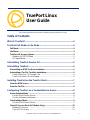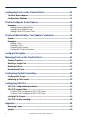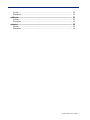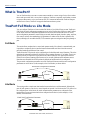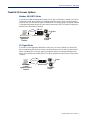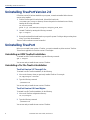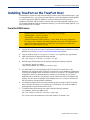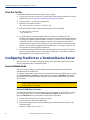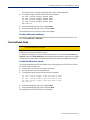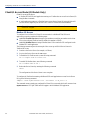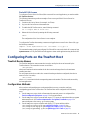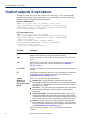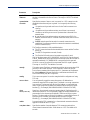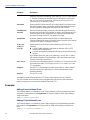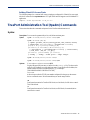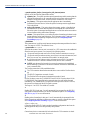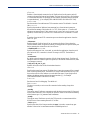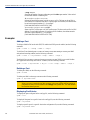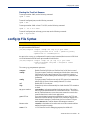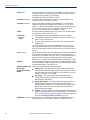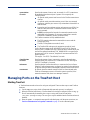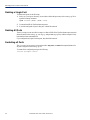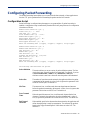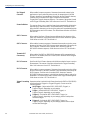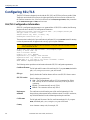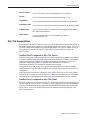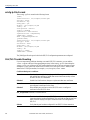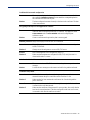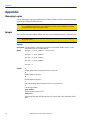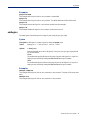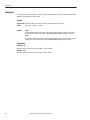TruePort Linux User Guide, Version 6.6, Part #5500164-14 1
TruePort Linux
User Guide
Chapter 2
This document provides the procedure for installing and using TruePort on Linux.
Table of Contents
What is TruePort?....................................................................................4
TruePort Full Mode vs Lite Mode...........................................................4
Full Mode............................................................................................................... 4
Lite Mode............................................................................................................... 4
TruePort I/O Access Options............................................................................... 5
Modbus ASCII/RTU Mode................................................................................ 5
I/O Signal Mode................................................................................................ 5
Uninstalling TruePort Version 2.0..........................................................6
Uninstalling TruePort..............................................................................6
Uninstalling an RPM TruePort Installation......................................................... 6
Uninstalling a Tar File TruePort Installation....................................................... 6
TruePort Version 2.2 Through 5.0.x................................................................. 6
TruePort Version 6.0.0 and Higher................................................................... 6
Installing TruePort on the TruePort Host..............................................7
From the RPM Source .......................................................................................... 7
From the Tar File................................................................................................... 8
Configuring TruePort on a Terminal/Device Server.............................8
Server-Initiated Mode ........................................................................................... 8
On the IOLAN Device Server ........................................................................... 8
On the JetStream/LanStream........................................................................... 9
Client-Initiated Mode............................................................................................. 9
On the IOLAN Device Server ........................................................................... 9
Client I/O Access Mode (I/O Models Only)........................................................ 10
Modbus I/O Access ........................................................................................ 10
Perle API I/O Access...................................................................................... 11

2 TruePort Linux User Guide, Version 6.6
Configuring Ports on the TruePort Host.............................................11
TruePort Device Names......................................................................................11
Configuration Methods.......................................................................................11
TruePort addports Script Options.......................................................12
Examples..............................................................................................................14
Adding Server-Initiated Ports.......................................................................... 14
Adding Client-Initiated Ports ........................................................................... 14
Adding Client I/O Access Ports....................................................................... 15
TruePort Administration Tool (tpadm) Commands............................15
Syntax...................................................................................................................15
Examples..............................................................................................................18
Adding a Port.................................................................................................. 18
Deleting a Port................................................................................................ 18
Displaying Port Entries.................................................................................... 18
Starting the TruePort Daemon........................................................................ 19
config.tp File Syntax.............................................................................19
Managing Ports on the TruePort Host ................................................21
Starting TruePort.................................................................................................21
Deleting a Single Port.........................................................................................22
Deleting All Ports ................................................................................................22
Restarting all Ports .............................................................................................22
Configuring Packet Forwarding...........................................................23
Configuration Script............................................................................................23
pktfwdcfg.tp File Format.....................................................................................25
Configuring SSL/TLS............................................................................26
SSL/TLS Configuration Information..................................................................26
SSL/TLS Support Files........................................................................................27
TruePort Port Configured as SSL/TLS Server................................................ 27
TruePort Port Configured as SSL/TLS Client ................................................. 27
sslcfg.tp File Format...........................................................................................28
SSL/TLS Trouble Shooting.................................................................................28
Appendix................................................................................................30
Managing Logins.................................................................................................30
tplogin ..................................................................................................................30

TruePort Linux User Guide 3
Syntax............................................................................................................. 30
Examples........................................................................................................ 31
addlogins............................................................................................................. 31
Syntax............................................................................................................. 31
Examples........................................................................................................ 31
rmlogins............................................................................................................... 32
Syntax............................................................................................................. 32
Examples........................................................................................................ 32

What is TruePort?
4 TruePort Linux User Guide, Version 6.6
What is TruePort?
You use TruePort when you want to connect extra terminals to a server using a Device Server rather
than a multi-port serial card; it is a tty device redirector. TruePort is especially useful when you want
to improve data security, as you can create an SSL/TLS connection between the TruePort host port
and the Device Server, which will encrypt the data between the two points.
TruePort Full Mode vs Lite Mode
You can configure TruePort on Linux in either Full Mode or Lite Mode. When you start TruePort in
Full Mode, the serial configuration parameters are set on the TruePort host. When you start TruePort
in Lite Mode, the serial configuration parameters are set on the device/terminal server. On Linux,
serial configuration parameters consist of bits per second (baud rate speed), data bits, parity, stop bits,
flow control, and any other standard stty I/O parameters. In either mode, the data is passed in raw
format, although you can enable the SSL/TLS connection option to encrypt the data going through a
port.
Full Mode
This mode allows complete device control and operates exactly like a directly connected serial port.
It provides a complete tty device interface between the attached serial device and the network,
providing hardware and software flow control.
TruePort uses the TCP protocol on the configured port for both data and control functions. This is the
default mode and works with the IOLAN Device Server running firmware 3.5 or higher. There is an
option to use the UDP protocol on port 668 for the control functions. This option will be used for
IOLAN Device Servers running older firmware or for use with JetStream and LanStream servers.
Note that some firewalls block UDP packets by default and might need to be reconfigured.
The port serial configuration parameters set on the TruePort host must match the serial configuration
parameters set on the device (in this example, to the Card Reader), as shown below:
Lite Mode
This mode provides a simple raw data interface between the device and the network. Although the
port will still operate as a tty device, control signals are ignored. Lite Mode uses the TCP protocol on
the configured port. In this mode, the serial communications parameters are configured on the
terminal/device server and must match those configured on the device (in this example, a Card
Reader), as shown below:
o
Network
Terminal/Device Server
Card
Reader
TruePort Ho
st
perle
Match Serial Configuration Parameters
Data
Network
Terminal/Device Server
Card
Reader
TruePort Ho
st
perle
Match Serial Configuration Parameters
Data

TruePort Full Mode vs Lite Mode
TruePort Linux User Guide 5
TruePort I/O Access Options
Modbus ASCII/RTU Mode
If you have a Modbus serial application running on a PC that is connected to a network, you can use
TruePort as a virtual serial connection to communicate with the Device Server over the network to
access I/O data. You also have the option of enabling SSL as a security option to encrypt the data that
is communicated between the Device Server and the host machine (SSL/TLS must be configured on
both the Device Server and in TruePort).
I/O Signal Mode
If you have a custom application that talks to a serial port, you can use TruePort as a virtual serial
port to communicate with the Device Server over the network to access I/O data. You also have the
option of enabling SSL as a security option to encrypt the data that is communicated between the
Device Server and the host machine (SSL/TLS must be configured on both the Device Server and in
TruePort).
perl e
Device Server
PC running a
Modbus Serial
Application/
TruePort
UID: 15
I/O Digital
Output
Power
Network
Device Server
perl e
I/O Digital
Output
PC running
Custom
Application (API)/
TruePort
Network
Power

Uninstalling TruePort Version 2.0
6 TruePort Linux User Guide, Version 6.6
Uninstalling TruePort Version 2.0
If TruePort version 2.0 has been installed on your system, it must be uninstalled before the new
version can be installed.
1. Find the TruePort patch file to the kernel. It should be found in the
/usr/share/doc/trueport
directory. Remove the patch from the kernel source files by
entering the following commands:
cd /usr/src/linux
patch –R –p1 /usr/share/doc/trueport/<trueport_patch_file>
2. Uninstall TruePort by entering the following command.
rpm –e trueport
3. Recompile and install the kernel based on your specific system. For help on this procedure please
refer to your Linux documentation.
The new TruePort software can now be installed.
Uninstalling TruePort
Before you can install a new version of TruePort, you need to uninstall any older version of TruePort.
This section is applicable for TruePort versions 2.2 and higher.
Uninstalling an RPM TruePort Installation
To uninstall an RPM TruePort installation, type the following command:
rpm -e trueport
You are now ready to install the new version of TruePort.
Uninstalling a Tar File TruePort Installation
TruePort Version 2.2 Through 5.0.x
To uninstall a tar file TruePort installation, do the following:
1. Move to the directory where you previously installed TruePort. For example:
cd /tmp/trueport-<version>
2. Type the following command:
./uninstall.sh
You are now ready to install the new version of TruePort.
TruePort Version 6.0.0 and Higher
To uninstall a tar file TruePort installation, do the following:
1. Move to the TruePort configuration directory:
cd /etc/trueport
2. Type the following command:
./uninstall.sh
You are now ready to install the new version of TruePort.

Installing TruePort on the TruePort Host
TruePort Linux User Guide 7
Installing TruePort on the TruePort Host
The software for TruePort for Linux can be download in either a source RPM package format (
.rpm
)
or a compressed tar file (
.tgz
). When you install TruePort, you will be prompted to install OpenSSL
if you don’t already have OpenSSL installed or you have a version before 0.9.7.g (the new
installation of OpenSSL will not interfere in any way with your existing OpenSSL installation, as it
will be installed under the TruePort configuration directory). You only need to install OpenSSL if you
plan on using the SSL/TLS feature.
From the RPM Source
To install the TruePort software on your system, do the following:
1. Log in to the Linux server as root user. To get the latest TruePort release, download the TruePort
installation file from the
www.perle.com/downloads/trueport.shtml website.
2. Copy the TruePort
trueport-<version>-<release>.src.rpm
file to the
/tmp
directory.
3. Install the source rpm by typing the following command:
rpm –ivh trueport-<version>-<release>.src.rpm
4. Build the binary RPM package for your system by entering the following commands:
cd <packages_directory>/SPECS
<rpm_build_command> -bb trueport-<version>.spec
5. You will be asked if you want to install the SSL/TLS feature. If you enter
n
for no, the
installation will continue to install TruePort. If you enter
y
for yes, the installation will determine
if you have an acceptable version of OpenSSL (version 0.9.7.g or later). If no acceptable version
of OpenSSL is found, you will be prompted to continue. If you enter
n
for no, the TruePort
installation will be cancelled. If you enter
y
for yes, the TruePort and SSL/TLS installation will
continue. The new version of OpenSSL will be installed in the
/etc/trueport
directory and
will not impact any existing OpenSSL installations.
6. You will then be asked to enter the maximum number of ports you want to install. The default
value is 256 ports, although you can configure up to 256,000 ports. The maximum number of
ports supported for server-initiated mode is 64,512.
7. To install the binary RPM that was just created, enter the following commands:
cd <packages_directory>/RPMS/<arch>
rpm –ivh trueport-<version>-<release>.<arch>.rpm
The <
arch
> value is the architecture of your Linux machine, for example,
i386
.
Note:
The <
packages_directory
> path name in the following instructions will be different
depending on the Linux distribution you have installed. For example:
Redhat might be:
/usr/src/redhat
Suse might be:
/usr/src/packages
Later rpm versions will create a directory:
/<user home directory>/rpmbuild.
The <
rpm_build_command
> will change depending on the version of the RPM utilities
installed. For newer versions (that is, 4.2 and newer), the <
rpm_build_command
> is
rpmbuild
. For older versions, it is
rpm
.

Configuring TruePort on a Terminal/Device Server
8 TruePort Linux User Guide, Version 6.6
From the Tar File
To install the TruePort software on your system, do the following:
1. Log in to the Linux server as root user. To get the latest TruePort release, download the TruePort
installation file from the
www.perle.com/downloads/trueport.shtml website.
2. Copy the TruePort
.tgz
file to the
/tmp
directory.
3. Unpack the file using the command:
tar –xzvf trueport-<version>-<release>.tgz
4. Build and install the TruePort software by entering the following commands:
cd /tmp/trueport-<version>
./tar_install.sh
5. You will be asked if you want to install the SSL/TLS feature. If you enter
n
for no, the
installation will continue to install TruePort. If you enter
y
for yes, the installation will determine
if you have an acceptable version of OpenSSL (version .9.7.g or later). If no acceptable version
of OpenSSL is found, you will be prompted to continue. If you enter
n
for no, the TruePort
installation will be cancelled. If you enter
y
for yes, the TruePort and SSL/TLS installation will
continue. The new version of OpenSSL will be installed in the
/etc/trueport
directory and
will not impact any existing OpenSSL installations.
6. You will then be asked to enter the maximum number of ports you want to install. The default
value is 256 ports, although you can configure up to 256,000 ports. The maximum number of
ports supported for server-initiated mode is 64,512.
Configuring TruePort on a Terminal/Device Server
When you add a port, you need to configure the port(s) on the host running TruePort and you also
need to configure the port(s) on the terminal server.
Server-Initiated Mode
When you configure TruePort for server-initiated mode, the terminal/device server will initiate
communication to the TruePort host.
To configure a terminal/device server for server-initiated mode (which is the default mode), you need
to set the Line Service to TruePort (firmware version 3.0 or higher) or Silent Raw and assign the
port number to be the same port number configured on the TruePort host (by default, this number
starts at 10000).
On the IOLAN Device Server
The following instructions provide an example of how to set up 4 ports on an IOLAN Device Server
for TruePort using the CLI. You will set the Line Service to TruePort (firmware version 3.0 or
higher) or Silent Raw and on 1-port model you don’t specify a line number.
1. Connect to the Device Server (for example, via Telnet).
2. Log in to the Device Server as the
admin
user.
3. Add the host running TruePort to the host table using the add host command as shown in the
following example:
add host linux50 192.152.247.61
Note:
All versions of the JetStream 4000 and 8500, LanStream 2000, and IOLAN DS Family
software support TruePort Full Mode operation. However, the JetStream 6x series software
version must be 4.03 or greater.

Configuring TruePort on a Terminal/Device Server
TruePort Linux User Guide 9
You are now ready to configure the ports that will connect to the TruePort host.
4. To configure the ports, enter each of the following commands:
set line 1 service trueport linux50 10000
set line 2 service trueport linux50 10001
set line 3 service trueport linux50 10002
set line 4 service trueport linux50 10003
kill line 1-4
5. At the command prompt, type
save
and press
Enter
.
6. At the command prompt, type
logout
and press
Enter
.
The configuration of Device Server’s ports is now complete.
On the JetStream/LanStream
Configuring a JestStream\LanStream using the CLI is almost same as the Device Server CLI. You
will set the Line Service to Silent Raw.
Client-Initiated Mode
When you configure TruePort for Client-Initiated mode, the TruePort host will initiate
communication with the terminal/device server.
To configure a terminal/device server for Client-Initiated mode, you need to set the Line Service to
TruePort, enable the Client Initiated option, and assign the port number to be the same port number
configured on the client-initiated configured TruePort host (by default, this number starts at 10001).
On the IOLAN Device Server
The following instructions provide an example of how to set up 4 ports on a IOLAN Device Server
for TruePort Client-Initiated mode.
1. Connect to the Device Server (for example, via Telnet).
2. Log in to the Device Server as the
admin
user.
3. To configure the ports, enter each of the following commands:
set line 1 service trueport client-initiated on 10001
set line 2 service trueport client-initiated on 10002
set line 3 service trueport client-initiated on 10003
set line 4 service trueport client-initiated on 10004
kill line 1-4
4. At the command prompt, type
save
and press
Enter
.
5. At the command prompt, type
logout
and press
Enter
.
The configuration of the Device Server is now complete.
Note:
Client-Initiated mode is available on Terminal Server, Device Server, and Console Sever
models with firmware 3.0 or higher.

Configuring TruePort on a Terminal/Device Server
10 TruePort Linux User Guide, Version 6.6
Client I/O Access Mode (I/O Models Only)
Client I/O access mode allows:
z
A Modbus RTU/ASCII serial application running on a TruePort host to access Device Server I/O
using Modbus commands
z
A serial application running on a TruePort host to access Device Server I/O using the Perle API
(see the Utilities chapter of your IOLAN User’s Guide for TruePort API documentation).
Modbus I/O Access
To configure a Device Server for Client I/O Access mode for a Modbus RTU/ASCII serial
application you need to preform the following steps:
z
enable I/O TruePort Services and assign a port number to match the port number on the client
I/O Access configured TruePort host (by default, this number is 33816).
z
enable I/O Modbus Slave and assign a Modbus slave UID to match the UID configured on the
Modbus RTU serial application.
The following instructions provide an example of how to set up an IOLAN Device Server for
TruePort I/O Access.
1. Connect to the Device Server (for example, via Telnet).
2. Log in to the Device Server as the
admin
user.
3. To enable the I/O TruePort service, enter following command:
set io trueport mode on listen 33816
4. To enable I/O Modbus slave, enter following command:
set io modbus mode on uid 1
5. Reboot the Device Server by entering the following command:
reboot
The configuration of the Device Server is now complete.
To configure the TruePort host running a Modbus ASCII serial application to access Device Server
I/O, type the following command:
addports -client mydeviceserver:33816 -initconnect -io mb_ascii 0 0
The command creates a single port configured for Client I/O Access mode which will connect to host
mydeviceserver
on TCP port 33816 and will support a serial Modbus ASCII application.
Note:
Client I/O Access is only available in conjunction with IOLAN Device Servers running
version 3.1 or higher.

Configuring Ports on the TruePort Host
TruePort Linux User Guide 11
Perle API I/O Access
To configure a Device Server for Client I/O Access mode for a serial application, you need to enable
I/O TruePort Services.
The following instructions provide an example of how to set up an IOLAN Device Server for
TruePort I/O Access.
1. Connect to the Device Server (for example, via Telnet).
2. Log in to the Device Server as the
admin
user.
3. To enable the I/O TruePort service, enter following command:
set io trueport mode on listen 33816
4. Reboot the Device Server by entering the following command:
reboot
The configuration of the Device Server is now complete.
To configure the TruePort host running a custom serial application to access Device Server I/O, type
the following command:
addports -client mydeviceserver:33816 -initconnect -io io_api 0 0
The command creates a single port configured for Client I/O Access mode which will connect to host
mydeviceserver
on TCP port 33816 and will support a custom serial application using the Perle API.
Configuring Ports on the TruePort Host
TruePort Device Names
The TruePort installation creates master device nodes, used by the driver and accessed by the
TruePort daemon. The master device name is as follows:
/dev/tpm<nnnn>
where nnnn matches the minor number for the device node and ranges from 0 to the maximum
installed ports less 1.
For each master node a slave node is also created when the port has been configured.(slave device
name in Full or Lite mode):
/dev/tx<nnnn>
where
nnnn
is associated with the corresponding master node number. The slave nodes are used by
the host applications.
Configuration Methods
After you have configured the ports on the terminal/device server, you need to configure
corresponding ports on the TruePort host. The TruePort Host can be configured in the following
ways:
1. Use the
addports
script, which will automatically start each port as it is configured. See
TruePort addports Script Options on page 12 for more information.
2. Use the
addports
script to create the total range of TTY ports you required and then use
tpadm
administration tool. See
TruePort Administration Tool (tpadm) Commands on page 15 to
remove/add ports to the
config.tp
file using
tpadm
.
3. Use the
addports
script to create the total range of TTY ports and then edit the
/etc/trueport/config.tp
file (see config.tp File Syntax on page 19), the
/etc/trueport/sslcfg.tp
file (see sslcfg.tp File Format on page 28), and the
/etc/trueport/pktfwdcfg.tp
file (see pktfwdcfg.tp File Format on page 25).

TruePort addports Script Options
12 TruePort Linux User Guide, Version 6.6
TruePort addports Script Options
The
addports
script allows you to add a range of ports to the
config.tp
file and automatically
start them, without having to use the
tpadm
utility. You can run
addports
after the TruePort host
software is installed. The addports options are as follows:
For Server-Initiated Mode:
addports [-l] [-hup] [-ssl] [-k <seconds>] [-server <host>]
[-pf] [-opmode optimize_lan|low_latency|packet_idle_timeout|custom]
[-pktidletime <timeout>] [-openwaittime <seconds>] [-useudp|-noudp]
[-trace <level>] <firstport > <lastport>
For Client-Initiated Mode:
addports [-l] [-hup] [-ssl] [-k <seconds>]
[-pf] [-opmode optimize_lan|low_latency|packet_idle_timeout|custom]
[-pktidletime <timeout>] [-openwaittime <seconds>] [-useudp|-noudp]
-client <host>[:<TCP-#>]
[-nodisc] [-retrytime <time>] [-retrynum <number>]
[-initconnect] [-closedelaytime <seconds>] [-norestorenet]
[-io mb_ascii | mb_rtu | io_api]
[-trace <level>] <firstport > <lastport>
Parameter Description
-l (lower case L) Specifies that the TruePort port will be started in Lite mode.
addports
will configure TruePort for Full mode by default.
-hup Causes the tty device to automatically be closed when the TCP connection is
closed.
-ssl Enables SSL/TLS on the port. You will automatically be prompted by the
SSL/TLS configuration script. For more information see
Configuring
SSL/TLS on page 26.
-k <seconds> The time, in seconds, to wait on an idle connection before sending a keep-alive
message.
-pf Enables packet forwarding on the port. You will automatically be prompted by
the packet forwarding configuration script. For more information see
Configuring Packet Forwarding on page 23.
-opmode
optimize_lan|
low_latency|
packet_idle_timeout|
custom
Specify one of the following optimization modes:
z
optimize_lan—This option provides optimal network usage while
ensuring that the application performance is not compromised. Select this
option when you want to minimize overall packet count, such as when the
connection is over a WAN.
z
low_latency—This option ensures that all application data is immediately
forwarded to the serial device. Select this option for timing-sensitive
applications.
z
packet_idle_timeout—This option detects the message, packet, or data
blocking characteristics of the serial data and preserves it throughout the
communication. Select this option for message-based applications or serial
devices that are sensitive to inter-character delays within these messages.
z
custom—This option allows you to define the packet forwarding rules
based on the packet definition or the frame definition. This is the same as
the -pf option and will launch the Packet Forwarding configuration script
(see
Configuring Packet Forwarding on page 23).
Specify either
-pf
or
-opmode <mode>
, as these options are mutually
exclusive.

TruePort addports Script Options
TruePort Linux User Guide 13
-packetidletime
<timeout>
The minimum time, in milliseconds, between messages that must pass before
the data is forwarded to the Device Server. The range is 0-65535. The default
is 10 ms.
-openwaittime
<seconds>
Specifies the amount of time to wait, in seconds, for a TCP connection to be
established when the serial port is opened. You can specify the following
values:
z
-2, open the serial port and wait forever for the TruePort connection to
come up.
z
-1, open the serial port without waiting, even if there is no network
connection, and don't give an error. Any written data is discarded if no
network exists.
z
0, open the serial port without waiting, and return an error (EIO) if no
network connection exists. If a network connection exists, then no error is
returned.
z
1-65535, wait the specified seconds for a network connection to be
established. If a timeout occurs before a network connection is established,
an error is returned (EIO).
The TruePort connection is fully established when:
z
The TCP connection between the terminal/device server and the TruePort
host is up.
z
The SSL/TLS negotiation succeeds (if used).
z
The TruePort Full mode protocol negotiation succeeds (if used).
In all of the above cases, the O_NONBLOCK and CLOCAL flags are obeyed.
If the O_NONBLOCK flag is specified and no network exists, the error will be
returned immediately. If O_NONBLOCK is not specified in the open and
CLOCAL is not set, the open will not return until the DCD signal is present.
The range is -2 to 65535. The default is 5 seconds.
-useudp This option causes TruePort to communicate with the device server using UDP
protocol for the control functions. This is required to connect to IOLAN
Device Servers running older firmware up to 3.4, Jetstreams and LanStreams.
By default addports configures TruePort to communicate with the IOLAN
Device Server using only the TCP protocol.
-noudp This is not a user option. It is used to setup the default configuration of using
TCP only.
-server <host> You can optionally supply the remote host name or IP address that a
connection request will be accepted from. The default is to accept connections
from any host. The host can be an IPv4 or IPv6 address or a resolvable host
name. If specifying an IPv6 address, the address must be enclosed in square
brackets ([ ]), for example [2001:0db8:85a3:08d3:1319:8a2e:0370:7348].
-client
<host>[:<TCP-#>]
Specifies a client-initiated connection (meaning that the TruePort host will
initiate the connection). You can optionally supply the starting destination TCP
port number for the connection (the default is 10001 see <firstport> option
below>). The host can be an IPv4 or IPv6 address or a resolvable host name. If
specifying an IPv6 address, the address must be enclosed in square
brackets ([ ]), for example [2001:0db8:85a3:08d3:1319:8a2e:0370:7348].
-nodisc Does not drop the TCP connection for a client-initiated connection when the
application closes the slave TTY port.
-retrytime <time> Specifies the number of seconds between TCP connection retries after a
client-initiated connection failure. Valid values are 1-255. The default is 30
seconds.
Parameter Description

TruePort addports Script Options
14 TruePort Linux User Guide, Version 6.6
The
addports
script creates pseudo slave TTY device nodes
txnnnn
in the
/dev
directory.
The
/dev/txnnnn
devices are used by the Linux applications and once the TruePort daemon is
started on each port you can use them as standard Linux serial TTY's
Examples
Adding Server-Initiated Ports
The following
addports
command will create 4 ports configured for Server-Initiated mode which
will listen for connections from host
myjetstream
on TCP ports 10000 to 10003, while running in
TruePort Full mode.
addports -server myjetstream 0 3
Adding Client-Initiated Ports
The following
addports
command will create 4 ports configured for Client-Initiated mode which
will connect to host
myiolansds4
on TCP ports 10001 to 10004, while running in TruePort Lite
mode.
addports -l -client myiolansds4 0 3
-retrynum <number>Specifies the number of additional retry attempts for a client-initiated
connection, beyond the first attempt. Valid values are -1 to 255. If this option is
-1, TruePort will attempt to reconnect forever. If this option is set to 0 (zero)
and
-norestorenet
is not specified, TruePort will try to recover a TCP
connection once. The default is 5 retries.
-initconnect Specifies that the TruePort host will try to connect to the Device Server when
the TruePort daemon starts, as opposed to waiting for the application to open
the serial port before initiating the connection to the Device Server.
-closedelaytime
<seconds>
Specifies the amount of time, in seconds, to wait after the application closes
the serial port, before the TCP connection is closed to avoid bringing the TCP
connection down and up if the application is closing and opening the COM
port often. The range is 0-65535. The default is 3 seconds.
-norestorenet By default, when the network connection fails for client-initiated mode,
TruePort will attempt to restore it. When this option is specified, if the network
connection fails, there is no attempt to restore it.
-io mb_ascii
-io mb_rtu
-io io_api
Enables client I/O access for this client-initiated session for one of the
following:
z
A serial Modbus application configured for either the ASCII or RTU
protocol will be using this port.
z
A custom serial application using the Perle I/O Access API will be using
this port.
If you did not specify the
:TCP-port
option with
-client
, the
-io
option
will make the destination TCP port default to 33816 (the default value of the
TruePort client in the Device Server).
-trace <level> The trace level for debugging purposes. The default is 1. The trace file for each
port can be found under
/etc/trueport/trace.nnnn
, where
nnnn
is the
TTY port number.
<firstport> The first TTY to add starting at 0 (added as port 10001 for a client-initiated
(TruePort) connection or port 10000 for a server (terminal/device server)
initiated connection).
<lastport> The last TTY to add.
Parameter Description

TruePort Administration Tool (tpadm) Commands
TruePort Linux User Guide 15
Adding Client I/O Access Ports
The following
addports
command will create a single port configured for Client I/O Access mode
which will connect to host
myiolaniods1
on TCP port 33816 and will support a serial Modbus RTU
application.
addports -client myiolaniods1 -io mb_rtu 0 0
TruePort Administration Tool (tpadm) Commands
This section describes the commands and syntax for the TruePort Administration tool.
Syntax
Description You can use the
tpadm
utility to list, add, delete and start ports.
Syntax
tpadm -l <TCP#>|<host>:|<host>:<TCP#>|ALL
tpadm -a <TCP#> [-m|-n]
[--opmode optimize_lan|low_latency|packet_idle_timeout|custom]
[--pktidletime <milliseconds>] [--openwaittime <seconds>]
[-e|-F|-e -F [-c [<host>:]<TCP#>]] [-h]
[-C <host> [-r <seconds>] [-R <retries>] [-o]
[--initconnect] [--closedelaytime <seconds>] [--norestorenet]
[-I mb_ascii | mb_rtu | io_api]]
[-S <host>] [-k <seconds>] [-t <level>]
[--useudp | --noudp] --index <port> --range <range>
tpadm -d <TCP#>|<host>:|<host>:<TCP#>
tpadm -s <TCP#>|<host>:|<host>:<TCP#>|ALL
Options -l <
TCP#
>|<
host
>:|<
host
>:<
TCP#
>|ALL
Displays the specified port entry or entries from the
config.tp
file. The host can be
an IPv4 or IPv6 address or a resolvable host name. If specifying an IPv6 address, the
address must be enclosed in square brackets ([ ]), for example
[2001:0db8:85a3:08d3:1319:8a2e:0370:7348]
-a <
TCP#
>
Add a new port with the TCP/IP port number configured for the port on the remote
device or terminal server. We recommend that you use the range 10000+.
-m
Configures the terminal in TruePort Full Mode (not Lite Mode) for full device control.
This is the default.
-n
Configures the terminal in TruePort Lite Mode (not Full Mode) for terminal/device
server device control.

TruePort Administration Tool (tpadm) Commands
16 TruePort Linux User Guide, Version 6.6
--opmode optimize_lan|low_latency|packet_idle_timeout|custom
Specify one of the following optimization modes:
z
optimize_lan—This option provides optimal network usage while ensuring that the
application performance is not compromised. Select this option when you want to
minimize overall packet count, such as when the connection is over a WAN.
z
low_latency—This option ensures that all application data is immediately
forwarded to the serial device. Select this option for timing-sensitive applications.
This is the default.
z
packet_idle_timeout—This option detects the message, packet, or data blocking
characteristics of the serial data and preserves it throughout the communication.
Select this option for message-based applications or serial devices that are sensitive
to inter-character delays within these messages.
z
custom—This option allows you to define the packet forwarding rules based on the
packet definition or the frame definition. This is the same as the -F option and will
launch the Packet Forwarding configuration script (see
Configuring Packet
Forwarding on page 23).
--pktidletime
The minimum time, in milliseconds, between messages that must pass before the data is
sent. The range is 0-65535. The default is 10 ms.
--openwaittime <
seconds
>
Specifies the amount of time to wait, in seconds, for a TCP connection to be established
when the serial port is opened. You can specify the following values:
z
-2, open the serial port and wait forever for the TruePort connection to come up.
z
-1, open the serial port without waiting, even if there is no network connection, and
don't give an error. Any written data is discarded if no network exists.
z
0, open the serial port without waiting, and return an error (EIO) if no network
connection exists. If a network connection exists, then no error is returned.
z
1-65535, wait the specified seconds for a network connection to be established,
before returning. If a timeout occurs before a network connection is established, an
error is returned (EIO).
The TruePort connection is fully established when:
z
The TCP connection between the terminal/device server and the TruePort host is
up.
z
The SSL/TLS negotiation succeeds (if used).
z
The TruePort Full mode protocol negotiation succeeds (if used).
In all of the above cases, the O_NONBLOCK and CLOCAL flags are obeyed. If the
O_NONBLOCK flag is specified and no network exists, the error will be returned
immediately. If O_NONBLOCK is not specified in the open and CLOCAL is not set,
the open will not return until the DCD signal is present.
The range is -2 to 65535. The default is 5 seconds.
-e
Enables SSL/TLS for the port. You will automatically be prompted for the SSL/TLS
configuration information when you use this command line option. See
Configuring
SSL/TLS on page 26 for more information.
-F
Enables packet forwarding for this port. You will automatically be prompted for the
Packet Forwarding configuration information when you use this command line option.
See
Configuring Packet Forwarding on page 23 for more information.
-c [<
host
>:]<
TCP#
>
Copies the specified SSL/TLS and/or packet forwarding configuration data from the
existing specified entry to the new port entry being created
-h
Causes the tty device to automatically be closed when the TCP connection is closed.

TruePort Administration Tool (tpadm) Commands
TruePort Linux User Guide 17
-C <
host
>
Enables a client-initiated connection (by the TruePort host) for this session and will
connect to the specified host and port number. The host can be an IPv4 or IPv6 address
or a resolvable host name. If specifying an IPv6 address, the address must be enclosed
in square brackets ([ ]), for example [2001:0db8:85a3:08d3:1319:8a2e:0370:7348].
-r <
seconds
>
Sets the number of seconds between TCP connection retries. The default is 1 second.
-R <
retries
>
Specifies the number of additional retry attempts for a client-initiated connection,
beyond the first attempt. Valid values are -1 to 255. If this option is -1, TruePort will
attempt to reconnect forever. If this option is set to 0 (zero) and
-norestornet
is not
specified, TruePort will try to recover a TCP connection once. The default is 5 retries.
-o
Keeps the client-initiated TCP connection open even when the application closes the
slave TTY port.
--initconnect
Specifies that the TruePort host will try to connect to the Device Server when the
TruePort daemon starts, as opposed to waiting for the application to open the serial port
before initiating the connection to the Device Server.
--closedelaytime <
seconds
>
Specifies the amount of time, in seconds, to wait after the application closes the serial
port, before the TCP connection is closed. The range is 0-65535. The default is 3
seconds.
--norestorenet
By default, when the network connection fails for client-initiated mode, TruePort will
attempt to restore it. When this option is specified, if the network connection fails, there
is no attempt to restore it.
-I mb_ascii | mb_rtu | io_api
Enables client I/O access for this client-initiated session.
-S <
host
>
Specifies the remote host name or IP address that a connection request will be accepted
from in Server-Initiated mode. The default is to accept connections from any host. The
host can be an IPv4 or IPv6 address or a resolvable host name. If specifying an IPv6
address, the address must be enclosed in square brackets ([ ]), for example
[2001:0db8:85a3:08d3:1319:8a2e:0370:7348].
-t <
level
>
Sets the trace level for debugging. The default is 1.
-k <
seconds
>
The time, in seconds, to wait on an idle connection before sending a keep-alive
message.
--useudp
This option causes TruePort to communicate with the device server using UDP protocol
for the control functions. This is required to connect to IOLAN Device Servers running
older firmware up to 3.4, Jetstreams and LanStreams.
--noudp
This option causes TruePort to use only the TCP protocol to communicate with the
IOLAN Device Server running firmware 3.5 or later.
--index <port>
Specifies the value of the first port number in range. It is used to create the tty port
number. Value can be 0 to maximum number of installed ports less 1.

TruePort Administration Tool (tpadm) Commands
18 TruePort Linux User Guide, Version 6.6
Examples
Adding a Port
To add port 10000 in Full mode with SSL/TLS enabled and UDP protocol enabled, use the following
command:
tpadm -a 10000 -e --useudp --index 0 --range 1
To add four Client-Initiated ports to connect to host
myiolansds4
starting on remote port 10002
with packet forwarding enabled, use the following command:
tpadm -a 10002 -F -C myiolansds4 --noudp --index 1 --range 4
To add an I/O Access port to connect to host
myiolaniods1
on port 33816 to us a serial Modbus
RTU application with a keep alive time of 3 minutes, use the following command:
tpadm -a 33816 -C myiolaniods1 -I mb_rtu - k 180 --noudp --index 3 --range 4
Deleting a Port
To delete port 10000, use the following command:
tpadm -d 10000
To delete port 10001 on host
myiolands
use the following command:
tpadm -d myiolands:10000
Displaying Port Entries
To displays the ports configured in the config.tp file, use the following command:
tpadm -l all
To display all the ports for a specific host in the config.tp file, use the following command:
tpadm -l myiolands:
To display a specific port for a specific host in the configuration file, use the following command:
tpadm -l myiolands:10002
--range <range>
Specifies the number of ports to add starting with the index port number. Value can be 1
to maximum number of installed ports.
-d <
TCP#
>|<
host
>:|<
host
>:<
TCP#
>
Deletes the specified port entry from the
config.tp
file. The host can be an IPv4 or
IPv6 address or a resolvable host name. If specifying an IPv6 address, the address must
be enclosed in square brackets ([ ]), for example
[2001:0db8:85a3:08d3:1319:8a2e:0370:7348].
-s <
TCP#
>|<
host
>:|<
host
>:<
TCP#
>|ALL
Starts a specific TruePort port or all the TruePort ports. The host can be an IPv4 or IPv6
address or a resolvable host name. If specifying an IPv6 address, the address must be
enclosed in square brackets ([ ]), for example
[2001:0db8:85a3:08d3:1319:8a2e:0370:7348].
Note:
The <host>:<
TCP#
> combination you use must exist in the config.tp configuration file.
When you remove a terminal using this command, it does not stop the software running, it
just deletes the entry for this terminal in the config.tp configuration file. You must then kill
the TruePort daemon process.

config.tp File Syntax
TruePort Linux User Guide 19
Starting the TruePort Daemon
To start port number 10000, use the following command:
tpadm -s 10000
To start all configured ports, use the following command:
tpadm -s ALL
To start port number 10001 on host 172.16.45.8, use the following command:
tpadm -s 172.16.45.8:10001
To start all configured port on host
myjetstream
, use the following command:
tpadm -s myjetstream:
config.tp File Syntax
An entry in the
config.tp
configuration file used to control a terminal in server Full Mode with all
the options enabled looks like this:
/usr/bin/trueportd -trueport -useudp -ssl -hup -tty 0 -port 10000
-server myjetstream -ka 30 -trace 5 -opmode low_latency
-openwaittime 12 -closedelaytime 15
An entry in the
config.tp
configuration file used to control a terminal/device server in Full Mode
via Client-Initiated mode and some options enabled looks like this:
/usr/bin/trueportd -trueport -noudp -ssl -pf -hup -tty 2 -port 10002
-client myiolansds4 -retrytime 3 -retrynum 10 -nodisc
-ka 30 -trace 5
The
config.tp
port parameter options are:
Note:
If you use
addports
to enable TruePort you do not need to use the
tpadm
utility.
-trueport Enables TruePort Full Mode (not TruePort Lite) for full device control.
-useudp This option causes TruePort to communicate with the device server using
UDP protocol for the control functions. This is required to connect to
IOLAN Device Servers running older firmware up to 3.4, Jetstreams and
LanStreams.
-noudp This option causes TruePort to use only the TCP protocol to communicate
with the IOLAN Device Server running firmware 3.5 or later.
-ssl Enables SSL/TLS on the port.
-hup Causes the tty device to automatically be closed when the TCP connection
is closed.
-tty <port number> <port number> is the minor number for the tty port device. The value is
from 0 up to the installed number of TruePort devices less 1. This value is
used by TruePort daemon to access the correct master device and to also
create the slave device node for user applications.
-port <TCP#> For a server-initiated connection (terminal/device server), the TCP port
number the TruePort daemon will listen on for connection requests. For a
client-initiated connection (TruePort host), the Device Server TCP port
number (
DS Port
) the TruePort daemon will attempt to connect to.
-ka <seconds> <seconds> is the number of seconds to wait on an idle connection before
sending a keep-alive message.
-trace <1-5> <1-5> is the trace level for debugging purposes, the default is 1.
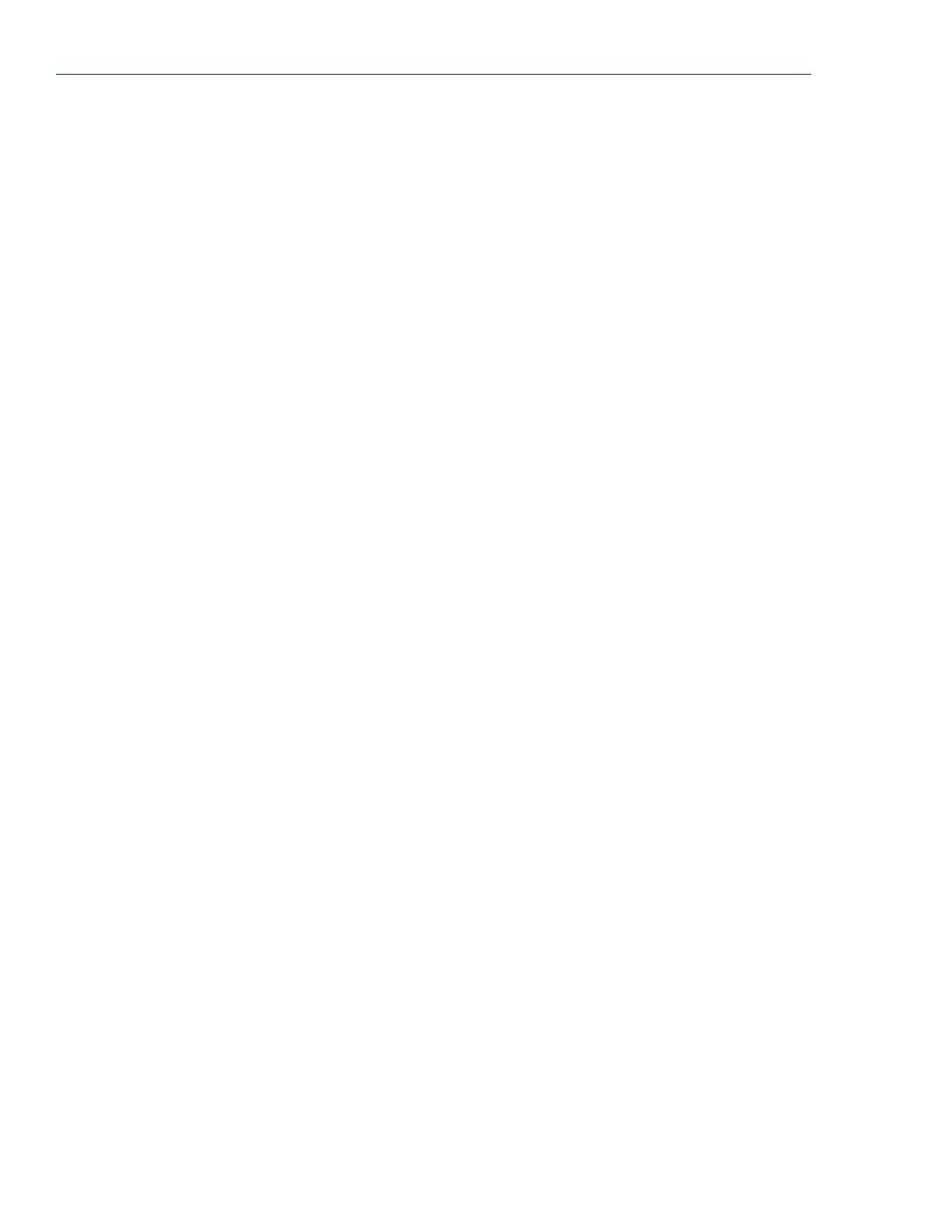
config.tp File Syntax
20 TruePort Linux User Guide, Version 6.6
-client <host> Indicates a client-initiated connection. The <host> can be IPv4, IPv6, or a
resolvable host name. If specifying an IPv6 address, the address must be
enclosed in square brackets ([]), for example
[2001:0db8:85a3:08d3:1319:8a2e:0370:7348].
-retrytime <seconds> For client-initiated connections, the number of seconds between TCP
connection retries. The default is 1 second.
-retrynum <number> Specifies the number of additional retry attempts for a client-initiated
connection, beyond the first attempt. Valid values are -1 to 255. If this
option is -1, TruePort will attempt to reconnect forever. If this option is set
to 0 (zero) and
-norestornet
is not specified, TruePort will try to
recover a TCP connection once. The default is 5 retries.
-nodisc For client-initiated connections, does not close the TCP connection when
the application closes the slave TTY port.
-io mb_ascii|
mb_rtu|
io_api
For client-initiated connections, enables I/O access for the session.
z
A serial Modbus application configured for either the ASCII or RTU
protocol will be using this port.
z
A custom serial application using the Perle I/O Access API will be
using this port.
If you did not specify the
:TCP-port
option with
-client
, the
-io
option will make the destination TCP port default to 33316 (the default
listen TCP port number of the I/O TruePort services in the IOLAN Device
Server).
-server <host> Specifies the remote host name or IP address that a connection request will
be accepted from in Server mode. The default is to accept connections
from any host. The <host> can be IPv4, IPv6, or a resolvable host name. If
specifying an IPv6 address, the address must be enclosed in square
brackets ([ ]), for example [2001:0db8:85a3:08d3:1319:8a2e:0370:7348].
-nagleoff For client-initiated connections, turn off the TCP Nagle Algorithm, which
inserts a short delay so that each character is not sent individually, but sent
in small packets instead. The default is On.
-opmode optimize_lan|
low_latency|
packet_idle_timeout|
custom
Specify one of the following optimization modes:
z
optimize_lan—This option provides optimal network usage while
ensuring that the application performance is not compromised. Select
this option when you want to minimize overall packet count, such as
when the connection is over a WAN.
z
low_latency—This option ensures that all application data is
immediately forwarded to the serial device. Select this option for
timing-sensitive applications.
z
packet_idle_timeout—This option detects the message, packet, or
data blocking characteristics of the serial data and preserves it
throughout the communication. Select this option for message-based
applications or serial devices that are sensitive to inter-character
delays within these messages.
z
custom—This option allows you to define the packet forwarding rules
based on the packet definition or the frame definition. This is the same
as the -pf option and will launch the Packet Forwarding configuration
script (see
Configuring Packet Forwarding on page 23).
-pktidletime <seconds> The minimum time, in milliseconds, between messages that must pass
before the data is sent. The range is 0-65535. The default is 10 ms.
Page is loading ...
Page is loading ...
Page is loading ...
Page is loading ...
Page is loading ...
Page is loading ...
Page is loading ...
Page is loading ...
Page is loading ...
Page is loading ...
Page is loading ...
Page is loading ...
-
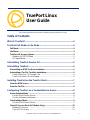 1
1
-
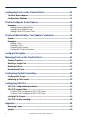 2
2
-
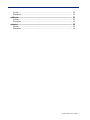 3
3
-
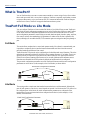 4
4
-
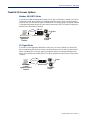 5
5
-
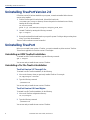 6
6
-
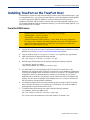 7
7
-
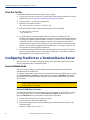 8
8
-
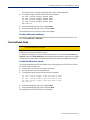 9
9
-
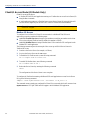 10
10
-
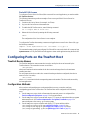 11
11
-
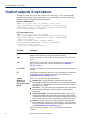 12
12
-
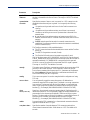 13
13
-
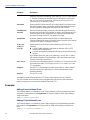 14
14
-
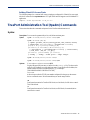 15
15
-
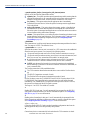 16
16
-
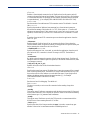 17
17
-
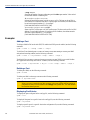 18
18
-
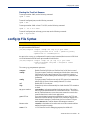 19
19
-
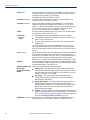 20
20
-
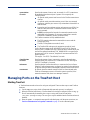 21
21
-
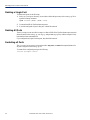 22
22
-
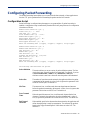 23
23
-
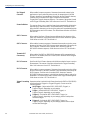 24
24
-
 25
25
-
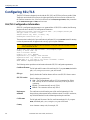 26
26
-
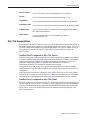 27
27
-
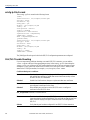 28
28
-
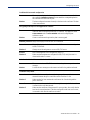 29
29
-
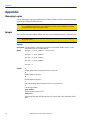 30
30
-
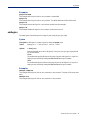 31
31
-
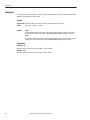 32
32
Ask a question and I''ll find the answer in the document
Finding information in a document is now easier with AI
Related papers
-
Perle Console Server User guide
-
Perle Console Server User guide
-
Perle Console Server User guide
-
Perle Console Server User guide
-
Perle Console Server User guide
-
Perle Console Server User guide
-
Perle Console Server User guide
-
Perle Console Server User guide
-
Perle Server Quick start guide
-
Perle IOLAN User guide
Other documents
-
 Perle Systems IOLAN SCS User manual
Perle Systems IOLAN SCS User manual
-
 Perle Systems 4030370 User manual
Perle Systems 4030370 User manual
-
 Perle Systems Switch DS1 User manual
Perle Systems Switch DS1 User manual
-
 Perle Systems TS2 User manual
Perle Systems TS2 User manual
-
 Perle Systems TS2 User manual
Perle Systems TS2 User manual
-
 Perle Systems 5500208-41 User manual
Perle Systems 5500208-41 User manual
-
 Perle Systems SDS User manual
Perle Systems SDS User manual
-
 Perle Systems STS User manual
Perle Systems STS User manual
-
 Perle Systems DS1 User manual
Perle Systems DS1 User manual
-
Avid iNews Command 3.0 Configuration Guide