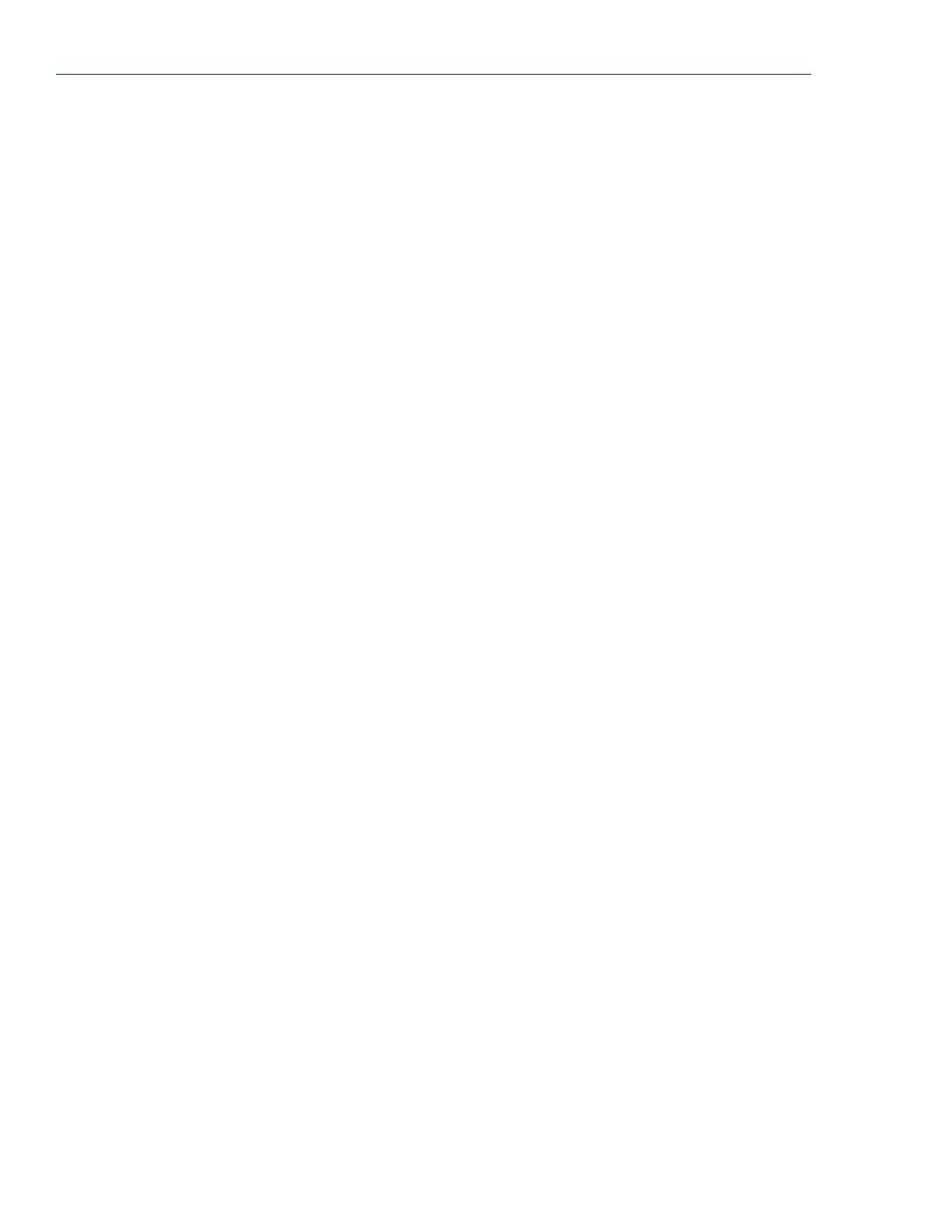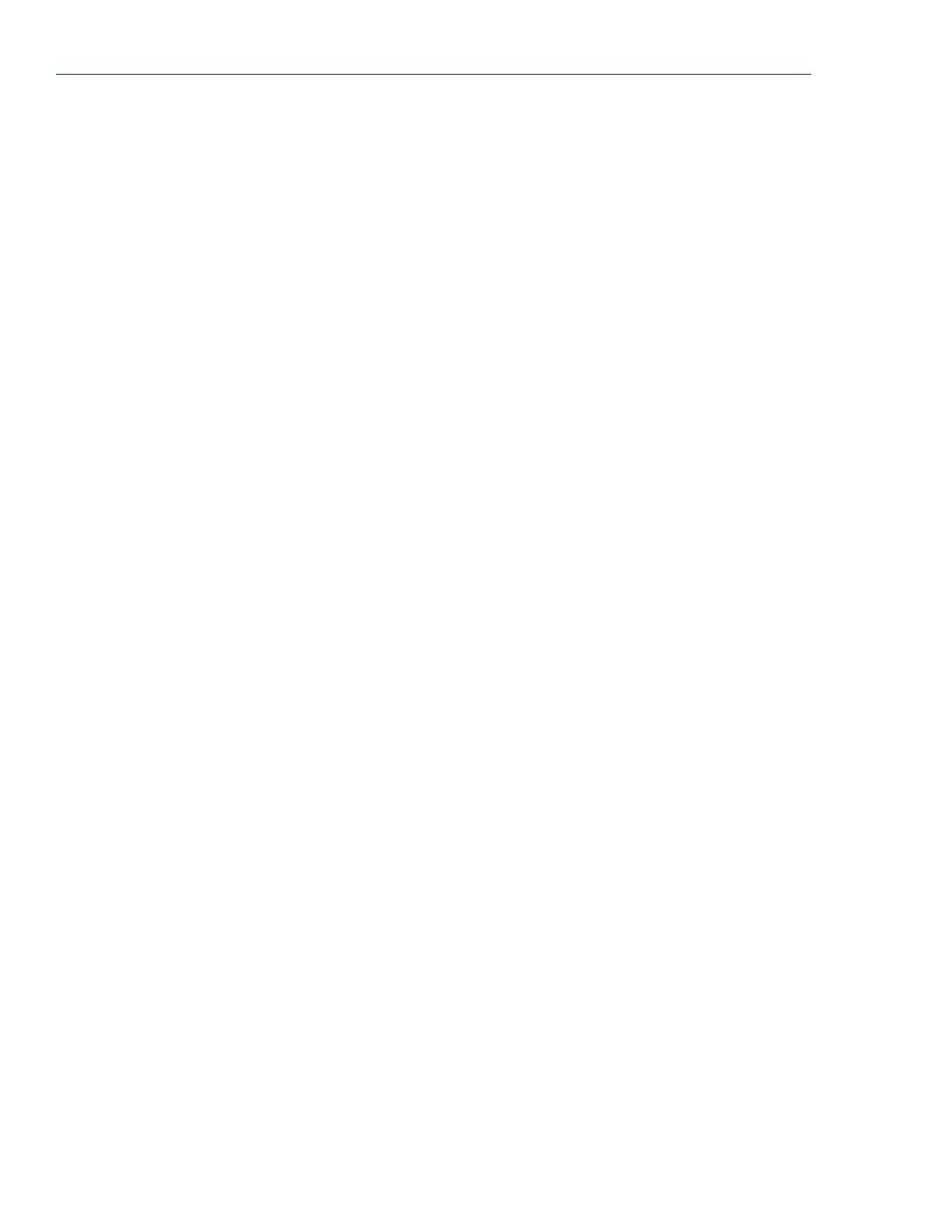
config.tp File Syntax
20 TruePort Linux User Guide, Version 6.6
-client <host> Indicates a client-initiated connection. The <host> can be IPv4, IPv6, or a
resolvable host name. If specifying an IPv6 address, the address must be
enclosed in square brackets ([]), for example
[2001:0db8:85a3:08d3:1319:8a2e:0370:7348].
-retrytime <seconds> For client-initiated connections, the number of seconds between TCP
connection retries. The default is 1 second.
-retrynum <number> Specifies the number of additional retry attempts for a client-initiated
connection, beyond the first attempt. Valid values are -1 to 255. If this
option is -1, TruePort will attempt to reconnect forever. If this option is set
to 0 (zero) and
-norestornet
is not specified, TruePort will try to
recover a TCP connection once. The default is 5 retries.
-nodisc For client-initiated connections, does not close the TCP connection when
the application closes the slave TTY port.
-io mb_ascii|
mb_rtu|
io_api
For client-initiated connections, enables I/O access for the session.
z
A serial Modbus application configured for either the ASCII or RTU
protocol will be using this port.
z
A custom serial application using the Perle I/O Access API will be
using this port.
If you did not specify the
:TCP-port
option with
-client
, the
-io
option will make the destination TCP port default to 33316 (the default
listen TCP port number of the I/O TruePort services in the IOLAN Device
Server).
-server <host> Specifies the remote host name or IP address that a connection request will
be accepted from in Server mode. The default is to accept connections
from any host. The <host> can be IPv4, IPv6, or a resolvable host name. If
specifying an IPv6 address, the address must be enclosed in square
brackets ([ ]), for example [2001:0db8:85a3:08d3:1319:8a2e:0370:7348].
-nagleoff For client-initiated connections, turn off the TCP Nagle Algorithm, which
inserts a short delay so that each character is not sent individually, but sent
in small packets instead. The default is On.
-opmode optimize_lan|
low_latency|
packet_idle_timeout|
custom
Specify one of the following optimization modes:
z
optimize_lan—This option provides optimal network usage while
ensuring that the application performance is not compromised. Select
this option when you want to minimize overall packet count, such as
when the connection is over a WAN.
z
low_latency—This option ensures that all application data is
immediately forwarded to the serial device. Select this option for
timing-sensitive applications.
z
packet_idle_timeout—This option detects the message, packet, or
data blocking characteristics of the serial data and preserves it
throughout the communication. Select this option for message-based
applications or serial devices that are sensitive to inter-character
delays within these messages.
z
custom—This option allows you to define the packet forwarding rules
based on the packet definition or the frame definition. This is the same
as the -pf option and will launch the Packet Forwarding configuration
script (see
Configuring Packet Forwarding on page 23).
-pktidletime <seconds> The minimum time, in milliseconds, between messages that must pass
before the data is sent. The range is 0-65535. The default is 10 ms.