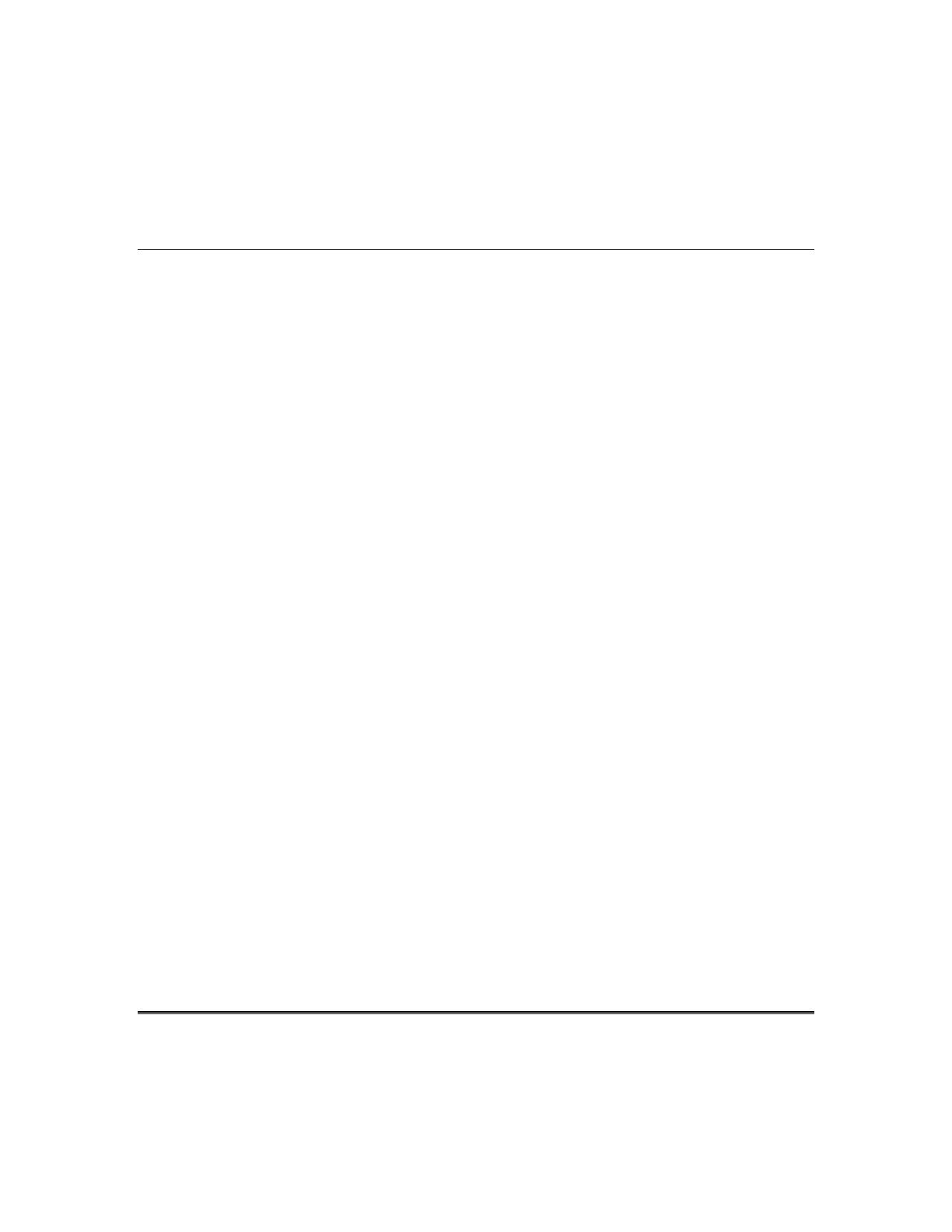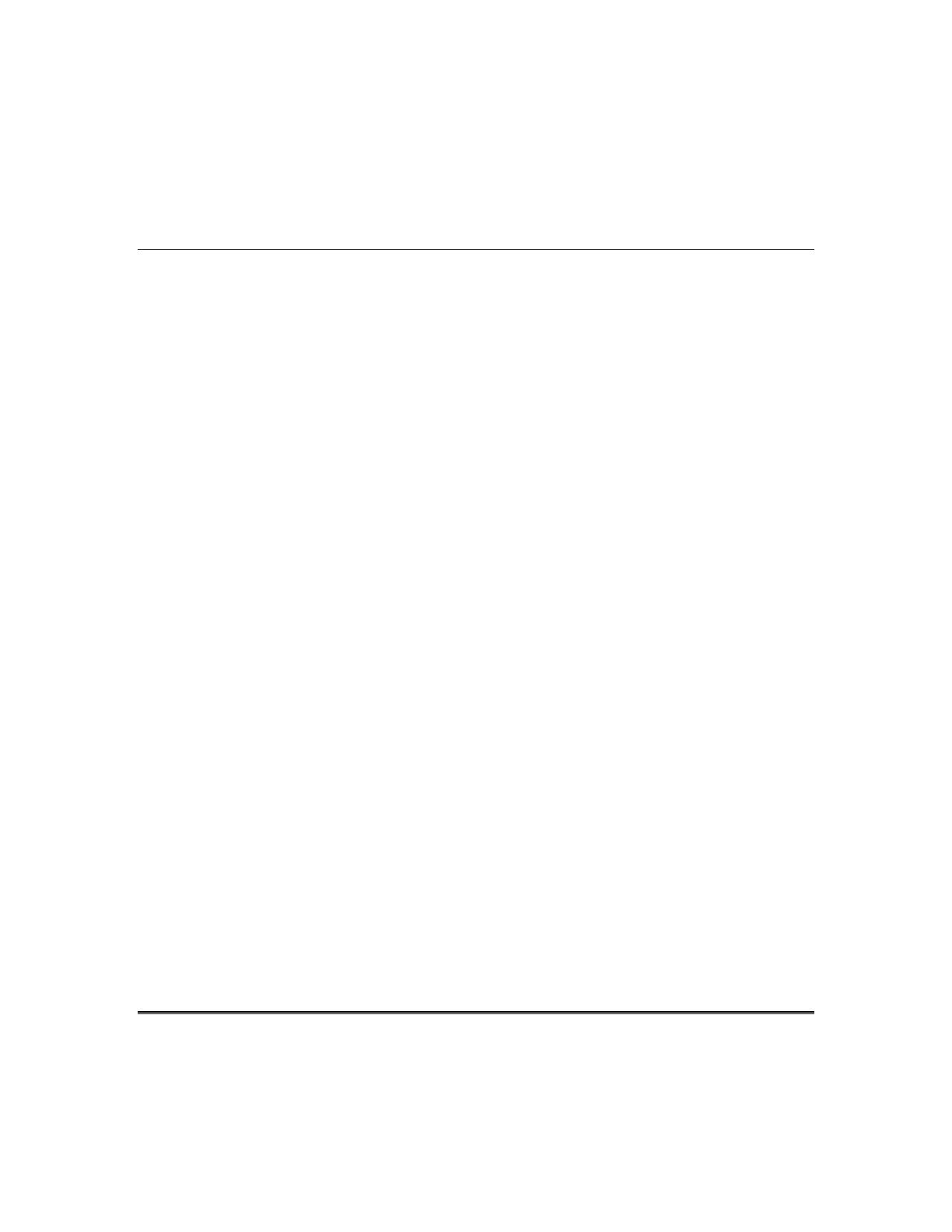
19
Optional Equipment
Lighting Options:
The DESTINY security system gives you the ability to control many
day to day functions manually, based on alarm or zone events, time of
day, and even sunrise/sunset. Through the system you have the
ability to control lights, appliances, garage door, and even your HVAC.
Different lights could be activated for an alarm condition, for a entry /
exit delay, or simply because you walked into a room. Imagine pulling
into your driveway and having your front lights turn on without
touching a single button. All these ‘Home control’ features can be
controlled from your keypads, local phones, and remote phones,
including cellular and cordless phones. Note: phone control must be
from a touch-tone phone.
Lights And Appliance Control Access:
To control the lighting/appliance features from your phone access the
system as you normally would (see local or remote phone access) and
enter 8,8,8,8. From a keypad, the F1 or F2 keys may be used instead
of 8,8,8,8. After entering 8,8,8,8 or F1, the system will speak the
remote control list, naming the active list of remote controls in your
system. Your installer can program names or words to each remote
control unit, which can be used to describe the feature or area. At this
point, enter a two-digit channel number from 01-56. Your installer
will let you know what channels control which lights or appliances.
After entering the desired channel number, the system will echo your
choice by speaking the programmed word descriptions for that
channel, if words are programmed, if not the system will speak the
channel number. To activate the channel, the A or * key will turn the
unit on, and the H or # key will turn the unit off. (The A or * can be
used to toggle between on and off). If the dimming option is enabled,
then the A or * key will step through six different levels of dimming
(from full on to very dim). To exit remote control mode, enter 0,0 or
any F key. If no digit is entered within 20 seconds, the system will
automatically exit, returning to normal operation (keypad mode).