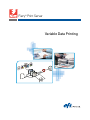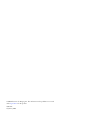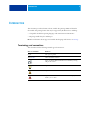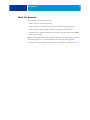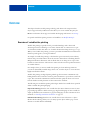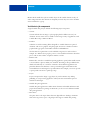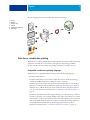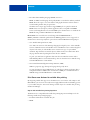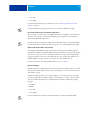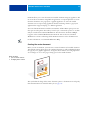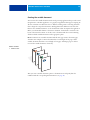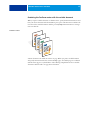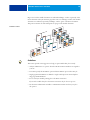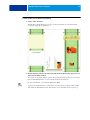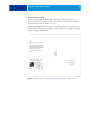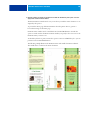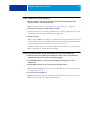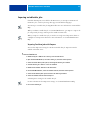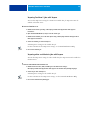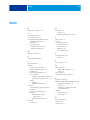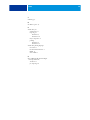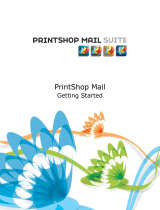Fiery
®
Print Server
Variable Data Printing

© 2009 Electronics for Imaging, Inc. The information in this publication is covered
under Legal Notices for this product.
45077498
15 January 2009

CONTENTS 3
CONTENTS
INTRODUCTION 5
Terminology and conventions 5
About this document 6
OVERVIEW 7
Overview of variable data printing 7
Variable data job components 8
Print Server variable data printing 9
Compatible variable data printing languages 9
Print Server core features for variable data printing 10
PRINTING VARIABLE DATA DOCUMENTS 12
Printing variable data documents using FreeForm 12
How FreeForm works 12
Creating the master document 13
Creating the variable document 14
Combining the FreeForm master with the variable document 15
Guidelines 16
Previewing master documents in the Windows printer driver 21
Printing variable data documents with FreeForm 2 21
Imposing variable data jobs 23
Imposing FreeForm jobs with Impose 23
Imposing FreeForm 2 jobs with Impose 24
Imposing other variable data jobs with Impose 24
INDEX 25
CONTENTS


INTRODUCTION 5
INTRODUCTION
This document provides information about variable data printing (VDP) and describes
the variable data printing features that may be supported by the Print Server, including:
• Compatible variable data printing languages such as FreeForm and FreeForm 2
• Imposing variable data jobs with Impose
NOTE: For information about supported variable data languages and features, see Printing.
Terminology and conventions
This document uses the following terminology and conventions.
Term or convention Refers to
Copier The copier or printer
Titles in italics Other documents in this set
Topics for which additional information is available by starting
Help in the software
Tips and information
Important information
Important information about issues that can result in physical
harm to you or others

INTRODUCTION 6
About this document
The document covers the following topics:
• Basic concepts of variable data printing
• Supported Print Server features and compatible variable data printing languages
• Instructions for printing variable documents with FreeForm and FreeForm 2
• Instructions for printing and submitting other variable data job formats, such as PPML,
VIPP, and Creo VPS
NOTE: For detailed information about printing variable data jobs using third-party variable
data printing applications, see the documentation that accompanies the application.
For example scenarios of popular variable data printing workflows, see Workflow Examples.

OVERVIEW 7
OVERVIEW
This chapter describes variable printing technology and discusses the components that
may be supported with your Print Server that allow you to create variable data print jobs.
NOTE: For information about supported variable data languages and features, see Printing.
For specific variable data printing scenarios and workflows, see Workflow Examples
.
Overview of variable data printing
Variable data printing is typically used for personalized mailings, such as direct-mail
advertising. It involves combining a set of master elements that are common across copies
of a document (reusable data) with a set of variable elements that change from copy to copy.
When you use variable data printing, you create personalized communications with elements
that have special appeal to your targeted audience.
An example of variable data printing is a brochure that greets customers by name and may
include other personal information about the customer obtained from a marketing database.
Background elements, illustrations, and text blocks that do not change across copies of the
brochure are master elements. The customer’s name and other customer-specific information
are variable elements.
In its simplest form, you can use variable data printing as a basic mail merge. However,
you can also dynamically assemble images, charts, text, and other objects to create attractive,
highly customized documents.
Variable data printing uses digital printing technology that customizes communication by
linking databases that contain the content for printed documents to a print device, such as the
copier. The customized communication includes rules that specify the selection of content
from the database and the placement of that content in the document.
The following two variable data printing technologies describe how reusable data is specified
within a variable data printing language.
Page-based technology describes static, reusable data (the master element) in terms of entire
pages. Each page element is called a master page. Page-based languages are more suitable for
simple, predictable layouts. FreeForm is a page-based language. For more information about
FreeForm, see “Printing variable data documents” on page 12.
Element-based technology describes static, reusable data in terms of elements or objects.
Element-based technology allows you to use many separate objects within a page as static
elements or variable elements individually.

OVERVIEW 8
Element-based variable data jobs use reusable objects for the variable elements in the job,
such as images. Because these elements are frequently accessed, they are stored on the Print
Server and cached as a group.
Variable data job components
A typical variable data print job includes the following major components:
•Content
Content includes the text, images, or photographs placed in different areas of your
document. You can create static or variable content using a variety of applications, such
as Adobe Photoshop or Microsoft Word.
• Database
A database is a table containing all the changeable or variable elements in a printed
document, such as text, graphics, and photographs. You can use a database created in
popular desktop programs, such as Microsoft Excel or FileMaker Pro.
The data must be organized into records and fields (categories) for each record. For
example, in a database about people, a person is a record and the information about that
person, such as name, address, and phone number, is a field.
• Business rules
Business rules, created in a variable data printing application, specify what variable content
to use and where to place it within your document. According to these predefined rules,
which are described by “if” and “then” statements, the variable data application uses
particular elements from databases to create personalized pages and documents that
contain different text and images for a specific audience. For example, you can set up a rule
to print specific content for a specific age range.
•Layout
Layout encompasses the design or page layout of your document in any desktop
publishing or word processing application. The layout must accommodate space for
variable text and images.
• Variable data print applications
Variable data print applications combine master elements and variable information and
prepare the document for printing. For FreeForm, you do not need a dedicated variable
data print application.
•Print device
The print device is the output device that turns digital files into hardcopy documents.
This can be any printer, copier, or digital press that supports variable data printing.

OVERVIEW 9
The following diagram shows the variable data printing components.
Print Server variable data printing
The Print Server combines variable data printing languages, third-party variable data printing
applications, and Print Server core features to integrate into many existing workflows.
For more information about variable data printing workflows, see Workflow Examples.
Compatible variable data printing languages
The Print Server is compatible with the following variable data printing languages:
• FreeForm and FreeForm 2
FreeForm and FreeForm 2 are used with variable data solutions. FreeForm technology
reusable data is RIPped only once, enabling the copier to run faster.
FreeForm supports the creation of master elements and variable data from any desktop
application or computer platform. Within the application, the master page is assigned a
number from 1 to 100. FreeForm options are found in the driver and job management
tools. For more information about FreeForm, see “Printing variable data documents” on
page 12.
FreeForm 2 expands FreeForm technology by allowing you to determine page conditions
and rules for printing a job containing multiple master pages. It also allows you to define
the boundaries of each record in the data stream. This means defining a start and end for
each record. Unlike FreeForm, FreeForm 2 requires a variable data printing application
(for example, PrintShop Mail) that specifically supports FreeForm 2. For more
information about FreeForm 2, see “Printing variable data documents” on page 12.
1Layout
2 Database
3 Business rules
4Content
5 Variable data application
6 Print device
1
2
3
4
5
6

OVERVIEW 10
• Personalized Print Markup Language (PPML) version 2.2
PPML, an XML- based language developed by PODi, is considered an industry standard.
PPML allows the copier to store text elements and graphic elements and reuse them as
needed, making variable data jobs print faster.
The Print Server accepts zipped and non-zipped PPML jobs. To print documents in
PPML format, use a third-party software application that is compatible with PPML
format, such as Pageflex Persona. Send the PPML job to the Print Server or download the
PPML file using Command WorkStation
or Hot Folders.
NOTE: PPML version 2.2 files were created using either the IMPOSITION or
PRINT_LAYOUT commands specified from the PPML application are not supported on
the Print Server. Instead, specify these options from Command WorkStationusing Impose.
• Creo Variable Print Specification (VPS)
Creo VPS is an extension of the PostScript language developed by Creo. A Creo VPS file
consists of a Header section and a Booklet section. The Header section contains the global
objects for the entire job. The Booklet section contains one copy of a personalized
document. Page elements are reusable objects as defined in the Creo VPS format. All of
the page elements must be packaged inside of the Creo VPS file.
To print, you must have an application that emits the Creo VPS data stream, such as
Atlas PrintShop Mail or Creo Darwin Desktop. You can download a Creo VPS file using
Command WorkStation or Hot Folders.
• Xerox Variable Data Intelligent PostScript Printware (VIPP)
VIPP is a proprietary page description language developed by Xerox.
To print documents in Xerox VIPP format, use a third-party software application that is
compatible with Xerox VIPP format. Send the Xerox VIPP job or download the Xerox
VIPP file using Command WorkStation or Hot Folders.
Print Server core features for variable data printing
By integrating variable data support into the Print Server’s core features, such as Impose and
Mixed Media, you can create custom layouts and apply different media and finishing options
to your variable data jobs. You can also manage reusable objects for a variable data job using
the Resource Manager.
Impose with variable data printing imposition
The Print Server is compatible with variable data printing imposition with Impose for the
following variable data printing languages:
• FreeForm and FreeForm 2 variable data jobs
•PPML

OVERVIEW 11
•Creo VPS
•Xerox VIPP
For information about imposing a variable data job, see “Imposing FreeForm jobs with
Impose” on page 23.
For more information about imposition layouts, see Command WorkStation Help.
Hot Folders with variable data printing imposition
You can impose a variable data job using Hot Folders when you submit it to the Print Server.
You must set up a proper variable data printing imposition template for the specific Hot
Folder in the Hot Folders application.
For information about imposing a variable data job with Hot Folders, see Hot Folders Help.
For information about variable data imposition options, see Command WorkStation Help.
Mixed media with variable data printing
You can apply Mixed Media settings to all variable data printing jobs, including imposed
variable data jobs.When using Mixed Media settings, the Print Server recognizes each variable
data record as a separate job. For a variable data job that is not imposed, the Mixed Media
settings are applied to all records of the variable data job. For an imposed variable data job,
the Mixed Media settings are applied to the output sets of the variable data job.
For more information about setting Mixed Media for a job, see Utilities.
Resource Manager
Reusable objects are required images that you must download to the Print Server for variable
data jobs that contain variable elements. These reusable objects are stored on the Print Server
and cached as a group.
The Resource Manager allows you to manage disk space on the Print Server by viewing the
list of the reusable objects and deleting them, or allowing them to reside for future variable
data jobs. The Resource Manager is compatible with the following variable data printing
language:
• FreeForm
•PPML
•Creo VPS
•Xerox VIPP
For more information about using the Resource Manager, see Resource Manager Help.

PRINTING VARIABLE DATA DOCUMENTS 12
PRINTING VARIABLE DATA DOCUMENTS
With FreeForm technology, you can use print options to define master documents and assign
them to variable data jobs sent to the Print Server.
This chapter explains how to do the following:
• Print documents with FreeForm
• Create a master and variable document
• Print documents with FreeForm 2 using a third-party variable data application
• Print other variable data formats
• Impose a variable data job
NOTE: For information about supported variable data languages and features, see Printing.
Printing variable data documents using FreeForm
You can use FreeForm to print variable data documents. This section provides an overview of
FreeForm and describes how to create and combine master and variable elements. Guidelines
and tips are discussed at the end of the section.
How FreeForm works
FreeForm variable data printing sends the master-element data for the job to the Print Server
and rasterizes it separately from the variable-element data. The master-element data is stored
on the Print Server in rasterized form as a FreeForm master, and can be used as often as
required with multiple sets of variable-element data. Because the FreeForm master job is
preRIPped and stored on the Print Server, the only RIP time required for variable data print
jobs is the time necessary to RIP the variable-element data.
You can use FreeForm masters for any fixed-element data you might combine with different
data from day to day. For example, you can store a letterhead template as a FreeForm master
and use it repeatedly as the background for different letter content (the variable-element data).

PRINTING VARIABLE DATA DOCUMENTS 13
FreeForm allows you to create the master and variable documents using any application. You
can create the two documents using different applications or computer platforms. To create
the master document, use a page layout or graphics application. To create the variable
document, use a word processing application that has a mail merge feature, a page layout
application that supports scripting, or a database application.
You control FreeForm functions with the Create Master and Use Master print options. Set
these options in the printer driver when you send a job, or instruct the operator to set them
with job overrides from Command WorkStation. After the master document is RIPped,
it appears on the Command WorkStation FreeForm tab. You can also use Command
WorkStation to monitor and manage all the FreeForm masters stored on the Print Server.
For more information, see Command WorkStation Help.
Creating the master document
Before you can use FreeForm, you must create a master document and a variable document.
This includes creating the layout for the combined document, as well as individual elements.
In a page layout or graphics application, arrange the master elements (text and graphics that
do not change) on one or more pages, leaving space for the variable elements.
After you finalize the design of the master document, print it to the Print Server and specify
that a FreeForm master be created from the job (see page 18).
Master document
1 Space for variable elements
2 Unchanging master elements
1
2

PRINTING VARIABLE DATA DOCUMENTS 14
Creating the variable document
You can create the variable document with a word processing application that provides a mail
merge function, a database application, or a page layout application that supports scripting. In
all cases, information is taken from a list or database and merged into an existing document
that is designed to accept the information. Each application has different controls for this
function. For detailed instructions, see the documentation that accompanies the application.
Before you add variable elements to the master document, format them to conform to the
layout of the master document. To do this, create a document with the correct formatting,
and then add the variable information in the appropriate places.
NOTE: You must create a variable document with the same page count as the master page
document. For example, if a master document has a record length of four pages, all the
variable documents must have a record length of four pages. Add empty pages to the last
record of the variable document, if necessary.
After you create a variable document, print it to the Print Server and specify that it be
combined with the corresponding FreeForm master (see page 18).
Variable document
1 Variable element
1
1
1
1

PRINTING VARIABLE DATA DOCUMENTS 15
Combining the FreeForm master with the variable document
When you print a variable document to the Print Server, specify the FreeForm master created
from your master document with the Use Master print option. The Print Server combines the
raster data of the variable document with the previously RIPped FreeForm master, creating a
new raster data file.
A master document can include more than one page. When you print a variable document
and specify a FreeForm master that contains multiple pages, the variable pages are combined
with the master pages in a cyclical fashion. The following example illustrates how a variable
document combines with a two-page master document.
Combined document

PRINTING VARIABLE DATA DOCUMENTS 16
Pages 1 and 2 of the variable document are combined with Pages 1 and 2, respectively, of the
master document. The cycle of master pages then starts over, and Pages 3 and 4 of the variable
document are combined, respectively, with Pages 1 and 2, again, of the master document.
This pattern continues for each subsequent set of pages in the variable document.
Guidelines
This section provides some suggestions to help you print variable data jobs correctly.
• Ask your administrator or operator about how FreeForm master numbers are assigned at
your site.
• You cannot specify the Use Master option and Create Master option in the same job.
• Single page FreeForm Masters are limited to single-sided output. You cannot duplex a
singe page FreeForm Master.
• Do not send your variable printing jobs to the Direct connection.
If you send a variable data job to the Direct connection, the job does not process.
• Use the Notes and Instructions fields to communicate instructions about your job to
the operator.
Combined document

PRINTING VARIABLE DATA DOCUMENTS 17
• Give your jobs unique and descriptive names.
You and the operator must be able to easily identify your jobs if there are many jobs in the
queues, the FreeForm master numbers are reassigned, or you must refer to another job in
the Notes or Instructions fields.
The Create Master and Use Master options do not allow the use of the following special
characters when you specify a name:
|, /, \, *,?, “, ', `,:, <, >, or special control characters
FreeForm 2 master names cannot begin with “form” or “formU”.
Character length for FreeForm 2 master names is limited to 64 characters.
• Consider the restrictions on Print Options when using FreeForm.
The master file and the variable file must use identical paper size and orientation settings.
Each job is limited to a single paper size, even when mixed media is applied.
Finishing options and paper tray selection, as specified in the variable data file take
precedence over master job settings, if these settings are different.
Only FreeForm supports the Create Master and Use Master settings in the Command
WorkStation and printer driver Job Property window.
• Consider the restrictions on Print Options when using FreeForm.
For more information about these restrictions, see Printing.
• You cannot designate an imposed job (.dbp) to be a Master for any type of FreeForm job.
• Only the variable data file needs to be imposed for FreeForm and FreeForm 2.
• FreeForm 2 jobs require record boundary settings, as produced by the application, for use
with VDP imposition and record-based finishing.

PRINTING VARIABLE DATA DOCUMENTS 18
TO PRINT VARIABLE DATA DOCUMENTS USING FREEFORM
1 Create a master document.
The following example illustrates one page of a master document for a tri-fold brochure
created with a page layout application.
2 Print the master document to the Print Server with the Create Master print option set to one
of the FreeForm Master numbers.
You can also set the Create Master option to None and instruct the operator to use overrides
from Command WorkStation to create a FreeForm master from this job.
For more information, see Command WorkStation Help.
To print your FreeForm master to ensure that it is correct before you merge it with variable
data, enable the Print Master feature after the file is sent to the Print Server (see Printing).

PRINTING VARIABLE DATA DOCUMENTS 19
3 Create the variable document.
You can create the variable document using a different file, a different application, or a
different computer platform than you used to create the master document, but some print
options must be the same (for details, see page 17).
The following example illustrates one page of the variable document for the tri-fold brochure.
The data in this document can be as simple as a name and address, or as complex as multiple,
graphics and photographic elements.
NOTE: To impose the job, see “Imposing FreeForm jobs with Impose” on page 23.

PRINTING VARIABLE DATA DOCUMENTS 20
4 Print the variable document to the Print Server with the Use Master print option set to the
appropriate FreeForm master number.
The FreeForm master number can be one you set when you send the master document or one
assigned by the operator.
To preview the master page, click Preview Master from the printer driver to generate a
low-resolution image of the master page.
FreeForm master numbers can be overridden from Command WorkStation. Consult the
operator to make sure that the FreeForm master number you specify is the correct one for the
FreeForm master you want to use.
To check the job before it prints, instruct the operator to Process and Hold the job so you can
preview it from Command WorkStation.
The following example illustrates the FreeForm master and variable document combined.
The variable data is overlaid on the master document.
Page is loading ...
Page is loading ...
Page is loading ...
Page is loading ...
Page is loading ...
Page is loading ...
-
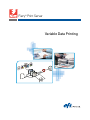 1
1
-
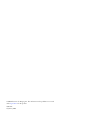 2
2
-
 3
3
-
 4
4
-
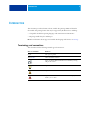 5
5
-
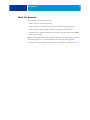 6
6
-
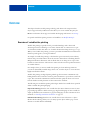 7
7
-
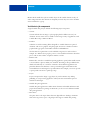 8
8
-
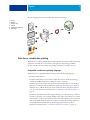 9
9
-
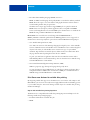 10
10
-
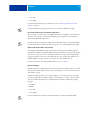 11
11
-
 12
12
-
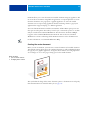 13
13
-
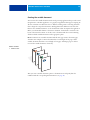 14
14
-
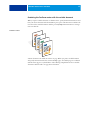 15
15
-
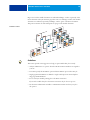 16
16
-
 17
17
-
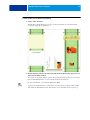 18
18
-
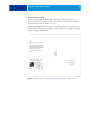 19
19
-
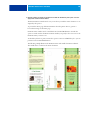 20
20
-
 21
21
-
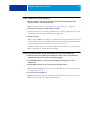 22
22
-
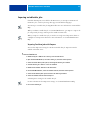 23
23
-
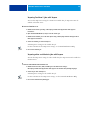 24
24
-
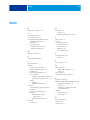 25
25
-
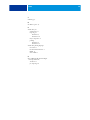 26
26
Xerox Color Server User manual
- Type
- User manual
- This manual is also suitable for
Ask a question and I''ll find the answer in the document
Finding information in a document is now easier with AI
Related papers
Other documents
-
Copystar TASKalfa 6551ci User manual
-
Copystar TASKalfa 6551ci User manual
-
OBJECTIF LUNE PrintShop Mail 6.0 Operating instructions
-
OBJECTIF LUNE PrintShop Mail 7.2 User guide
-
OBJECTIF LUNE PrintShop Mail 6.1 Operating instructions
-
Canon ColorPASS Z5000 Owner's manual
-
Ricoh 411402 - EFI Fiery EB-105EX Controller Printing Manual
-
Canon ColorPASS Z5000 Owner's manual
-
Canon ColorPASS-GX200 Quick start guide
-
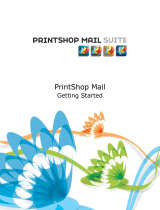 Objectif Lune PrintShop PrintShop Mail 7.1 Quick Start
Objectif Lune PrintShop PrintShop Mail 7.1 Quick Start