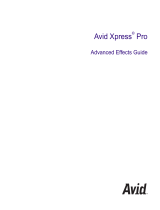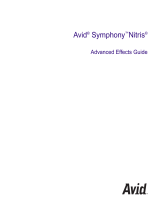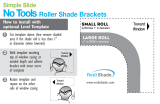Page is loading ...

tools for storytellers™
Avid
®
Xpress
™
for Macintosh
®
Effects Guide
Release 2.0

ii
© Copyright Avid Technology, Inc. 2/98. All rights reserved. Printed in USA.
Avid Xpress for Macintosh Effects Guide • Part 0130-012150-01 Rev. A • 2/98

3
Contents
Chapter 1 Preparing to Work with Effects
Introduction
. . . . . . . . . . . . . . . . . . . . . . . . . . . . . . . . . . . . . . . . . . . . . . . . 16
Effect Palette Overview
. . . . . . . . . . . . . . . . . . . . . . . . . . . . . . . . . . . . . . 17
List of Effect Categories
. . . . . . . . . . . . . . . . . . . . . . . . . . . . . . . . . . 17
Displaying the Effect Palette
. . . . . . . . . . . . . . . . . . . . . . . . . . . . . 18
Effect Templates Overview
. . . . . . . . . . . . . . . . . . . . . . . . . . . . . . . . . . . 19
Third-Party Plug-in Effects Overview
. . . . . . . . . . . . . . . . . . . . . . . . . 20
Installing Photoshop-Compatible Plug-in Effects
. . . . . . . . . . . 21
Installing AVX Plug-in Effects
. . . . . . . . . . . . . . . . . . . . . . . . . . . . 22
Troubleshooting AVX Plug-ins
. . . . . . . . . . . . . . . . . . . . . . . . . . . . 24
Blank Effect Icons in the Timeline
. . . . . . . . . . . . . . . . . . . . . 24
Missing Effect Categories in the Effect Palette
. . . . . . . . . . 25
Avid Xpress Cannot Render the Plug-In
. . . . . . . . . . . . . . . . 25
Settings for Effects
. . . . . . . . . . . . . . . . . . . . . . . . . . . . . . . . . . . . . . . . . . 26
Effect Settings
. . . . . . . . . . . . . . . . . . . . . . . . . . . . . . . . . . . . . . . . . . 26
Understanding the Color Coding
. . . . . . . . . . . . . . . . . . . . . . . . . . . . . 27
Render Settings
. . . . . . . . . . . . . . . . . . . . . . . . . . . . . . . . . . . . . . . . . 28
Chapter 2 Basics of Effects Editing
Task Overview Ñ Working with Effects
. . . . . . . . . . . . . . . . . . . . . . . 30
Effect Types
. . . . . . . . . . . . . . . . . . . . . . . . . . . . . . . . . . . . . . . . . . . . . . . . 31
Transition Effects
. . . . . . . . . . . . . . . . . . . . . . . . . . . . . . . . . . . . . . . . 31
Segment Effects
. . . . . . . . . . . . . . . . . . . . . . . . . . . . . . . . . . . . . . . . . 31
Real-Time Effects
. . . . . . . . . . . . . . . . . . . . . . . . . . . . . . . . . . . . . . . . . . . 32
Applying Effects to a Sequence
. . . . . . . . . . . . . . . . . . . . . . . . . . . . . . . 33

4
Applying an Effect to a Single Transition or Segment
. . . . . . . 33
Applying an Effect to Multiple Segments
. . . . . . . . . . . . . . . . . . 35
Applying an Effect to Multiple Transitions
. . . . . . . . . . . . . . . . . 36
Applying a Third-Party Plug-in Effect
. . . . . . . . . . . . . . . . . . . . . 38
Deleting Effects in a Sequence
. . . . . . . . . . . . . . . . . . . . . . . . . . . . . . . 40
Deleting a Single Effect
. . . . . . . . . . . . . . . . . . . . . . . . . . . . . . . . . . 40
Deleting Multiple Segment Effects
. . . . . . . . . . . . . . . . . . . . . . . . 41
Working with Transition Effects
. . . . . . . . . . . . . . . . . . . . . . . . . . . . . . 42
Applying a Dissolve Effect
. . . . . . . . . . . . . . . . . . . . . . . . . . . . . . . 42
Using the Effect Palette
. . . . . . . . . . . . . . . . . . . . . . . . . . . . . . . 42
Using the Transition Parameters
. . . . . . . . . . . . . . . . . . . . . . . 43
Using the Add Dissolve Button
. . . . . . . . . . . . . . . . . . . . . . . 44
Sizing the Effect to Fit the Media
. . . . . . . . . . . . . . . . . . . . . . . . . . 46
Trimming and Customizing a Transition Effect
. . . . . . . . . . . . . 47
Chapter 3 Working with the Effect Editor Window
Opening the Effect Editor Window
. . . . . . . . . . . . . . . . . . . . . . . . . . . 49
Understanding the Effect Preview Monitor
. . . . . . . . . . . . . . . . . . . . 50
Changing Position in Effect Mode
. . . . . . . . . . . . . . . . . . . . . . . . . 51
Understanding the Effect Editor
. . . . . . . . . . . . . . . . . . . . . . . . . . . . . . 51
Effect Editor Buttons
. . . . . . . . . . . . . . . . . . . . . . . . . . . . . . . . . . . . . 53
Manipulating the Image
. . . . . . . . . . . . . . . . . . . . . . . . . . . . . . . . . 56
Using Parameter Pane Controls
. . . . . . . . . . . . . . . . . . . . . . . . 56
Manipulating the Image Directly
. . . . . . . . . . . . . . . . . . . . . . 56
Moving an Enlarged Image in the Effect Preview Monitor
57
Changing a Parameter
. . . . . . . . . . . . . . . . . . . . . . . . . . . . . . . . . . . 58
Adjusting a Color Parameter
. . . . . . . . . . . . . . . . . . . . . . . . . . . . . . 59
Selecting a Color Using the Eyedropper
. . . . . . . . . . . . . . . . 59
Selecting a Color Using the Macintosh Color Picker
. . . . . 60
Adjusting Effect Position
. . . . . . . . . . . . . . . . . . . . . . . . . . . . . . . . . 61
Adjusting Effect Size
. . . . . . . . . . . . . . . . . . . . . . . . . . . . . . . . . . . . 61
Cropping an Effect
. . . . . . . . . . . . . . . . . . . . . . . . . . . . . . . . . . . . . . 62
Fading an Effect
. . . . . . . . . . . . . . . . . . . . . . . . . . . . . . . . . . . . . . . . . 63

5
Accessing an EffectÕs Additional Parameters
. . . . . . . . . . . . . . . . 63
Safe Title/Action Guidelines Overview
. . . . . . . . . . . . . . . . . . . . . . . . 64
Using Key Frames
. . . . . . . . . . . . . . . . . . . . . . . . . . . . . . . . . . . . . . . . . . . 65
Adding a Key Frame
. . . . . . . . . . . . . . . . . . . . . . . . . . . . . . . . . . . . . 67
Selecting a Key Frame
. . . . . . . . . . . . . . . . . . . . . . . . . . . . . . . . . . . 67
Adjusting the Level Between Key Frames
. . . . . . . . . . . . . . . . . . 68
Adjusting the Acceleration
. . . . . . . . . . . . . . . . . . . . . . . . . . . . . . . 69
Moving a Key Frame
. . . . . . . . . . . . . . . . . . . . . . . . . . . . . . . . . . . . . 69
Changing a Key FrameÕs Parameters
. . . . . . . . . . . . . . . . . . . . . . . 70
Copying and Pasting Key-Frame Parameters
. . . . . . . . . . . . . . . 70
Deleting a Key Frame
. . . . . . . . . . . . . . . . . . . . . . . . . . . . . . . . . . . . 71
DeÞning a Motion Path
. . . . . . . . . . . . . . . . . . . . . . . . . . . . . . . . . . . . . . 71
Moving the Image Directly
. . . . . . . . . . . . . . . . . . . . . . . . . . . . . . . 72
Adjusting Key Frame Parameters
. . . . . . . . . . . . . . . . . . . . . . . . . 75
Playing a Motion Path Preview
. . . . . . . . . . . . . . . . . . . . . . . . . . . . . . . 76
Rendering an Effect
. . . . . . . . . . . . . . . . . . . . . . . . . . . . . . . . . . . . . . . . . 77
Selecting the Render Setting for a Project
. . . . . . . . . . . . . . . . . . 77
Combining Real-Time Effects and Rendered Effects
. . . . . . . . . 77
Overlapping Real-Time Effects
. . . . . . . . . . . . . . . . . . . . . . . . 78
Overlapping Real-Time and Rendered Effects
. . . . . . . . . . 78
Speed Considerations
. . . . . . . . . . . . . . . . . . . . . . . . . . . . . . . . 78
Displaying Effects While You Edit
. . . . . . . . . . . . . . . . . . . . . . . . 79
Rendering a Single Effect
. . . . . . . . . . . . . . . . . . . . . . . . . . . . . . . . 79
Rendering Multiple Effects
. . . . . . . . . . . . . . . . . . . . . . . . . . . . . . . 81
Rendering Third-Party Plug-in Effects
. . . . . . . . . . . . . . . . . . . . . 82
Using an Effect Template
. . . . . . . . . . . . . . . . . . . . . . . . . . . . . . . . . . . . 82
Saving an Effect Template
. . . . . . . . . . . . . . . . . . . . . . . . . . . . . . . . 82
Applying an Effect Template
. . . . . . . . . . . . . . . . . . . . . . . . . . . . . 84
Applying Part of an Effect Template
. . . . . . . . . . . . . . . . . . . . . . . 84
Managing Your Effect Media Files
. . . . . . . . . . . . . . . . . . . . . . . . . . . . 86
Locating and Deleting Effect Media Files
. . . . . . . . . . . . . . . . . . 87

6
Chapter 4 Working with Multilayer and Nested Effects
Using Multilayer Effects
. . . . . . . . . . . . . . . . . . . . . . . . . . . . . . . . . . . . . 89
Creating a Key Effect
. . . . . . . . . . . . . . . . . . . . . . . . . . . . . . . . . . . . 90
Creating a YUV Chroma Key Effect
. . . . . . . . . . . . . . . . . . . . 90
Creating a Luma Key Effect
. . . . . . . . . . . . . . . . . . . . . . . . . . . 91
Creating a Matte Key Effect
. . . . . . . . . . . . . . . . . . . . . . . . . . . 91
Working with Imported Graphics and Animation
. . . . . . . . . . . . . . 92
Editing with Imported Matte Key Clips
. . . . . . . . . . . . . . . . . . . . 93
Editing with Imported Master Clips
. . . . . . . . . . . . . . . . . . . . . . . 95
Nested Effects
. . . . . . . . . . . . . . . . . . . . . . . . . . . . . . . . . . . . . . . . . . . . . . 96
Describing Nested Tracks
. . . . . . . . . . . . . . . . . . . . . . . . . . . . . . . . 96
Nesting a Title Within a Picture-in-Picture
. . . . . . . . . . . . . . . . . 97
Nesting a Matte Key Effect
. . . . . . . . . . . . . . . . . . . . . . . . . . . . . . 100
Another Nested Effect Technique
. . . . . . . . . . . . . . . . . . . . . . . . 101
Modifying Nested Effects
. . . . . . . . . . . . . . . . . . . . . . . . . . . . . . . 101
Submaster Editing
. . . . . . . . . . . . . . . . . . . . . . . . . . . . . . . . . . . . . . . . . 103
Submaster Editing of Multiple Clips
. . . . . . . . . . . . . . . . . . . . . 103
Submaster Editing of Multiple Effects
. . . . . . . . . . . . . . . . . . . . 105
Collapsing Layers into One Submaster Effect
. . . . . . . . . . . . . 107
Using Video Mixdown
. . . . . . . . . . . . . . . . . . . . . . . . . . . . . . . . . . . . . 108
Chapter 5 3D Effects Editing
Using 3D Effects
. . . . . . . . . . . . . . . . . . . . . . . . . . . . . . . . . . . . . . . . . . . 111
3D Effects Overview
. . . . . . . . . . . . . . . . . . . . . . . . . . . . . . . . . . . . 111
Accessing the 3D Effects Parameters
. . . . . . . . . . . . . . . . . . . . . . 112
Using the Enable Button . . . . . . . . . . . . . . . . . . . . . . . . . . . . . . . . 113
Resetting Default Values . . . . . . . . . . . . . . . . . . . . . . . . . . . . . . . . 113
Real-Time Frame Updating . . . . . . . . . . . . . . . . . . . . . . . . . . . . . . 114
Using the Default Key-Frame Values . . . . . . . . . . . . . . . . . . . . . 114
The 3D Effect Coordinate System . . . . . . . . . . . . . . . . . . . . . . . . 115
Rotation Axes . . . . . . . . . . . . . . . . . . . . . . . . . . . . . . . . . . . . . . . . . . 116
Promoting 2D Effects to 3D Effects. . . . . . . . . . . . . . . . . . . . . . . . . . . 116
Using Matte Keys with 3D Effects . . . . . . . . . . . . . . . . . . . . . . . . . . . 117

7
3D Picture-in-Picture Effect . . . . . . . . . . . . . . . . . . . . . . . . . . . . . . . . . 118
Shadow Parameters. . . . . . . . . . . . . . . . . . . . . . . . . . . . . . . . . . . . . 119
Trail Parameters . . . . . . . . . . . . . . . . . . . . . . . . . . . . . . . . . . . . . . . . 120
Border Parameters . . . . . . . . . . . . . . . . . . . . . . . . . . . . . . . . . . . . . . 121
Background Parameters . . . . . . . . . . . . . . . . . . . . . . . . . . . . . . . . . 122
Spline Parameter . . . . . . . . . . . . . . . . . . . . . . . . . . . . . . . . . . . . . . . 123
Scaling Parameters . . . . . . . . . . . . . . . . . . . . . . . . . . . . . . . . . . . . . 123
Position Parameters . . . . . . . . . . . . . . . . . . . . . . . . . . . . . . . . . . . . 124
Axis Parameters . . . . . . . . . . . . . . . . . . . . . . . . . . . . . . . . . . . . . . . . 125
Rotation Parameters . . . . . . . . . . . . . . . . . . . . . . . . . . . . . . . . . . . . 126
Page Turn Effects . . . . . . . . . . . . . . . . . . . . . . . . . . . . . . . . . . . . . . . . . . 127
Page T
urn Parameters . . . . . . . . . . . . . . . . . . . . . . . . . . . . . . . . . . . 128
Page Curl Angle Values . . . . . . . . . . . . . . . . . . . . . . . . . . . . . . . . . 129
Radial Shape Effects . . . . . . . . . . . . . . . . . . . . . . . . . . . . . . . . . . . . . . . 130
Multiwave. . . . . . . . . . . . . . . . . . . . . . . . . . . . . . . . . . . . . . . . . . . . . 130
Ball . . . . . . . . . . . . . . . . . . . . . . . . . . . . . . . . . . . . . . . . . . . . . . . . . . . 132
Offset Shape Effects. . . . . . . . . . . . . . . . . . . . . . . . . . . . . . . . . . . . . . . . 134
Turning the 3D Effects Option On and Off. . . . . . . . . . . . . . . . . . . . 136
Turning the 3D Effects Option On and Off at Startup. . . . . . . 136
Turning the 3D Effects Option On and Off from the Console 137
Avid Xpress Effects and Media Composer Effects. . . . . . . . . . . . . . 138
Chapter 6 Creating Titles and Graphic Objects
Task Overview Ñ Creating and Editing Titles . . . . . . . . . . . . . . . . . 140
Creating New Titles . . . . . . . . . . . . . . . . . . . . . . . . . . . . . . . . . . . . . . . . 141
Using the Title Tool . . . . . . . . . . . . . . . . . . . . . . . . . . . . . . . . . . . . . . . . 142
Downstream Keying of Titles and Graphics . . . . . . . . . . . . . . . . . . 143
Understanding the Title Tool Window. . . . . . . . . . . . . . . . . . . . . . . . 143
Understanding the Tool Bar . . . . . . . . . . . . . . . . . . . . . . . . . . . . . 144
Using the Selection Tool . . . . . . . . . . . . . . . . . . . . . . . . . . . . . . . . 146
Setting Up the Drawing Environment . . . . . . . . . . . . . . . . . . . . . . . . 147
Previewing Titles. . . . . . . . . . . . . . . . . . . . . . . . . . . . . . . . . . . . . . . 147
Using Title and Action Guidelines . . . . . . . . . . . . . . . . . . . . . . . 148

8
Using Safe Colors . . . . . . . . . . . . . . . . . . . . . . . . . . . . . . . . . . . . . . 148
Selecting a Background . . . . . . . . . . . . . . . . . . . . . . . . . . . . . . . . . 149
Using a Video Background. . . . . . . . . . . . . . . . . . . . . . . . . . . 149
Updating the Video Background . . . . . . . . . . . . . . . . . . . . . 149
Creating a Color Background . . . . . . . . . . . . . . . . . . . . . . . . 150
Displaying a Grid . . . . . . . . . . . . . . . . . . . . . . . . . . . . . . . . . . . . . . 151
Snapping to Grid. . . . . . . . . . . . . . . . . . . . . . . . . . . . . . . . . . . . . . . 151
Bringing the Title Tool Window to the Foreground. . . . . . . . . 151
Working with Text . . . . . . . . . . . . . . . . . . . . . . . . . . . . . . . . . . . . . . . . . 152
Creating Text . . . . . . . . . . . . . . . . . . . . . . . . . . . . . . . . . . . . . . . . . . 152
Repositioning Text . . . . . . . . . . . . . . . . . . . . . . . . . . . . . . . . . . . . . 152
Resizing T
ext Objects . . . . . . . . . . . . . . . . . . . . . . . . . . . . . . . . . . . 153
Editing an Existing Text String . . . . . . . . . . . . . . . . . . . . . . . . . . . 153
Viewing Anti-Aliased Text . . . . . . . . . . . . . . . . . . . . . . . . . . . . . . 154
The Text Formatting Tools . . . . . . . . . . . . . . . . . . . . . . . . . . . . . . . 154
Setting the Default Text Attributes . . . . . . . . . . . . . . . . . . . 155
Selecting Fonts . . . . . . . . . . . . . . . . . . . . . . . . . . . . . . . . . . . . . 156
Justifying Text. . . . . . . . . . . . . . . . . . . . . . . . . . . . . . . . . . . . . . 156
Kerning Text . . . . . . . . . . . . . . . . . . . . . . . . . . . . . . . . . . . . . . . 157
Adjusting Leading . . . . . . . . . . . . . . . . . . . . . . . . . . . . . . . . . . 159
Changing Point Size . . . . . . . . . . . . . . . . . . . . . . . . . . . . . . . . 160
Making Text Bold and Italic. . . . . . . . . . . . . . . . . . . . . . . . . . 160
Using the Drawing Tools . . . . . . . . . . . . . . . . . . . . . . . . . . . . . . . . . . . 161
Selecting Line Attributes. . . . . . . . . . . . . . . . . . . . . . . . . . . . . . . . 162
Rounding Corners . . . . . . . . . . . . . . . . . . . . . . . . . . . . . . . . . . 162
Selecting a Line or Border Width . . . . . . . . . . . . . . . . . . . . . 163
Adding Arrowheads . . . . . . . . . . . . . . . . . . . . . . . . . . . . . . . . 164
Changing Arrowhead Size . . . . . . . . . . . . . . . . . . . . . . . . . . . 164
Creating Rolling or Crawling Titles . . . . . . . . . . . . . . . . . . . . . . . . . . 165
Support for Rolling and Crawling Titles . . . . . . . . . . . . . . . . . . 165
Page Count Limits for Rolling or Crawling Titles . . . . . . . . . . 166
Using Auto Size Mode . . . . . . . . . . . . . . . . . . . . . . . . . . . . . . . . . . 167
Setting Up Text Formatting for Rolling Titles. . . . . . . . . . . . . . 168

9
Workßow Options for Creating Crawling Titles . . . . . . . . . . . 168
Typing the Rolling or Crawling Text. . . . . . . . . . . . . . . . . . . . . . 168
Resizing a Rolling or Crawling Title. . . . . . . . . . . . . . . . . . . . . . 169
Scrolling Through a Title. . . . . . . . . . . . . . . . . . . . . . . . . . . . . . . . 170
Going to a Page . . . . . . . . . . . . . . . . . . . . . . . . . . . . . . . . . . . . . . . . 170
Adding Pages . . . . . . . . . . . . . . . . . . . . . . . . . . . . . . . . . . . . . . . . . . 171
Deleting Additional Pages . . . . . . . . . . . . . . . . . . . . . . . . . . . . . . 171
Formatting Rolling or Crawling Titles . . . . . . . . . . . . . . . . . . . . 172
Selecting Colors and Setting Transparency. . . . . . . . . . . . . . . . . . . . 172
Adjusting the Color . . . . . . . . . . . . . . . . . . . . . . . . . . . . . . . . . . . . 173
Blending Two Colors in an Object. . . . . . . . . . . . . . . . . . . . . . . . 175
Adjusting the T
ransparency . . . . . . . . . . . . . . . . . . . . . . . . . . . . . 176
Blending Transparency . . . . . . . . . . . . . . . . . . . . . . . . . . . . . . 177
Working with Shadows. . . . . . . . . . . . . . . . . . . . . . . . . . . . . . . . . . . . . 178
Manipulating Objects . . . . . . . . . . . . . . . . . . . . . . . . . . . . . . . . . . . . . . 179
Viewing Titles Full Frame . . . . . . . . . . . . . . . . . . . . . . . . . . . . . . . 180
Basic Manipulation Operations . . . . . . . . . . . . . . . . . . . . . . . . . . 180
Moving and Resizing Objects . . . . . . . . . . . . . . . . . . . . . . . . 180
Using the Edit Menu . . . . . . . . . . . . . . . . . . . . . . . . . . . . . . . . 181
Grouping, Locking, and Layering Objects. . . . . . . . . . . . . . . . . 182
Grouping Objects. . . . . . . . . . . . . . . . . . . . . . . . . . . . . . . . . . . 182
Locking and Unlocking Objects . . . . . . . . . . . . . . . . . . . . . . 183
Layering Text and Objects . . . . . . . . . . . . . . . . . . . . . . . . . . . 184
Aligning Objects . . . . . . . . . . . . . . . . . . . . . . . . . . . . . . . . . . . . . . . 185
Distributing Objects. . . . . . . . . . . . . . . . . . . . . . . . . . . . . . . . . . . . 186
Distribute Left to Right. . . . . . . . . . . . . . . . . . . . . . . . . . . . . . 186
Distribute Top to Bottom . . . . . . . . . . . . . . . . . . . . . . . . . . . . 186
Distribute First to Last . . . . . . . . . . . . . . . . . . . . . . . . . . . . . . 186
Saving Titles and Title Parameters . . . . . . . . . . . . . . . . . . . . . . . . . . . 187
Matching Resolutions . . . . . . . . . . . . . . . . . . . . . . . . . . . . . . . . . . 187
Using the Fast Save Option. . . . . . . . . . . . . . . . . . . . . . . . . . . . . . 188
Saving a Title and Exiting the Title Tool . . . . . . . . . . . . . . . . . . 189
Saving Multiple Titles in a Session. . . . . . . . . . . . . . . . . . . . . . . 190

10
Revising Titles in a Bin . . . . . . . . . . . . . . . . . . . . . . . . . . . . . . . . . 191
Saving a Title Effect Template . . . . . . . . . . . . . . . . . . . . . . . . . . . 192
Saving Title Styles. . . . . . . . . . . . . . . . . . . . . . . . . . . . . . . . . . . . . . 193
Recalling a Title Style . . . . . . . . . . . . . . . . . . . . . . . . . . . . . . . 195
Managing Title Styles . . . . . . . . . . . . . . . . . . . . . . . . . . . . . . . 196
Exporting a Title as a Graphics File . . . . . . . . . . . . . . . . . . . . . . . . . . 197
Titles and Their Related Files . . . . . . . . . . . . . . . . . . . . . . . . . . . . . . . 197
Chapter 7 Editing with Titles
An Overview of Editing with Titles . . . . . . . . . . . . . . . . . . . . . . . . . . 200
Restrictions of Downstream Key Titles . . . . . . . . . . . . . . . . . . . 200
Downstream Key Error Messages
. . . . . . . . . . . . . . . . . . . . . . . . 201
Converting Downstream Key Titles . . . . . . . . . . . . . . . . . . . . . . 202
Restrictions of Non-Downstream Key Titles. . . . . . . . . . . . . . . 203
Playback Capabilities of DSK and Non-DSK Titles . . . . . . . . 204
Adding a Video Track . . . . . . . . . . . . . . . . . . . . . . . . . . . . . . . . . . . . . . 205
Editing a Title into a Sequence . . . . . . . . . . . . . . . . . . . . . . . . . . . . . . 206
Editing a Title over Video . . . . . . . . . . . . . . . . . . . . . . . . . . . . . . . 207
Dragging the Title Effect Icon into the Timeline . . . . . . . . . . . 209
Removing a Title. . . . . . . . . . . . . . . . . . . . . . . . . . . . . . . . . . . . . . . . . . . 211
Replacing Titles . . . . . . . . . . . . . . . . . . . . . . . . . . . . . . . . . . . . . . . . . . . 212
Setting Marks in Rolling and Crawling Titles . . . . . . . . . . . . . . . . . 212
Trimming the Duration of Rolling and Crawling Titles. . . . . . . . . 213
Fading a Title. . . . . . . . . . . . . . . . . . . . . . . . . . . . . . . . . . . . . . . . . . . . . . 214
Adjusting Title Effect Parameters . . . . . . . . . . . . . . . . . . . . . . . . . . . . 215
Using Title Key Frames . . . . . . . . . . . . . . . . . . . . . . . . . . . . . . . . . 216
Adjusting Foreground Transparency. . . . . . . . . . . . . . . . . . . . . . 216
Adjusting Acceleration . . . . . . . . . . . . . . . . . . . . . . . . . . . . . . . . . 216
Adjusting Position . . . . . . . . . . . . . . . . . . . . . . . . . . . . . . . . . . . . . 217
Cropping Titles . . . . . . . . . . . . . . . . . . . . . . . . . . . . . . . . . . . . . . . . 218
Softening Edges on Rolling Titles . . . . . . . . . . . . . . . . . . . . 220
Reducing Title Size . . . . . . . . . . . . . . . . . . . . . . . . . . . . . . . . . . . . . . . . 221
Revising Titles in a Sequence . . . . . . . . . . . . . . . . . . . . . . . . . . . . . . . 221

11
Replacing Fill Tracks . . . . . . . . . . . . . . . . . . . . . . . . . . . . . . . . . . . . . . . 224
Rendering Titles . . . . . . . . . . . . . . . . . . . . . . . . . . . . . . . . . . . . . . . . . . . 225
Re-creating Title Media. . . . . . . . . . . . . . . . . . . . . . . . . . . . . . . . . . . . . 225
Promoting a 2D Title to 3D. . . . . . . . . . . . . . . . . . . . . . . . . . . . . . . . . . 227
Chapter 8 2D Effects Reference
Effect Categories. . . . . . . . . . . . . . . . . . . . . . . . . . . . . . . . . . . . . . . . . . . 228
Effect Parameters . . . . . . . . . . . . . . . . . . . . . . . . . . . . . . . . . . . . . . . . . . 230
Border Parameters . . . . . . . . . . . . . . . . . . . . . . . . . . . . . . . . . . . . . . 231
Color Effect Parameters . . . . . . . . . . . . . . . . . . . . . . . . . . . . . . . . . 232
Color Selection Parameters . . . . . . . . . . . . . . . . . . . . . . . . . . . . . . 233
Using the Macintosh Color Picker
. . . . . . . . . . . . . . . . . . . . 235
Key Control Parameters . . . . . . . . . . . . . . . . . . . . . . . . . . . . . . . . . 236
Secondary Key Color. . . . . . . . . . . . . . . . . . . . . . . . . . . . . . . . 236
Using the Enable Button. . . . . . . . . . . . . . . . . . . . . . . . . . . . . 237
Resetting Default Values . . . . . . . . . . . . . . . . . . . . . . . . . . . . 238
Spill Suppression. . . . . . . . . . . . . . . . . . . . . . . . . . . . . . . . . . . 238
Crop Parameters . . . . . . . . . . . . . . . . . . . . . . . . . . . . . . . . . . . . . . . 239
Matrix Parameters . . . . . . . . . . . . . . . . . . . . . . . . . . . . . . . . . . . . . . 240
Motion Effect Parameters . . . . . . . . . . . . . . . . . . . . . . . . . . . . . . . 241
Position Parameters . . . . . . . . . . . . . . . . . . . . . . . . . . . . . . . . . . . . 241
Scaling Parameters . . . . . . . . . . . . . . . . . . . . . . . . . . . . . . . . . . . . . 242
Rate Control Parameters . . . . . . . . . . . . . . . . . . . . . . . . . . . . . . . . 242
Reverse Parameter. . . . . . . . . . . . . . . . . . . . . . . . . . . . . . . . . . . . . . 244
Transition Parameters. . . . . . . . . . . . . . . . . . . . . . . . . . . . . . . . . . . 244
Blend Effects . . . . . . . . . . . . . . . . . . . . . . . . . . . . . . . . . . . . . . . . . . . . . . 246
Dip to Color . . . . . . . . . . . . . . . . . . . . . . . . . . . . . . . . . . . . . . . . . . . 247
Dissolve. . . . . . . . . . . . . . . . . . . . . . . . . . . . . . . . . . . . . . . . . . . . . . . 248
Fade from Color. . . . . . . . . . . . . . . . . . . . . . . . . . . . . . . . . . . . . . . . 249
Fade to Color . . . . . . . . . . . . . . . . . . . . . . . . . . . . . . . . . . . . . . . . . . 249
Picture-in-Picture. . . . . . . . . . . . . . . . . . . . . . . . . . . . . . . . . . . . . . . 250
Superimpose . . . . . . . . . . . . . . . . . . . . . . . . . . . . . . . . . . . . . . . . . . 252
Conceal Effects . . . . . . . . . . . . . . . . . . . . . . . . . . . . . . . . . . . . . . . . . . . . 253

12
Bottom Left to Top Right . . . . . . . . . . . . . . . . . . . . . . . . . . . . . . . . 254
Bottom Right to Top Left . . . . . . . . . . . . . . . . . . . . . . . . . . . . . . . . 254
Bottom to Top. . . . . . . . . . . . . . . . . . . . . . . . . . . . . . . . . . . . . . . . . . 255
Left to Right . . . . . . . . . . . . . . . . . . . . . . . . . . . . . . . . . . . . . . . . . . . 255
Right to Left . . . . . . . . . . . . . . . . . . . . . . . . . . . . . . . . . . . . . . . . . . . 256
Top Left to Bottom Right . . . . . . . . . . . . . . . . . . . . . . . . . . . . . . . . 257
Top Right to Bottom Left . . . . . . . . . . . . . . . . . . . . . . . . . . . . . . . . 258
Top to Bottom. . . . . . . . . . . . . . . . . . . . . . . . . . . . . . . . . . . . . . . . . . 258
Image Effects . . . . . . . . . . . . . . . . . . . . . . . . . . . . . . . . . . . . . . . . . . . . . . 259
Color Effect. . . . . . . . . . . . . . . . . . . . . . . . . . . . . . . . . . . . . . . . . . . . 260
Luminance (Luma Adjust) . . . . . . . . . . . . . . . . . . . . . . . . . . . 261
Chrominance (Chroma Adjust)
. . . . . . . . . . . . . . . . . . . . . . . 263
Color Style. . . . . . . . . . . . . . . . . . . . . . . . . . . . . . . . . . . . . . . . . 264
Color Gain . . . . . . . . . . . . . . . . . . . . . . . . . . . . . . . . . . . . . . . . . 265
Flip . . . . . . . . . . . . . . . . . . . . . . . . . . . . . . . . . . . . . . . . . . . . . . . . . . . 266
Flip-Flop . . . . . . . . . . . . . . . . . . . . . . . . . . . . . . . . . . . . . . . . . . . . . . 266
Flop . . . . . . . . . . . . . . . . . . . . . . . . . . . . . . . . . . . . . . . . . . . . . . . . . . 267
Mask . . . . . . . . . . . . . . . . . . . . . . . . . . . . . . . . . . . . . . . . . . . . . . . . . 268
Resize. . . . . . . . . . . . . . . . . . . . . . . . . . . . . . . . . . . . . . . . . . . . . . . . . 269
Key Effects . . . . . . . . . . . . . . . . . . . . . . . . . . . . . . . . . . . . . . . . . . . . . . . . 270
YUV Chroma Key . . . . . . . . . . . . . . . . . . . . . . . . . . . . . . . . . . . . . . 271
Luma Key . . . . . . . . . . . . . . . . . . . . . . . . . . . . . . . . . . . . . . . . . . . . . 272
Matte Key . . . . . . . . . . . . . . . . . . . . . . . . . . . . . . . . . . . . . . . . . . . . . 273
L-Conceal Effects . . . . . . . . . . . . . . . . . . . . . . . . . . . . . . . . . . . . . . . . . . 275
Bottom Left . . . . . . . . . . . . . . . . . . . . . . . . . . . . . . . . . . . . . . . . . . . . 276
Bottom Right . . . . . . . . . . . . . . . . . . . . . . . . . . . . . . . . . . . . . . . . . . 276
Top Left . . . . . . . . . . . . . . . . . . . . . . . . . . . . . . . . . . . . . . . . . . . . . . . 277
Top Right. . . . . . . . . . . . . . . . . . . . . . . . . . . . . . . . . . . . . . . . . . . . . . 277
Motion Effects. . . . . . . . . . . . . . . . . . . . . . . . . . . . . . . . . . . . . . . . . . . . . 278
Freeze Frame. . . . . . . . . . . . . . . . . . . . . . . . . . . . . . . . . . . . . . . . . . . 279
Variable Speed . . . . . . . . . . . . . . . . . . . . . . . . . . . . . . . . . . . . . . . . . 281
Strobe Motion . . . . . . . . . . . . . . . . . . . . . . . . . . . . . . . . . . . . . . . . . 283
Peel Effects. . . . . . . . . . . . . . . . . . . . . . . . . . . . . . . . . . . . . . . . . . . . . . . . 285

13
Bottom Left Corner . . . . . . . . . . . . . . . . . . . . . . . . . . . . . . . . . . . . . 286
Bottom Right Corner . . . . . . . . . . . . . . . . . . . . . . . . . . . . . . . . . . . 286
Bottom to Top. . . . . . . . . . . . . . . . . . . . . . . . . . . . . . . . . . . . . . . . . . 287
Left to Right . . . . . . . . . . . . . . . . . . . . . . . . . . . . . . . . . . . . . . . . . . . 287
Right to Left . . . . . . . . . . . . . . . . . . . . . . . . . . . . . . . . . . . . . . . . . . . 288
Top Left Corner . . . . . . . . . . . . . . . . . . . . . . . . . . . . . . . . . . . . . . . . 288
Top Right Corner. . . . . . . . . . . . . . . . . . . . . . . . . . . . . . . . . . . . . . . 289
Top to Bottom. . . . . . . . . . . . . . . . . . . . . . . . . . . . . . . . . . . . . . . . . . 289
Push Effects . . . . . . . . . . . . . . . . . . . . . . . . . . . . . . . . . . . . . . . . . . . . . . . 290
Bottom Left to Top Right . . . . . . . . . . . . . . . . . . . . . . . . . . . . . . . . 291
Bottom Right to Top Left . . . . . . . . . . . . . . . . . . . . . . . . . . . . . . . . 291
Bottom to T
op. . . . . . . . . . . . . . . . . . . . . . . . . . . . . . . . . . . . . . . . . . 292
Left to Right . . . . . . . . . . . . . . . . . . . . . . . . . . . . . . . . . . . . . . . . . . . 292
Right to Left . . . . . . . . . . . . . . . . . . . . . . . . . . . . . . . . . . . . . . . . . . . 293
Top Left to Bottom Right . . . . . . . . . . . . . . . . . . . . . . . . . . . . . . . . 294
Top Right to Bottom Left . . . . . . . . . . . . . . . . . . . . . . . . . . . . . . . . 295
Top to Bottom. . . . . . . . . . . . . . . . . . . . . . . . . . . . . . . . . . . . . . . . . . 295
Spin Effects . . . . . . . . . . . . . . . . . . . . . . . . . . . . . . . . . . . . . . . . . . . . . . . 296
X Spin . . . . . . . . . . . . . . . . . . . . . . . . . . . . . . . . . . . . . . . . . . . . . . . . 297
Y Spin . . . . . . . . . . . . . . . . . . . . . . . . . . . . . . . . . . . . . . . . . . . . . . . . 298
Squeeze Effects . . . . . . . . . . . . . . . . . . . . . . . . . . . . . . . . . . . . . . . . . . . . 299
Bottom Centered . . . . . . . . . . . . . . . . . . . . . . . . . . . . . . . . . . . . . . . 300
Bottom Left . . . . . . . . . . . . . . . . . . . . . . . . . . . . . . . . . . . . . . . . . . . . 300
Bottom Right . . . . . . . . . . . . . . . . . . . . . . . . . . . . . . . . . . . . . . . . . . 301
Bottom to Top. . . . . . . . . . . . . . . . . . . . . . . . . . . . . . . . . . . . . . . . . . 301
Centered Zoom . . . . . . . . . . . . . . . . . . . . . . . . . . . . . . . . . . . . . . . . 302
Horizontal Centered . . . . . . . . . . . . . . . . . . . . . . . . . . . . . . . . . . . . 302
Left Centered . . . . . . . . . . . . . . . . . . . . . . . . . . . . . . . . . . . . . . . . . . 303
Left to Right . . . . . . . . . . . . . . . . . . . . . . . . . . . . . . . . . . . . . . . . . . . 303
Right Centered. . . . . . . . . . . . . . . . . . . . . . . . . . . . . . . . . . . . . . . . . 304
Right to Left . . . . . . . . . . . . . . . . . . . . . . . . . . . . . . . . . . . . . . . . . . . 304
Top Centered . . . . . . . . . . . . . . . . . . . . . . . . . . . . . . . . . . . . . . . . . . 305
Top Left . . . . . . . . . . . . . . . . . . . . . . . . . . . . . . . . . . . . . . . . . . . . . . . 306

14
Top Right. . . . . . . . . . . . . . . . . . . . . . . . . . . . . . . . . . . . . . . . . . . . . . 307
Top to Bottom. . . . . . . . . . . . . . . . . . . . . . . . . . . . . . . . . . . . . . . . . . 307
Vertical Centered . . . . . . . . . . . . . . . . . . . . . . . . . . . . . . . . . . . . . . . 308
Box Wipes. . . . . . . . . . . . . . . . . . . . . . . . . . . . . . . . . . . . . . . . . . . . . . . . . 309
Bottom Box . . . . . . . . . . . . . . . . . . . . . . . . . . . . . . . . . . . . . . . . . . . . 310
Left Box . . . . . . . . . . . . . . . . . . . . . . . . . . . . . . . . . . . . . . . . . . . . . . . 310
Lower Left Corner . . . . . . . . . . . . . . . . . . . . . . . . . . . . . . . . . . . . . . 311
Lower Right Corner . . . . . . . . . . . . . . . . . . . . . . . . . . . . . . . . . . . . 311
Right Box. . . . . . . . . . . . . . . . . . . . . . . . . . . . . . . . . . . . . . . . . . . . . . 312
Top Box . . . . . . . . . . . . . . . . . . . . . . . . . . . . . . . . . . . . . . . . . . . . . . . 312
Upper Left Corner . . . . . . . . . . . . . . . . . . . . . . . . . . . . . . . . . . . . . . 313
Upper Right Corner
. . . . . . . . . . . . . . . . . . . . . . . . . . . . . . . . . . . . 314
Edge Wipes . . . . . . . . . . . . . . . . . . . . . . . . . . . . . . . . . . . . . . . . . . . . . . . 315
Horizontal. . . . . . . . . . . . . . . . . . . . . . . . . . . . . . . . . . . . . . . . . . . . . 316
Horizontal Open . . . . . . . . . . . . . . . . . . . . . . . . . . . . . . . . . . . . . . . 316
Lower Left Diagonal. . . . . . . . . . . . . . . . . . . . . . . . . . . . . . . . . . . . 317
Lower Right Diagonal . . . . . . . . . . . . . . . . . . . . . . . . . . . . . . . . . . 318
Upper Left Diagonal. . . . . . . . . . . . . . . . . . . . . . . . . . . . . . . . . . . . 319
Upper Right Diagonal . . . . . . . . . . . . . . . . . . . . . . . . . . . . . . . . . . 320
Vertical. . . . . . . . . . . . . . . . . . . . . . . . . . . . . . . . . . . . . . . . . . . . . . . . 321
Vertical Open . . . . . . . . . . . . . . . . . . . . . . . . . . . . . . . . . . . . . . . . . . 322
Matrix Wipes . . . . . . . . . . . . . . . . . . . . . . . . . . . . . . . . . . . . . . . . . . . . . . 323
Block Spiral . . . . . . . . . . . . . . . . . . . . . . . . . . . . . . . . . . . . . . . . . . . 324
Grid . . . . . . . . . . . . . . . . . . . . . . . . . . . . . . . . . . . . . . . . . . . . . . . . . . 325
One-Way Row . . . . . . . . . . . . . . . . . . . . . . . . . . . . . . . . . . . . . . . . . 326
Speckle . . . . . . . . . . . . . . . . . . . . . . . . . . . . . . . . . . . . . . . . . . . . . . . 327
Zig-Zag . . . . . . . . . . . . . . . . . . . . . . . . . . . . . . . . . . . . . . . . . . . . . . . 328
Saw Tooth Wipes . . . . . . . . . . . . . . . . . . . . . . . . . . . . . . . . . . . . . . . . . . 329
Horizontal Open Saw Tooth . . . . . . . . . . . . . . . . . . . . . . . . . . . . . 330
Horizontal Saw Tooth. . . . . . . . . . . . . . . . . . . . . . . . . . . . . . . . . . . 331
Vertical Open Saw Tooth . . . . . . . . . . . . . . . . . . . . . . . . . . . . . . . . 332
Vertical Saw Tooth. . . . . . . . . . . . . . . . . . . . . . . . . . . . . . . . . . . . . . 333
Shape Wipes . . . . . . . . . . . . . . . . . . . . . . . . . . . . . . . . . . . . . . . . . . . . . . 334

15
Center Box. . . . . . . . . . . . . . . . . . . . . . . . . . . . . . . . . . . . . . . . . . . . . 335
Circle . . . . . . . . . . . . . . . . . . . . . . . . . . . . . . . . . . . . . . . . . . . . . . . . . 336
Clock . . . . . . . . . . . . . . . . . . . . . . . . . . . . . . . . . . . . . . . . . . . . . . . . . 337
Diamond . . . . . . . . . . . . . . . . . . . . . . . . . . . . . . . . . . . . . . . . . . . . . . 338
Ellipse . . . . . . . . . . . . . . . . . . . . . . . . . . . . . . . . . . . . . . . . . . . . . . . . 339
Four Corners. . . . . . . . . . . . . . . . . . . . . . . . . . . . . . . . . . . . . . . . . . . 340
Horizontal Bands. . . . . . . . . . . . . . . . . . . . . . . . . . . . . . . . . . . . . . . 341
Horizontal Blind . . . . . . . . . . . . . . . . . . . . . . . . . . . . . . . . . . . . . . . 342
Vertical Blind . . . . . . . . . . . . . . . . . . . . . . . . . . . . . . . . . . . . . . . . . . 343
Comparison of Similar Effects. . . . . . . . . . . . . . . . . . . . . . . . . . . . . . . 344
Box Wipe Ð Upper Left Corner . . . . . . . . . . . . . . . . . . . . . . . . . . . 344
Conceal Ð T
op Left to Bottom Right. . . . . . . . . . . . . . . . . . . . . . . 345
Push Ð Top Left to Bottom Right . . . . . . . . . . . . . . . . . . . . . . . . . 345
Squeeze Ð Top Left . . . . . . . . . . . . . . . . . . . . . . . . . . . . . . . . . . . . . 345
Index

16
CHAPTER 1
Preparing to Work with
Effects
Introduction
Avid Xpress offers many effects that you can apply to your sequences.
This chapter describes some of the concepts you must become familiar
with before you begin creating and editing effects into sequences.
The Effect Palette is a window that lists all the effects that are available
on your Avid Xpress system. The effects that are available depend on
the model and options that you purchased.
You also can use third-party plug-in effects that are compatible
with the Avid Visual Extension (AVXª) standards and with
Adobe
¨
Photoshop
¨
. After you install these plug-ins, the effects
appear in the Effect Palette. After you create an effect, you can save it
as an effect template and reapply the template to other transitions or
segments in your sequence. Effect templates also appear in a special
section at the bottom of the Effect Palette.
Many effects are real time, which means you do not have to render
them before you play them. You can preview effects that are not real
time before rendering. Rendering an effect creates a media Þle that
plays with the sequence. When you establish Effect settings and Ren-

17
der settings, you determine how Avid Xpress plays real-time effects
and non-real-time effects. Additionally, you can conÞgure the Timeline
and Trim settings to make working with effects easier.
Effect Palette Overview
You select most effects from the Effect Palette, accessed from the Tools
menu. The exceptions are motion effects that are accessed from the
buttons below the pop-up monitor, the Freeze Frame effect that is
accessed from the Clip menu, and titles that are created with the Title
Tool. For a description of motion effects, see ÒMotion EffectsÓ on
page 278. Titles are described in Chapter 6 and Chapter 7.
List of Effect Categories
The effects available through the Effect Palette are grouped by effect
category:
¥ Blend
¥ Box Wipe
¥ Conceal
¥ Edge Wipe
¥ Image
¥ Key
¥ L-Conceal
¥ Matrix Wipe
¥ Peel
¥ Push
¥ Saw Tooth Wipe
¥ Shape Wipe

18
¥ Spin
¥ Squeeze
Each of these effect categories contains multiple effects. Use the proce-
dure in the following section to display the Effect Palette.
n
If your Avid Xpress system has the 3D Effects option, the 3D Effect category
appears in the Effect Palette. For an explanation of the 3D effects and the
effect parameters, see Chapter 5.
n
If you install third-party plug-ins, you will see additional effect categories.
See ÒThird-Party Plug-in Effects OverviewÓ on page 20.
Displaying the Effect Palette
1. Choose Effect Palette from the Tools menu, or press kÐ8.
The Effect Palette appears.
The left side of the Effect Palette displays a scrollable list of effect
categories. The right side shows the various effects that are avail-
able for the currently selected effect category.
2. Click an effect category to select it.
Blend effect
choices
Scrollable list of
effect categories

19
Effect Templates Overview
Effect templates allow you to save the parameters of an effect and use
them again to create or modify other effects.
In addition to allowing you to view all the standard effects, the Effect
Palette allows you to view and access effect templates that are stored
in open bins. The names of open bins containing effects appear in a list
below the effect categories.
To view the effect template:
1. Open the bins containing the effect templates.
2. Choose Effect Palette from the Tools menu, or press kÐ8.
The Effect Palette appears.
3. Click the bin name below the effect category list to view the effect
templates in the bin.
Effect category list
Bin name containing
effect templates
Effect templates

20
For example, in the previous illustration, the bin named Boat Shop
Examples contains two effect templates named Bottom To Top and
3D PIP.
n
In the previous illustration, notice that Avid Xpress also displays other effect
Þles, such as titles and matte key clips.
Whenever you open or close a bin, or whenever you drop an effect
into a bin, both lists are automatically updated.
Once a template appears in the right side of the Effect Palette, you can
apply it like any other effect. For more information, see ÒUsing an
Effect TemplateÓ on page 82.
Third-Party Plug-in Effects Overview
You can use third-party plug-in effects that add new effects to Avid
Xpress or update existing effects, with no changes to Avid Xpress.
Third-party plug-in effects include plug-ins that are compatible with
Adobe Photoshop Version 2.5 and AVX (Avid Visual Extension) plug-
ins.
When third-party plug-in effects are installed on your Avid Xpress
system, they appear in the Effect Palette. You can apply them to your
sequence as you would apply an Avid effect. You can set a third-party
plug-in effectÕs parameters in Effect mode. You can view and render
third-party plug-in effects using the same editing procedures as Avid
effects. The following sections describe how to install the Photoshop-
compatible plug-ins and the AVX plug-ins.
n
Avid Xpress also supports Digidesign AudioSuite Plug-Ins. These plug-ins
apply only to audio clips and do not appear in the Effect Palette. For more
information, see ÒWorking with AudioÓ under ÒEditing SequencesÓ in the
Contents tab of the online help.
/