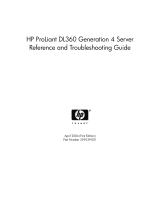Page is loading ...

MediaCentral Platform Services v2.7
Hardware Guide
Important Information
For the latest information on MediaCentral Platform Services, see the documentation available from
the MediaCentral Documentation page of the Avid Knowledge Base. Updates are occasionally issued
after initial release.
This document is intended for people who either need to advise on or directly make purchase
decisions for hardware on which MediaCentral Platform Services (MCS) will be installed and
configured. A basic understanding of server components (CPU, RAM, etc.) is required.
n
This document provides HP and Dell part numbers as a reference. Prices are not provided, and may
differ, depending on your geography and the customer’s relationship with HP or Dell. Part numbers
may change without notification. Consult the manufacturer directly for updated information.
Revision History
Date Revised Changes Made
September 29, 2016 Minor fixes and updated links.
June 30, 2016 First Publication
• Clarification for installing “MCS & iNEWS on the Same Server” on page 15.

2
Contents
Overview . . . . . . . . . . . . . . . . . . . . . . . . . . . . . . . . . . . . . . . . . . . . . . . . . . . . . . . . . . . . . . . . . . . . . . . . . 3
Operating System Requirements and Support. . . . . . . . . . . . . . . . . . . . . . . . . . . . . . . . . . . . . . . . . . . . . 6
Memory Requirements . . . . . . . . . . . . . . . . . . . . . . . . . . . . . . . . . . . . . . . . . . . . . . . . . . . . . . . . . . . . . . 8
Caching and HDD Requirements . . . . . . . . . . . . . . . . . . . . . . . . . . . . . . . . . . . . . . . . . . . . . . . . . . . . . 11
Supported Network Adapters for Avid Shared Storage . . . . . . . . . . . . . . . . . . . . . . . . . . . . . . . . . . . . 13
Over-Specifying and Under-Specifying the Hardware . . . . . . . . . . . . . . . . . . . . . . . . . . . . . . . . . . . . . 14
Deploying Multiple Servers . . . . . . . . . . . . . . . . . . . . . . . . . . . . . . . . . . . . . . . . . . . . . . . . . . . . . . . . . 15
Determining Scale: MediaCentral UX for iNEWS . . . . . . . . . . . . . . . . . . . . . . . . . . . . . . . . . . . . . . . . 16
Determining Scale: MediaCentral UX & Media Composer Cloud Deployments . . . . . . . . . . . . . . . . 16
Determining Scale: Interplay | MAM Deployments . . . . . . . . . . . . . . . . . . . . . . . . . . . . . . . . . . . . . . . 20
Qualified Servers. . . . . . . . . . . . . . . . . . . . . . . . . . . . . . . . . . . . . . . . . . . . . . . . . . . . . . . . . . . . . . . . . . 22
Legal Notices. . . . . . . . . . . . . . . . . . . . . . . . . . . . . . . . . . . . . . . . . . . . . . . . . . . . . . . . . . . . . . . . . . . . . 36

Overview
3
Overview
Before getting into the details of buying hardware, take a moment to understand what MCS is, and
why it is important to make the right hardware purchasing decisions.
After reading this document you should be able to:
• Clearly identify the solution for which you are buying MCS hardware
• Determine the general hardware platform you need to buy
• Choose the Red Hat Enterprise Linux (RHEL) support subscription option that best meets your
needs
• Determine the type of network interface card (NIC) required for your environment
• Determine whether or not you require additional hard drives for media caching
• Collect data that will allow you to determine how many MCS servers are required
What is MediaCentral Platform Services?
MediaCentral Platform Services (MCS) is a set of software services that provide a foundation for
applications such as MediaCentral | UX, Interplay | MAM, Media Composer | Cloud, and more.
Some of the primary services hosted on the platform are:
• Layouts for various applications and workflows
• Local or global MCS user management and authentication
• A graphical user interface (GUI) for system configuration and management
• Network-based video playback services for web and mobile clients
For more information, see the MediaCentral Platform Services Concepts and Clustering Guide at:
http://avid.force.com/pkb/articles/en_US/user_guide/Avid-MediaCentral-Documentation
Buying Hardware for MCS
For the most part, provisioning hardware is straightforward in that it is easy to configure a basic
supported server. However, varying workflows and optional video playback methods can add
complexity to the hardware provisioning process. Take the time to determine the number of servers
required, and the hardware options with which the servers may need to be equipped. Review the
following deployment options and associated supported server types:
• MCS supports MediaCentral UX and Media Composer | Cloud on HP and Dell hardware only.
• MCS supports Interplay | MAM on HP, Dell and other hardware.
• MCS supports deployments that do not require video playback on HP, Dell and other hardware.
An iNEWS-only deployment with connections to iNEWS, but no connection to Interplay |
Production, is a non-video deployment.
In all cases, it is recommended that you review your hardware assessment with a qualified Avid
representative before making a final purchase. Reviewing this document is an essential first step prior
to consultation that will accelerate the process.

Overview
4
Server Requirements at a Glance
Determining the number of required servers depends on a number of factors:
1. Deployment Type: The type of deployment is the primary influence on server requirements. An
iNEWS only deployment without video playback has the lowest processing needs. MediaCentral
UX and Interplay MAM deployments require more CPU resources, due to the media transcoding
requirements.
2. Media Formats: The next biggest consideration is the source media format. For example,
DNxHD is a resource-intensive media format while Avid JFIF is lightweight in comparison.
Thus for the same number of users, fewer servers are needed for a site where the source media is
Avid JFIF.
3. Frame-based vs File-based Playback:
- The default playback method for MediaCentral UX is frame-based. In this mode, media is
encoded as a series of JPEG files that are streamed directly from the server for playback.
This technique provides frame-accuracy and a smooth transition between cuts. Frame-based
playback is high quality, but requires a higher network bandwidth than file-based playback.
- The default playback method for Interplay | MAM is file-based. In this mode, media is
encoded as a series of FLV files that are downloaded to the client workstation for playback.
File-based playback provides good quality in low-bandwidth situations.
- Both MediaCentral UX and Interplay MAM allow the end-user to configure the session for
either playback method. Frame-based playback is more CPU-intensive in MAM
configurations that use an MP4 format with an H.264/AAC essence. In file-based playback
in Interplay Production configurations, assets are converted to FLV/MP3 files on the MCS
server. The first playback transcodes the file and initially consumes more resources than
frame-based playback.
4. Number of Users: The number of servers deployed must match peak usage requirements. For
example, if a single server can simultaneously transcode 15 streams of the proxy storage format
and if 25 concurrent user connections are expected, two servers will be needed to serve media to
all users.
The following table summarizes the basic cases for one, two and three or more servers. For more
information, see “Deploying Multiple Servers” on page 15.
Number of
Servers
Deployment
Model Description
1 Single Server The minimum deployment model, suitable for MediaCentral for iNEWS-
only (browse and edit iNEWS content with no media playback
requirement) or environments with few users and / or undemanding
transcoding requirements.
This solution offers some hardware redundancy (dual power supplies, dual
internal drives), but little redundancy for system services.
2 Master and Slave This is the minimum recommended deployment for most scenarios.
Adds automatic failover safety to the basic single-server deployment, plus
increased peak-usage and transcoding capacity.
This solution offers redundancy for both hardware and system services.

Overview
5
Adding Servers to an Existing Installation
Over time, a site may wish to expand a single server to a cluster configuration or potentially add
nodes to an existing cluster. When purchasing, sites might not be able to obtain server hardware that
matches the specifications of the original hardware. Avid supports mixing server hardware for a
cluster configuration as long as the following criteria are met:
• Mixed processor speeds and RAM are supported between the servers. However, all servers
should meet the minimum RAM requirements outlined in this document.
• RAID1 (OS) and RAID5 (cache) drive sizes do not need to be identical between the old and new
servers. However, the DRBD volume size and the Gluster bricks need to be the same sizes. If the
new servers include larger drives, some space will be left unused. In other words, if the RAID5
cache volume is 2TB on the original hardware and is 3TB on the new hardware, 1TB will be left
unused.
• The network interface card does not need to be of the same type, but the name of the interface
must be the same. For example, the naming convention for the network adapters in an HP is
“ethx”, while Dell servers use “emx” and “pxp1”. When creating or expanding a cluster, special
care and additional steps are required to ensure that all NICs have the same interface name.
• While mixing 1 GB and 10 GB network adapters between the servers is possible, it is not
recommended. Avid has not specifically tested clusters containing a mix of 1 GB and 10 GB
adapters
• Mixed server generations are supported. For example, an HP Gen 8 server and an HP Gen 9
server are supported together in the same cluster.
Additional Resources
The following sections provide useful links for vendors discussed in this guide.
Red Hat Enterprise Linux (RHEL)
Red Hat Enterprise Linux main page:
https://www.redhat.com/en/technologies/linux-platforms/enterprise-linux
3 + Master, Slave and
Load Balancing
Adds increased peak-usage and media transcoding capacity.
Deploying multiple servers in a cluster is particularly important for sites
with many users and/or resource-hungry media formats.
For example, a single server can support the simultaneous playback of over
100 Avid JFIF media streams, but only 15 streams of AVC Intra 50 to
MediaCentral UX.
This solution offers redundancy for both hardware and system services.
Number of
Servers
Deployment
Model Description

Operating System Requirements and Support
6
Hewlett-Packard (HP) and Dell
Consult the manufacturer’s web site for the most up-to-date for resources for researching and
configuring the servers supported for MediaCentral Platform Services.
• HP (Enterprise) website (US):
https://www.hpe.com/us/en/home.html
• Dell (Enterprise) website (US):
http://www.dell.com/us/business/p/enterprise-products
Operating System Requirements and Support
MediaCentral Platform Services requires Red Hat Enterprise Linux (RHEL), a commercially
supported open source operating system. Although it is open source, RHEL is not free. Avid does not
include or redistribute it as part of the MCS software set.
n
For information on the supported RHEL version, see the Interplay Production and MediaCentral
Compatibility Matrix on the Avid Knowledge Base.
In order to be legally compliant with the RHEL EULA, customers are required to procure a RHEL
support subscription, a commercial offering that recurs annually. RHEL support offers two key
components:
• Technical support for OS-related issues. The level of support depends on the support
subscription purchased by the customer.
• Indemnification. Because RHEL is an open source project, there is a risk that it will be
discovered to infringe on patents and the patent holders will take legal action. Red Hat protects
its customers by taking legal responsibility for the distribution.
It should be noted that OS-related issues for MCS are extremely rare.
There are two different ways to provision RHEL support:
• HP offers RHEL one and five year renewable support subscriptions.
• Red Hat offers different tiers of annual support subscriptions directly.
HP RHEL Support
HP RHEL support covers indemnification and provides technical support staffed by people who
specialize in Red Hat running on HP servers. This option is fairly expensive (compared to Red Hat
direct offerings) but gives the customer single point of contact for both OS and hardware related
issues. It also is an easier purchase process—the customer simply adds it to the HP server order.
Part Number Component Description
G3J28AAE Red Hat Enterprise
Linux Server
2 Sockets or 2 Guests 1 Year Subscription 24x7 Support E-LTU
G3J32AAE Red Hat Enterprise
Linux Server
2 Sockets or 2 Guests 5 Year Subscription 24x7 Support E-LTU

Operating System Requirements and Support
7
HP provides other RHEL support options (subscription periods, support for more server sockets and/
or virtual guests), but the two options listed above are the most appropriate selections for MCS
deployments. For more information, visit:
https://h41380.www4.hpe.com/red-hat-product-selector/
Direct RHEL Support
Price-sensitive customers may prefer to provision RHEL support subscriptions directly from Red
Hat. In this case, they order the server with no OS. In parallel they buy RHEL support from Red Hat-
in which case they have different support tiers to choose from.
The least expensive option is RHEL “Self-Support” which covers indemnification only. For technical
support issues, users have access to Red Hat online resources and community support. For more
information on Red Hat’s support offerings and pricing, visit:
https://www.redhat.com/wapps/store/catalog.html
Dell RHEL Support
For information on Dell RHEL support, visit:
http://www.dell.com/redhat
http://en.community.dell.com/techcenter/os-applications/w/wiki/red-hat
Optional Support
HP and Dell offer several other support options varying in coverage and duration. Customers should
purchase the support option they feel is appropriate for their operation.

Memory Requirements
8
Memory Requirements
The following table summarizes the MCS memory requirements:
To optimize RAM configuration and slot usage, it is helpful to understand how the Intel Xeon
processor addresses memory. As shown in the following example, the 2650L V3 CPU features 4
memory channels with 3 DIMM slots per channel. When populating the motherboard with RAM,
ideally each channel receives at least one DIMM (not shown in illustration).
For optimal memory performance, select RAM in “kits” of matched DIMMS that correspond to the
available memory channels (e.g. x4, x8). For example, you could deploy two x4 kits, or one x8 kit. A
x4 kit would consist of 4 matched DIMMs. An x8 kit would consist of 8 matched DIMMs. Matched
DIMMs are tested and guaranteed to perform well when installed, one per channel, in each of a CPUs
memory channels. DIMM slots are usually color coded to indicate each memory channel.
Mixing DIMMs of different size and/or different kits is not recommended, and can result in
performance degradation that can be difficult to diagnose and remedy. Consult your hardware vendor
for assistance with RAM configurations.
RAM Description
64 GB Minimum RAM required for MCS v2.1 and earlier deployments
96 GB Minimum RAM required for all current deployments (MCS 2.2 and later)
128 GB Minimum RAM required for deployments with high-quality streaming and/or Media | Index

Memory Requirements
9
96 GB Memory Configuration
When configuring the server with 96 GB RAM, the following illustration shows acceptable DIMM
placement:
In the above illustration, note that the first configuration (12 x 8 GB DIMMs) indicates best use of the
CPU’s capabilities, since it populates each memory channel. Although the second configuration
achieves the desired amount of RAM (96 GB), it is a suboptimal configuration as two memory
channels remain unused.
128 GB Memory Configuration
When configuring the server with 128 GB RAM, the following illustration shows acceptable DIMM
placement:
In the above illustration, both deployment styles are acceptable, since each channel receives at least
one DIMM.

Memory Requirements
10
Adding Memory to Accommodate Higher-Quality Playback
In MediaCentral 2.0 a feature was introduced where you can add users to a group with the ability to
set a maximum JPEG stream image size of up to 960px wide (as opposed to the default maximum
width of 480px). If this option is used, MediaCentral servers must be provided with additional RAM,
as indicated in the following table:
Intel Xeon 2650L V3 CPU
If the system has already been provisioned with 12x8GB DIMMs, purchase an additional 4x8GB of
identical RAM, as illustrated in the following table:
Alternatively, if you already provisioned the system with the minimum RAM requirements (12x8 GB
= 96 GB DIMMs), all 8 GB DIMMs can be replaced with 16 GB DIMMs (8x16 GB = 128 GB
DIMMs):
n
For DIMM placement information, see “128 GB Memory Configuration” on page 9.
RAM Description
96 GB Minimum RAM required for all deployments
128 GB Minimum RAM required for deployments with high-quality streaming and/or Media | Index
Qty Part Number Component Description
4 (HP) 726718-B21 Memory HP 8 GB (1x8GB) Single Rank x4 DDR4-2133 CAS-15-15-
15 Registered Memory Kit
4 (Dell) 8G2R Memory Dell 8 GB RDIMM, 2133MT/s, Dual Rank, x8 Data Width
Qty Part Number Component Description
8 (HP) 726719-B21 Memory HP 16 GB (1x16GB) Dual Rank x4 DDR4-2133 CAS-15-15-
15 Registered Memory Kit
8 (Dell) 16G2R Memory Dell 8x16 GB RDIMM, 2133MT/s, Dual Rank, x4 Data
Width

Caching and HDD Requirements
11
Caching and HDD Requirements
In several workflows, MCS generates and locally caches transcoded media assets. These workflows
include:
• Multi-cam logging in MediaCentral | UX
• Media playback for iOS and Android mobile apps
• Interplay | MAM browse proxy file-based playback for formats that cannot be natively loaded in
the Flash player (MPEG-1, Sony XDCAM, WMV, Harmonic MXF).
These workflows all share the same requirement: asset playback from a web or mobile application is
requested of a source media asset that is not web or mobile compliant. In this case MCS must locally
generate a web or mobile compliant copy of the source media asset. This asset is then served to the
requesting web or mobile application. The asset is also cached in anticipation of a subsequent
playback request. In the case of multi-server deployments (cluster), the cached assets are replicated
across the servers to reduce future transcoding of the same asset on a different playback server.
As a result, additional drives are required on MCS servers for this cache. The following table
summarizes caching requirements:
Deployment Comments
MediaCentral UX for Interplay
Production
Required for:
• Multicam media - The cache is populated with JPEG images when
multi-cam logging is performed.
• Media Composer Cloud workflows using multicam media.
• Mobile Apps - The cache stores MPEG-2 Transport Stream media
files.
• File-based playback
n
Media is not created on the cache while in frame-based playback mode.
MediaCentral UX for
iNEWS-only
The cache volume is not used with iNEWS-only workflows.
MCS for Interplay | MAM • The cache is populated with FLV files when a file-based playback
request is made of any non-MP4 (H.264/aac) format proxy.
• The Remote Playback workflow introduced with MCS v2.5 caches
JPEGs and audio media for frame-based playback.
• The cache is not used when playing back MP4 (H.264/aac) browse
proxies.
For hard drive specifications and the number of drives required, see Media Cache Drive Configuration below.

Caching and HDD Requirements
12
Media Cache Drive Configuration
When a media cache is required, the following options are supported:
The cache drives can be sourced directly from HP/Dell as part of your server requisition. The
following (or equivalent) drives are recommended:
Drives Volume Configuration and Notes
1 A single hard drive configured as a separate volume.
This configuration provides no redundancy in case of hard drive failure.
2 2 drives configured as a RAID1 volume.
This configuration provides redundancy in case one of the hard drives fails.
6 or 8 Drives configured as a RAID5 volume.
This configuration provides redundancy in the event of hard drive failure. It also provides
increase I/O for a higher volume of proxy generation and serving.
Important: In all cases, the media cache is distinct from, and in addition to, the 2 HDD RAID1 volume
configured for the operating system.
Supplier
Part Number /
Product Code Description
HP 652572-B21 HP 450 GB 6G SAS 10K SFF (2.5-inch) SC Enterprise 3 yr Warranty HDD
Dell 600S10 600 GB 10K RPM SAS 6 Gbps 2.5in Hot-plug Hard Drive

Supported Network Adapters for Avid Shared Storage
13
Supported Network Adapters for Avid Shared Storage
MCS provides playback of video assets registered in Interplay | Production and residing on Avid
shared storage over a Zone 1, Zone 2, or Zone 3 (recommended) through a 1 Gb or 10 Gb connection.
The following tables list the network adapters that are supported with Avid MediaCentral Platform
Services for an Avid shared storage connection. Selecting an adapter that is not represented here will
have unknown performance characteristics and may simply not work.
1 Gigabit Adapters
If you are connecting MCS server(s) to Avid shared storage via a 1 Gb connection, the following
network adapters are supported, and can be sourced directly from HP or Dell (availability may vary).
10 Gigabit Adapters
If you are connecting MCS server(s) to Avid shared storage via a 10 Gb connection, the following
network adapters are supported, and can be sourced directly from Avid.
A 10 Gb connection is required for any MediaCentral deployment that will use 100+ Mbps video
formats (e.g., AVC-I 100, DVCPro 100, DNxHD 145).
n
If you are connecting the MCS servers with a 10 Gb network adapter, additional networking
infrastructure may be required. Make sure you review solution design with an Avid representative.
HP/Dell Part Number Description
665240-B21 (Gen 9 Part Number) HP Ethernet 1 Gb 4-port 366FLR FIO adapter
684217-B21 (Gen 8 Part Number) HP Ethernet 1 Gb 4-port 366FLR FIO adapter
593722-B21 (Gen 8 Part Number) HP NC365T 4-port Ethernet Server Adapter (HP Gen 8 servers only)
540-BBHF (R620 & R630) Intel Ethernet i350 QP 1 Gb Network Daughter Card
Avid Part Number Description
7010-30241-01 Single Channel 10 Gb PCI-e network interface card with short range (SR)
integrated optics
7030-30041-02 Dual-port 10 Gb PCI-e Myricom 10G-PCIE2-8B2-2S card with short range (SR)
integrated optics

Over-Specifying and Under-Specifying the Hardware
14
Over-Specifying and Under-Specifying the Hardware
In some cases a price-sensitive customer looking to set up a smaller deployment may want to
provision more cost effective servers because they do not need the capacity of the server specified in
this document. This is supported in some cases.
In other cases, a customer may be provisioning for a very large number of users, or looking to
support high-density media formats (e.g. AVC-I 50/100). In this case, getting more powerful servers
can be more cost effective. This is supported.
• MediaCentral (iNEWS only): For more information, see iNEWS-Only Configurations below.
• MediaCentral (with playback): All deployments must provision no less than the following
specifications:
- 2x Intel Xeon E5-2650 8-core 2.0 GHz (2.0GHz/8-core/20MB/95W) CPU
- 96 GB of RAM
• MediaCentral (for MAM): In cases where not many connections are required, a single
processor (minimum 6-core) and 24GB of RAM can be provisioned. Consult Avid product
management.
• In all cases: Customers can provision additional RAM and faster, more powerful CPUs to get
increased capacity from their servers. It should be understood, however, that Avid has not
measured server capacity in these cases. We can only say that more concurrent streams will be
supported, but we cannot specify how many.
If your configuration allows for under-specified hardware, adhere to the following rules regarding
CPU & memory allocation:
• CPU: Sandy Bridge (v1) and Ivy Bridge (v2) CPUs must be a non-energy saving model (e.g. a
performance model). Certain approved Haswell (v3) processors (e.g. E5-2650Lv3) are exempt
from the non-energy saving restriction.
• RAM: For each core, 4 GB RAM must be installed. For example:
- 1 x 6-core CPU x 4 GB RAM = 24 GB RAM
- 2 x 4-core CPU x 4 GB RAM = 32 GB RAM
- 2 x 6-core CPU x 4 GB RAM = 48 GB RAM
- 2 x 8-core CPU x 4 GB RAM = 64 GB RAM
- 2 x 12 core CPU x 4 GB RAM = 96 GB RAM
iNEWS-Only Configurations
Because video playback is not invoked by this configuration, the CPU and memory requirements are
reduced. Hardware for this configuration need only meet the following minimum requirements:
• Minimum 2 x quad-core Intel Xeon CPU @ 1.8 GHz or higher
•12 GB RAM
Any vendor can be supported, though as with all MCS deployments, the installation process is
streamlined specifically for HP ProLiant and Dell PowerEdge servers.

Deploying Multiple Servers
15
MCS & iNEWS on the Same Server
MediaCentral Platform Services and Avid iNEWS can be installed on the same physical hardware in
a virtualized environment. In other words, a single VM server can host separate MCS and iNEWS
virtual machines. Co-installing MCS and iNEWS under a single instance of Red Hat Enterprise
Linux (physical or virtual) is not supported.
For more information on installing MediaCentral Platform Services in a virtual environment, see the
MediaCentral Platform Services Virtual Environment with VMware® Best Practices Guide.
Deploying Multiple Servers
MCS provides several different playback methods that have very different CPU and I/O footprints.
Therefore, determining the number of MCS servers required for a given installation can be
challenging.
The two factors that determine the quantity of servers required for an MCS deployment are
redundancy and horizontal scale.
Redundancy
An MCS deployment is at minimum a single server. However, in most cases Avid recommends
deploying at least two servers to obtain high-availability and service redundancy. Depending on
source formats and the expected number of concurrent users at peak usage—three or more servers
may be required in a load-balanced playback server cluster.
No special hardware is required for redundancy with MCS. Failover and load balancing services are
provided by software components running directly on the MCS servers.
So, the first question you have to answer when trying to determine how many servers are needed is:
Is high-availability required?
• If no, then one server might be sufficient. Additional servers are required if concurrent usage
peaks are not satisfied by the playback capacity of a single server.
• If yes, then two servers are required. Additional servers are required if concurrent usage peaks
are not satisfied by the playback capacity of the two servers.
For more information, see “Media Format and Stream Count Assessment” on page 17.
Horizontal Scale
Most MCS services run on a single server and at most failover to a second server in the cluster. The
Playback Services are the most CPU and memory intensive component of the system. They are
designed to run on all servers in the cluster such that playback sessions are distributed, or load-
balanced, across all servers. This allows for horizontal scale—adding servers in a cluster to
accommodate increased capacity.

Determining Scale: MediaCentral UX for iNEWS
16
Determining Scale: MediaCentral UX for iNEWS
iNEWS-only workflows do not include a video playback component. In this situation, a single
MediaCentral server is sufficient. A single server includes power and operating system HDD
redundancy, but minimal redundancy for service failures. For additional redundancy, a second server
can be added to create a two-node cluster configuration.
The lack of a video playback component also means that under-specified hardware can be utilized in
this configuration. For more information, see “iNEWS-Only Configurations” on page 14.
Determining Scale: MediaCentral UX & Media
Composer Cloud Deployments
This section of the document explains how to calculate the number of servers needed for
MediaCentral UX and / or Media Composer | Cloud. iNEWS workflows or additional components
such as Media | Distribute might also be integrated in this configuration.
To determine the number of servers you need to support your deployment of MediaCentral UX and /
or Media Composer | Cloud, you need to know the following information:
• Which media formats are in use (e.g. DNxHD 145, XDCAM50, H.264 800Kbps proxy)?
• How many users (peak usage) are expected for each format?
• Is the MCUX mobile application being deployed?
• Is Media Composer | Cloud being deployed?
• Interface through which MCS is connecting to Avid shared storage (1 Gb or 10 Gb)?
• Preferred level of redundancy?
- Two servers provide cluster capability for service or hardware failures
-(n + 1) An additional server that allows for peak expected capacity even if one server fails.
About Video Playback
MediaCentral Platform Services for MediaCentral UX supports playback of a variety of video
formats registered by Interplay | Production and residing on Avid shared storage. MCS decodes the
source format and streams images and sound to the MediaCentral UX client.
MediaCentral playback capacity per server is limited by one of two factors:
• CPU bound: after a certain number of playback streams, the server has no more CPU cycles left
• I/O bound: after a certain number of streams, the server’s network bandwidth becomes saturated
Different source formats have different CPU-decode profiles, and different I/O footprints. Typically:
low bit rate source formats are CPU bound; high-bit rate source formats are I/O bound.
The other factor that determines whether a source format is CPU or I/O bound is the network
connection, which is either 1 Gb or 10 Gb.

Determining Scale: MediaCentral UX & Media Composer Cloud Deployments
17
Media Format and Stream Count Assessment
To determine the number of servers you need to support your deployment of MediaCentral or Media
Composer | Cloud, you need to know which media formats are in use, as each server can support a
certain number of concurrent playback streams per format.
Some notes about the following tables:
• The HP DL360p Gen8 server is used as an example in both tables. For comparison, the first table
provides values for this server when populated with the Intel Xeon E5-2650 v1 (Sandy Bridge)
CPUs. The second table provides information on many of the same formats with the server
populated with Intel Xeon E5-2650 v2 (Ivy Bridge) CPUs.
• Stream counts with green shading indicate a CPU bound limit (the server is using its full
compute capacity).
• Stream counts with orange shading indicate an I/O bound limit (the server can process more
streams, but is limited by the 1 Gb network connection).
• 100+ Mbps formats are not supported (NS) over a 1 Gb connection to Avid shared storage, as not
enough streams can be processed to be cost effective.
• Information on some formats was not available (NA) at time of publication.
• Mobile encoding always points to hi-res media to ensure good quality for the WiFi-stream.
Information on low-res proxy formats is provided in case hi-res media is unavailable.
Intel Xeon Sandy Bridge (v1) CPU
MCUX Users Cloud Users Mobile Users
Format 1 Gb 10 Gb 1 Gb 10 Gb 1 Gb 10 Gb
DNxHD 80-145; DVCPRO-HD NS 16 NS 16 NS 16
AVC Intra 100 NS
10 NS 10 NS 10
AVC Intra 50
10 10 10 10 10 10
Avid JFIF 1:1 NA
27 NA NA 27
Avid JFIF 2:1/3:1 NA
90 NA NA 50
Avid JFIF 4:1/8:1/15:1 NA
190 NA NA 50
Avid JFIF 10:1/20:1 NA
124 NA NA 50
DNX 36-45, XDCAM HD 50
12 24 12 24 12 24
XDCAM EX 35, IMX50
16 42 16 36 16 42
XDCAM HD 17.5/35
18 36 18 30 18 36
DV50
12 56 12 52 12 50
DV 25; IMX 30/40
20 42 20 42 20 42
Proxy H.264
120 120 60 60 50 50
Proxy H.263
80 80 30 30 50 50

Determining Scale: MediaCentral UX & Media Composer Cloud Deployments
18
Intel Xeon Ivy Bridge (v2) CPU
Intel Xeon Haswell (v3) CPU
For stream counts on supported MCS servers equipped with Intel Xeon E5-2650L v3 (Haswell)
CPUs and beyond, reference the “Intel Xeon Ivy Bridge (v2) CPU” table.
Peak Usage Assessment
To determine the number of servers you need to support your deployment of MediaCentral | UX or
Media Composer | Cloud, you need to know how many users (at peak) are expected to be working
with each media format in use.
For example:
• 30 Media Composer | Cloud users of H.264 800 Kbps proxy
• 30 Mobile users of XDCAM 50
• 20 MediaCentral UX users of DNxHD 145 (no proxy)
• 40 MediaCentral UX users of XDCAM 50 (no proxy)
• 75 MediaCentral UX users of H.264 800 Kbps proxy
MCUX Users Cloud Users Mobile Users
Format 1 Gb 10 Gb 1 Gb 10 Gb 1 Gb 10 Gb
AVC Intra 50 NS 15 10 10 10 10
AVC Intra 100 NS
14 NS 10 NS 10
Avid JFIF 2:1/20:1 NA
110 NA NA 50
DNxHD 145 NS
20 NS 16 NS 16
DNxHD 220x NS
16 NS 16 NS 16
DNxHD 100 NS
22 NS 16 NS 16
DNX 45
12 24 12 24 12 24
DV 25
30 85 20 42 20 42
DV50
12 53 12 52 12 50
XDCAM EX 35
16 40 16 36 16 42
IMX 30/40
28 68 20 42 20 42
IMX 50
28 70 16 36 16 42
XDCAM HD 17.5/35
18 40 18 30 18 36
XDCAM HD 50
12 34 12 24 12 24
Proxy H.264
120 120 60 60 50 50
Proxy H.263
80 95 30 30 50 50

Determining Scale: MediaCentral UX & Media Composer Cloud Deployments
19
Overhead Assessment
To determine the number of servers you need, some overhead must be accounted for:
• There is a constant overhead of 0.25 servers to run non-playback services, followed by the
servers needed to run the total number of users for each format.
• If high-availability is required, add one (1) additional server.
Final Assessment
You make the final assessment by bringing in all previous assessments together. For example, given
the following data:
• 10 Gb network connection to Avid shared storage
• Constant 25% server overhead (.25)
• 30 Media Composer | Cloud users of H.264 800 Kbps proxy @ 60 streams/server (30/60)
• 30 Mobile users of XDCAM 50 @ 24 streams/server (30/24)
• 20 MediaCentral UX users of DNxHD 145 (no proxy) @ 16 streams/server (20/16)
• 40 MediaCentral UX users of XDCAM 50 (no proxy) @ 24 streams/server (40/24)
• 75 MediaCentral UX users of H.264 800 Kbps proxy @ 100 streams/server (75/100)
• Plus 1 server for redundancy
You make the following calculation:
Avid recommends rounding up to ensure capacity. This method also provides some additional
overhead in case of over-subscription or if a minimal number of additional users are added.

Determining Scale: Interplay | MAM Deployments
20
Determining Scale: Interplay | MAM Deployments
MCS for Interplay | MAM provides playback of different video asset formats registered as a browse
proxy by Interplay | MAM and residing on standard file system storage or proprietary storage that
provides a standard system gateway. For each playback request, MCS does one of the following:
• File-based playback (native). MCS serves the proxy file as is to the remote web-based client.
This playback mode requires that the proxies be a format that Flash can play natively, i.e., MP4-
wrapped H.264 / AAC or FLV. This is the least CPU intensive playback mode.
• Frame-based playback. MCS decodes the proxy and streams images and audio to the remote
web-based client. This playback mode is the same one used by MediaCentral UX, and is
required in MAM for growing file workflows and variable speed playback. This is the most CPU
intensive playback mode.
• File-based playback (alternate) MCS decodes the proxy and transcodes it to a cached FLV, which
is subsequently served to the remote web-based client. This playback method occurs when file-
based playback requests are made of proxy formats that cannot be played natively by Flash. This
playback method has a one-time CPU hit on initial playback request for each asset, but it
subsequently very light because the same cached file is served.
Unlike MediaCentral UX, MCS playback in Interplay | MAM is very rarely I/O bound. Most
Interplay | MAM deployments are on a network that can sustain many, many playback requests.
Armed with this information, it is still difficult to assess how many MCS servers are needed for
Interplay | MAM. The foregoing playback methods each have their own CPU footprint, and can be
provisioned by MAM to different user groups.
For example, Interplay | MAM can be configured to provision 20 users the rights to use frame-based
playback and 1000 users to use only file-based playback. Even then, their proxy repository may be a
mix of formats, only some of which can be played natively by Flash.
For this reason, Avid Sales and Product Management are generally consulted for each Interplay |
MAM deployment. In some cases (very small deployments), a smaller, less expensive server
specification will be recommended (fewer, lower frequency cores, less RAM).
Typically the servers specified in this document can:
• Support ~120 frame-based playback streams (growing files) of most Interplay | MAM proxy
formats. (Variable speed playback reduces the number of streams per server by ~50%.)
• Concurrently transcode ~50 alternate proxy formats to FLV. Because the transcode process is a
one-time hit per asset, this usually translates to ~120 concurrent users per server.
• Serve ~4000 H.264 proxy files (provided there is enough outbound network connectivity and
proxy storage disk I/O).
• Process ~30 video analysis requests.
General Project Information
Having answers to the following questions will help Avid Product Management asses the project:
1. Provide a brief description of the project with specific goals.
2. Does the project require redundancy for the playback service (cluster failover)?
This is separate from adding servers to accommodate capacity.
/