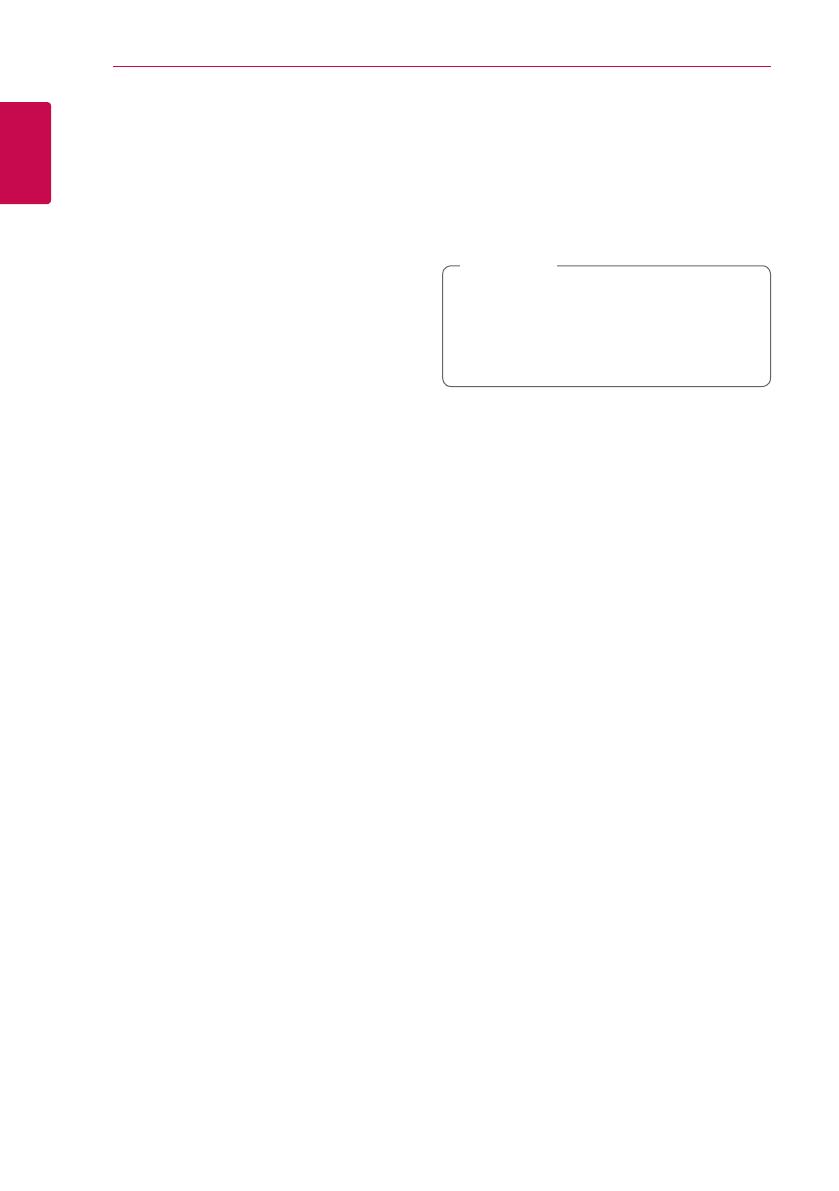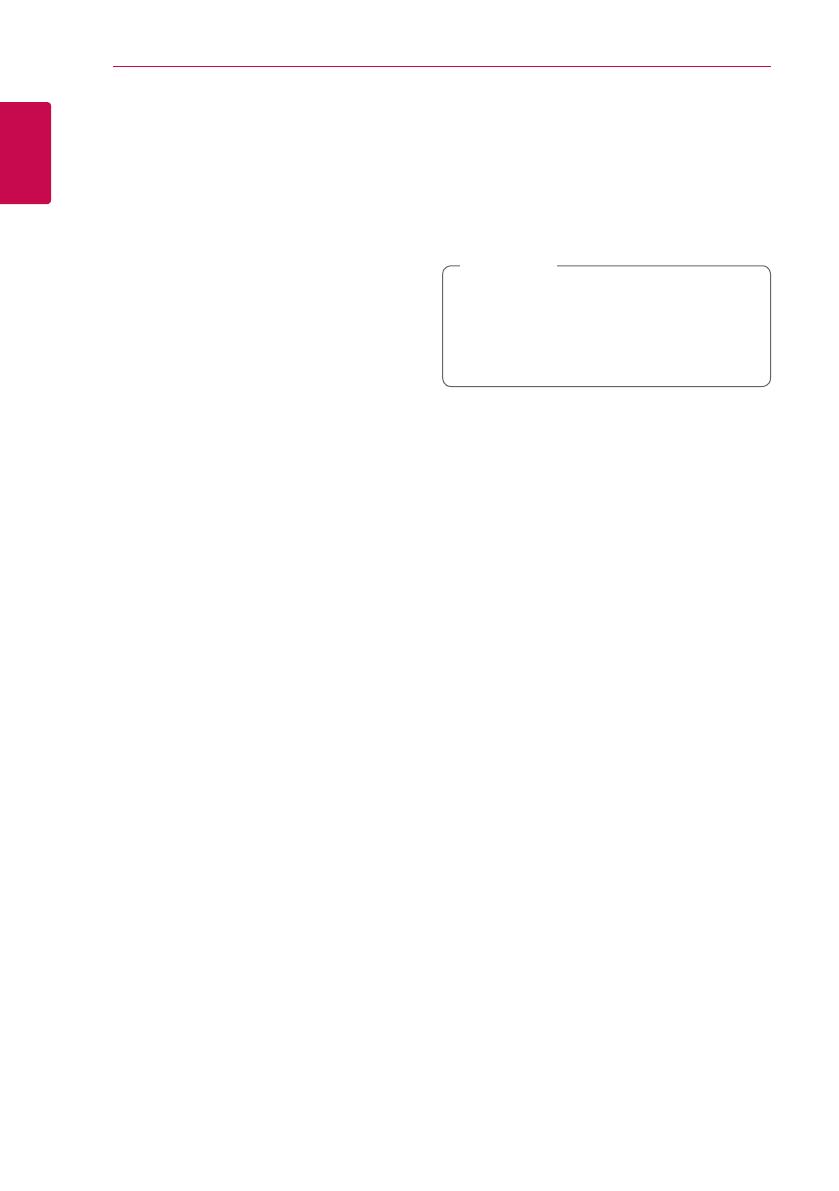
Getting Started12
Getting Started
1
About DLNA
This Player is a DLNA Certied digital media player
that can display and play movie, photo and music
content from your DLNA-compatible digital media
server (PC and Consumer Electronics).
The Digital Living Network Alliance (DLNA) is a
cross-industry organization of consumer electronics,
computing industry and mobile device companies.
Digital Living provides consumers with easy sharing
of digital media through your home network.
The DLNA certication logo makes it easy
to nd products that comply with the DLNA
Interoperability Guidelines. This unit complies with
DLNA Interoperability Guidelines v1.5.
When a PC running DLNA server software or
other DLNA compatible device is connected to
this player, some setting changes of software or
other devices may be required. Please refer to the
operating instructions for the software or device for
more information.
Certain System Requirements
For high denition video playback:
y
High denition display that has HDMI input jacks.
y
BD-ROM disc with high denition content.
y
HDMI or HDCP capable DVI input on your display
device is required for some content (as specied
by disc authors).
For Dolby® Digital Plus, Dolby TrueHD and DTS-HD
multi-channel audio playback:
y
An amplier/receiver with a built-in (Dolby
Digital, Dolby Digital Plus, Dolby TrueHD, DTS or
DTS-HD) decoder.
y
Main, centre, surround speakers and subwoofer
as necessary for chosen format.
For playing les on your PC’s share folder via your
home network, the PC requires below.
y
Windows® XP (Service Pack 2 or higher),
Windows Vista® (no Service Pack required)
Windows 7® (no Service Pack required)
y
1.2 GHz Intel® Pentium® III or AMD
Sempron™ 2200+ processors
y
Network environment: 100 Mb Ethernet, WLAN
y
More than 1 folder on your PC has to be shared.
Visit suppot link of your operating system for
more information on le share settings.
LG Remote
You can control this player with your iPhone
or Android phone via your home network. This
player and your phone must be connected to your
wireless network device such as access point.
Visit “Apple iTunes” or “Google Apps Marketplace” for
detailed information of “LG Remote”.
“LG Remote” function could be supported
through updating the Network Software in the
rst half of 2011. We recommend update of
the player using the latest software to add this
feature. (See page 46)
,
Note
Compatibility Notes
y
Because BD-ROM is a new format, certain disc,
digital connection and other compatibility issues
are possible. If you experience compatibility
problems, please contact an authorized
Customer Service Centre.
y
This unit allows you to enjoy functions such
as picture-in-picture, secondary audio and
Virtual packages, etc., with BD-ROM supporting
BONUSVIEW (BD-ROM version 2 Prole 1 version
1.1/ Final Standard Prole). Secondary video and
audio can be played from a disc compatible with
the picture-in-picture function. For the playback
method, refer to the instructions in the disc.
y
Viewing high-denition content and up-
converting standard DVD content may require a
HDMI-capable input or HDCP-capable DVI input
on your display device.
y
Some BD-ROM and DVD discs may restrict the
use of some operation commands or features.
y
Dolby TrueHD, Dolby Digital Plus and DTS-HD are
supported with maximum 7.1 channels if you
use HDMI connection for the audio output of the
unit.
y
You can use a USB device to store some discs
related information, including downloaded on-
line content. The disc you are using will control
how long this information is retained.