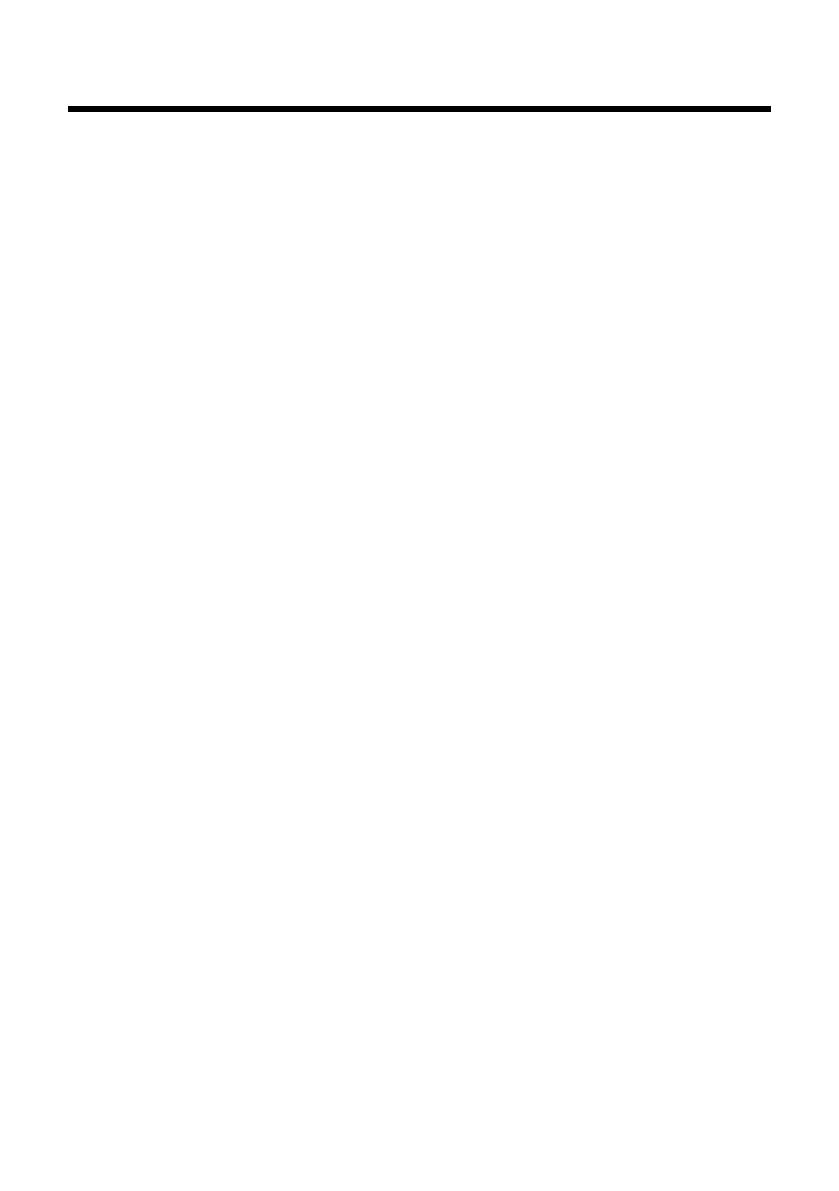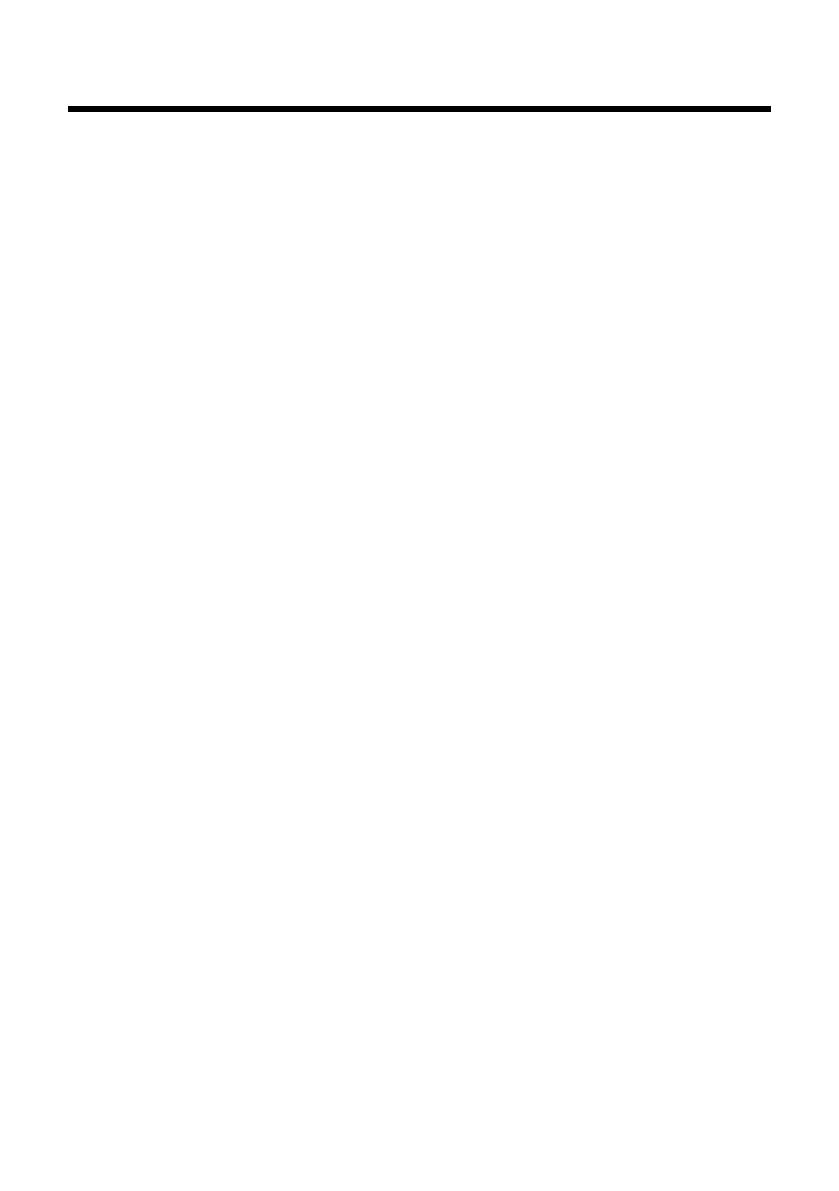
2
Gigaset DX600A ISDN / Greek EN / A31008-N3101-WEB-2-8U19 / saturn-STEP-II-WebUIIVZ.fm / 20.1.11
Version 6, 21.08.2008
Contents
Web configurator – Setting the phone using a PC . . . . . . . . . . . . . . . . . . . 1
Web configurator menu . . . . . . . . . . . . . . . . . . . . . . . . . . . . . . . . . . . . . . . . . . . . 4
Connecting the PC with the telephone's Web configurator . . . . . . . . . . . 5
Establishing a connection via the base's IP address . . . . . . . . . . . . . . . . . . . . . . . . . . . . . 5
Establishing a connection via Gigaset config . . . . . . . . . . . . . . . . . . . . . . . . . . . . . . . . . . . 6
Logging in to/off the Web configurator . . . . . . . . . . . . . . . . . . . . . . . . . . . . . 7
Logging in, setting the interface language . . . . . . . . . . . . . . . . . . . . . . . . . . . . . . . . . . . . . 7
Logging off . . . . . . . . . . . . . . . . . . . . . . . . . . . . . . . . . . . . . . . . . . . . . . . . . . . . . . . . . . . . . . . . . . . 8
Understanding the structure of the Web configurator pages . . . . . . . . . 9
Menu bar . . . . . . . . . . . . . . . . . . . . . . . . . . . . . . . . . . . . . . . . . . . . . . . . . . . . . . . . . . . . . . . . . . . . . 9
Using the navigation area . . . . . . . . . . . . . . . . . . . . . . . . . . . . . . . . . . . . . . . . . . . . . . . . . . . . 10
Using the working area . . . . . . . . . . . . . . . . . . . . . . . . . . . . . . . . . . . . . . . . . . . . . . . . . . . . . . 10
Using the buttons . . . . . . . . . . . . . . . . . . . . . . . . . . . . . . . . . . . . . . . . . . . . . . . . . . . . . . . . . . . . 11
Opening Web pages . . . . . . . . . . . . . . . . . . . . . . . . . . . . . . . . . . . . . . . . . . . . . . . . . . . . . . . . . 12
IP Configuration – Connecting to the LAN . . . . . . . . . . . . . . . . . . . . . . . . . . 13
Assigning the IP address . . . . . . . . . . . . . . . . . . . . . . . . . . . . . . . . . . . . . . . . . . . . . . . . . . . . . 13
Allowing access from other networks . . . . . . . . . . . . . . . . . . . . . . . . . . . . . . . . . . . . . . . . . 14
Telephony – Connections:
Configuring phone connections . . . . . . . . . . . . . . . . . . . . . . . . . . . . . . . . . . . 15
Configuring/changing the ISDN connection (MSN) . . . . . . . . . . . . . . . . . . . . . . . . . . . . 17
Telephony – Number Assignment:
Assigning send and receive connections . . . . . . . . . . . . . . . . . . . . . . . . . . . 19
Assigning receive/send connections to bases/handsets,
changing internal names . . . . . . . . . . . . . . . . . . . . . . . . . . . . . . . . . . . . . . . . . . . . . . . . . . . . . 20
Assigning receive/send connections to a fax machine . . . . . . . . . . . . . . . . . . . . . . . . . 21
Assigning receive connections to answering machines . . . . . . . . . . . . . . . . . . . . . . . . 22
Telephony – Dialling Plans:
Entering your own area code/access code . . . . . . . . . . . . . . . . . . . . . . . . . . 23
Telephony – Network Mailboxes:
Entering the network mailbox . . . . . . . . . . . . . . . . . . . . . . . . . . . . . . . . . . . . . 24
E-Mail:
Making e-mail settings . . . . . . . . . . . . . . . . . . . . . . . . . . . . . . . . . . . . . . . . . . . 25
Services – Info Services:
Configuring/activating the display . . . . . . . . . . . . . . . . . . . . . . . . . . . . . . . . 26
Services – Online Directory:
Selecting an online directory . . . . . . . . . . . . . . . . . . . . . . . . . . . . . . . . . . . . . . 27