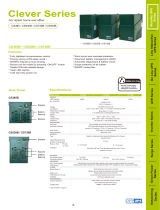some of your equipment from the battery-supplied outlets until the icon turns off and the alarm stops.
8. SCHEDULE: Users can setup the schedule to turn on and shut down the computer and UPS through PowerPanel
®
Personal Edition
software. The LCD display will show how much time is left before the UPS will turn back on or shut down.
9. ESTIMATED RUNTIME: This displays the run time estimate of the UPS with current battery capacity and load.
10. OUTPUT meter: This meter measure, in real time, the AC voltage that the UPS system is providing to the computer, such as normal line
mode, AVR mode, and battery backup mode. (Note: The OUTPUT meter shows the status of the battery backup outlets.)
11. INPUT meter: This meter measures the AC voltage that the UPS system is receiving from the utility wall outlet. The UPS is designed, through
the use of automatic voltage regulation, to continuously correct output voltage to connected equipment to a safe 110/120 voltage output
range. In the event of a complete power loss, severe brownout, or over-voltage, the UPS relies on its internal battery to supply consistent
110/120 output voltage. The INPUT voltage meter can be used as a diagnostic tool to identify poor-quality input power.
12. EVENT: This meter records the number of power outages.
13. SILENT: This icon appears whenever the UPS is in silent mode. The buzzer does not beep during silent mode until the battery reaches low
capacity.
14. AVR (Automatic Voltage Regulation): This icon appears whenever your UPS is automatically correcting low AC line voltage without using
battery power. This is a normal, automatic operation of your UPS, and no action is required on your part.
For more information about functions setup, please refer to the Function Setup Guide.
Problem Possible Cause Solution
Circuit breaker button is
projecting from the back of the
unit.
Circuit breaker has tripped due to an
overload.
Turn the UPS off and unplug at least one piece of
equipment. Wait 10 seconds, reset the circuit breaker by
pressing the button in, and then turn the UPS on.
The UPS does not perform
expected runtime.
Battery not fully charged. Recharge the battery by leaving the UPS plugged in.
Battery is worn out.
Contact CyberPower Systems about replacement batteries
The UPS will not turn on.
The on/off switch is designed to
prevent damage from rapidly turning
it off and on.
Turn the UPS off. Wait 10 seconds and then turn the UPS
on.
The unit is not connected to an AC
outlet.
The unit must be connected to a 110/120V 60Hz outlet.
Battery is worn out.
Contact CyberPower Systems about replacement batteries
PowerPanel
®
Business Edition is
inactive (all icons are gray).
The USB / serial cable is not
connected.
Connect the USB / serial cable to the UPS unit and an open
USB / serial port on the back of the computer. You must
use the cable that came with the unit.
The USB / serial cable is connected
to the wrong port.
Check the back of the computer for an additional USB /
serial port. Move the cable to this port.
The unit is not providing battery
power.
Shutdown your computer and turn the UPS off. Wait 10
seconds and turn the UPS back on. This should reset the
unit.
The serial cable is not the cable that
came with the unit.
Please use the serial cable that came with the unit for the
software.
Additional troubleshooting information can be found under “Support” at https://www.cyberpower.com/
Model PR2200LCDSL PR3000LCDSL
Capacity 2070VA / 1980W 3000VA / 2700W
Nominal Input Voltage 120Vac
Input Frequency 60 Hz
Input Plug Type NEMA 5-20P NEMA L5-30P
Input Circuit Breaker 20A 30A
On-Battery Output Voltage 120Vac
On-Battery Output Wave Form Sine Wave
Operating Temperature + 32°F to 104° F / 0° C to 40° C
Operating Relative Humidity 0 to 90% non-condensing
Size (W x H x D)
6.7" x 8.7" x 17"
Net Weight 51.9lbs / 23.5kg 55.7lbs / 25.3kg
Typical Battery Recharge Time 5 hours to 90% capacity from total discharge
Typical Battery Life 3 to 6 years, depending on number of discharge/recharge cycles
Recommended Battery Sealed Maintenance Free Lead Acid Battery
Safety Approvals UL1778 4th, cUL CSA C22.2 No.107.3-05, FCC/DoC Class A
SYSTEM FUNCTIONAL BLOCK DIAGRAM
Advanced Energy-Saving Patented Bypass Technology
CyberPower’s patented GreenPower UPS™ with Bypass Technology reduces UPS energy costs by up to
75% compared to conventional UPS models. Even when utility power is normal, conventional UPS models
constantly pass power through a transformer. By contrast, under normal conditions the advanced circuitry of
a GreenPower UPS™ bypasses the transformer. As a result, the power efficiency is significantly increased
while decreasing waste heat, using less energy, and reducing energy costs.
When an abnormal power condition occurs, the GreenPower UPS™ automatically runs power through its transformer to regulate
voltage and provide “safe” power. Since utility power is normal over 88% of the time, the GreenPower UPS™ operates primarily in its
efficient bypass mode.
The GreenPower UPS™ is also manufactured in accordance with the Restriction on Hazardous Substances (RoHS) directive making
it one of the most environmentally-friendly on the market today.
Read the following terms and conditions carefully before using the CyberPower PR2200LCDSL/PR3000LCDSL (the “Product”). By
using the Product you consent to be bound by and become a party to the terms and conditions of this Limited Warranty and
Connected Equipment Guarantee (together referred to as this “Warranty”). If you do not agree to the terms and conditions of this
Warranty, you should return the Product for a full refund prior to using it.
Who is Providing this Warranty?
CyberPower Systems (USA), Inc. (“CyberPower”) provides this Limited Warranty.
What Does This Warranty Cover?
This warranty covers defects in materials and workmanship in the Product under normal use and conditions. It also covers
equipment that was connected to the Product and damaged because of the failure of the Product.
What is the Period of Coverage?
This warranty covers the Product for three years and connected equipment for as long as you own the Product.
Who Is Covered?
This warranty only covers the original purchaser. Coverage ends if you sell or otherwise transfer the Product.
How Do You Get Warranty Service?
1. Before contacting CyberPower, identify Your Product model number, the Purchase Date, and each item of Connected
Equipment (E.G. Computer tower, Computer Monitor, Ink Jet Printer, Cable Modem, etc).
2. Visit our web site at https://www.cyberpower.com/support/ or Call us at (877) 297-6937.
3. If your product requires warranty service you must provide a copy of your dated purchase receipt or invoice.
How Do You Open A Connected Equipment Claim?
1. Call us at (877) 297-6937 or write to us at Cyber Power Systems (USA), Inc., 4241 12th Ave. E., STE 400, Shakopee, MN
55379, or send us an e-mail message at claims@cpsww.com for instructions, within 10 days of the occurrence.
2. When you contact CyberPower, identify the Product, the Purchase Date, and the item(s) of Connected Equipment. Have
information on all applicable insurance or other resources of recovery/payment that are available to the Initial Customer and
Request a Claim Number.
3. You must provide a dated purchase receipt (or other proof of the original purchase) for the Cyber Power unit and connected
equipment. You also need to provide a description of the damage to your connected equipment.
4. Pack and ship the product to CyberPower and, if requested, the item(s) of Connected Equipment, a repair cost estimate for the
damage to the Connected Equipment, and all claim forms that CyberPower provides to you. Show the Claim Number on the
shipping label or include it with the product. You must prepay all shipping costs, you are responsible for packaging and
shipment, and you must pay the cost of the repair estimate.
How Long Do I Have To Make A Claim?
All claims must be made within ten days of the occurrence.
What Will We Do To Correct Problems?
CyberPower will inspect and examine the Product.
If the Product is defective in material or workmanship, CyberPower will repair or replace it at CyberPower's expense, or, if
CyberPower is unable to or decides not to repair or replace the Product (if defective) within a reasonable time, CyberPower will refund
to you the full purchase price you paid for the Product (purchase receipt showing price paid is required).
If it appears that our Product failed to protect any equipment plugged into it, we will also send you forms for making your claim for the
connected equipment. We will repair or replace the equipment that was damaged because of the failure of our Product or pay you
the fair market value (NOT REPLACEMENT COST) of the equipment at of the time of the damage. We will use Orion Blue Book, or
another a third-party valuation guide, or eBay, craigslist, or other source to establish that amount. Our maximum liability is limited to
$375,000 for the PR2200LCDSL and PR3000LCDSL.
Who Pays For Shipping?
We pay when we send items to you; you pay when you send items to us.
What isn’t covered by the warranty?
1. This Warranty does not cover any software that was damaged or needs to be replaced due to the failure of the Product or any
data that is lost as a result of the failure or the restoration of data or records, or the reinstallation of software.
2. This Warranty does not cover or apply to: misuse, modification, operation or storage outside environmental limits of the Product
or the equipment connected to it, nor for damage while in transit or in storage, nor if there has been improper operation or
maintenance, or use with items not designed or intended for use with the Product, such as laser printers, appliances, aquariums,
medical or life support devices, etc.
What are the Limitations?
The sole and exclusive remedies of the Initial Customer are those provided by this Warranty.
1. This Warranty does not apply unless the Product and the equipment that was connected to it were connected to properly wired
and grounded outlets (including compliance with electrical and safety codes of the most current electrical code), without the use
of any adapters or other connectors.
2. The Product must have been plugged directly into the power source and the equipment connected to the Product must be
directly connected to the Product and not “daisy-chained” together in serial fashion with any extension cords, another Product
or device similar to the Product, surge suppressor, or power tap. Any such installation voids the Limited Warranty.
3. The Product and equipment connected to it must have been used properly in a suitable and proper environment and in
conformance with any license, instruction manual, or warnings provided with the Product and the equipment connected to it.
4. The Product must have been used at all times within the limitations on the Product’s VA capacity.
The Product was designed to eliminate disrupting and damaging effects of momentary (less than 1ms) voltage spikes or impulses
from lightning or other power transients. If it can be shown that a voltage spike lasting longer than 1ms has occurred, the occurrence
will be deemed outside the rated capabilities of the Product and the Limited Warranty is void. CyberPower Does Not Cover or
Undertake Any Liability in Any Event for Any of the Following:
1. Loss of or damage to data, records, or software or the restoration of data or records, or the reinstallation of software.
2. Damage from causes other than AC Power Line Transients, spikes, or surges on properly installed, grounded and
code-compliant 120 volt power lines in the United States and Canada; transients, surges or spikes on standard telephone land
lines, PBX telephone equipment lines or Base 10T Ethernet lines, when properly installed and connected. (This exclusion
applies, for example, to fluctuations in data transmission or reception, by CATV or RF transmission or fluctuations, or by
transients in such transmission.)
3. Damage from any circumstance described as excluded above with respect to the Product.
4. Damages from fire, flood, wind, rain, rising water, leakage or breakage of plumbing, abuse, misuse or alteration of either the
product or the Connected Equipment.
5. CyberPower excludes any liability for personal injury under the Limited Warranty and Connected Equipment Guarantee.
CyberPower excludes any liability for direct, indirect, special, incidental or consequential damages, whether for damage to or
loss of property [EXCEPT FOR (AND ONLY FOR) the specific limited agreement of CyberPower to provide certain warranty
benefits regarding "Connected Equipment" under this Warranty], loss of profits, business interruption, or loss of information or
data. NOTE: Some States or Provinces do not allow the exclusion or limitation of incidental or consequential damages, so the
above limitation may not apply to you.
6. The Product is not for use in high-risk activities or with aquariums. The Product is not designed or intended for use in hazardous
environments requiring fail-safe performance, or for use in any circumstance in which the failure of the Product could lead
directly to death, personal injury, or severe physical or property damage, or that would affect operation or safety of any medical
or life support device (collectively, "High Risk Activities"). CyberPower expressly disclaims any express or implied warranty of
fitness for High Risk Activities or with aquariums. CyberPower does not authorize use of any Product in any High Risk Activities
or with Aquariums. ANY SUCH USE IS IMPROPER AND IS A MISUSE OF THE PRODUCT.
Where Can I Get More Information?
The application of the United Nations Convention of Contracts for the International Sale of Goods is expressly excluded.
CyberPower is the warrantor under this Limited Warranty.
For further information please feel free to contact CyberPower at CyberPower Systems (USA), Inc. 4241 12
th
Ave E., STE 400,
Shakopee, MN 55379; call us at (877) 297-6937; or send us an e-mail message at
claims@cpsww.com.
All rights reserved. Reproduction without permission is prohibited.
TECHNICAL SPECIFICATIONS
Limited Warranty and Connected Equipment Guarantee
CYBERPOWER GREENPOWER UPS™ TECHNOLOGY
Filter
Suppressor
AVR
AC/DC
Battery
Inverter
Input Output
Battery Mode
TROUBLESHOOTING