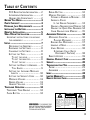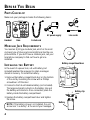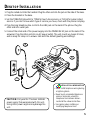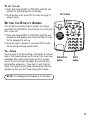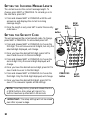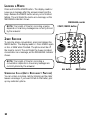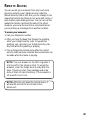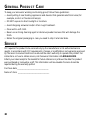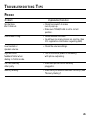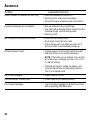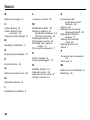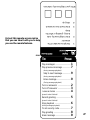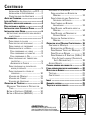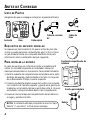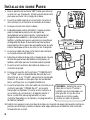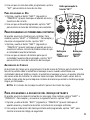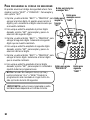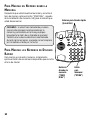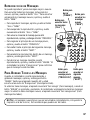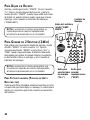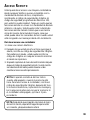29870 Series
Digital Answerer with
Telephone
User's Guide
We bring good things to life.

2
FCC NUMBER IS LOCATED ON THE CABINET BOTTOM
REN NUMBER IS LOCATED ON THE CABINET BOTTOM
FCC REGISTRATION INFORMATION
Your telephone equipment is registered with the Federal Communications Commission and is in compliance with parts 15
and 68, FCC Rules and Regulations.
1 Notification to the Local Telephone Company
On the bottom of this equipment is a label indicating, among other information, the FCC Registration number and
Ringer Equivalence Number (REN) for the equipment. You must, upon request, provide this information to your
telephone company.
The REN is useful in determining the number of devices you may connect to your telephone line and still have all of
these devices ring when your telephone number is called. In most (but not all) areas, the sum of the RENs of all devices
connected to one line should not exceed 5. To be certain of the number of devices you may connect to your line as
determined by the REN, you should contact your local telephone company.
Notes
• This equipment may not be used on coin service provided by the telephone company.
• Party lines are subject to state tariffs, and therefore, you may not be able to use your own telephone equipment if you
are on a party line. Check with your local telephone company.
• Notice must be given to the telephone company upon permanent disconnection of your telephone from your line.
2 Rights of the Telephone Company
Should your equipment cause trouble on your line which may harm the telephone network, the telephone company
shall, where practicable, notify you that temporary discontinuance of service may be required. Where prior notice is not
practicable and the circumstances warrant such action, the telephone company may temporarily discontinue service
immediately. In case of such temporary discontinuance, the telephone company must: (1) promptly notify you of such
temporary discontinuance; (2) afford you the opportunity to correct the situation; and (3) inform you of your right to
bring a complaint to the Commission pursuant to procedures set forth in Subpart E of Part 68, FCC Rules and
Regulations.
The telephone company may make changes in its communications facilities, equipment, operations of procedures
where such action is required in the operation of its business and not inconsistent with FCC Rules and Regulations. If
these changes are expected to affect the use or performance of your telephone equipment, the telephone company must
give you adequate notice, in writing, to allow you to maintain uninterrupted service.
INTERFERENCE INFORMATION
This device complies with Part 15 of the FCC Rules. Operation is subject to the following two conditions: (1) This device may
not cause harmful interference; and (2) This device must accept any interference received, including interference that may
cause undesired operation.
This equipment has been tested and found to comply with the limits for a Class B digital device, pursuant to Part 15 of the
FCC Rules. These limits are designed to provide reasonable protection against harmful interference in a residential
installation.
This equipment generates, uses, and can radiate radio frequency energy and, if not installed and used in accordance with
the instructions, may cause harmful interference to radio communications. However, there is no guarantee that interference
will not occur in a particular installation.
If this equipment does cause harmful interference to radio or television reception, which can be determined by turning the
equipment off and on, the user is encouraged to try to correct the interference by one or more of the following measures:
• Reorient or relocate the receiving antenna (that is, the antenna for radio or television that is “receiving” the
interference).
• Reorient or relocate and increase the separation between the telecommunications equipment and receiving antenna.
• Connect the telecommunications equipment into an outlet on a circuit different from that to which the receiving antenna
is connected.
• Consult the dealer or an experienced radio/TV technician for help.
If these measures do not eliminate the interference, please consult your dealer or an experienced radio/television
technician for additional suggestions. Also, the Federal Communications Commission has prepared a helpful booklet,
“How To Identify and Resolve Radio/TV Interference Problems.” This booklet is available from the U.S. Government
Printing Office, Washington, D.C. 20402. Please specify stock number 004-000-00345-4 when ordering copies.
HEARING AID COMPATIBILITY
This telephone system meets FCC standards for Hearing Aid Compatibility.

3
TABLE OF CONTENTS
WARNING:
TO PREVENT FIRE
OR ELECTRICAL SHOCK HAZARD,
DO NOT EXPOSE THIS PRODUCT
TO RAIN OR MOISTURE.
SEE MARKING ON BOTTOM / BACK OF PRODUCT
CAUTION
RISK OF ELECTRIC SHOCK
DO NOT OPEN
THE EXCLAMATION
POINT WITHIN THE
TRIANGLE IS A
WARNING SIGN
ALERTING YOU OF
IMPORTANT
INSTRUCTIONS
ACCOMPANYING
THE PRODUCT.
THE LIGHTNING
FLASH AND ARROW-
HEAD WITHIN THE
TRIANGLE IS A
WARNING SIGN
ALERTING YOU OF
"DANGEROUS
VOLTAGE" INSIDE
THE PRODUCT.
CAUTION: TO REDUCE THE
RISK OF ELECTRIC SHOCK,
DO NOT REMOVE COVER
(OR BACK). NO USER-
SERVICEABLE PARTS IN-
SIDE. REFER SERVICING
TO QUALIFIED SERVICE
PERSONNEL.
FCC REGISTRATION INFORMATION .... 2
I
NTERFERENCE INFORMATION ............ 2
H
EARING AID COMPATIBILITY ........... 2
BEFORE YOU BEGIN .............................. 4
P
ARTS CHECKLIST ................................. 4
M
ODULAR JACK REQUIREMENTS ............. 4
INSTALLING THE BATTERY ....................... 4
D
ESKTOP INSTALLATION ......................... 5
W
ALL MOUNT INSTALLATION.................. 6
IMPORTANT INSTRUCTIONS FOR MOVING
THE
ANSWERER:............................. 7
S
ETUP ................................................ 7
RECORDING THE GREETING.............. 7
R
EVIEWING THE SETTINGS ............... 8
C
HANGING THE SETTINGS ............... 8
SETTING THE TIME......................... 8
T
O SET THE HOUR ..................... 8
T
O SET THE MINUTES................. 8
TO SET THE DAY ....................... 9
S
ETTING THE RINGS TO ANSWER ..... 9
T
OLL SAVER ............................ 9
SETTING THE INCOMING MESSAGE
LENGTH ................................. 10
S
ETTING THE SECURITY CODE ....... 10
MESSAGE VOLUME...................... 11
R
INGER VOLUME ......................... 11
H
ANDSET VOLUME ...................... 11
TELEPHONE OPERATION ....................... 12
T
EMPORARY TONE DIALING .............. 12
F
LASH BUTTON .............................. 12
R
EDIAL BUTTON ............................. 12
M
EMORY FEATURES ........................ 13
STORING A NUMBER IN MEMORY... 13
A
DDING A PAUSE
TO
THE DIALING SEQUENCE ....... 13
DIALING A NUMBER FROM MEMORY 14
D
IALING THE QUICK DIAL NUMBERS 14
C
HAIN DIALING FROM MEMORY ..... 15
ANSWERER OPERATION........................ 16
M
ESSAGES COUNTER ...................... 16
P
LAYING MESSAGES ............... 17
ERASING ALL MESSAGES ............. 17
L
EAVING A MEMO ....................... 18
2-
WAY RECORD ........................... 18
SCREENING CALLS (AUTO
DISCONNECT FEATURE) ......... 18
R
EMOTE ACCESS ............................ 19
GENERAL PRODUCT CARE .................... 20
S
ERVICE ............................................ 20
T
ROUBLESHOOTING TIPS ...................... 21
PHONE .......................................... 21
A
NSWERER .................................... 22
I
NDEX ............................................... 24
LIMITED WARRANTY ............................ 25
R
EMOTE ACCESS CARD ....................... 27

4
BEFORE YOU BEGIN
PARTS CHECKLIST
Make sure your package includes the following items:
1
ABC
2
DEF
3
GHI
4
JKL
5
MNO
6
PQRS
7
TUV
8
WXYZ
9
*
OPER
0
#
TONE
MEM DIAL
STORE
FLASH
REDIAL
TAPELESS MESSAGE SYSTEM
PLAY / STOP
NEXTPREVIOUS
2 WAY/MEMO
ON/OFF
SET
VOLUME
+
_
NEWALL
ERASE
1
2
3
4
5
6
7
8
9
MIC
Base
Battery compartment door
MODULAR JACK REQUIREMENTS
You need an RJ11 type modular jack, which is the most
common type of phone jack and might look like the one
pictured here. If you don’t have a modular jack, call your
local phone company to find out how to get one
installed.
INSTALLING THE BATTERY
In the event of a power loss, a 9-volt battery (not
included) enables the answerer to retain messages
stored in memory. To install the battery:
1. Remove the battery compartment door on the bottom
of the unit by loosening the screw with a Phillips
screwdriver. Lift the door.
2. Connect a fresh 9-volt alkaline battery (not included).
The large and small contacts on the battery clip and
the battery will interlock. Once connected, place the
battery inside the battery compartment.
3. Replace the battery compartment door and tighten
the screw.
AC power supply
NOTE: If the battery is low or not installed, the unit
announces “Low Battery” at the end of your messages.
Handset
Coiled cord
Line cords
-
-
+
+
Battery clip
Battery

5
DESKTOP INSTALLATION
1. Plug the coiled cord into the handset. Plug the other end into the jack on the side of the base.
2. Place the handset in the base.
3. Set the TONE/PULSE switch to TONE for touch-tone service, or PULSE for pulse (rotary)
service. If you don’t know which type of service you have, check with the phone company.
4. Plug the long telephone line cord into the LINE jack on the back of the phone. Plug the
other end into a wall jack.
5. Connect the small end of the power supply into the POWER 9V AC jack on the back of the
answerer. Plug the other end into an AC power outlet. The unit counts up, beeps 3 times,
and is ready for setup or to answer calls with the default greeting and settings.
INSTALLATION INFORMATION
• Never install telephone wiring during
a lightning storm.
• Never touch uninsulated telephone
wires or terminals, unless the
telephone line has been discon-
nected at the network interface.
• Use caution when installing or
modifying telephone lines.
CAUTION: Only use the Thomson 5-2434A
power supply that was packed with this unit.
Using other power supplies may damage the
unit.
4
5
3
1
2

6
1
ABC
2
DEF
3
GHI
4
JKL
5
MNO
6
PQRS
7
TUV
8
WXYZ
9
*
OPER
0
#
TONE
MEM DIAL
STORE
FLASH
REDIAL
TAPELESS MESSAGE SYSTEM
PLAY / STOP
NEXTPREVIOUS
2 WAY/MEMO
ON/OFF
SET
VOLUME
+
_
NEWALL
ERASE
1
2
3
4
5
6
7
8
9
MIC
CAUTION: Only use the
Thomson 5-2434A power supply
that was packed with this unit.
Using other power supplies may
damage the unit.
WALL MOUNT INSTALLATION
1. Turn the handset hook 180º until it clicks into place.
You need to do this so that the handset doesn’t fall
out of the base.
2. Plug the coiled cord into the handset. Plug the other
end into the jack on the side of the base.
3. Place the handset in the base.
4. Carefully turn the phone over. Detach the wall
mount bracket from the two sets of top grooves by
pressing the tabs in. Pull the bracket from the phone
and turn it around so that it looks like the diagram
below. Gently press the bracket into the two sets of
bottom grooves until it snaps into place.
5. Plug the short line cord into the jack on the back of
the base.
6. Feed the short line cord through the grooves
provided so that the bottom of the phone is flat and
ready to mount on the wall.
7. Connect the other end of the line cord into the wall
phone jack.
8. Set the TONE/PULSE switch to TONE for touch-tone
service, or PULSE for pulse (rotary) service. If you
don’t know which type of service you have, check
with the phone company.
9. Connect the small end of the power supply into the
POWER 9V AC jack on the back of the answerer. Plug
the other end into an AC power outlet. The unit
beeps 3 times and is ready for setup or to answer
calls with the default greeting and settings.
10. Slip the mounting holes of the base (on bottom of
unit) over the wall plate posts and slide the base
down until the phone is firmly in place.

7
IMPORTANT INSTRUCTIONS FOR MOVING THE ANSWERER:
To move the answerer to a different location in the house, follow these instructions:
1. Disconnect the phone line.
2. Install a battery, if you have not already done so. This will ensure that your messages are
not lost. See “Installing the Battery”.
3. Go to the electrical outlet and unplug the power supply. DO NOT UNPLUG THE POWER
JACK CONNECTED TO THE UNIT. If you do, all memory will be erased.
4. Move the unit and phone line to the desired location.
5. Plug in the power supply into an electrical outlet.
6. The MESSAGES indicator shows that the messages have not been erased.
7. Connect the phone line.
SETUP
RECORDING THE GREETING
Before using your new answerer, you should record a greeting (the announcement callers
hear when your answering system answers a call). If you don't record a greeting, callers
hear a default greeting which says, "After tone, record message."
When recording the greeting you should be about 6 inches from the unit. Eliminate as much
background noise as possible.
1. Prepare your greeting.
Sample Greeting: Hi, this is (use your name here). I can’t answer the phone right now, so please leave
your name, number, and a brief message after the tone, and I’ll get back to you. Thanks for calling.
2. Hold down the GREETING button. The unit announces,“Record greeting after tone,” and
displays
o1
. Record your greeting after the tone.
3. Release GREETING when you finish.
To review the greeting, press and release GREETING.
To return to the answerer's default greeting after you've recorded one, press GREETING and
release it when you hear the tone, or press erase when the greeting is playing.

8
REVIEWING THE SETTINGS
This function allows you to review the current time,
number of rings before the unit answers a call,
incoming message length, and the security code.
Press and release the SET button to review the current
settings. To review the next or previous setting, press
the NEXT or PREVIOUS button. The unit announces
the current setting.
NOTE: To exit review, press and release the ALL
or NEW buttons.
CHANGING THE SETTINGS
Press and hold the SET button to enter the change
mode. The unit announces the current time and day.
To change, press NEXT or PREVIOUS. To set and go
on to the next item, press SET.
NOTE: To scroll from one setting to the next,
press and release SET. To exit the change list,
press ALL or NEW.
SETTING THE TIME
TO SET THE HOUR
1. Press and release NEXT or PREVIOUS until the unit
announces and displays the correct hour.
2. Once the hour is set, press SET to enter the minutes
menu.
TO SET THE MINUTES
1. Press and release NEXT or PREVIOUS until the unit
announces and displays the correct minutes.
2. Once the minutes are set, press SET to enter the
day menu.
Range of Settings
Default Settings
Time 12 a.m. Sunday
Rings to Answer 4
Message Length 2 minutes
Security Code 123
1
ABC
2
DEF
3
GHI
4
JKL
5
MNO
6
PQRS
7
TUV
8
WXYZ
9
*
OPER
0
#
TONE
MEM DIAL
STORE
FLASH
REDIAL
TAPELESS MESSAGE SYSTEM
PLAY / STOP
NEXTPREVIOUS
2 WAY/MEMO
ON/OFF
SET
VOLUME
+
_
NEWALL
ERASE
1
2
3
4
5
6
7
8
9
MIC
SET
button
PREVIOUS
button
NEXT
button
ALL
button
NEW
button
Time
Hour 12 a.m. - 11 p.m.
Minute 0 - 59
Day Sunday - Monday
Rings 2, 3, 4, 5, 6, 7, 8,
to Answer toll saver
Message 1, 2, 3, 4 minutes
Length
Security 0 - 9, 0 - 9, 0 - 9
Code

9
TO SET THE DAY
1. Press and release NEXT or PREVIOUS until the unit
announces and displays the correct day.
2. Once the day is set, press SET to enter the rings to
answer menu.
SETTING THE RINGS TO ANSWER
The unit announces the rings to answer. To change,
press NEXT or PREVIOUS. To set and go on to the next
item, press SET.
1. Press and release NEXT or PREVIOUS until the unit
announces and displays the correct number of rings
for the answerer to pick up.
2. Once the rings to answer is set, press SET to enter
the incoming message length menu.
TOLL SAVER
The toll saver is the final setting in the Rings to Answer
menu. This feature allows you to know if you have new
messages when calling the machine from a remote
phone. If you have new messages, the unit will ring
twice before answering. If you don’t, it will ring four
times. This allows you to hang up before the machine
answers so that you don’t have to pay toll charges.
NOTE: The message counter displays 00 for toll saver.
1
ABC
2
DEF
3
GHI
4
JKL
5
MNO
6
PQRS
7
TUV
8
WXYZ
9
*
OPER
0
#
TONE
MEM DIAL
STORE
FLASH
REDIAL
TAPELESS MESSAGE SYSTEM
PLAY / STOP
NEXTPREVIOUS
2 WAY/MEMO
ON/OFF
SET
VOLUME
+
_
NEWALL
ERASE
1
2
3
4
5
6
7
8
9
MIC
SET button
PREVIOUS
button
NEXT
button

10
SETTING THE INCOMING MESSAGE LENGTH
The unit announces the current message length. To
change, press NEXT or PREVIOUS. To set and go on to
the next item, press SET.
1. Press and release NEXT or PREVIOUS until the unit
announces and displays the correct incoming
message length.
2. Once the length is set, press SET to enter the security
code menu.
SETTING THE SECURITY CODE
The unit announces the current security code. To change,
press NEXT or PREVIOUS. To set and exit press SET.
1. Press and release NEXT or PREVIOUS to choose the
first digit. The unit announces all 3 digits, but only the
selected digit displayed, will change.
2. Once you have the desired first digit, press SET to
save it and move on to the second digit.
3. Press and release NEXT or PREVIOUS to choose the
second digit. Only the second digit displayed, will
change.
4. Once you have the desired second digit, press SET to
save it and move on to the third digit.
5. Press and release NEXT or PREVIOUS to choose the
third digit. Only the third digit displayed, will change.
6. Once you have the desired third digit, press SET to
save it. The answerer repeats all the settings.
NOTE: To exit any menu, press and release the ALL
or NEW buttons. Also, setup will cancel if no
buttons have been pushed within 30 seconds.
IMPORTANT: The setup settings will not be erased
even after a power outage.
NEW
button
ALL
button
1
ABC
2
DEF
3
GHI
4
JKL
5
MNO
6
PQRS
7
TUV
8
WXYZ
9
*
OPER
0
#
TONE
MEM DIAL
STORE
FLASH
REDIAL
TAPELESS MESSAGE SYSTEM
PLAY / STOP
NEXTPREVIOUS
2 WAY/MEMO
ON/OFF
SET
VOLUME
+
_
NEWALL
ERASE
1
2
3
4
5
6
7
8
9
MIC
SET
button
PREVIOUS
button
NEXT
button

11
MESSAGE VOLUME
Use the VOLUME buttons to adjust the volume when
playing back messages and while reviewing or changing
the setting.
RINGER VOLUME
Use the VOLUME buttons to adjust the loudness of the
ringer when the handset is in the cradle of the base. The
phone gives a sample ring when adjusting.
HANDSET VOLUME
Use the VOLUME buttons to adjust the handset listening
volume when it is not in the cradle of the base.
VOLUME
buttons
1
ABC
2
DEF
3
GHI
4
JKL
5
MNO
6
PQRS
7
TUV
8
WXYZ
9
*
OPER
0
#
TONE
MEM DIAL
STORE
FLASH
REDIAL
TAPELESS MESSAGE SYSTEM
PLAY / STOP
NEXTPREVIOUS
2 WAY/MEMO
ON/OFF
SET
VOLUME
+
_
NEWALL
ERASE
1
2
3
4
5
6
7
8
9
MIC

12
1
ABC
2
DEF
3
GHI
4
JKL
5
MNO
6
PQRS
7
TUV
8
WXYZ
9
*
OPER
0
#
TONE
MEM DIAL
STORE
FLASH
REDIAL
TAPELESS MESSAGE SYSTEM
PLAY / STOP
NEXTPREVIOUS
2 WAY/MEMO
ON/OFF
SET
VOLUME
+
_
NEWALL
ERASE
1
2
3
4
5
6
7
8
9
MIC
FLASH
button
REDIAL
button
TONE (*)
button
TELEPHONE OPERATION
TEMPORARY TONE DIALING
If you have pulse service, you can temporarily change
from pulse to tone service. After dialing the telephone
number, press and release the TONE (*) button on the
telephone. This allows access to phone services that
require a tone, such as banking and long-distance
services. After you hang up the handset, the telephone
automatically returns to pulse service.
FLASH BUTTON
Press the FLASH button instead of using the hook switch
to activate customer calling services such as call waiting
or call transfer, which are provided by your local phone
company.
REDIAL BUTTON
Redial the last number you called by pressing the
REDIAL button after you get a dial tone.
NOTE: The Redial feature holds in memory the last
phone number you dialed (as many as 16 digits). If
you pressed any numbers after dialing the phone
number, (for example, when accessing a voice-menu
system) those numbers also are redialed.
IMPORTANT: In the event of a power outage, your
phone will still be able to make and receive calls.
During the power outage, the answerer will not
function.

13
1
ABC
2
DEF
3
GHI
4
JKL
5
MNO
6
PQRS
7
TUV
8
WXYZ
9
*
OPER
0
#
TONE
MEM DIAL
STORE
FLASH
REDIAL
TAPELESS MESSAGE SYSTEM
PLAY / STOP
NEXTPREVIOUS
2 WAY/MEMO
ON/OFF
SET
VOLUME
+
_
NEWALL
ERASE
1
2
3
4
5
6
7
8
9
MIC
Quick Dial
buttons
MEM DIAL
button
STORE
button
REDIAL
button
MEMORY FEATURES
Store as many as 12 numbers in memory for easy
dialing. Three can be stored in the Quick Dial locations,
and nine additional numbers can be stored in the
numbered keys (1-9).
STORING A NUMBER IN MEMORY
1. Pick up the handset.
2. Press STORE.
3. Dial the number to be stored (up to 16 digits).
4. Press STORE.
5. Press a memory location (1-9 on the keypad), or a
Quick Dial button.
6. Hang up the handset.
7. Record the phone number on the memory directory.
ADDING A PAUSE
TO THE DIALING SEQUENCE
Use the REDIAL button to insert a delay in the dialing
sequence when storing a number, for example, when
you need to dial 9 to get an outside line.
Press REDIAL at the point in the dialing sequence in
which a pause is required. Each pause counts toward
the 16 digit limit.
Adding a Pause
A number stored as :
9 < REDIAL > 555-1234
will memory dial as:
9 (pause) 555-1234

14
1
ABC
2
DEF
3
GHI
4
JKL
5
MNO
6
PQRS
7
TUV
8
WXYZ
9
*
OPER
0
#
TONE
MEM DIAL
STORE
FLASH
REDIAL
TAPELESS MESSAGE SYSTEM
PLAY / STOP
NEXTPREVIOUS
2 WAY/MEMO
ON/OFF
SET
VOLUME
+
_
NEWALL
ERASE
1
2
3
4
5
6
7
8
9
MIC
Quick Dial
buttons
MEM DIAL
button
STORE
button
DIALING A NUMBER FROM MEMORY
After you pick up the handset and hear a dial tone, press the
MEM DIAL button followed by the memory location (1-9) for
the number you want to dial.
CAUTION: If you make test calls to emergency
numbers, remain on the line and explain the reason
for the call. Also, make these calls in off-peak hours,
such as early morning or late evening.
DIALING THE QUICK DIAL NUMBERS
To dial one of these numbers, just press its button after
you get a dial tone.

15
C
HAIN
D
IALING
FROM
M
EMORY
Use this feature to make calls which require a sequence of numbers, for instance if you use a
calling card for a frequently called long distance number. Basically, you dial each part of the
sequence from memory. The following example shows how you can use chain dialing to
make a call through a long distance service:
The Number For Memory Location
Long distance access number 7
Authorization code 8
Frequently called long distance number 9
1. Pick up the handset.
2. Press the MEM DIAL button and then press 7.
3. When you hear the access tone, press MEM DIAL and then press 8.
4. At the next access tone, press MEM DIAL and then 9.
1
ABC
2
DEF
3
GHI
4
JKL
5
MNO
6
PQRS
7
TUV
8
WXYZ
9
*
OPER
0
#
TONE
MEM DIAL
STORE
FLASH
REDIAL
TAPELESS MESSAGE SYSTEM
PLAY / STOP
NEXTPREVIOUS
2 WAY/MEMO
ON/OFF
SET
VOLUME
+
_
NEWALL
ERASE
1
2
3
4
5
6
7
8
9
MIC
Quick Dial
buttons
MEM DIAL button
STORE button

16
ANSWERER OPERATION
MESSAGES COUNTER
The MESSAGES counter gives you a numeric display of how many messages you have.
• MESSAGES counter has a number displayed (not flashing) – No new messages. Shows
total of old messages.
• MESSAGES counter has a flashing number displayed – There are new messages. Shows
total of new and old messages.
• MESSAGES counter has an F flashing on the display – Memory is full.
• MESSAGES counter is blank – The answerer is off; it answers calls after 10 rings but
doesn’t play the greeting. The answerer doesn’t take messages when it is off.
NOTE: You can play messages, review/change settings, and review/change the greeting
even if the answerer is off.
NOTE: While a message plays, the MESSAGE counter displays the number of the
message playing.
1
ABC
2
DEF
3
GHI
4
JKL
5
MNO
6
PQRS
7
TUV
8
WXYZ
9
*
OPER
0
#
TONE
MEM DIAL
STORE
FLASH
REDIAL
TAPELESS MESSAGE SYSTEM
PLAY / STOP
NEXTPREVIOUS
2 WAY/MEMO
ON/OFF
SET
VOLUME
+
_
NEWALL
ERASE
1
2
3
4
5
6
7
8
9
MIC
MESSAGES counter

17
PLAYING MESSAGES
Either old or new messages can be played. To hear all of
the messages, including the new ones, press and
release the ALL button. To hear only new messages,
press and release NEW.
• To play messages, press and release ALL or NEW.
• To stop playback, press and release ALL or NEW
again.
• To restart the message that is playing, press and hold
PREVIOUS.
• To go back to the beginning of a previous message,
press and release PREVIOUS.
• To skip to the beginning of the next message, press
and release NEXT.
• To fast forward within a message, press and hold
NEXT.
• To erase a message while it is playing, press and
release the ERASE button. The answerer announces,
“Message erased,” to confirm the message has been
erased.
ERASING ALL MESSAGES
When the answerer isn’t playing or recording messages,
press and hold ERASE until the display reads
ES
and
you hear the “Message erased,” announcement. If you do
not have any messages, the unit will announce, “Zero
messages,” when ERASE is pressed and held. The
answerer will only erase old messages. If you only have
new messages, the unit announces, “Zero messages erased”.
1
ABC
2
DEF
3
GHI
4
JKL
5
MNO
6
PQRS
7
TUV
8
WXYZ
9
*
OPER
0
#
TONE
MEM DIAL
STORE
FLASH
REDIAL
TAPELESS MESSAGE SYSTEM
PLAY / STOP
NEXTPREVIOUS
2 WAY/MEMO
ON/OFF
SET
VOLUME
+
_
NEWALL
ERASE
1
2
3
4
5
6
7
8
9
MIC
PREVIOUS
button
NEXT
button
ALL button
NEW button
ERASE button
NOTE: New messages must be heard completely,
including the time/day stamp, before they can be
erased.

18
LEAVING A MEMO
Press and hold the MEMO button. The display reads
Lc.
Leave your message after the announcement and the
beep. Release the MEMO button when you're finished
talking. The unit treats the memo as a message, as the
MESSAGES indicator shows.
NOTE: The length of time for recording a memo
depends on how many messages are currently stored
by the answerer.
2-WAY RECORD
To record a phone conversation, press and release the
MEMO button. The display reads
Ln.
Press MEMO again
or ALL or NEW when finished. The phone must be off
the hook to record. The unit treats the 2-way recorded
conversation as a message, as the MESSAGES indicator
shows.
NOTE: The length of time for recording a
conversation depends on how many messages are
currently stored by the answerer.
SCREENING CALLS (AUTO DISCONNECT FEATURE)
You can screen incoming calls by listening as the caller
leaves a message. If you want to talk to that caller, pick
up any extension phone.
1
ABC
2
DEF
3
GHI
4
JKL
5
MNO
6
PQRS
7
TUV
8
WXYZ
9
*
OPER
0
#
TONE
MEM DIAL
STORE
FLASH
REDIAL
TAPELESS MESSAGE SYSTEM
PLAY / STOP
NEXTPREVIOUS
2 WAY/MEMO
ON/OFF
SET
VOLUME
+
_
NEWALL
ERASE
1
2
3
4
5
6
7
8
9
MIC
MESSAGES counter
2 WAY/ MEMO button
ALL button NEW button

19
REMOTE ACCESS
You can access your answerer from any touch-tone
phone by entering your 3-digit security code (the
default security code is 123, but you can change it.) Be
aware that remote functions do not work with rotary or
push-button pulse-dialing phones. You can cut out the
wallet-size remote card near the back of the User’s
Guide so you know the touch-tone commands when
you're picking up messages from another location.
To access your answerer:
1. Call your telephone number.
2. After you hear the beep that follows the greeting,
enter your 3-digit security code. To bypass the
greeting, you can enter your 3-digit security code
any time while the greeting is playing.
3. The unit plays the remote menu after the correct
security code has been entered. Menu selections can
be made while the menu is playing.
NOTE: The unit answers on the 10th ring when it
is turned off or the memory is full. To access the
answerer, enter the 3-digit security code after the
beep. If memory is full, play messages and erase
some of them to restore memory. If the answerer is
off, press 2 to turn it on.
NOTE: After the unit plays the remote menu, it
will wait 20 seconds for a command, then
disconnect.

20
GENERAL PRODUCT CARE
To keep your answerer working and looking good, follow these guidelines:
• Avoid putting it near heating appliances and devices that generate electrical noise (for
example, motors or fluorescent lamps).
• DO NOT expose to direct sunlight or moisture.
• Avoid dropping answerer and/or other rough treatment.
• Clean with a soft cloth.
• Never use a strong cleaning agent or abrasive powder because this will damage the
finish.
• Retain the original packaging in case you need to ship it at a later date.
SERVICE
FCC requires this product to be serviced only by the manufacturer or its authorized service
agents. In accordance with FCC requirements, changes or modifications not expressly approved
by Thomson Consumer Electronics could void the user’s authority to operate this product. For
instructions on how to obtain service, call Consumer Information at 1-800-448-0329.
Attach your sales receipt to the booklet for future reference or jot down the date this product
was purchased or received as a gift. This information will be valuable if service should be
required during the warranty period.
Purchase date __________________________________
Name of store __________________________________
Page is loading ...
Page is loading ...
Page is loading ...
Page is loading ...
Page is loading ...
Page is loading ...
Page is loading ...
Page is loading ...
Page is loading ...
Page is loading ...
Page is loading ...
Page is loading ...
Page is loading ...
Page is loading ...
Page is loading ...
Page is loading ...
Page is loading ...
Page is loading ...
Page is loading ...
Page is loading ...
Page is loading ...
Page is loading ...
Page is loading ...
Page is loading ...
Page is loading ...
Page is loading ...
Page is loading ...
Page is loading ...
Page is loading ...
Page is loading ...
Page is loading ...
Page is loading ...
Page is loading ...
Page is loading ...
Page is loading ...
Page is loading ...
-
 1
1
-
 2
2
-
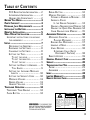 3
3
-
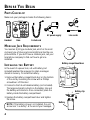 4
4
-
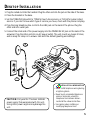 5
5
-
 6
6
-
 7
7
-
 8
8
-
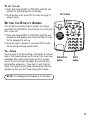 9
9
-
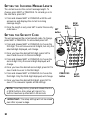 10
10
-
 11
11
-
 12
12
-
 13
13
-
 14
14
-
 15
15
-
 16
16
-
 17
17
-
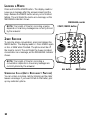 18
18
-
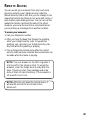 19
19
-
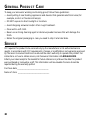 20
20
-
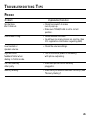 21
21
-
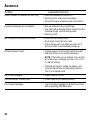 22
22
-
 23
23
-
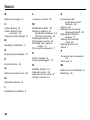 24
24
-
 25
25
-
 26
26
-
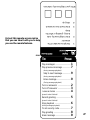 27
27
-
 28
28
-
 29
29
-
 30
30
-
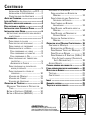 31
31
-
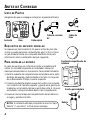 32
32
-
 33
33
-
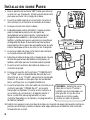 34
34
-
 35
35
-
 36
36
-
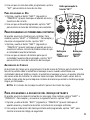 37
37
-
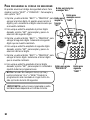 38
38
-
 39
39
-
 40
40
-
 41
41
-
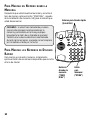 42
42
-
 43
43
-
 44
44
-
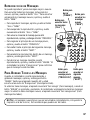 45
45
-
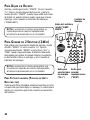 46
46
-
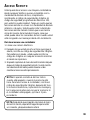 47
47
-
 48
48
-
 49
49
-
 50
50
-
 51
51
-
 52
52
-
 53
53
-
 54
54
-
 55
55
-
 56
56