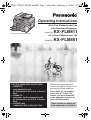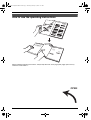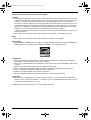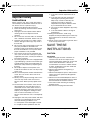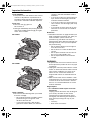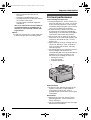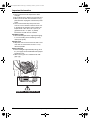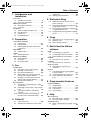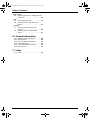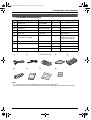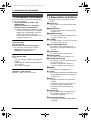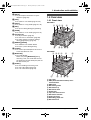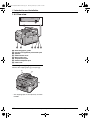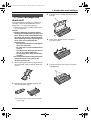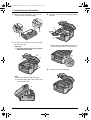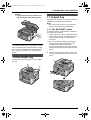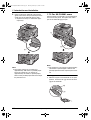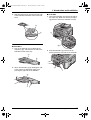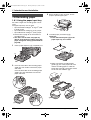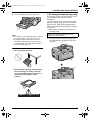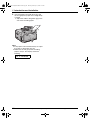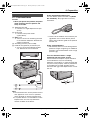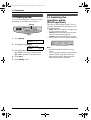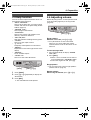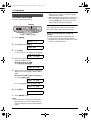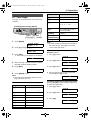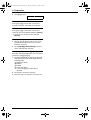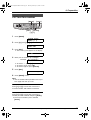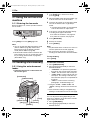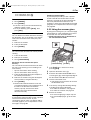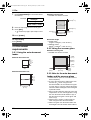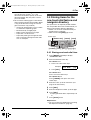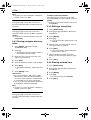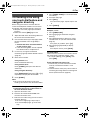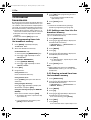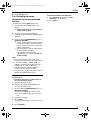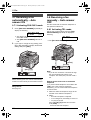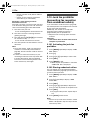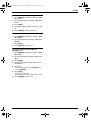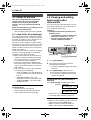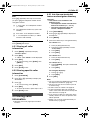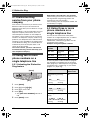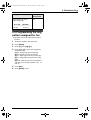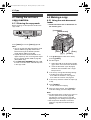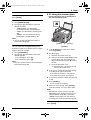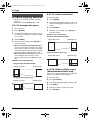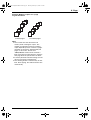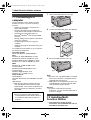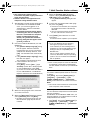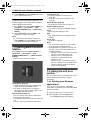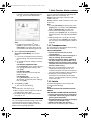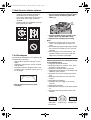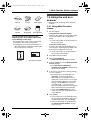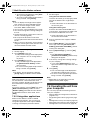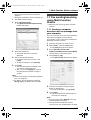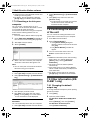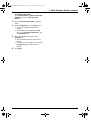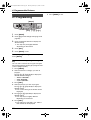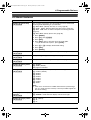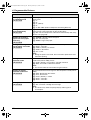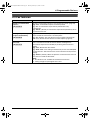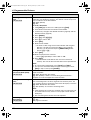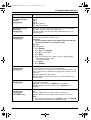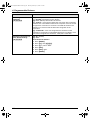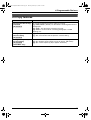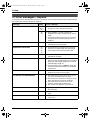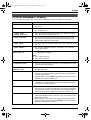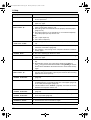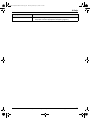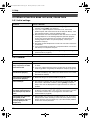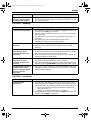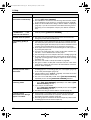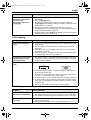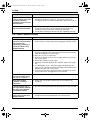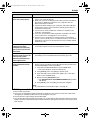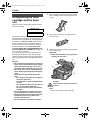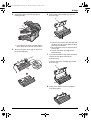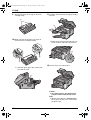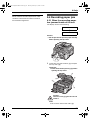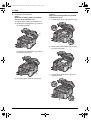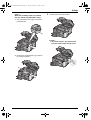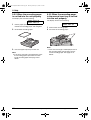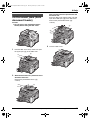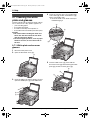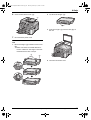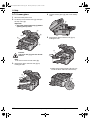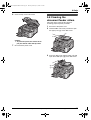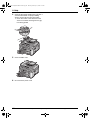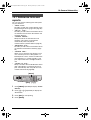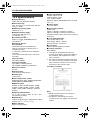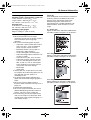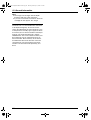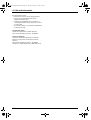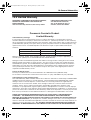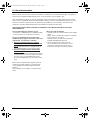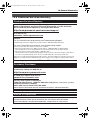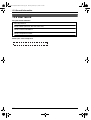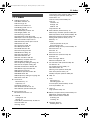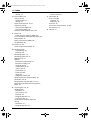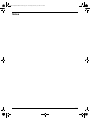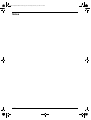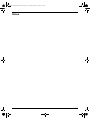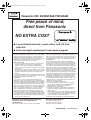Please read these operating
instructions before using the unit
and save for future reference.
These models are designed
to be used only in the U.S.A.
Operating Instructions
FOR FAX ADVANTAGE ASSISTANCE:
— REFER TO
www.panasonic.com
for customers in the U.S.A. or Puerto
Rico
— E-MAIL TO
for customers in the U.S.A. or Puerto
Rico
— PHONE CALL
1-800-HELP-FAX (1-800-435-7329)
These units are compatible
with Caller ID. To use this
feature, you must subscribe
to the appropriate service of
your service provider.
Model No.
KX-FLB801
All in One Flatbed Laser Fax
with Document Separator
Model No. KX-FLB811
All in One Flatbed Laser Fax
This pictured model is KX-FLB811.
FLB811-PFQX2307ZB-en.PDF Page 1 Thursday, February 16, 2006 3:57 PM

i
Location of Co ntr ols
How to use the operating instructions
When following operating instructions, always keep the front cover page (next page) open for easy
reference to the buttons.
OPEN
FLB811-PFQX2307ZB-en.book Page i Thursday, February 16, 2006 3:57 PM

ii
Location of controls
Please keep this page open when following operating instructions.
For a description of each button, see page 10.
Buttons (Listed in alphabetical order)
BROADCAST B HELP N RESOLUTION G
CALLER ID L LOWER D SCAN R
COLLATE E MANUAL BROAD C SET Q
CONTRAST F MENU I START W
COPY P MONITOR V Station keys A
DIRECTORY E Navigator key S STOP K
FAX O PAUSE T TONE J
FAX AUTO ANSWER M QUICK SCAN H ZOOM H
FLASH U REDIAL T
FLB811-PFQX2307ZB-en.book Page ii Thursday, February 16, 2006 3:57 PM

2
Thank you for purchasing a Panasonic fax machine.
Caution:
L The Telephone Consumer Protection Act of 1991 makes it unlawful for any person to use a computer
or other electronic device, including fax machines, to send any message unless such message clearly
contains in a margin at the top or bottom of each transmitted page or on the first page of the
transmission, the date and time it is sent and an identification of the business or other entity, or other
individual sending the message and the telephone number of the sending machine or such business,
other entity, or individual. (The telephone number provided may not be a 900 number or any other
number for which charges exceed local or long-distance transmission charges.)
In order to program this information into your fax machine, you should complete the instructions on
page 24 to page 27.
L Do not rub or use an eraser on the printed side of recording paper, as the print may smear.
Note:
L Most figures shown in these operating instructions are based on a KX-FLB811.
Energy Star:
L As an ENERGY STAR
®
Partner, Panasonic has determined that this product meets the ENERGY
STAR guidelines for energy efficiency. ENERGY STAR is a U.S. registered mark.
Trademarks:
L Microsoft, Windows and PowerPoint are either registered trademarks or trademarks of Microsoft
Corporation in the United States and/or other countries.
L Pentium is a registered trademark or trademark of Intel Corporation in the United States and/or other
countries.
L Screen shots reprinted with permission from Microsoft Corporation.
L 3M is a trademark or registered trademark of Minnesota Mining and Manufacturing Company.
L Avery is a registered trademark of Avery Dennison Corporation.
L XEROX is a registered trademark of Xerox Corporation.
L All other trademarks identified herein are the property of their respective owners.
Copyright:
L This material is copyrighted by Panasonic Communications Co., Ltd., and may be reproduced for
internal use only. All other reproduction, in whole or in part, is prohibited without the written consent
of Panasonic Communications Co., Ltd.
© 2006 Panasonic Communications Co., Ltd. All Rights Reserved.
FLB811-PFQX2307ZB-en.book Page 2 Thursday, February 16, 2006 3:57 PM

Important Information
3
For assistance, please visit http://www.panasonic.com/consumersupport
Important InformationSafety Instructions1For assist ance, please visi t http://www.panasonic .com/c onsumersupport
Important safety
instructions
When using this unit, basic safety precautions
should always be followed to reduce the risk of
fire, electric shock, or personal injury.
1. Read and understand all instructions.
2. Follow all warnings and instructions marked
on this unit.
3. Unplug this unit from power outlets before
cleaning. Do not use liquid or aerosol
cleaners.
4. Do not use this unit near water, for example
near a bathtub, wash bowl, kitchen sink, etc.
5. Place the unit securely on a stable surface.
Serious damage and/or injury may result if
the unit falls.
6. Do not cover slots and openings on the unit.
They are provided for ventilation and
protection against overheating. Never place
the unit near radiators, or in a place where
proper ventilation is not provided.
7. Use only the power source marked on the
unit. If you are not sure of the type of power
supplied to your home, consult your dealer or
local power company.
8. For safety purposes this unit is equipped with
a grounded plug. If you do not have this type
of outlet, please have one installed. Do not
defeat this safety feature by tampering with
the plug.
9. Do not place objects on the power cord.
Install the unit where no one can step or trip
on the cord.
10.Do not overload power outlets and extension
cords. This can result in the risk of fire or
electric shock.
11.Never push any objects through slots in this
unit. This may result in the risk of fire or
electric shock. Never spill any liquid on the
unit.
12.To reduce the risk of electric shock, do not
disassemble this unit. Take the unit to an
authorized service center when service is
required. Opening or removing covers may
expose you to dangerous voltage or other
risks. Incorrect reassembly can cause
electric shock when the unit is subsequently
used.
13.Unplug this unit from power outlets and refer
servicing to an authorized service center
when the following conditions occur:
A. If the power cord is damaged or frayed.
B. If liquid has been spilled into the unit.
C. If the unit has been exposed to rain or
water.
D. If the unit does not work normally by
following the operating instructions.
Adjust only controls covered by the
operating instructions. Improper
adjustment may require extensive work
by an authorized service center.
E. If the unit has been dropped or physically
damaged.
F. If the unit exhibits a distinct change in
performance.
14.During thunderstorms, avoid using
telephones except cordless types. There may
be a remote risk of an electric shock from
lightning.
15.Do not use this unit to report a gas leak, when
in the vicinity of the leak.
SAVE THESE
INSTRUCTIONS
CAUTION:
Installation
L After moving the unit from cold areas to
warmer areas, let the unit adjust to the
warmer temperature and do not connect the
unit for about 30 minutes. If the unit is
connected too soon after a sudden climate
change, condensation may form inside the
unit causing malfunction.
L Never install telephone wiring during a
lightning storm.
L Never install telephone jacks in wet locations
unless the jack is specifically designed for
wet locations.
L Never touch uninsulated telephone wires or
terminals unless the telephone line has been
disconnected at the network interface.
L Use caution when installing or modifying
telephone lines.
L Do not touch the plug with wet hands.
FLB811-PFQX2307ZB-en.book Page 3 Thursday, February 16, 2006 3:57 PM

Important Information
4
For assistance, please visit http://www.panasonic.com/consumersupport
Laser radiation
L The printer of this unit utilizes a laser. Use of
controls or adjustments or performance of
procedures other than those specified herein
may result in hazardous radiation exposure.
KX-FLB811
KX-FLB801
Toner cartridge
L Be careful of the following when you handle
the toner cartridge:
– Do not leave the toner cartridge out of the
protection bag for a long time. It will
decrease the toner life.
– If you ingest any toner, drink several
glasses of water to dilute your stomach
contents, and seek immediate medical
treatment.
– If any toner comes into contact with your
eyes, flush them thoroughly with water,
and seek medical treatment.
– If any toner comes into contact with your
skin, wash the area thoroughly with soap
and water.
– If you inhale any toner, move to an area
with fresh air and consult local medical
personnel.
Drum unit
L Read the instructions on page 13 before you
begin installation of the drum unit. After you
have read them, open the drum unit
protection bag. The drum unit contains a
photosensitive drum. Exposing it to light may
damage the drum. Once you have opened
the protection bag:
– Do not expose the drum unit to light for
more than 5 minutes.
– Do not touch or scratch the black drum
surface.
– Do not place the drum unit near dust or
dirt, or in a high humidity area.
– Do not expose the drum unit to direct
sunlight.
WARNING:
L To prevent the risk of fire or electrical shock,
do not expose this product to rain or any type
of moisture.
L Unplug this unit from power outlets if it emits
smoke, an abnormal smell or makes unusual
noise. These conditions can cause fire or
electric shock. Confirm that smoke has
stopped and contact an authorized service
center.
L Make sure that the unit is installed in a well
ventilated room so as not to increase density
of ozone in the air. Since ozone is heavier
than air, it is recommended that air at floor
level be ventilated.
Illegal copies
L It is unlawful to make copies of certain
documents.
Copying certain documents may be illegal in
your country. Penalties of fines and/or
imprisonment may be imposed on those
found guilty. The following are examples of
items that may be illegal to copy in your
country.
– Currency
– Bank notes and checks
Fuser unit
L The fuser unit (1) gets hot.
Do not touch it.
L During or immediately after printing, the area
near the recording paper exit (2) also gets
warm. This is normal.
2
1
2
1
FLB811-PFQX2307ZB-en.book Page 4 Thursday, February 16, 2006 3:57 PM

Important Information
5
For assistance, please visit http://www.panasonic.com/consumersupport
– Bank and government bonds and
securities
– Passports and identification cards
– Copyright material or trademarks without
the consent of the owner
– Postage stamps and other negotiable
instruments
This list is not inclusive and no liability is
assumed for either its completeness or
accuracy. In case of doubt, contact your
legal counsel.
Notice:
L Install your machine near a supervised area
to prevent illegal copies from being made.
For best performance
Toner cartridge and drum unit
L In the printing process, heat is used to fuse
toner onto the page. As a result, it is normal
for the machine to produce an odor during
and shortly after printing. Be sure to use this
unit in an area with proper ventilation.
L To extend the life of the drum unit, the unit
should never be turned OFF immediately
after printing. Leave the power turned ON for
a minimum of 30 minutes after printing.
L Do not cover slots or openings on the unit.
Inspect the air circulation vents regularly and
remove any dust build-up with a vacuum
cleaner (1).
L When replacing the toner cartridge or drum
unit, do not allow dust, water, or liquids to
come in contact with the drum. This may
affect print quality.
L For optimal performance, genuine Panasonic
toner cartridges and drum units are
recommended. We cannot be responsible for
problems that may be caused by a non-
Panasonic toner cartridge or drum unit:
– Damage to the unit
– Poor print quality
– Improper Operation
Static electricity
L To prevent static electricity damage to the
interface connectors or other electrical
components inside the unit, touch a
grounded metal surface before touching the
components.
Environment
L Keep the unit away from electrical noise
generating devices, such as fluorescent
lamps and motors.
L The unit should be kept free from dust, high
temperature and vibration.
1
1
FLB811-PFQX2307ZB-en.book Page 5 Thursday, February 16, 2006 3:57 PM

Important Information
6
For assistance, please visit http://www.panasonic.com/consumersupport
L The unit should not be exposed to direct
sunlight.
L Do not place heavy objects on top of the unit.
L When you leave the unit unused for a long
period of time, unplug this unit from the power
outlet.
L The unit should be kept away from heat
sources such as heaters, kitchen stoves, etc.
It should not be placed in rooms where the
temperature is less than 10 °C (50 °F) or
greater than 32.5 °C (90.5 °F). Damp
basements should also be avoided.
Recording paper
L Store unused paper in the original packaging,
in a cool and dry place. Not doing so may
affect print quality.
Routine care
L Wipe the outer surface of the unit with a soft
cloth. Do not use benzine, thinner, or any
abrasive powder.
Moving the unit
L The unit weights approximately 16 kg (35.3
lb.). It is highly recommended that two people
handle this unit.
L When moving the unit, hold the both side
grips (1).
Approx. 16 kg (35.3 lb.)
1
1
FLB811-PFQX2307ZB-en.book Page 6 Thursday, February 16, 2006 3:57 PM

Table of Contents
7
1. Table of Contents
1. Introduction and
Installation
Accessories
1.1 Included accessories..........................9
1.2 Accessory information......................10
Finding the Controls
1.3 Description of buttons.......................10
1.4 Overview ..........................................11
Installation
1.5 Toner cartridge and drum unit ..........13
1.6 Document tray ..................................15
1.7 Output tray........................................15
1.8 Recording paper...............................18
2. Preparation
Connections and Setup
2.1 Connections .....................................21
2.2 Dialing mode ...................................22
2.3 Selecting the operation mode (Fax/
Copy/Scan).......................................22
Help Button
2.4 Help function ....................................23
Vol ume
2.5 Adjusting volume ..............................23
Initial Programming
2.6 Date and time ...................................24
2.7 Your logo...........................................25
2.8 Your fax number ...............................27
3. Fax
Sending Faxes
3.1 Using the unit as a fax machine .......28
3.2 Sending a fax manually ....................28
3.3 Document requirements ...................30
3.4 Storing items for the one-touch dial
feature and navigator directory.........31
3.5 Sending a fax using one-touch dial
feature and navigator directory.........33
3.6 Broadcast transmission ....................34
Receiving Faxes
3.7 Receiving a fax automatically – Auto
answer ON........................................36
3.8 Receiving a fax manually – Auto answer
OFF ..................................................36
3.9 Using the unit with an answering
machine............................................37
3.10 Junk fax prohibitor (preventing fax
reception from undesired callers) .....38
4. Caller ID
4.1 Caller ID service...............................40
4.2 Viewing and calling back using caller
information........................................40
4.3 Storing caller information.................. 41
5. Distinctive Ring
5.1 Distinctive Ring service from your
phone company................................42
5.2 Using two or more phone numbers on a
single telephone line.........................42
5.3 Using three or more phone numbers on
a single telephone line......................42
5.4 Programming the ring pattern assigned
for fax................................................43
6. Copy
6.1 Using the unit as a copy machine..... 44
6.2 Making a copy ..................................44
6.3 More copying features ......................46
7. Multi-Function Station
software
Setup
7.1 Connecting to a computer ................48
7.2 Installing Multi-Function Station .......48
7.3 Starting Multi-Function Station .........50
Printing
7.4 Using the unit as a printer ................50
Scanning
7.5 Using the unit as a scanner..............53
Remote Control
7.6 Operating the unit from your
computer ..........................................54
PC Fax
7.7 Fax sending/receiving using Multi-
Function Station ...............................55
7.8 Confirming the status of the unit.......56
7.9 Other information (KX-FLB811
only)..................................................56
8. Programmable Features
Features Summary
8.1 Programming ....................................58
8.2 Basic features...................................59
8.3 Fax features......................................61
8.4 Copy features ...................................65
9. Help
Error Messages
9.1 Error messages – Reports ...............66
9.2 Error messages – Display ................67
Troubleshooting
9.3 When a function does not work, check
here ..................................................70
FLB811-PFQX2307ZB-en.book Page 7 Thursday, February 16, 2006 3:57 PM

Table of Contents
8
Replacement
9.4 Replacing the toner cartridge and the
drum unit ..........................................76
Jams
9.5 Recording paper jam ........................79
9.6 Document jams (Auto document
feeder) ..............................................83
Cleaning
9.7 Cleaning the white plate and
glasses .............................................84
9.8 Cleaning the document feeder
rollers................................................87
10. General Information
10.1 Reference lists and reports .............. 89
10.2 Specifications ...................................90
10.3 FCC and Other Information .............. 93
10.4 Limited Warranty ..............................95
10.5 Customer Services directory............97
10.6 User record.......................................98
11. Index
11.1 Index................................................ 99
FLB811-PFQX2307ZB-en.book Page 8 Thursday, February 16, 2006 3:57 PM

1. Introduction and Installation
9
For assistance, please visit http://www.panasonic.com/consumersupport
1 Introducti on and Installation
1.1 Included accessories
*1 Part numbers are subject to change without notice.
Note:
L If any items are missing or damaged, contact the place of purchase.
L Save the original carton and packing materials for future shipping and transportation of the unit.
No. Item Part number
*1
Quantity Notes
1 Power cord PFJA1030Z 1 ----------
2 Telephone line cord PQJA10075Z 1 ----------
3 Output tray PFZXFLB811M 2 KX-FLB811 only
4 Document tray PFKS1117Y1 1 ----------
5 Drum unit KX-FA86 1 See page 92.
6 Toner cartridge
(starter toner cartridge)
---------- 1 prints about 800 letter-
sized pages with a 5%
image area (page 91).
7 Operating instructions PFQX2307Z 1 ----------
8 Quick installation guide PFQW2365Z 1 KX-FLB811
PFQW2383Z 1 KX-FLB801
9 CD-ROM PFJKFLB851Z 1 See page 48.
123 KX-FLB811 only 45
678 9
FLB811-PFQX2307ZB-en.book Page 9 Thursday, February 16, 2006 3:57 PM

1. Introduction and Installation
10
For assistance, please visit http://www.panasonic.com/consumersupport
1.2 Accessory information
Accessories for this unit can be ordered online,
by fax, or by telephone.
– Replacement toner cartridge
*1
(KX-
FA87/KX-FA85)
– Replacement drum unit
*1
(KX-FA86)
– Optional handset unit (KX-FA103)
*1 Approx. 2,500 sheets of letter size paper
can be printed with KX-FA87 and approx.
5,000 sheets with KX-FA85. To ensure
that the unit operates properly, we
recommend the use of Panasonic toner
cartridge and drum unit.
To place an order online (for customers in
the U.S.A. ONLY)
Visit our web site:
http://www.panasonic.com/faxsupplies
L For questions regarding online orders:
E-mail: direct@us.panasonic.com
Telephone: 1-866-888-2929
To place an order by fax
Fax: 1-800-237-9080
Include:
– your name, shipping address and telephone
number
– credit card type, number, expiration date and
your signature
– part number and quantity
To place an order by telephone
Telephone: 1-800-332-5368
(Monday - Friday 9 am to 8 pm, EST.)
Finding the Contro ls
1.3 Description of buttons
L Keep the front cover page open for button
locations.
A Station keys
L To use the one-touch dial feature (page
31, 33).
B {BROADCAST}
L To send a document to multiple parties
(page 34, 35).
C {MANUAL BROAD}
L To send a document to multiple parties
manually (page 34, 35).
D {LOWER}
L To select stations 8–14 for the one-touch
dial feature (page 31, 33).
E {COLLATE}{DIRECTORY}
L To make a collated copy (page 46).
L To initiate the navigator directory (page
32, 34).
F {CONTRAST}
L To select a contrast (page 28, 45).
G {RESOLUTION}
L To select a resolution (page 28, 45).
H {ZOOM}{QUICK SCAN}
L To enlarge or reduce a document when
copying (page 46).
L To store a scanned document into
memory, and then send it (page 29).
I {MENU}
L To initiate or exit programming.
J {TONE}
L To change from pulse to tone temporarily
during dialing when your line has rotary
pulse service.
K {STOP}
L To stop an operation or programming
session.
L To delete a character from names and
telephone numbers (page 26, 32).
L To return to a previous step during
operation.
L {CALLER ID}
L To use Caller ID service (page 40, 41).
L To change the display of the caller
information (page 40).
M {FAX AUTO ANSWER}
L To turn the auto answer setting ON/OFF
(page 36).
FLB811-PFQX2307ZB-en.book Page 10 Thursday, February 16, 2006 3:57 PM

1. Introduction and Installation
11
For assistance, please visit http://www.panasonic.com/consumersupport
N {HELP}
L To print helpful information for quick
reference (page 23).
O {FAX}
L To switch to a fax mode (page 22, 28).
P {COPY}
L To switch to a copy mode (page 22, 44).
Q {SET}
L To store a setting during programming.
R {SCAN}
L To switch to a scan mode (page 22, 54).
S Navigator key
L To adjust volume (page 23).
L To search for a stored item (page 33).
L To select features or feature settings
during programming (page 58).
T {REDIAL}{PAUS E}
L To redial the last number dialed.
L To insert a pause during dialing.
U {FLASH}
L To access special telephone services or
to transfer extension calls.
V {MONITOR}
L To initiate dialing.
When you press {MONITOR} during
receiving a call, you will be able to hear
the other party, but the other party will not
be able to hear you.
W {START}
L To start sending or receiving a fax.
L To copy a document (page 44).
L To scan a document (page 54).
1.4 Overview
1.4.1 Front view
KX-FLB811
KX-FLB801
1 Top cover
2 ADF (Auto Document Feeder) cover
release button
3 ADF cover
4 Document guides
5 Document tray
6 Document cover
7 Output tray
8 Top cover release lever
9 Document entrance
j Paper input tray
k Recording paper exit
l Document exit
12 5 63
l
4
8j9k7
12 5 63 4
l
8j9k7
FLB811-PFQX2307ZB-en.book Page 11 Thursday, February 16, 2006 3:57 PM

1. Introduction and Installation
12
For assistance, please visit http://www.panasonic.com/consumersupport
1.4.2 Rear view
Removing the shipping tape
Remove the shipping tape (1) and pad (2).
A Recording paper guides
B Handset unit (Optional) connection jack
C Speaker
D USB interface cover
E Manual input tray
F Telephone line jack
G External telephone jack
H Power inlet
* The shipping tape on the output tray is for KX-
FLB801.
A
C D E G HF
B
1
2
1
1
FLB811-PFQX2307ZB-en.book Page 12 Thursday, February 16, 2006 3:57 PM

1. Introduction and Installation
13
For assistance, please visit http://www.panasonic.com/consumersupport
Installation
1.5 Toner cartridge and
drum unit
The included toner cartridge is a starter toner
cartridge. It will print about 800 letter-sized
pages with a 5 % image area (page 91).
L To replace the toner cartridge and the drum
unit, see page 76.
Caution:
L Read the following instructions before
you begin installation. After you have read
them, open the drum unit protection bag.
The drum unit contains a photosensitive
drum. Exposing it to light may damage the
drum. Once you have opened the
protection bag:
– Do not expose the drum unit to light for
more than 5 minutes.
– Do not touch or scratch the black drum
surface.
– Do not place the drum unit near dust or
dirt, or in a high humidity area.
– Do not expose the drum unit to direct
sunlight.
L Do not leave the toner cartridge out of the
protection bag for a long time. It will
decrease the toner life.
1 Before opening the protection bag of the new
toner cartridge, shake it vertically more than
5 times.
2 Remove the toner cartridge and drum unit
from the protection bags.
L Do not touch or scratch the black drum
surface (1).
3 Place the toner cartridge (1) into the drum
unit (2).
4 Firmly press down the toner cartridge to
snap into position.
5 Turn the two green levers (1) on the toner
cartridge firmly.
1
2
1
1
FLB811-PFQX2307ZB-en.book Page 13 Thursday, February 16, 2006 3:57 PM

1. Introduction and Installation
14
For assistance, please visit http://www.panasonic.com/consumersupport
6 Make sure that the triangles (1) match to
install the toner cartridge correctly.
7 Lift the top cover release lever (1) and open
the top cover (2).
Important:
L Close the manual input tray (3) before
opening the top cover.
Note:
L Do not touch the transfer roller (4).
L If the lower glass (4) is dirty, clean it with
a soft and dry cloth.
8 Install the drum and toner unit (1) by holding
the tabs.
L Make sure that the triangles (2) match to
install the drum and toner unit correctly.
9 Close the top cover until locked.
1
1
3
1
2
4
4
1
2
FLB811-PFQX2307ZB-en.book Page 14 Thursday, February 16, 2006 3:57 PM

1. Introduction and Installation
15
For assistance, please visit http://www.panasonic.com/consumersupport
Caution:
L To prevent injuries, be careful not to
put your hands under the top cover.
Toner save feature
If you want to reduce toner consumption, set the
toner save setting to ON (feature #482 on page
60). The toner cartridge will last approximately
40 % longer. This feature may lower the print
quality.
1.6 Document tray
Insert the document tray (1) into the slot (2) on
the unit.
1.7 Output tray
KX-FLB811 has 2 pieces of output tray and KX-
FLB801 has 1 output tray pre-installed.
Note:
L Do not place the unit in an area where the
output tray may be easily bumped into.
1.7.1 For KX-FLB811 users
As a default setting, printed paper is stacked on
the output tray as follows.
– Upper output tray (“#1”): Printed document
by using the computer and copied document.
– Lower output tray (“#2”): Received fax
document.
L You can change the output tray setting for
faxing (feature #441 on page 63) and for
copying (feature #466 on page 65).
To change the output tray from the computer,
set the printer properties. See page 51, 56 for
details.
1 Insert the output tray (1) into the slots (2),
then push the tray down until it latches into
place.
2
1
1
2
FLB811-PFQX2307ZB-en.book Page 15 Thursday, February 16, 2006 3:57 PM

1. Introduction and Installation
16
For assistance, please visit http://www.panasonic.com/consumersupport
2 Pull the output tray extender (1) forward
gently until it clicks into place, then press the
center part of the extender (2) to open.
L Repeat from step 1 to install the upper
output tray.
Note:
L The upper output tray can hold up to
approximately 100 sheets of printed paper.
The lower output tray can hold up to
approximately 50 sheets of printed paper.
Remove the printed paper before the output
tray becomes full.
1.7.2 For KX-FLB801 users
Pull the output tray extender (1) forward gently
until it clicks into place, then press the center
part of the extender (2) to open.
Note:
L The output tray can hold up to approximately
150 sheets of printed paper. Remove the
printed paper before the output tray becomes
full.
If the top part of the extender is detached
1. With the top part of the extender in the open
position, insert the tab (1) into the left hole
(2) of the extender.
1
2
1
2
1
2
FLB811-PFQX2307ZB-en.book Page 16 Thursday, February 16, 2006 3:57 PM

1. Introduction and Installation
17
For assistance, please visit http://www.panasonic.com/consumersupport
2. Slide the other tab (1) into the right hole (2)
of the extender from below until it clicks into
place.
If the extender is detached
■ KX-FLB811
1. Line up the extender (1) underneath the
output tray (2), and insert the left side of the
extender into the output tray.
2. Attach the extender (1) by bending the side
of the output tray downward slightly and
pressing the right side of the extender.
■ KX-FLB801
1. Line up the extender (1) with the left side of
the output tray. Make sure that the triangles
(2) match to attach the extender correctly.
2. Snap the extender (1) into the unit by
pushing down the right side of the extender.
1
2
1
2
1
1
2
1
FLB811-PFQX2307ZB-en.book Page 17 Thursday, February 16, 2006 3:57 PM

1. Introduction and Installation
18
For assistance, please visit http://www.panasonic.com/consumersupport
1.8 Recording paper
1.8.1 Using the paper input tray
A4, letter or legal size recording paper can be
used.
The paper input tray unit can hold:
– Up to 250 sheets of 60 g/m
2
to 75 g/m
2
(16 lb.
to 20 lb.) paper.
– Up to 230 sheets of 80 g/m
2
(21 lb.) paper.
– Up to 200 sheets of 90 g/m
2
(24 lb.) paper.
L Please refer to page 91 for information on
recording paper.
L The unit is set for letter size paper by
default. If you want to use A4 or legal size
paper, change the setting (feature #380 on
page 60).
1 Pull the paper input tray (1) completely out.
2 Pinch the front side of the recording paper
guide (1), then slide it to match the paper
size mark.
Pinch the both sides of the recording paper
guides (2), then slide them to match the
paper size mark.
3 Before loading a stack of paper, fan the
paper to prevent paper jams.
4 Load the paper, print-side up (1).
Important:
L Push and lock the plate (2) in the
paper input tray, if it is lifted.
L Make sure that the recording paper
guides (1) are at the paper size mark
and the recording paper is under the
paper limit mark (2). The paper should
not be over the snubbers (3).
1
1
LTR
LGL
A4
A4
LTR
LGL
2
2
2
1
1
3
2
3
1
FLB811-PFQX2307ZB-en.book Page 18 Thursday, February 16, 2006 3:57 PM
Page is loading ...
Page is loading ...
Page is loading ...
Page is loading ...
Page is loading ...
Page is loading ...
Page is loading ...
Page is loading ...
Page is loading ...
Page is loading ...
Page is loading ...
Page is loading ...
Page is loading ...
Page is loading ...
Page is loading ...
Page is loading ...
Page is loading ...
Page is loading ...
Page is loading ...
Page is loading ...
Page is loading ...
Page is loading ...
Page is loading ...
Page is loading ...
Page is loading ...
Page is loading ...
Page is loading ...
Page is loading ...
Page is loading ...
Page is loading ...
Page is loading ...
Page is loading ...
Page is loading ...
Page is loading ...
Page is loading ...
Page is loading ...
Page is loading ...
Page is loading ...
Page is loading ...
Page is loading ...
Page is loading ...
Page is loading ...
Page is loading ...
Page is loading ...
Page is loading ...
Page is loading ...
Page is loading ...
Page is loading ...
Page is loading ...
Page is loading ...
Page is loading ...
Page is loading ...
Page is loading ...
Page is loading ...
Page is loading ...
Page is loading ...
Page is loading ...
Page is loading ...
Page is loading ...
Page is loading ...
Page is loading ...
Page is loading ...
Page is loading ...
Page is loading ...
Page is loading ...
Page is loading ...
Page is loading ...
Page is loading ...
Page is loading ...
Page is loading ...
Page is loading ...
Page is loading ...
Page is loading ...
Page is loading ...
Page is loading ...
Page is loading ...
Page is loading ...
Page is loading ...
Page is loading ...
Page is loading ...
Page is loading ...
Page is loading ...
Page is loading ...
Page is loading ...
Page is loading ...
Page is loading ...
-
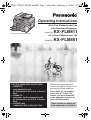 1
1
-
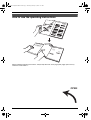 2
2
-
 3
3
-
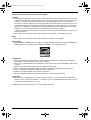 4
4
-
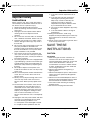 5
5
-
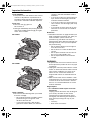 6
6
-
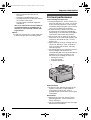 7
7
-
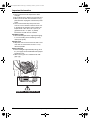 8
8
-
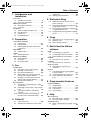 9
9
-
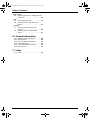 10
10
-
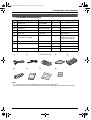 11
11
-
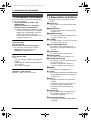 12
12
-
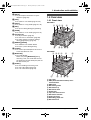 13
13
-
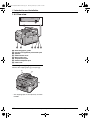 14
14
-
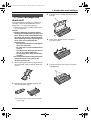 15
15
-
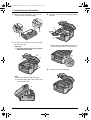 16
16
-
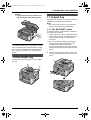 17
17
-
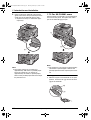 18
18
-
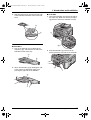 19
19
-
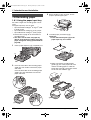 20
20
-
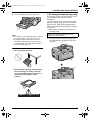 21
21
-
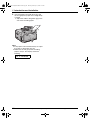 22
22
-
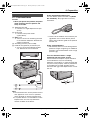 23
23
-
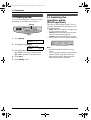 24
24
-
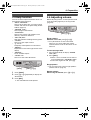 25
25
-
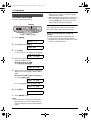 26
26
-
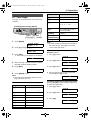 27
27
-
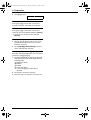 28
28
-
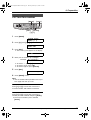 29
29
-
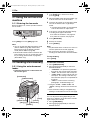 30
30
-
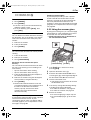 31
31
-
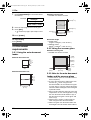 32
32
-
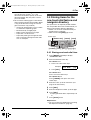 33
33
-
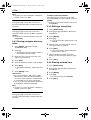 34
34
-
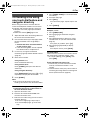 35
35
-
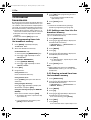 36
36
-
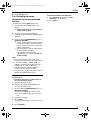 37
37
-
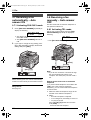 38
38
-
 39
39
-
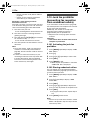 40
40
-
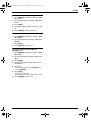 41
41
-
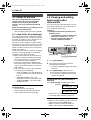 42
42
-
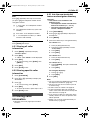 43
43
-
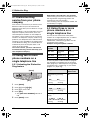 44
44
-
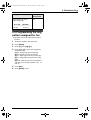 45
45
-
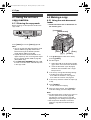 46
46
-
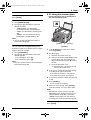 47
47
-
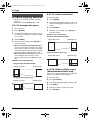 48
48
-
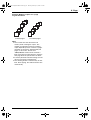 49
49
-
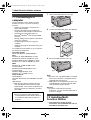 50
50
-
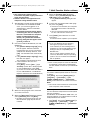 51
51
-
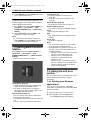 52
52
-
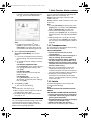 53
53
-
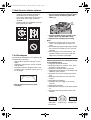 54
54
-
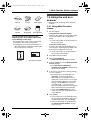 55
55
-
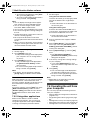 56
56
-
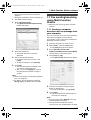 57
57
-
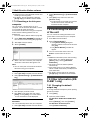 58
58
-
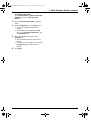 59
59
-
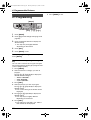 60
60
-
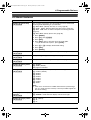 61
61
-
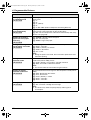 62
62
-
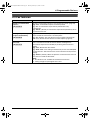 63
63
-
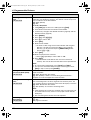 64
64
-
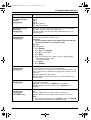 65
65
-
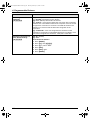 66
66
-
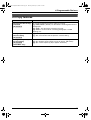 67
67
-
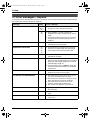 68
68
-
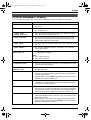 69
69
-
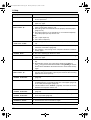 70
70
-
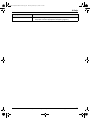 71
71
-
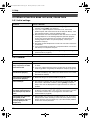 72
72
-
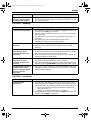 73
73
-
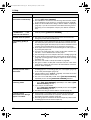 74
74
-
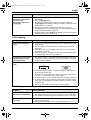 75
75
-
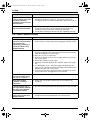 76
76
-
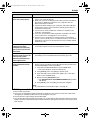 77
77
-
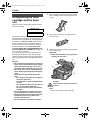 78
78
-
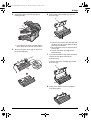 79
79
-
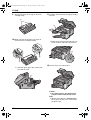 80
80
-
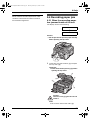 81
81
-
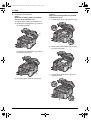 82
82
-
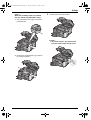 83
83
-
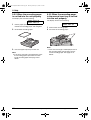 84
84
-
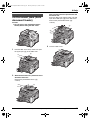 85
85
-
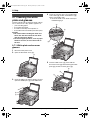 86
86
-
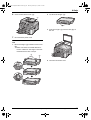 87
87
-
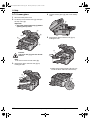 88
88
-
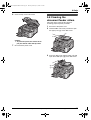 89
89
-
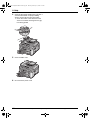 90
90
-
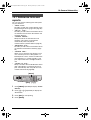 91
91
-
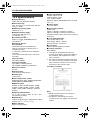 92
92
-
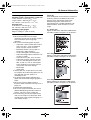 93
93
-
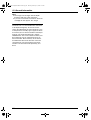 94
94
-
 95
95
-
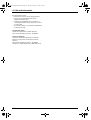 96
96
-
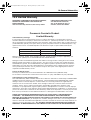 97
97
-
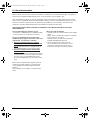 98
98
-
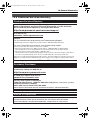 99
99
-
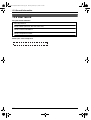 100
100
-
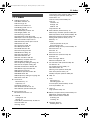 101
101
-
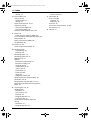 102
102
-
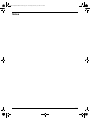 103
103
-
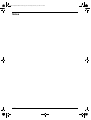 104
104
-
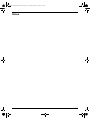 105
105
-
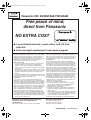 106
106
Panasonic KXFLB811 User manual
- Category
- Fax machines
- Type
- User manual
Ask a question and I''ll find the answer in the document
Finding information in a document is now easier with AI
Related papers
-
Panasonic KX FLB801 - B/W Laser - All-in-One Operating Instructions Manual
-
Panasonic DP-MB350 Operating instructions
-
Panasonic DP-MB350 User manual
-
Panasonic DP-MB350 Operating instructions
-
Panasonic DPMC210 User manual
-
Panasonic DPMC210 User manual
-
Panasonic DPMC210 Operating instructions
-
Panasonic KXFLB851 User manual
-
Panasonic KXMC6040 User manual
-
Panasonic KXMC6040 Operating instructions