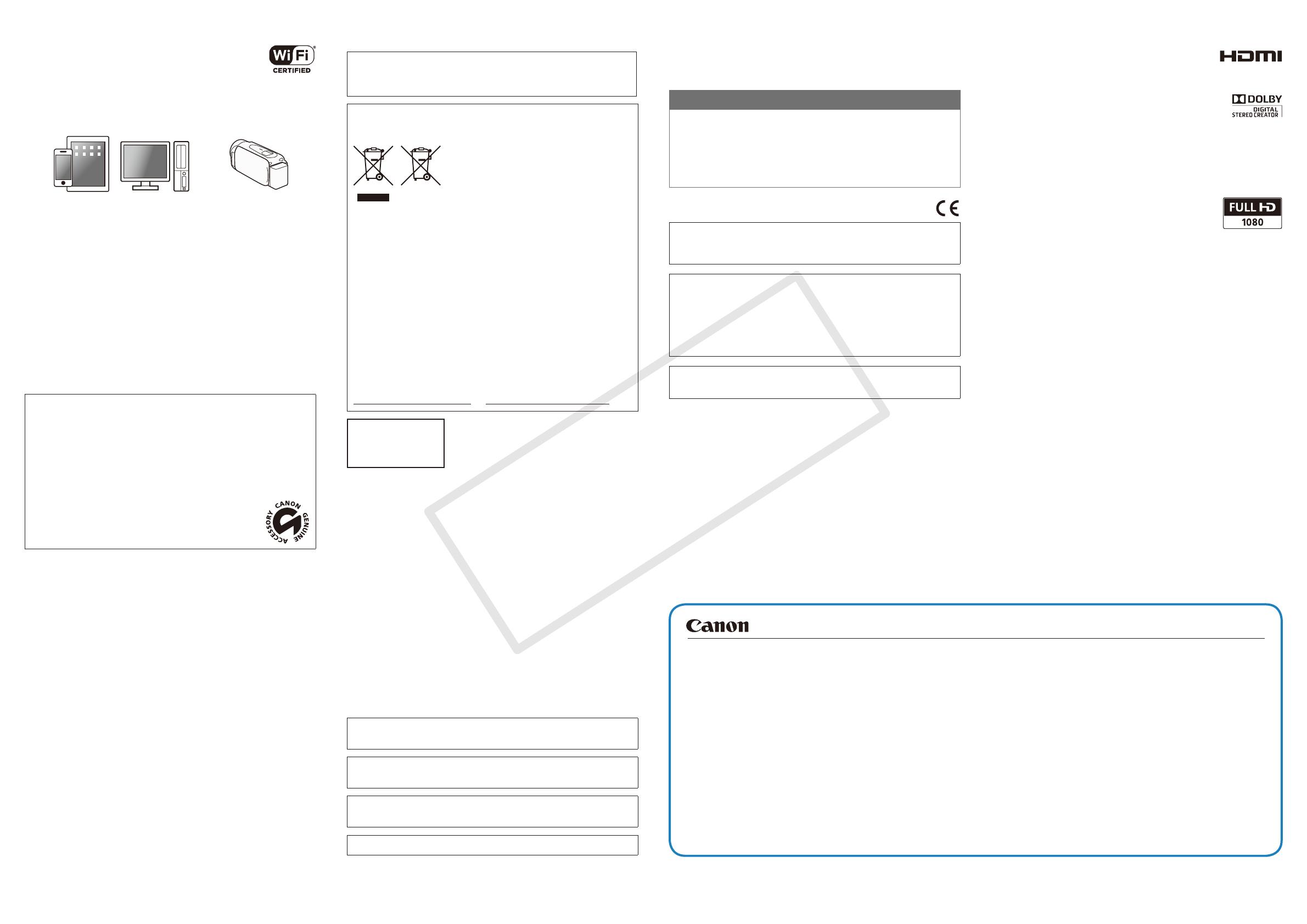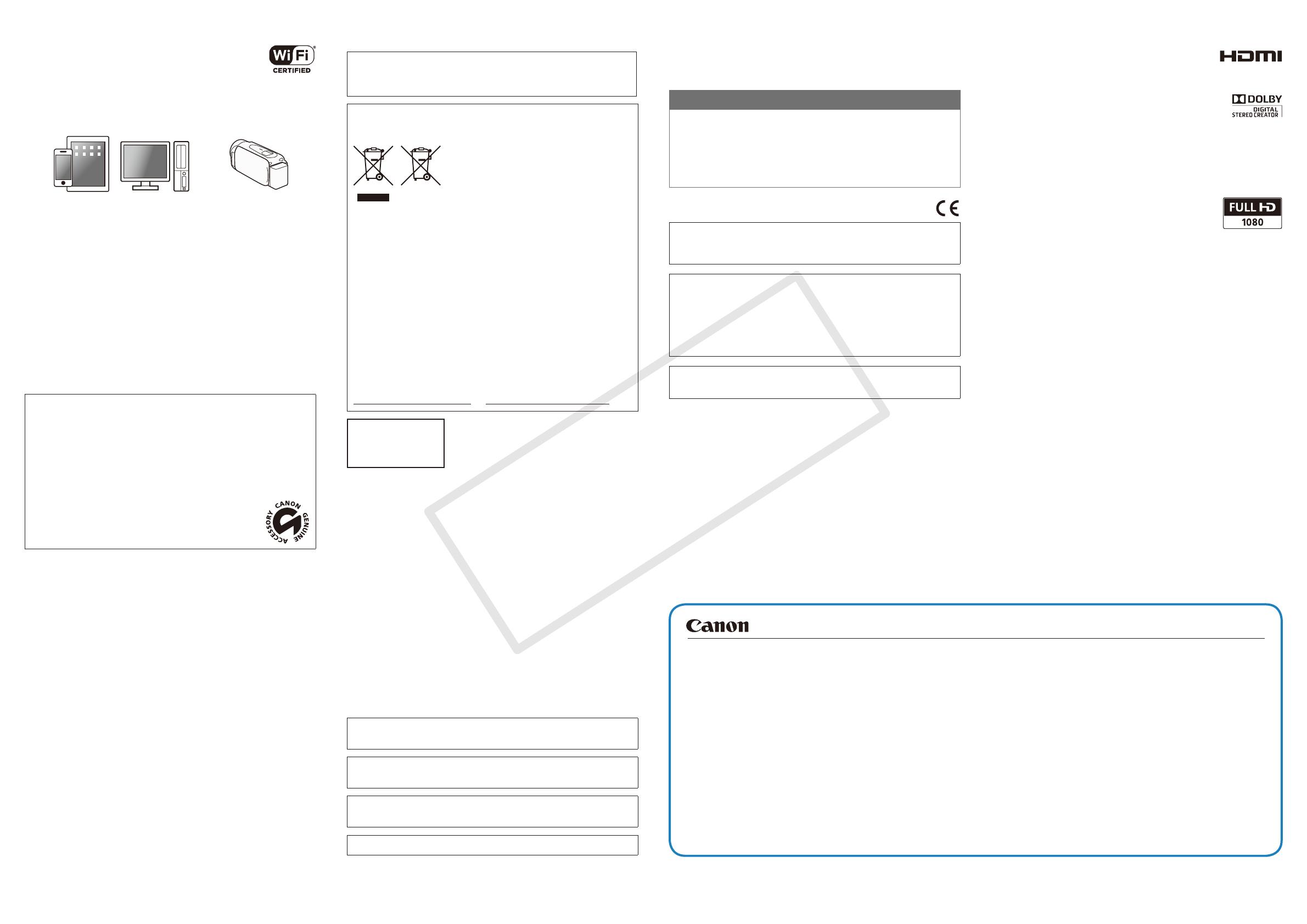
C Wi-Fi Functions
The camcorder features a number of convenient
Wi-Fi functions that will allow you to use it in
combination with Wi-Fi enabled smartphones
and tablets. For example, you can use a
smartphone or tablet to control the camcorder
remotely while recording, or to upload recordings to the Web.
1. If necessary, install the required app on the smartphone or
tablet.
2. Select the desired Wi-Fi function on the camcorder.
3. Wirelessly connect the device to the camcorder.
Note: The necessary procedure may differ according to the Wi-Fi
function you wish to use. For details, be sure to refer to the PDF
Instruction Manual (; Wi-Fi Functions).
Optional Accessories
Canon offers a wide range of optional accessories for your camcorder. For
details, be sure to refer to the PDF Instruction Manual (; Optional
Accessories).
Use of genuine Canon accessories is recommended.
This product is designed to achieve excellent performance when used with
genuine Canon accessories. Canon shall not be liable for any damage to
this product and/or accidents such as fire, etc., caused by the malfunction
of non-genuine Canon accessories (e.g., a leakage and/or explosion of
a battery pack). Please note that this warranty does not apply to repairs
arising out of the malfunction of non-genuine Canon accessories, although
you may request such repairs on a chargeable basis.
This mark identifies genuine Canon video accessories.
When you use Canon video equipment, we recommend
Canon-brand accessories or products bearing the same
mark.
Important Usage Instructions
COPYRIGHT WARNING:
Unauthorized recording of copyrighted materials may infringe on the
rights of copyright owners and be contrary to copyright laws.
Only for European Union and EEA (Norway, Iceland
and Liechtenstein)
These symbols indicate that this product is
not to be disposed of with your household
waste, according to the WEEE Directive
(2012/19/EU), the Battery Directive (2006/66/
EC) and/or national legislation implementing
those Directives.
If a chemical symbol is printed beneath the
symbol shown above, in accordance with the Battery Directive, this
indicates that a heavy metal (Hg = Mercury, Cd = Cadmium, Pb = Lead)
is present in this battery or accumulator at a concentration above an
applicable threshold specified in the Battery Directive.
This product should be handed over to a designated collection point,
e.g., on an authorized one-for-one basis when you buy a new similar
product or to an authorized collection site for recycling waste electrical
and electronic equipment (EEE) and batteries and accumulators.
Improper handling of this type of waste could have a possible impact
on the environment and human health due to potentially hazardous
substances that are generally associated with EEE. Your cooperation in
the correct disposal of this product will contribute to the effective usage
of natural resources.
For more information about the recycling of this product, please
contact your local city office, waste authority, approved scheme or your
household waste disposal service or visit
www.canon-europe.com/weee, or www.canon-europe.com/battery.
Complies with
IDA Standards
DB007671
This product is installed with the
WLAN Module which is certified to
standards set by IDA Singapore.
Precautions About the Battery Pack
DANGER!
Treat the battery pack with care.
• Keep it away from fire (or it might explode).
• Do not expose the battery pack to temperature higher than 60 ºC.
Do not leave it near a heater or inside a car in hot weather.
• Do not try to disassemble or modify it.
• Do not drop it or subject it to shocks.
• Do not get it wet.
Important Note About the Memory Card
• Observe the following precautions while the ACCESS indicator is on or
flashing. Failing to do so may result in permanent data loss or damage to
the memory card.
– Do not open the memory card slot cover.
– Do not disconnect the camcorder’s power source or turn off the camcorder.
– Do not change the camcorder’s operating mode.
IMPORTANT SAFETY INSTRUCTIONS
To reduce the risk of electric shock, do not expose this product to
dripping or splashing.
The Mains plug is used as the disconnect device. The Mains plug shall
remain readily operable to disconnect the plug in case of an accident.
While using the compact power adapter, do not wrap it or cover it with a
piece of cloth, and do not place it in confined narrow spaces.
CA-110E identification plate is located on the bottom.
REGIONS OF USE
The LEGRIA HF R56 and HF R57 are in compliance (as of November 2013)
with the radio signal regulations of the regions listed below. For details on
other regions where it can be used, make inquiries with the contacts listed
inside the blue frame at the bottom of this page.
REGIONS
Australia, Austria, Belgium, Bulgaria, Cyprus, Czech Republic, Denmark,
Estonia, Finland, France, Germany, Greece, Hong Kong S.A.R., Hungary,
Iceland, Ireland, Italy, Latvia, Liechtenstein, Lithuania, Luxembourg, Malta,
Netherlands, New Zealand, Norway, Poland, Portugal, Romania, Russia,
Singapore, Slovakia, Slovenia, Spain, Sweden, Switzerland, United
Kingdom
Statement on EC directive
Hereby, Canon Inc., declares that this WM217 is in compliance with the
essential requirements and other relevant provisions of Directive 1999/5/
EC.
Please contact the following address for the original Declaration of
Conformity:
CANON EUROPA N.V.
Bovenkerkerweg 59, 1185 XB Amstelveen, The Netherlands
CANON INC.
30-2, Shimomaruko 3-chome, Ohta-ku, Tokyo 146-8501, Japan
Model
ID0020: LEGRIA HF R56 / LEGRIA HF R57
Trademark Acknowledgements
• SD, SDHC and SDXC Logos are trademarks of SD-3C, LLC.
• HDMI, the HDMI logo and High-Definition Multimedia
Interface are trademarks or registered trademarks of
HDMI Licensing LLC in the United States and other
countries.
• Manufactured under license from Dolby Laboratories.
“Dolby” and the double-D symbol are trademarks of Dolby
Laboratories.
• Wi-Fi is a registered trademark of the Wi-Fi Alliance.
• Wi-Fi Certified, WPA, WPA2, and the Wi-Fi Certified logo are trademarks
of the Wi-Fi Alliance.
• Other names and products not mentioned above may be trademarks or
registered trademarks of their respective companies.
• This device incorporates exFAT technology licensed from Microsoft.
• “Full HD 1080” refers to Canon camcorders compliant
with high-definition video composed of 1,080 vertical
pixels (scanning lines).
• This product is licensed under AT&T patents for the
MPEG-4 standard and may be used for encoding MPEG-4 compliant
video and/or decoding MPEG-4 compliant video that was encoded only
(1) for a personal and non-commercial purpose or (2) by a video provider
licensed under the AT&T patents to provide MPEG-4 compliant video. No
license is granted or implied for any other use for MPEG-4 standard.
© CANON INC. 2013
The information in this guide is verified as of November 2013. Specifications and outer appearance are subject to change without previous notice.
Canon Europa N.V.
Bovenkerkerweg 59, 1185 XB Amstelveen, The Netherlands
www.canon-europe.com
Canon UK Ltd
CCI Service Centre, Unit 130
Centennial Park, Borehamwood, Hertfordshire, WD6 3SE, United Kingdom
Telephone 0844-369-0100
Canon Australia Pty Ltd
Tel: 13-13-83 (within Australia only)
(61) 02-9805-2555
www.canon.com.au
Canon New Zealand Ltd
Tel: 0800-222-666 (within New Zealand only)
(64) 09-489-0300
www.canon.co.nz
Canon Singapore Pte. Ltd
1 HarbourFront Avenue, #04-01 Keppel Bay Tower, Singapore 098632
Tel: (65) 6799 8888
Fax: (65) 6799 8882
Canon Hongkong Company Ltd
19/F, The Metropolis Tower, 10 Metropolis Drive,
Hunghom, Kowloon, Hong Kong
Tel: +852 3191 2333, Fax: +852 2428 3963
Canon Latin America, Inc.
Sales & Enquiries:
One Canon Park, Melville, NY 11747 USA
Canon Inc. 30-2, Shimomaruko 3-chome, Ohta-ku, Tokyo 146-8501, Japan