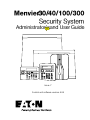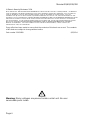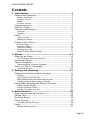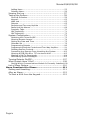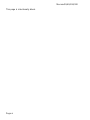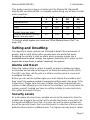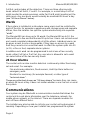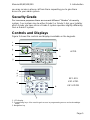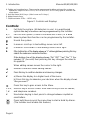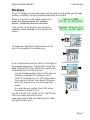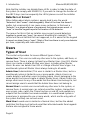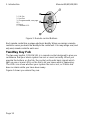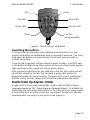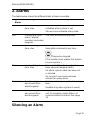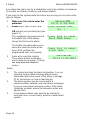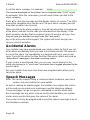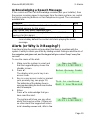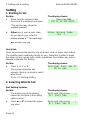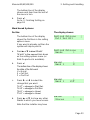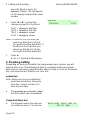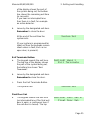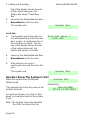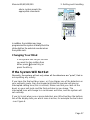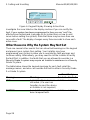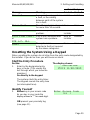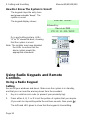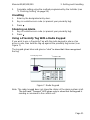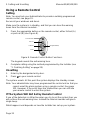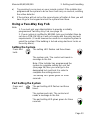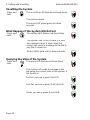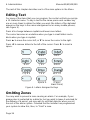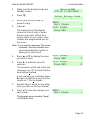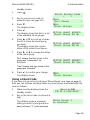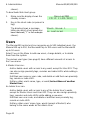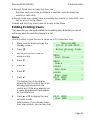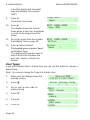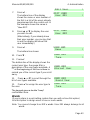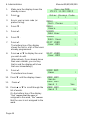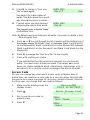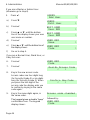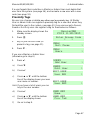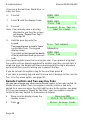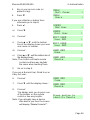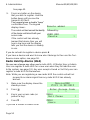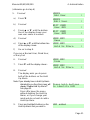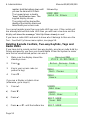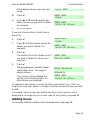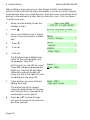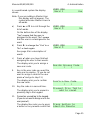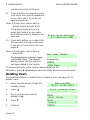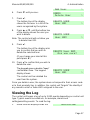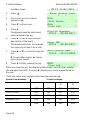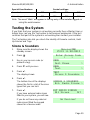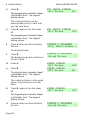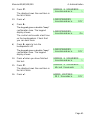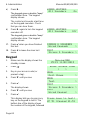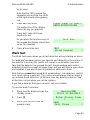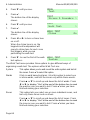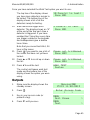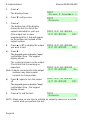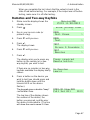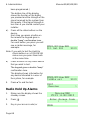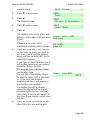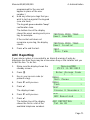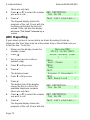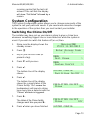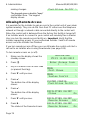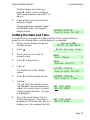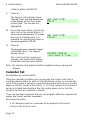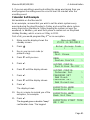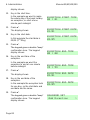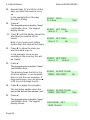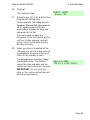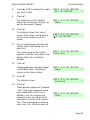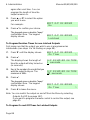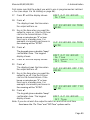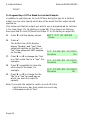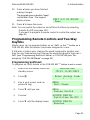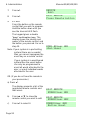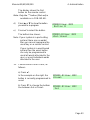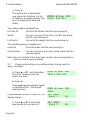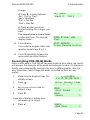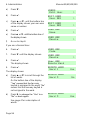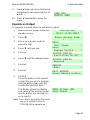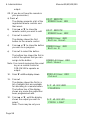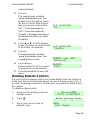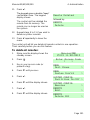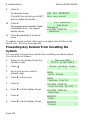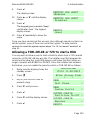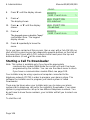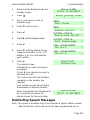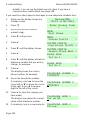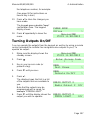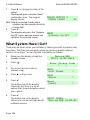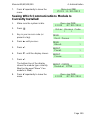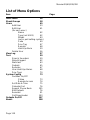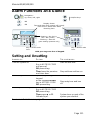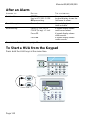Eaton Menvier 100 Administrator's And User Manual
- Category
- Security access control systems
- Type
- Administrator's And User Manual
This manual is also suitable for

Issue 7
Control unit software version 4.04

Menvier30/40/100/300
Page ii
© Eaton’s Security Business. 2014
IN NO EVENT WILL EATON’S SECURITY BUSINESS BE LIABLE FOR ANY SPECIAL, CONSEQUENTIAL , OR INDIRECT
LOSS OR DAMAGE, INCIDENTAL DAMAGES, STATUTORY DAMAGES, EXEMPLARY DAMAGES, LOSS OF PROFITS,
LOSS OF REVENUE, LOSS OF ANTICIPATED SAVINGS, LOSS OF BUSINESS OR OPPORTUNTIY, LOSS OF
GOODWILL OR INJURY TO REPUTATION, LIQUIDATED DAMAGES OR LOSS OF USE, EVEN IF INFORMED OF THE
POSSIBILITY OF SUCH DAMAGES. EATON’S SECURITY BUSINESS’S LIABILITY FOR DAMAGES ARISING OUT OF OR
RELATED TO A PRODUCT SHALL IN NO CASE EXCEED THE PURCHASE PRICE OF THE PRODUCT FROM WHICH
THE CLAIM ARISES. TO THE EXTENT PERMITTED BY APPLICABLE LAW, THESE LIMITATIONS AND EXCLUSIONS
WILL APPLY WHETHER EATON’S SECURITY BUSINESS’S LIABILITY ARISES FROM BREACH OF CONTRACT,
BREACH OF WARRANTY, TORT (INCLUDING BUT NOT LIMITED TO NEGLIGENCE), STRICT LIABILITY, BY
OPERATION OF LAW, OR OTHERWISE.
Every effort has been made to ensure that the contents of this book are correct. The contents
of this book are subject to change without notice.
Part number 12431689 6/1/2014
Warning: Mains voltages are present inside control unit. No user
serviceable parts inside.

Menvier30/40/100/300
Page iii
Contents
1. Introduction ............................................................. 1
Setting and Unsetting ................................................... 3
Alarms and Reset ............................................................... 3
Security Levels .................................................................. 3
Wards ............................................................................... 4
24 Hour Alarms .................................................................. 4
Communications .......................................................... 4
Security Grade ............................................................. 5
Controls and Displays ................................................... 5
Controls: ........................................................................... 6
Displays ............................................................................ 7
Users .......................................................................... 8
Types of User .................................................................... 8
Identifying Users ................................................................ 9
Access to the System ................................................. 10
Access Codes ................................................................... 10
Proximity Tags ................................................................. 11
Remote Controls .............................................................. 11
TwoWay Key Fob .............................................................. 12
Radio Hold Up Alarms (HUA) .............................................. 13
2. Alarms .................................................................... 15
Silencing an Alarm ..................................................... 15
If You Cannot Reset the System ......................................... 17
Accidental Alarms....................................................... 18
Speech Messages ....................................................... 18
Acknowledging a Speech Message ...................................... 19
Alerts (or Why is it Beeping?) ...................................... 19
Technical Alarms .............................................................. 20
3. Setting and Unsetting ............................................. 21
Setting and Unsetting With a Keypad ............................ 21
Setting ........................................................................... 22
If the System Will Not Set ................................................. 27
Other Reasons Why the System May Not Set ............................ 28
Unsetting the System Using a Keypad ................................. 29
Using Radio Keypads and Remote Controls. ................... 30
Using a Radio Keypad ....................................................... 30
Using a Remote Control .................................................... 32
Using a Two-Way Key Fob ................................................. 33
4. Administration ........................................................ 35
Entering and Leaving the Menu .................................... 35
Editing Text ............................................................... 36
Omitting Zones .......................................................... 36
Shunt Groups ............................................................ 38
Activating Shunt Groups ................................................... 38
Users ........................................................................ 40
Editing Existing Users ....................................................... 41

Menvier30/40/100/300
Page iv
Adding Users ................................................................... 53
Deleting Users ................................................................. 56
Viewing the Log ......................................................... 57
Testing the System .................................................... 59
Sirens & Sounders............................................................ 59
Keypad ........................................................................... 62
Walk test ........................................................................ 63
Outputs .......................................................................... 65
Remotes and Two-way Keyfobs ......................................... 67
Radio Hold Up Alarms ....................................................... 68
Proximity Tags ................................................................. 70
ARC Reporting ................................................................. 71
ARC Reporting ................................................................. 72
System Configuration ................................................. 73
Switching the Chime On/Off .............................................. 73
Allowing Remote Access .................................................... 74
Setting the Date and Time ................................................ 75
Calendar Set ................................................................... 76
Programming Outputs ...................................................... 86
Programming Remote Controls and Two-Way Keyfobs .......... 91
Deleting Remote Controls.................................................. 99
Preventing Any Remote From Unsetting the System ............102
Allowing a FOB-2W-4B or 727r to start a HUA ....................103
Starting a Call To Downloader ..........................................104
Redirecting Speech Messages ...........................................105
Turning Outputs On/Off ............................................ 107
What System Have I Got? ......................................... 108
Seeing Which Communications Module Is Currently Installed:109
List of Menu Options ................................................ 110
Alarm Functions At a Glance ..................................... 111
Setting and Unsetting ............................................... 111
After an Alarm ......................................................... 112
To Start a HUA from the Keypad ................................ 112

Menvier30/40/100/300
Page v
Compliance Statement
The Menvier30:
Is suitable for use in systems designed to comply with PD6662:2010
at Grade 2, and environmental class II.
Is suitable for use in systems designed to comply with the
requirements of EN50131-3 at Grade 2 and environmental class II.
Complies with the requirements of EN50131-6:2008 at Grade 2 and
environmental class II.
Menvier40, Menvier100 and Menvier300:
Are suitable for use in systems designed to comply with
PD6662:2010 at Grade 2, Grade 3 and environmental class II.
Are suitable for use in systems designed to comply with the
requirements of EN50131-3 at Grade 2, Grade3 and environmental
class II.
Comply with the requirements of EN50131-6:2008 at Grade 2, Grade
3 and environmental class II.
When fitted with the appropriate communicator these products are
compliant with EN 50136-1. They allow the alarm transmission system to
meet the performance requirements of EN 50131-1:2006 ATS 2 provided
that:
a) They are installed in accordance with the installation instructions.
b) The connected PSTN is functioning normally.
If the installer selects a non-compliant configuration then they must
remove or adjust compliance labelling
Third party testing carried out by ANPI.
Please Note:
This Guide applies to Menvier30, Menvier40, Menvier100 and Menvier300
control units with version 4.04 software.

Menvier30/40/100/300
Page vi
This page is intentionally blank.

Menvier30/40/100/300
Page 1
1. Introduction
At the heart of an alarm systems is the control unit, its expanders and
keypads.
The control unit contains the main processing unit, the power supply and
stand-by battery. The stand-by battery can keep the alarm system going for
several hours if the mains supply fails.
Connected to the control unit by cable are the keypads and, where
applicable, expanders. The expanders provide extra connection points for
detectors, either wired or radio. The keypads each have a two line display
to show you status information, and various keys for operating the system.
The keypads also contain a speaker to give warning tones when the
system is setting or unsetting.
Users identify themselves to the system by keying in access codes at the
keypads. If they do not wish to use access codes then some types of
keypad also contain proximity tag readers, allowing users to identify
themselves by means of small electronic tags that they carry with them.
In addition to an access code or proximity tag, each user can be assigned
one portable four-button remote control and/or one two-button hold up
alarm.
To protect an area the control unit can operate a range of detectors.
Detectors can be connected to the control unit or expanders by wires, or
communicate to a radio expander using a small radio transmitter. Figure 1
shows some examples. In addition to fixed detectors the control unit can
also monitor small portable transmitters that users can employ to start
alarms remotely, for example in the case of a Hold Up Alarm. (Hold Up
Alarm (HUA) is also known as Panic Alarm or PA.) These transmitters are
called Hold Up Devices, or HUDs.
When the control unit detects an alarm, it can start an external
sounder/strobe unit by sending the appropriate radio signal. In addition the
control unit can also communicate using a variety of plug on modules.
Some modules also provides speech recording and playback facilities so
that the system can send recorded speech messages to pre-programmed
telephone numbers.
The control unit and expanders also provide sets of connectors for outputs,
which the installer can use to link the control unit to siren/strobe units or
other equipment.

1. Introduction Menvier30/40/100/300
Page 2
1. Two-button Hold Up Alarm with tilt switch.
2. Two button Hold Up Alarm.
3. Four button remote control.
4. Two-way remote control.
5. Keypad (i-kp01).
6. Keypad (KEY-K01, KEY-KP01 or KEY-
KPZ01)
7. Wireless arming station.
8. Door Contact/Universal Transmitter.
9. Smoke Detector.
10. Passive Infra Red.
11. External siren/strobe.
A
B
1 2 3
5 76
4
8
9 10
11
Figure
1.
Peripherals

Menvier30/40/100/300 1. Introduction
Page 3
This guide covers four types of control unit: the Menvier30, Menvier40,
Menvier100 and Menvier300. A complete system using one of these control
units comprises:
Control unit
Menvier3
0
Menvier4
0:
Menvier1
00:
Menvier3
00:
Fixed detectors
30
40
100
300
External Siren/Strobe
4
5
10
20
Users
50
100
250
500
Portable 4-button remote
controls (one per user)
50
100
250
500
Portable two-button hold up
alarms (one per user)
50
100
250
500
To find out which system you have see “What System Have I Got?” on
page 108.
Setting and Unsetting
The majority of alarm systems are intended to detect the movements of
people, and to notify others when people move into protected areas.
Readying the system to start an alarm when someone moves into a
protected area is called “setting” the system. Disarming the system so that
people can move freely is called “unsetting” the system.
Alarms and Reset
When the system starts an alarm it usually includes activating sounders
and strobes and sending messages to an Alarm Receiving Centre (ARC).
The ARC may then call the police or other security service to come and
investigate the alarm.
Before you can set the system again you must silence the sounders and
then “reset” the system so that it is ready for setting again (see page 15 for
instructions). Please note that your Installer may have programmed your
system so that although you can silence the sounders, you cannot reset the
system yourself. Instead you have to call the Installer to come and check
the system and reset it for you.
Security Levels
At a site where all users have complete access to the whole site, then the
installer can program the control unit to provide four levels of security: Full
Set and three different Part Sets. Any user can put the alarm system into
any of the security levels. Each security level is a collection of one or more
detectors that monitors a different area. The highest security level is called

1. Introduction Menvier30/40/100/300
Page 4
Full Set, and includes all the detectors. There are three other security
levels called Part Set B, C and D. For example, in a small shop Full Set
might monitor the whole premises, while Part Set B might monitor just the
store room. Any rear doors would normally be monitored 24 hours a day
(see “24 Hour Alarms” below).
Wards
If the system is installed at a site where some users must be restricted to
parts of the site, for example a warehouse with storage areas and separate
offices, then the installer can split the system electronically into separate
“wards”.
The Menvier300 can have up to 20 wards, the Menvier100 up to 10, the
Menvier40 up to five and the Menvier30 up to four. Users can set and unset
each ward completely independently of all the others. Individual users can
be given access to one or more wards: if they have no access to a ward
then they cannot set or unset that ward. In effect the system splits into 20
(or 10, or five or four) separate alarm systems.
In addition each ward can be programmed to set at one of two security
levels: either Full Set or Part Set. Any user who is allowed to set a ward
can select either of the two security levels.
24 Hour Alarms
The control unit can also monitor detectors continuously rather than being
set and unset. For example:
Fire and smoke detectors, flood sensors, Hold Up Alarm buttons or
emergency exits.
Monitors for machinery (for example freezers) or other type of
“technical alarm”.
These are collectively known as “24-hour alarms” because they can cause
an alarm 24 hours a day: it does not matter whether a user has set or unset
the system.
Communications
Your system may be fitted with a communication module that allows the
control unit to send alarm information over the telephone network, the
mobile phone network, or the internet. There are separate modules for
each of these different tasks.
The Installer may also be able to call into your control unit and program it
remotely. Depending on how your Installer has programmed the system

Menvier30/40/100/300 1. Introduction
Page 5
you may receive a phone call from them requesting you to give them
access to your alarm system.
Security Grade
For insurance purposes there are several different “Grades” of security
system. Your system may be either Grade 2 or Grade 3. Ask your installer
which Grade you have since a Grade 3 system operates slightly differently
from a Grade 2 system.
Controls and Displays
Figure 2 shows the controls and displays available on the keypads.
2
3
4
5
7
6
1
i-KP01
2
3
5
4
6
1
KEY-K01
KEY-KP01
KEY-KPZ01
1. LCD display .
2. Programming keys. Also used to gain access to programming menus and acknowledge
alerts.
3. Navigation key

1. Introduction Menvier30/40/100/300
Page 6
4. Setting and unsetting keys. These can be programmed to either set/unset the system or
operate an output. On a KEY-K01, KEY-KP01 or KEY-KPZ01 they glow to show the set
unset status.
5. Hold Up Alarm (HUA) keys. (Also known as PA keys.)
6. Alpha/numeric keys.
7. Set/Unset status LEDs – i-KP01 only.
Figure
2.
Controls and Displays
Controls:
A
Full Sets the system. (All detectors in use.) In a ward based
system this key’s function can be programmed by the installer.
B, C
and D
Part Set the system. (Some of the detectors in use.) In a ward
based system their function can be programmed by the installer.
Unsets the system.
In menus: scroll up. In text editing: move cursor left
In menus: scroll down. In text editing: move cursor right.
If the bottom line of the display shows a “>” at the right then pressing this key
selects the submenu named on that line.
If the bottom line of the display shows “On” “Off” “Yes” “No” “I” (for
include) “O” (for omit) then pressing this key changes the value to
its opposite.
When editing names moves the cursor to the right.
Deletes characters when editing names.
Press this key to confirm a decision and save any changes.
a) Moves the display to a higher level of the menu.
b) Press this key to abandon your decision when the display shows
“Are you sure?”
Press this key to gain access to the Menu.
1 to 0,
*, #
Used to key in access codes. Also used to key in text for names,
and telephone numbers.
#
Used when keying in text: press to change between capitals or
small letters.
Press both these keys at the same time to start a Hold Up Alarm.
(The Installer must enable this feature.)

Menvier30/40/100/300 1. Introduction
Page 7
Displays
The LCD display shows messages and prompts to help guide you through
setting, unsetting, resetting and programming the system.
When the system is idle (either while set or
unset) the display shows the “standby
screen”, comprising the time and date:
(The top line of the display may show the
installer’s name instead of the control unit
name.)
To draw your attention to special events the
rim of the navigation key glows red.
On an i-kp01 there are four LEDs to the right of
the programming keys. These LEDs show the
state of the ABCD keys. When the control unit
is delivered from the factory then:
In a part setting system these LEDs glow to
show you whether the system is set or
unset. The left hand or ‘A’ LED glows when
the system is full set, the other LEDs glow
when the system is in one of the part set
states.
In a ward based system, the LEDs show
the status of wards 1 to 4.
In a KEY-KX01, KEY-KP01 or KEY-KPZ01 the
LEDs are within the ABCD keys.
(See page 108 to find out what kind of control
unit your system has.)

1. Introduction Menvier30/40/100/300
Page 8
Note that the installer can disable these LEDs in order to hide the state of
the system (to comply with EN50131). If you wish to change the function of
the ABCD keys (and consequently the LEDs) please consult the installer.
Detectors or Zones?
When talking about alarm systems, people tend to use the words
“detectors” and “zones” interchangeably. Most of the time this doesn’t
matter, but occasionally it can cause some confusion. In this book a
“detector” is a physical piece of equipment that signals some event. A
“zone” is how the keypad reports the location of the detector.
The reason for this is that an installer may connect several detectors
together to guard one “zone” (an area of a building for example). The
control unit cannot tell that this has happened, so it is easier for the keypad
to report an alarm from a “zone”. Most of the time there is only one detector
per zone, especially with radio detectors.
Users
Types of User
The control unit provides for seven different types of user:
Master User This user can add any other user to the system, edit them, or
remove them. There is always (at least) one Master User: User 001. Master
Users can create or delete all other user types, including other Master
Users. No user can delete User 001 or change a Master User’s type. In a
ward based system all Master Users always belong to all wards.
Admin User (Administrator) This user is similar to a Master User, but in a
ward based system is limited to one or more wards. Admin Users can
create, delete or edit other users (including Admin Users) belonging to the
same ward(s) but cannot create or delete Master Users. Admin Users can
assign other users to any of the wards that the Admin User belongs to, but
cannot assign users to wards that the Admin User does not belong to.
Normal User A normal user cannot add any other user to the system, or
remove them. A normal user can set and unset the system, change their
own access code, switch the Chime function on and off, and operate any
outputs that the installer has made available. In a ward based system a
normal user is assigned to one or more wards, which are the only parts of
the system that they can set and unset.
Ward User A ward user is similar to a Normal User, but has the added
restriction that they must set and unset their allocated wards from keypads
that are also assigned to those wards.

Menvier30/40/100/300 1. Introduction
Page 9
Duress Code A duress code can only set or unset the system. When user
employs a duress code the control unit notifies the alarm receiving centre.
The Installer must program your system to provide this feature, and you
must agree with your alarm installer and the ARC what action the ARC
should take on receiving a duress message. A duress code cannot have a
remote or prox tag, or any access to the user menu.
Guard A guard can only unset the system when it is in alarm, reset it, and
then set the system again. A guard cannot change their own access code
or add/remove another user. In a ward based system the guard can be
allocated to one or more wards, which are the only parts of the system that
they can set and unset.
Set Only This type of user can set the system, but not unset it. A set only
user cannot change their access code or add/delete another user. In a
ward based system a Set Only user can be allocated to one or more wards,
which are the only parts of the system that the user can set.
Easy Set This type of user is intended for setting and unsetting one or
more wards, without having to choose which ward to set. If one or more
wards allocated to the user are already set then the control unit will unset
those wards when the user presents their tag or enters their access code.
When the user presents their tag (or enters the access code) again then
the control unit sets all the wards allocated to the user – even if there are
any alerts present. (If any zones are open in those wards then the control
unit will not set the system.)
Shunt Group This type of user code is used purely for activating and
deactivating shunt groups (see page 38). The installer must allocate zones
to shunt groups, and then a Master User or Admin User can create one or
more shunt group access codes allocated to any of those shunt groups.
For details on how to add and remove users see page 40.
Identifying Users
The control unit identifies each user internally by a unique number. The
number is in the range 01 to 50 for the Menvier30, 001 to 100 for the
Menvier40, 001 to 250 for Menvier100, and 001 to 500 for the Menvier300.
When a Master User or Administrator adds or edits other users the keypad
shows user numbers as “User nnn”, for example “User 001” or “User 023”.
To help Master Users and Administrators identify other users the control
unit allows each user to have a 12 character name. The Master User or
Administrator keys in the name when adding the user to the system. If a
user has a name on the system, then the control unit shows that name on

1. Introduction Menvier30/40/100/300
Page 10
the keypad when the Administrator is looking at the log. If the user does not
have a name, then the keypad shows the user number instead.
There are also some “special” users with numbers above the normal range
– see page 58.
Note that the User number is not the same as the access code, see below.
Access to the System
To operate the system a user must identify themselves, either by entering a
valid access code on the keypad or by presenting a proximity tag to the
front of the keypad (see page 11).
Access code and proximity tag act as unique identifiers for each user, and
may be used interchangeably at any time.
Access Codes
In a Security Grade 2 system access codes are four digits long, providing a
total of 10,000 different codes, running from “0000” to “9999”. In a Security
Grade 3 system access codes are six digits long, providing a total of
1,000,000 different codes, from “000000” to “999999”.
When delivered from the factory the control unit recognises just one user,
and this user has Master User privileges (see page 8).
In Security Grade 2 the Master User’s default access code is “5678”; in
Security Grade 3 it is “567800”. By default the master User does not have
any tag or other device registered to their account.
Eaton’s Security Business recommend that you change the default
access code as soon as possible (see page 41).
Codes 0000 (or 000000) to 9999 (or 999999) are available but Eaton’s
Security Business recommends that you avoid easily memorised codes
such a 0000, 999999 or 654321.
The installer has their own access code which they cannot use to set or
unset the alarm system. Neither can they use that code to change details of
other users registered to the system. Similarly, the Master User code has
no access to any installer programming menus and cannot be used to edit
the Installer code.

Menvier30/40/100/300 1. Introduction
Page 11
Proximity Tags
A proximity tag is a small plastic token with a low powered radio transmitter
inside. Each tag contains a unique identity code. (There are 4,294,967,296
(2
32
) different tag identity codes.) Inside the keypad is a sensor. When you
present the tag within about 10mm of the front of the keypad, the control
unit senses the presence of the tag and reads its identity code.
If a user presents a tag that the control unit recognises then the control unit
allows the user to access the system in the same way as if they had keyed
in a recognised access code.
Please note: the KEY-K01 keypad does not have a proximity tag sensor.
You cannot use proximity tags with this keypad. Ask your installer what
type of keypad is installed in your system.
Code Lockout
If a user has problems remembering their code, or has acquired an
unrecognised tag, they may try keying in their code or presenting the tag
several times. If this happens four times in a row then the control unit locks
all keypads for 90 seconds and starts a tamper alarm. Once the 90
seconds is finished then the keypads will allow users to try once again. If
the user gets it wrong again then the keypad will lock them out for a further
90s. Note that the system will log the fact that someone has locked the
keypads in this way by recording “Excess keys tamper”.
If your alarm system is connected to an alarm receiving centre then the
control unit will send a signal to the centre as a result of the tamper alarm.
Remote Controls
A remote control is a transmitter that you can attach to a key ring. The
remote control has four buttons and a small LED that glows when it
transmits a signal.
Note that to prevent accidental operation the user must hold a button down
for at least two seconds to ensure a transmission.
When delivered from the factory three of the buttons are dedicated to
setting or unsetting the system (see Figure 3).

1. Introduction Menvier30/40/100/300
Page 12
1. Full Set.
2. Part Set.
3. (Programmable, see page
91.)
4. Unset.
5. Transmit LED.
A
B
Figure
3.
Remote control Buttons.
Each remote control has a unique electronic identity. When you assign a remote
control to a user you teach the identity to the control unit. You may assign one (and
only one) remote control to each user.
TwoWay Key Fob
The two-way keyfob, FOB-2W-4B, is a remote control designed to give you
confidence that your alarm system has set or unset correctly. When you
operate the buttons on the fob, the control unit sends back signals which
light up one or more LEDs on the fob to let you know what is happening.
The LEDs can show whether your system has set or not, or if there has
been an alarm while you have been away.
Figure 4 shows you where they are.

Menvier30/40/100/300 1. Introduction
Page 13
Figure
4.
Two-Way Key Fob Buttons
Operating the buttons
To ensure that the fob does not accidentally operate while it is in your
pocket, the buttons are deliberately slow to respond to pressure. You must
hold down the button you intend to press for at least three seconds to
activate its function.
Once the fob recognises that you intend to press a button, a red LED next
to the button will flash three times quickly. At the same time the fob sends a
radio message to the control unit of your alarm system.
After carrying out the function you selected on the fob, the control unit will
send back a signal to the fob. The fob lights a green LED next to the
appropriate button for three seconds. The green LED is your confirmation
that the control unit has carried out the function indicated by the button.
Radio Hold Up Alarms (HUA)
A radio HUD is a two button transmitter, used to start a Hold Up Alarm
(originally known as “PA”: Panic Alarm or Personal Attack). To activate the
transmitter you must press both buttons at the same time. On some models
a third button acts as a lock so that you can prevent the HUA accidentally
operating when carrying it in your pocket (see Figure 5).
Unset LED
Unset
Part set LED
Part Set
(programmable)
Set
Set LED
Query LED
Query

1. Introduction Menvier30/40/100/300
Page 14
HUA
Lock
Figure
5.
HUA Buttons
HUA With A Two-Way Key Fob
It is possible to start a Hold Up Alarm from a two-way key fob. However,
the Installer must enable this within the control unit. (Note that doing so will
mean that the system no longer complies with BS8243 or DD243.)
Once the Installer has enabled this feature, a Master User must also turn
this facility on, see page 103.
When the feature is fully enabled, to start a HUA from a Fob-2W-4B:
Press and hold any two diagonally
opposite buttons at the same time.
All four LEDs flash red three times.
The control unit starts a hold up alarm.
If your system is connected to an alarm
receiving centre the control unit sends a
hold up alarm message to them. The
control unit then sends a message to
the fob to confirm that it has started a
hold up alarm.
All four LEDs glow green for three
seconds.
Page is loading ...
Page is loading ...
Page is loading ...
Page is loading ...
Page is loading ...
Page is loading ...
Page is loading ...
Page is loading ...
Page is loading ...
Page is loading ...
Page is loading ...
Page is loading ...
Page is loading ...
Page is loading ...
Page is loading ...
Page is loading ...
Page is loading ...
Page is loading ...
Page is loading ...
Page is loading ...
Page is loading ...
Page is loading ...
Page is loading ...
Page is loading ...
Page is loading ...
Page is loading ...
Page is loading ...
Page is loading ...
Page is loading ...
Page is loading ...
Page is loading ...
Page is loading ...
Page is loading ...
Page is loading ...
Page is loading ...
Page is loading ...
Page is loading ...
Page is loading ...
Page is loading ...
Page is loading ...
Page is loading ...
Page is loading ...
Page is loading ...
Page is loading ...
Page is loading ...
Page is loading ...
Page is loading ...
Page is loading ...
Page is loading ...
Page is loading ...
Page is loading ...
Page is loading ...
Page is loading ...
Page is loading ...
Page is loading ...
Page is loading ...
Page is loading ...
Page is loading ...
Page is loading ...
Page is loading ...
Page is loading ...
Page is loading ...
Page is loading ...
Page is loading ...
Page is loading ...
Page is loading ...
Page is loading ...
Page is loading ...
Page is loading ...
Page is loading ...
Page is loading ...
Page is loading ...
Page is loading ...
Page is loading ...
Page is loading ...
Page is loading ...
Page is loading ...
Page is loading ...
Page is loading ...
Page is loading ...
Page is loading ...
Page is loading ...
Page is loading ...
Page is loading ...
Page is loading ...
Page is loading ...
Page is loading ...
Page is loading ...
Page is loading ...
Page is loading ...
Page is loading ...
Page is loading ...
Page is loading ...
Page is loading ...
Page is loading ...
Page is loading ...
Page is loading ...
Page is loading ...
-
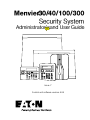 1
1
-
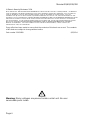 2
2
-
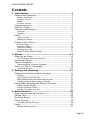 3
3
-
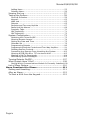 4
4
-
 5
5
-
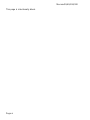 6
6
-
 7
7
-
 8
8
-
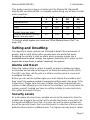 9
9
-
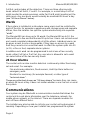 10
10
-
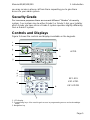 11
11
-
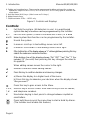 12
12
-
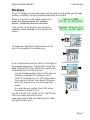 13
13
-
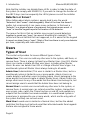 14
14
-
 15
15
-
 16
16
-
 17
17
-
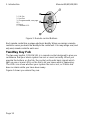 18
18
-
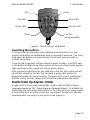 19
19
-
 20
20
-
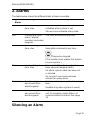 21
21
-
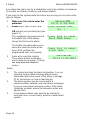 22
22
-
 23
23
-
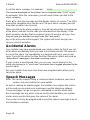 24
24
-
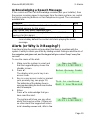 25
25
-
 26
26
-
 27
27
-
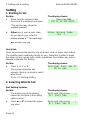 28
28
-
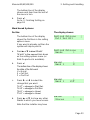 29
29
-
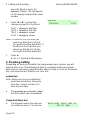 30
30
-
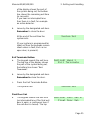 31
31
-
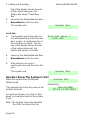 32
32
-
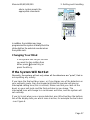 33
33
-
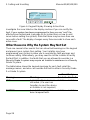 34
34
-
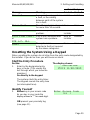 35
35
-
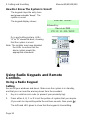 36
36
-
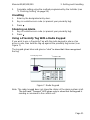 37
37
-
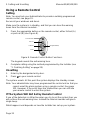 38
38
-
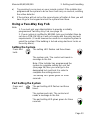 39
39
-
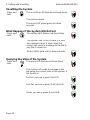 40
40
-
 41
41
-
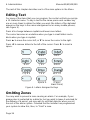 42
42
-
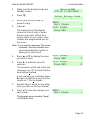 43
43
-
 44
44
-
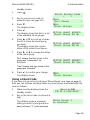 45
45
-
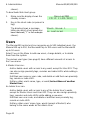 46
46
-
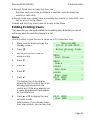 47
47
-
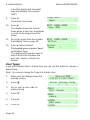 48
48
-
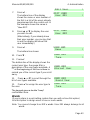 49
49
-
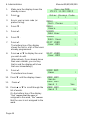 50
50
-
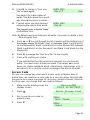 51
51
-
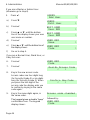 52
52
-
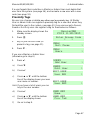 53
53
-
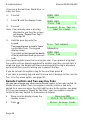 54
54
-
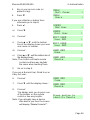 55
55
-
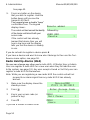 56
56
-
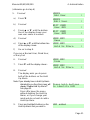 57
57
-
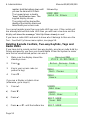 58
58
-
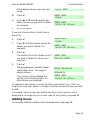 59
59
-
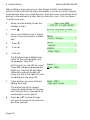 60
60
-
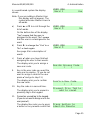 61
61
-
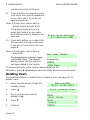 62
62
-
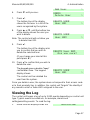 63
63
-
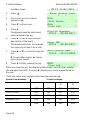 64
64
-
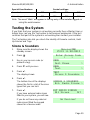 65
65
-
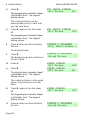 66
66
-
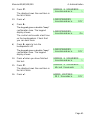 67
67
-
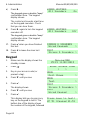 68
68
-
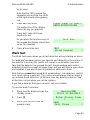 69
69
-
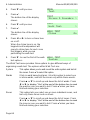 70
70
-
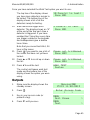 71
71
-
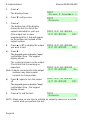 72
72
-
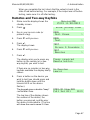 73
73
-
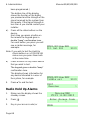 74
74
-
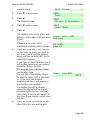 75
75
-
 76
76
-
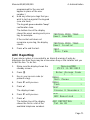 77
77
-
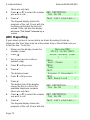 78
78
-
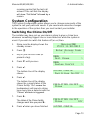 79
79
-
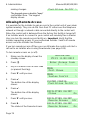 80
80
-
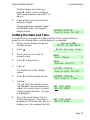 81
81
-
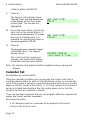 82
82
-
 83
83
-
 84
84
-
 85
85
-
 86
86
-
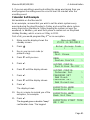 87
87
-
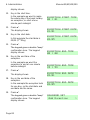 88
88
-
 89
89
-
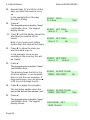 90
90
-
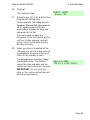 91
91
-
 92
92
-
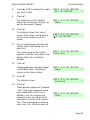 93
93
-
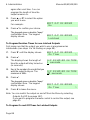 94
94
-
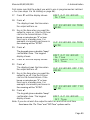 95
95
-
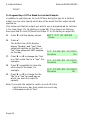 96
96
-
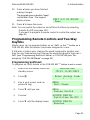 97
97
-
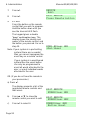 98
98
-
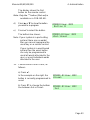 99
99
-
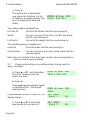 100
100
-
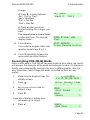 101
101
-
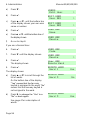 102
102
-
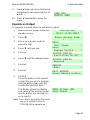 103
103
-
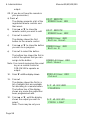 104
104
-
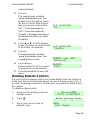 105
105
-
 106
106
-
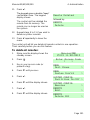 107
107
-
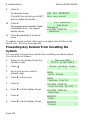 108
108
-
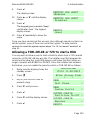 109
109
-
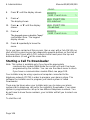 110
110
-
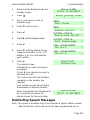 111
111
-
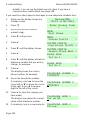 112
112
-
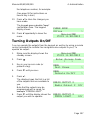 113
113
-
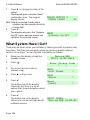 114
114
-
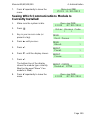 115
115
-
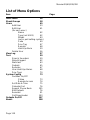 116
116
-
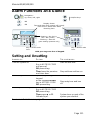 117
117
-
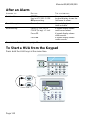 118
118
Eaton Menvier 100 Administrator's And User Manual
- Category
- Security access control systems
- Type
- Administrator's And User Manual
- This manual is also suitable for
Ask a question and I''ll find the answer in the document
Finding information in a document is now easier with AI
Related papers
-
Eaton MENVIER30 Quick User Manual
-
Eaton i-on Compact Administration And User Manual
-
Eaton MENVIER30 Installation guide
-
Eaton i-on40H Administration And User Manual
-
Eaton i-on style User manual
-
Eaton menvier100 Installation guide
-
Eaton menvier300 Installation guide
-
Eaton i-on Series Administration And User Manual
-
Eaton i-on Compact User manual
-
Eaton i-on16 Administrator's And User Manual
Other documents
-
Cooper Menvier Scantronic 9651 User manual
-
Risco Gardtec GT480 User Instructions
-
Cooper Security 9651PD User manual
-
Cooper i-on16 User manual
-
Bell System BellProx PR50X Quick Manual
-
Pyronix Paragon Plus User Instructions
-
Honeywell 16103 User manual
-
ADEMCO Galant 6128 RFH User Instructions
-
Pyronix Enforcer User manual
-
Pyronix Enforcer User manual