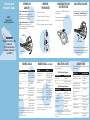Call Button
LED Indicator
Volume Buttons
Microphone
Earhook
Charging
Port
Speaker
(on reverse
side)
1 - CHARGE
2 - START
BLUETOOTH
3 - PAIR
4 - TEST AND
USE
Get Connected in
4 Quick Steps
HS815
Bluetooth®
Handsfree Headset
Motorola, Inc.
Consumer Advocacy Office
1307 East Algonquin Road
Schaumburg, IL 60196 USA
www.hellomoto.com
1-877-MOTOBLU
1-800-331-6456 (United States)
1-888-390-6456 (TTY/TDD United States for
hearing impaired)
1-800-461-4575 (Canada)
Guide Number: 6809495A04-O
MOTOROLA and the Stylized M Logo are registered in the US
Patent & Trademark Office.The use of wireless devices and their
accessories may be prohibited or restricted in certain areas.
Always obey the laws and regulations on the use of these
products. The Bluetooth trademarks are owned by their
proprietor and used by Motorola, Inc. under license. All other
product or service names are the property of their respective
owners.
© Motorola, Inc. 2005.
For help, contact us at 1- 877-MOTOBLU
or visit us at www.hellomoto.com
BEFORE YOU
BEGIN
Take a moment before you get started to
familiarize yourself with your new
HS815 Headset.
Microphone
Volume Buttons
Speaker
(on reverse
side)
Charging
Port
Earhook
Call Button
Indicator Light
Before using this product, read the Important Safety and Legal
Information pamphlet and follow its instructions.
1
Plug the Motorola charger into the end of
the headset with the release tab facing
down.
The indicator light turns on when the battery
is charging. It may take up to 1 minute for
the indicator light to turn on. When the
headset's battery is fully charged (about 2
hours), the indicator light turns off.
Disconnect the charger.
1
2
CHARGE
Your Headset's Battery
Release Tab Down
START BLUETOOTH
FEATURE
Your Phone
2
Select (Menu) > Settings > Connection >
Bluetooth Link > Setup.
Scroll to Power.
Select Change.
Scroll to On.
Press Select to turn on the Bluetooth
feature. The Bluetooth feature remains on
until you turn it off.
Note: These steps are for most Motorola phones. For other
phones, see your phone's user's guide.
1
2
3
4
5
Your phone's Bluetooth feature is off by default.
To use your headset, turn on the Bluetooth
feature in your phone.
For most Motorola phones:
M(
Note: Headset is not functional while charging.
PAIR
Your Headset
3
Before you can use your headset, you must pair
(link) it with your phone.
Step A - PUT THE HEADSET IN PAIRING
MODE
Indicator Light
Ensure the headset is turned off (indicator
light not blinking).
Press and hold the Call E button for 4 or 5
seconds. The indicator light will initially flash,
but continue to hold down the button until
the indicator light is steadily lit.
If the indicator light is flashing or not steadily
lit when releasing the button, repeat both
steps 1 and 2 on this page.
1
2
3
PAIR CONTINUED
Your Phone
Step B - SET YOUR PHONE TO LOOK FOR
YOUR HEADSET
3
4
5
1
2
For most Motorola phones:
On your Motorola phone, press (Menu) >
Settings > Connection > Bluetooth Link >
Handsfree > Look for Devices.
The phone lists Bluetooth devices it finds.
Select Motorola HS815.
Select OK or Yes to pair your headset with
your phone.
Enter the passkey: 0000
Select OK.
When your headset successfully pairs with
your phone, the indicator light changes from
steadily lit to flashing.
Note: These steps are for most Motorola phones. For other
phones, see your phone's user's guide.
M(
TEST AND USE
4
USING YOUR HS815
See
Features and
Functions Guide
on the reverse side
for information on
using your HS815.
TROUBLESHOOTING
My phone doesn't find my headset.
Make sure the indicator light on your headset is
on and steady when your phone is searching
for devices (see step 3).
My headset worked before but now it's not
working.
Make sure your phone is on and the Bluetooth
feature is turned on in your phone (see step 2).
If the Bluetooth feature was turned off or was
turned on only temporarily, you may need to
restart the Bluetooth feature (see step 2) and
pair your phone and headset again (see step 3).
Support.
If you need more help, contact us at
1- 877-MOTOBLU.
FOR DETAILS ABOUT YOUR HANDSFREE
DEVICE
See the user’s guide or visit us at
www.hellomoto.com/bluetooth and click
Support.
Your phone and headset are now paired
and ready to make and receive calls.
To make a call:
Place the headset over your ear.
On your phone, dial the number you want
to call and press the SEND key.
If your phone and headset are successfully
paired, you will hear ringing on the headset.
After you have successfully paired your
phone and headset, you don't need to
repeat these steps. For daily use, ensure
that your headset is turned ON and that
your phone's Bluetooth feature is ON.
To save battery power, turn OFF the
headset when you don't use it for an
extended time.
1
2
3
When you see this symbol on a Motorola product, do
not dispose the product with household waste.


 1
1
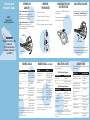 2
2
Motorola MOTOSTART H3 User manual
Motorola HS805 - Headset - Over-the-ear User manual
Motorola QG-HS850 Troubleshooting guide
Motorola QG-HS820 Quick start guide
Motorola HS800 User manual
Motorola H710 - Headset - Over-the-ear Quick start guide
Motorola H12 - MOTOPURE H12 - Headset Quick start guide
Motorola MOTOPURE H15 Quick start guide
Motorola MOTOSTART HS815 User manual
Motorola Motostart H700 User manual