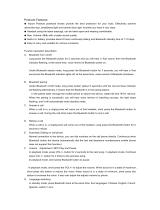Page is loading ...

User Manual

2
“Vol +” button
“Talk” button
“Vol -” button
English
1 I BLUETREK DUO Stereo
Before using your headset for the first time
-You must charge it continuously for about 4 hours, until the red indicator light turns off.
Please refer to the “Charging the BLUETREK® DUO Stereo” section of this manual.
-Pair the headset with a mobile phone. Please refer to the “Pairing the BLUETREK® DUO Stereo”
section of this manual.
Introduction
The BLUETREK® DUO Stereo headset is a wireless headset based on the Bluetooth® technol-
ogy. It complies with Bluetooth® 2.0 protocol, supporting Headset and Hands-free profile.
The BLUETREK® DUO Stereo headset has 3 buttons:
· “TALK” button (main button)
· “Vol +” button
· “Vol -” button

English
BLUETREK DUO Stereo I 2
Charging the BLUETREK® DUO Stereo
Please connect the charger to the headset and to the main. During the charge, the
indicator light is red. The indicator light will turn off when the charge is complete.
During subsequent charges, the charging should take approximately 3 hours.
When you hear a low-tone beep in your headset at regular intervals, and the indica-
tor light flashes in red, your headset needs to be recharged.

English
3 I BLUETREK DUO Stereo
Important:
• If your headset is fully charged, the red indicator light will not turn on when plugging into
the charger.
• To maximize battery lifetime, it is recommended to recharge your headset to full capacity
only when the battery is low, since a battery has a lifetime of about 500 charging cycles.
• If you leave your headset battery empty for an extended period of time, it could excessively
discharge the battery. In this case, charge your headset for 2 hours or more until the battery
recovers and recharges completely. When you first charge the headset after prolonged stor-
age, it may take few minutes for the red indicator light to turn on.
• Do not charge your headset for more than 10 hours.
• The use of any other charger will automatically suspend the warranty. It is strictly forbidden
and can be very dangerous.

English
BLUETREK DUO Stereo I 4
Switching the BLUETREK® DUO Stereo ON and OFF
Switching BLUETREK® DUO Stereo ON
When your headset is off, press and hold the TALK button for about 3 seconds until the blue
indicator light is on. A beep (2 tones) can be heard in the speaker.
Release the TALK button.
Switching BLUETREK® DUO Stereo OFF
When your headset is on, press and hold the TALK button for about 7 seconds until the red
indicator light is on. A beep (2 tones) can be heard in the speaker then release the TALK
button.
Pairing the BLUETREK® DUO Stereo
Before using the BLUETREK® DUO Stereo headset, you must pair it
with your Bluetooth® mobile phone.
Pairing is the process of linking 2 Bluetooth® devices, so that they
can communicate.
To initiate pairing:
Place the BLUETREK® DUO Stereo and your mobile phone within
0.3 meter (1 foot) from each other.
Switch on your phone and select its Bluetooth® discover mode
(refer to the Bluetooth® mobile phone user manual).
1
2

Connect
Assign short name
Set as unauthorised
Delete
Select Cancel
“0000”
BLUETREK DUO STEREO
BLUETREK DUO STEREO
“Talk” button
BLUETREK DUO STEREO
BLUETREK DUO STEREO
English
5 I BLUETREK DUO Stereo
When the BLUETREK® DUO Stereo is switched off, press
and hold the TALK button for about 7 seconds until the
indicator light flashes red and blue alternately. And a sound
can be heard in the speaker.
3
If you haven’t started the discovery mode within 5 minutes, the headset will go to the standby
mode. You must then switch off your headset and start the pairing again.
If pairing was successful, the indicator light will switch to blue and flashes slowly.
The headset will connect automatically to the mobile phone.
Once the mobile phone detects the headset, a “BLUETREK DUO Stereo” message will be
displayed. Follow the phone instructions to accept the pairing. The PIN code (or passkey) is
0000, then press “yes” or “ok”.
For some phones, you may need to select “Connect”.
4
5

English
BLUETREK DUO Stereo I 6
Making a call
Mobile phone with voice recognition
• Make sure the voice recognition function on your mobile is activated and your voice tags
have been recorded with the phone. To enter these, please refer to your phone’s manual
• When there is no incoming or active call, press once on the TALK button
• Wait for the audio signal sent by the mobile phone (generally a short tone).
• Speak the name of person you wish to call.
Mobile without voice recognition
• Make sure both the headset and the mobile phone are ON and in stand-by mode.
• Dial the number on the phone keypad, after approximately 2 seconds the audio connection
will be established.
Answering a call
When the headset rings, press once on the TALK button to take the call.
Ending a call
Press once on the TALK button to end an active call.
This function may not be available on some phones, please refer to the trouble shooting
frequent asked questions in our website: www.bluetrek.com. to find out more.

English
7 I BLUETREK DUO Stereo
Adjusting the volume
To increase the volume during an active call, press the “VOL+” button on the headset.
To decrease the volume during an active call, press the “VOL-“ button on the headset.
Muting the microphone
To mute the microphone during an active call
Press and hold the VOL+ or VOL- button for approcimately 2 seconds. Your headset will an-
nounce “mute microphone“. A periodic tone can be heard in the speaker then the microphone
is muted.
To end the mute function
When the microphone is muted, press and hold the VOL+ or VOL- button for approcimately 2
seconds. The periodic tone will end and the mute function will be disabled.
Transferring a call from BLUETREK® DUO Stereo to the mobile phone
With a phone in Headset Profile
During an active call, to transfer it to the phone, simply turn off your headset.
With a phone in Hands-Free Profile
During an active call, to transfer it to the phone, double click on the TALK button.
This function may not be available, depending on your phone.

English
BLUETREK DUO Stereo I 8
Transferring a call from the mobile phone to the BLUETREK® DUO
Stereo
With a phone in Headset Profile
Switch on your headset.
With a phone in Hands-Free Profile
During an active call on the mobile phone, press once on the TALK button.
This function may not be available depending on your phone.
Call waiting
When you hear a call waiting alert while you are on a call, press approx. 3 seconds on the
TALK button to accept the second call and place the current call on hold.
To switch between an active call and a hold call, press approx. 3 seconds on the TALK button.
To end the active call and take the hold call, press once on the TALK button.
This function may not be available, depending on your phone. However, you can always
answer the second call from your phone keypad.

English
9 I BLUETREK DUO Stereo
Voice Alert
A built-in voice alert is an advanced feature that is now available on your headset.
A recorded voice reminds you of the actions in your headset, such as: redial the last
number, reject a call, cancel a call, transfer a call, mute the microphone, cancel the
mute, if your headset is in the pairing mode, if the pairing is successful, if the pairing is
failed, when your headset needs to be charged, if your headset is connected/discon-
nected from the handset, if the stereo is connected/disconnected,
the language selection of the voice alert, and the language that you have selected.
You may choose to change the language of the voice alert or even activate /inactivate
this function. To change the language:
1. Make sure your headset is Off.
2. Press and hold the TALK button for 10 seconds until the indicator light ashes twice
in blue rapidly.
3. Press the VOL+ button to select the language as below sequence:
English => Espanol => Français => inactive the function => English
4. Press the TALK button to choose the language that you prefer
Your headset will automatically switch off after the language is changed.

XS S*
M* L*
Wearing the BLUETREK® DUO Stereo
Two different sizes of ear hooks are included in the
pack to suit your ear size.
Fitting the Ergobud*
4 different sizes of Ergobud* are included in the pack to
suit your ear size. You can adjust the Ergobud position
that you feel the most comfortable.
To replace the
Ergobud*, remove
the speaker cover by
pulling gently out
from the speaker.
Place the Ergobud*
back onto the speaker
by inserting the
bottom part first.
*Registered trademark pending
English
BLUETREK DUO Stereo I 10

• The volume level of the Bluetooth® headset may vary, depending on your mobile phone
and headset. Before using your headset for the first time, adjust the headset volume to the
lowest, then increase the volume gradually until you reach to an acceptable level.
• High levels of volume may result in hearing loss, avoid using the headset at high volume
continuously. If you experience ringing in your ears or muffled speech, consult your doctor
immediately and stop using the headset.
• Do not drop or try to alter the shape of your headset.
• Do not expose your headset to liquid or moisture.
• Do not expose your headset to extreme temperatures. Temperature range: 0-40C.
• Do not expose your headset to fire or open flames.
• Do not try to disassemble your headset. Service and Maintenance can only be performed
by authorized BLUETREK® dealers.
• Keep your headset away from dust and dirt.
• Do not let children play with your headset, since it contains small parts that could become
detached and create a choking hazard.
• Check the regulation in your area if you plan to use your headset while driving.
• Turn off your headset before boarding an airplane.
• CAUTION: Danger of explosion if battery is incorrectly replaced. Dispose of batteries
according to local regulations. Do not dispose as household waste.
Guidelines for safe use: Read those guidelines before using your
headset.
English
11 I BLUETREK DUO Stereo

Additional features with some phones
Rejecting a call
Press the TALK button for about 2 seconds to reject a call.
Redial the last number
When there is no incoming or active call, press the TALK button for about 3 seconds until you
hear a beep (or the voice alert if activated).
You can listen to your music from the Bluetooth® device through the BLUETREK® DUO Stereo
after pairing them together. However, your Bluetooth® device must support A2DP profile in
order to listen to the music.
Listening to music from the BLUETREK® DUO Stereo
The BLUETREK Duo Stereo® Bluetooth® headset is equipped with SRS 3D SURROUND SOUND
(SRS WOW HDTM) technology for greater audio experience. You can enjoy several musical
effects by just a touch of a button.
To activate this feature:
- Ensure your headset is paired and connected with your mobile phone.
- Stream music (please refer to your mobile phone user manual for details). The music will then
play with standard effect from your headset.
- When the music is playing from your BLUETREK Duo Stereo® Bluetooth® headset, press the
VOL+ (for next effect) on your headset for approx. 2 seconds to change the musical effect as
below sequence. You will then hear a beep when the effect is selected or the voice alert when
it is activated.
English
BLUETREK DUO Stereo I 12

Troubleshooting guide
The first thing you should do when encountering a problem that you cannot solve with this
manual, is to switch off your headset and your mobile phone, and switch them on again.
To find out more, please refer to the trouble shooting frequent asked questions in our
website: www.bluetrek.com.
Standard > Pop > Rock > Trubass > Jazz > Classic > Basic > Standard
Note:
- This feature only works with mobile phones that are equipped with A2DP profile.
- Every time when you restart your BLUETREK Duo Stereo® Bluetooth® headset, it
returns to “Standard”.
HD
is a trademark of SRS Labs, Inc.
SRS WOW HD technology is incorporated under license from SRS Labs, Inc.
English
13 I BLUETREK DUO Stereo
/