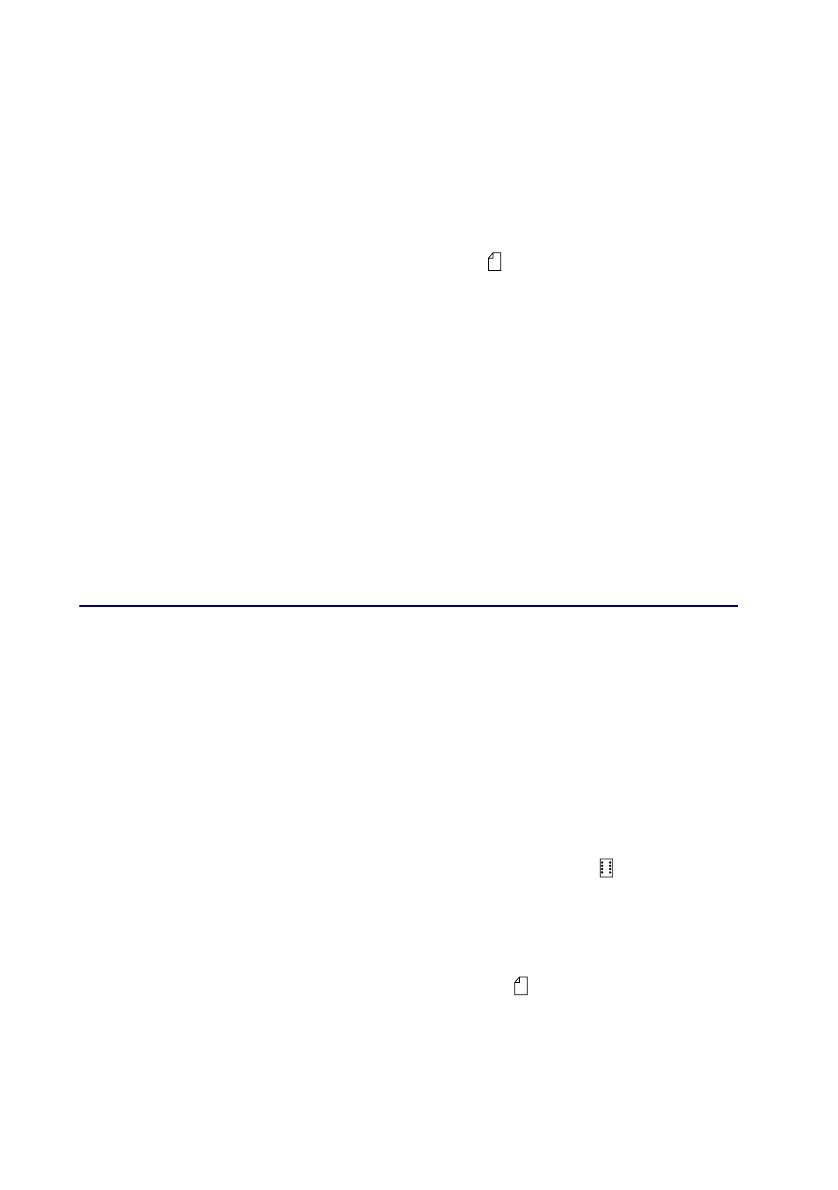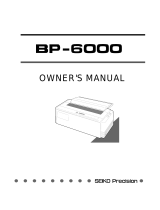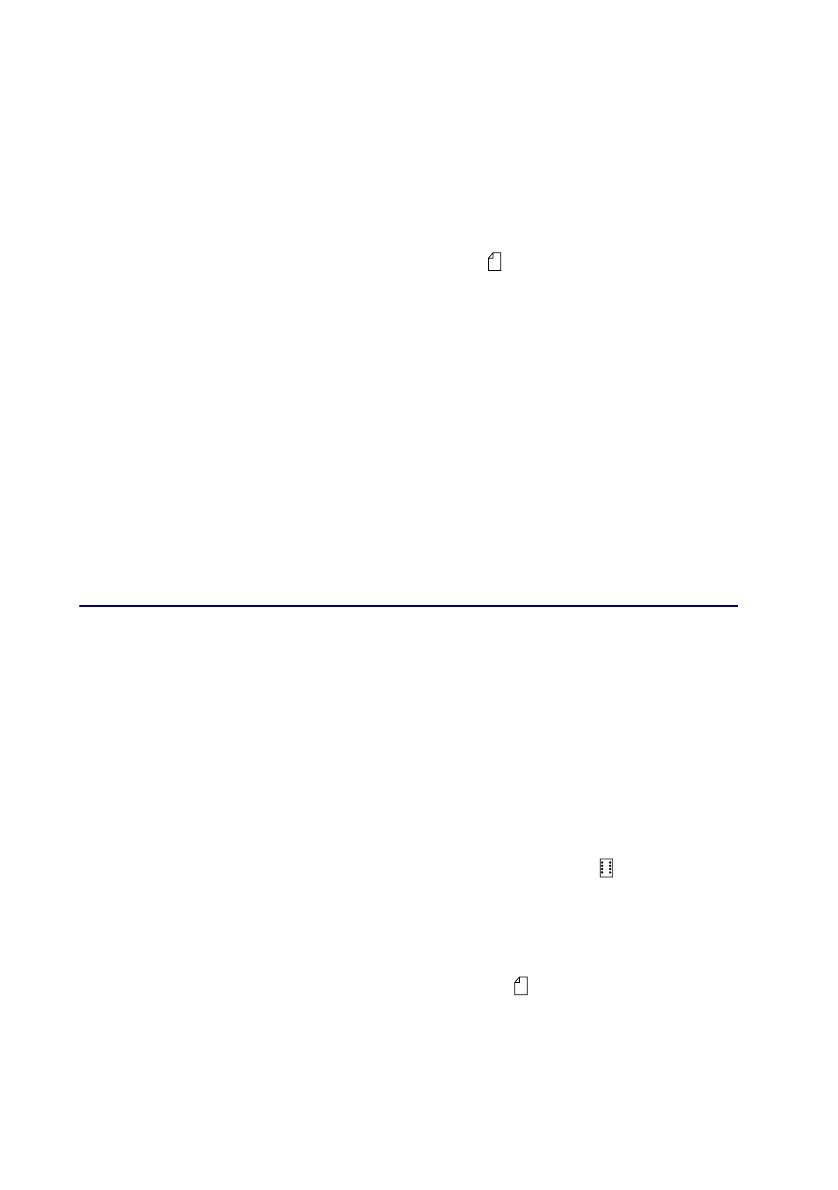
17
Setting Top-Of-Form for a cut form or envelope
Top-Of-Form can range from minus 1 to plus 22 inches from the top of cut
sheet paper.
1
Press
FormFeed
to clear paper path.
If the Paper Out light is
Off
, tear off excess forms and press
Load/Unload
.
2
Move paper select lever to the cut forms.
3
Load a cut sheet of paper or envelope through the manual feed door.
4
The printer moves the paper or envelope to the current Top-Of-Form, if
Auto Cut Sheet is set to
On
.
If not, press
FormFeed
when the
Paper
Out
light goes
Off
.
5
Open the operator panel to layer 2.
6
Press any paper movement button (
LineFeed
,
Micro
↑,
Micro
↓) to align
the Top-Of-Form you want with the horizontal lines (located on the platen).
7
Press
Set TOF
to set and save Top-Of-Form.
8
Close the operator panel cover.
9
Press
Start/Stop
to put the printer online.
Changing from continuous forms to a cut
sheet or envelope
Load/Unload parks (unloads) continuous forms so you can insert a cut
form or envelope into the manual feed door to print or load paper to the
current Top-Of-Form.
1
Make sure the tractor unit is in the push position.
2
Tear off the continuous form at the perforation.
3
Move the paper select lever down to continuous forms.
4
Press
Load/Unload
.
The continuous form paper moves out of the paper path. The Paper Out
light blinks and the paper out alarm sounds.
5
Move the paper select lever up to cut forms.