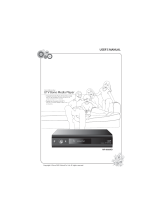3
Contents
Be Sure to Read
Safety Precautions····································································4
Maintenance ··············································································5
Quick Start Guide
Accessories / Options ······························································6
Identifying Controls ·································································8
Basic Connection ···································································10
Auto Setup ···············································································12
Enjoy your TV!
Basic Features
Watching TV ············································································ 14
Using TV Guide ······································································· 18
Viewing Teletext ····································································· 21
Watching External Inputs ··················································· 23
How to Use VIERA TOOLS ···················································25
How to Use Menu Functions ············································· 26
Advanced Features
Retuning from Setup Menu ··············································· 34
Tuning and Editing Channels (DVB) ······························· 36
Tuning and Editing Channels (Analogue)····················· 39
Timer Programming ····························································· 41
Child Lock ················································································· 43
Input Labels ············································································· 45
Using Common Interface ··················································· 46
Shipping Condition ······························································ 47
Updating the TV Software ·················································· 48
Using Media Player ·······························································49
Link Functions (Q-Link / VIERALink) ······························· 57
External Equipment ······························································ 66
FAQs, etc.
Technical Information ·························································· 68
FAQs ···························································································72
Specifications ·········································································· 74
Licence ······················································································ 75
This product is licensed under the AVC patent portfolio license
for the personal and non-commercial use of a consumer to (i)
encode video in compliance with the AVC Standard (“AVC Video”)
and/or (ii) decode AVC Video that was encoded by a consumer
engaged in a personal and non-commercial activity and/or was
obtained from a video provider licensed to provide AVC Video.
No license is granted or shall be implied for any other use.
Additional information may be obtained from MPEGLA, LLC.
See http://www.mpegla.com.
ROVI CORPORATION AND/OR ITS RELATED AFFILIATES ARE NOT
IN ANY WAY LIABLE FOR THE ACCURACY OF THE PROGRAM
SCHEDULE INFORMATION PROVIDED BY THE GUIDE PLUS+
SYSTEM. IN NO EVENT SHALL ROVI CORPORATION AND/
OR ITS RELATED AFFILIATES BE LIABLE FOR ANY AMOUNTS
REPRESENTING LOSS OF PROFITS, LOSS OF BUSINESS,
OR INDIRECT, SPECIAL, OR CONSEQUENTIAL DAMAGES
IN CONNECTION WITH THE PROVISION OR USE OF ANY
INFORMATION, EQUIPMENT, OR SERVICES RELATING TO THE
GUIDE PLUS+ SYSTEM.
http://www.europe.guideplus.com/