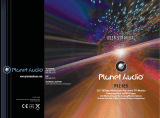GETTING STARTED
ENGLISH
4
RQT8043
RQTX0111
-If you see this symbol-
Information on Disposal for Users of Waste Electrical
& Electronic Equipment (private households)
This symbol on the products and/or
accompanying documents means that
used electrical and electronic products
should not be mixed with general
household waste.
For proper treatment, recovery and
recycling, please take these products to
designated collection points, where they
will be accepted on a free of charge basis.
Alternatively, in some countries you may
be able to return your products to your
local retailer upon the purchase of an
equivalent new product.
Disposing of this product correctly will help to save
valuable resources and prevent any potential negative
effects on human health and the environment which could
otherwise arise from inappropriate waste handling. Please
contact your local authority for further details of your
nearest designated collection point.
Penalties may be applicable for incorrect disposal of this
waste, in accordance with national legislation.
For business users in the European Union
If you wish to discard electrical and electronic equipment,
please contact your dealer or supplier for further
information.
Information on Disposal in other Countries outside
the European Union
This symbol is only valid in the European Union.
If you wish to discard this product, please contact your
local authorities or dealer and ask for the correct method
of disposal.
This product may receive radio interference caused by
mobile telephones during use. If such interference is
apparent, please increase separation between the product
and the mobile telephone.
For Southeast Asia, Thailand, the Middle East, South Africa,
Saudi Arabia and Kuwait
THIS UNIT IS INTENDED FOR USE IN TROPICAL
CLIMATES.
For Continental Europe
THIS UNIT IS INTENDED FOR USE IN MODERATE
CLIMATES.
TÄMÄ LAITE ON TARKOITETTU KÄYTETTÄVÄKSI
LEUDOSSA ILMASTOSSA.
DETTE APPARATET ER BEREGNET TIL BRUK UNDER
MODERATE KLIMAFORHOLD.
Placement
Set the unit up on an even surface away
from direct sunlight, high temperatures,
high humidity, and excessive vibration.
These conditions can damage the cabinet
and other components, thereby shortening
the unit’s service life.
Do not place heavy items on the unit.
Voltage
Do not use high voltage power sources.
This can overload the unit and cause a fire.
Do not use a DC power source. Check
the source carefully when setting the unit
up on a ship or other places where DC is
used.
AC mains lead protection
Ensure the AC mains lead is connected
correctly and not damaged. Poor
connection and lead damage can cause
fire or electric shock. Do not pull, bend, or
place heavy items on the lead.
Grasp the plug firmly when unplugging the
lead. Pulling the AC mains lead can cause
electric shock.
Do not handle the plug with wet hands.
This can cause electric shock.
Foreign matter
Do not let metal objects fall inside the
unit. This can cause electric shock or
malfunction.
Do not let liquids get into the unit. This can
cause electric shock or malfunction. If this
occurs, immediately disconnect the unit
from the power supply and contact your
dealer.
Do not spray insecticides onto or into the
unit. They contain flammable gases which
can ignite if sprayed into the unit.
Service
Do not attempt to repair this unit by
yourself. If sound is interrupted, indicators
fail to light, smoke appears, or any other
problem that is not covered in these
instructions occurs, disconnect the AC
mains lead and contact your dealer or an
authorized service center. Electric shock
or damage to the unit can occur if the unit
is repaired, disassembled or reconstructed
by unqualified persons.
Extend operating life by disconnecting the
unit from the power source if it is not to be
used for a long time.
Safety precautions
RQTX0111-B_3_2.indd 4RQTX0111-B_3_2.indd 4 11/20/07 5:44:02 PM11/20/07 5:44:02 PM