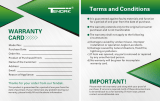Page is loading ...

· Panasonic in no way provides a guarantee for the RealOne Player
Application or associated plug-in module. Panasonic accepts no lia-
bility for any problems that may arise either during the installation or
through use of the RealOne Player Application and/or associated
plug-in module. Panasonic does not provide a guarantee that con-
tent managed by the RealOne Player Application and/or associated
plug-in module can be transferred to an SD Memory Card.
· Electronic Music Distribution services are provided by a third party
and not by Panasonic. Therefore Panasonic has no responsibility
and accepts no liability for any problems that may arise with an
Electronic Music Distribution service.
· You may be unable to record or use music data in some computer
environments. This company accepts no responsibility for any loss of
data or damage incurred by loss of data.
· Modifications to the product and these operating instructions may be
made without prior notice.
· Illustrations and screen examples in these operating instructions
may differ from the actual product.
Panasonic Media Manager is a software package that includes RealOne
for Panasonic, an AAC plug-in, an SD Interface plug-in, driver software
for the USB Reader/Writer, and the setup programs for all these compo-
nents.
Windows
®
98
(1)
, 98SE, Windows
®
Me, Windows
®
2000 (Professional)
Minimum System:
Pentium 233MHz MMX or equivalent CPU
64MB RAM
Hard Disk Space: 100MB for Software
200MB for Music
CD-ROM drive
16 bit Sound card and speakers
65,000-color video display card
set to display at 800x600 (video)
Internet connection and web browser
(Microsoft Internet Explorer 5.01 or later)
Recommended System:
Pentium II 333MHz or equivalent CPU
64MB RAM
Hard Disk Space: 200MB for Software
1GB for Music
CD-ROM drive that supports digi-
tal audio extraction
Full Duplex Sound card and speakers
65,000-color video display card set to
display at 800x600 or higher (video)
Internet connection and web browser
(Microsoft Internet Explorer 5.01 or later)
Windows
®
XP (Home Edition/Professional)
Minimum System:
Pentium II 333MHz or equivalent CPU
128MB RAM
Hard Disk Space: 100MB for Software
200MB for Music
CD-ROM drive
16 bit Sound card and speakers
65,000-color video display card
set to display at 800x600 (video)
Internet connection and web browser
(Microsoft Internet Explorer 5.01 or later)
Recommended System:
Pentium III 500MHz or equivalent CPU
128MB RAM
Hard Disk Space: 200MB for Software
1GB for Music
CD-ROM drive that supports digi-
tal audio extraction
Full Duplex Sound card and speakers
65,000-color video display card set to
display at 800x600 or higher (video)
Internet connection and web browser
(Microsoft Internet Explorer 5.01 or later)
System requirements
RealOne Player for Panasonic cannot be used on Microsoft
®
Windows
®
3.1, Windows
®
95, Windows NT
®
and Macintosh
®
. Correct operation can-
not be guaranteed when used on Microsoft
®
Windows
®
98, Windows
®
98SE, Windows
®
Me, Windows
®
2000 or Windows
®
XP upgraded from
Windows
®
95/3.1. Correct operation cannot be guaranteed when used on
Microsoft
®
Windows
®
2000 or Windows
®
XP upgraded from Windows NT
®
.
Operating System requirements apply to RealNetworks
®
products only.
Third party plugins or add-ons may have different system requirements.
(1) : You will need Internet Explorer 5.01 or later.
1 Turn on the computer and start Windows.
2
Insert the included CD-ROM into the CD-ROM drive.
• The installer program starts automatically .
• If the installer program does not start, run the program by specifying
the file name. (See "If the installation program does not start auto-
matically")
Follow the on-screen instructions to proceed.
3 When the display
appears, check "Yes" and
click on [Finish].
The computer restarts and
installation is complete.
a
1 Click on [Start] and, click on
"Run...".
2
Type in "#:\setup.exe" and click on
[OK].
• The installation program starts.
• #: Enter the CD-ROM ID here.
(See "Checking drive ID")
• Letters you enter here can be
either upper or lower case.
a
The drivers for the USB Reader/Writer and RealOne for Panasonic are
included on the supplied CD-ROM. Follow these steps to install them.
You may have to specify the drive ID during installation. Turn on the com-
puter and start Windows. Refer to the following to check the ID of the
drive.
Installation
Checking drive ID
If you have more than one CD-ROM
drive, select the one into which you have
inserted the CD-ROM.
Double click on the "My Computer"
icon at the top left of the screen.
CD-ROM drive ID
(E in this case)
Do not connect the USB Reader/Writer until installation is complete.
Installation steps
If the installation program does not start automatically
Panasonic Media Manager

b
To protect your data
• Switch the write-protect switch of the SD
Memory Card to “LOCK”. Unlock when you want
to record or edit the card again.
• Do not touch the metal terminals of the card with
your hands or metal objects.
• Use an oil-based felt pen to write on the card. Do
not use pencil or ballpoint pen as these can dam-
age the card.
b
1 Turn on the computer and start Windows.
2 Connect the USB Reader/Writer to
the computer's USB port.
The "New Hardware Found" screen
appears.
The driver for the USB Reader/Writer
is enabled automatically.
Check that it appears in Windows
Explorer as a removable drive.
3 Taking care that the card is facing
the right way, insert the SD
Memory Card into the USB
Reader/Writer.
Double-click on the desktop icon.
RealOne for Panasonic starts and the registration wizard
begins.
Connect the included USB Reader/Writer to checkout (record) tracks to
your SD Memory Card.
Connecting an SD Memory Card
Starting RealOne for Panasonic
Note:
• Connect to an AC power supply when using a portable computer. Data
can be lost or errors can occur if the computer turns off during opera-
tion.
• Operation cannot be guaranteed under the following circumstances:
· When you have connected two or more USB Reader/Writers to your
computer or are using another USB device.
· When you have connected another SD Memory Card adapter.
· When you are using a USB hub or extension cord.
Note:
You can damage the card and USB Reader/Writer's slot if you insert
the card incorrectly.
Ensure the USB Reader/Writer's ACCESS lamp is off before inserting
or ejecting SD Memory Cards.
Note:
If the icon is not on the desktop, from the [Start] menu, select "Programs"
→
"RealOne Player".
Playlists created with RealOne for Panasonic cannot be played
on SD Audio Players.
Insert label-up with the
cut-off corner facing in
ACCESS lamp
To the com-
puter's USB
port
Do not remove the SD Memory Card while checking out even if
the ACCESS lamp is off.
• Do not wet, drop, or expose the USB Reader/Writer to impacts.
• Do not use or store in locations directly exposed to sunlight, a heat
vent, or a heating appliance.
• Do not disassemble or modify.
• Do not insert foreign objects into the slot.
The USB Reader/Writer
Performing the following actions before RealOne for Panasonic has start-
ed completely, while the USB Reader/Writer's ACCESS lamp is on, and
while checking out tracks can damage your SD Memory Card and corrupt
the data it contains.
• Inserting or ejecting the SD Memory Card
• Connecting or disconnecting the USB Reader/Writer
• Shutting down RealOne for Panasonic or Windows forcefully
• Turning the computer off forcefully (for example, unplugging the AC
power supply cord)
Protecting the data on your SD Memory Card
To search using the table of contents
• Double click on to display its contents.
• Click on to see an explanation.
The SD Audio Help includes explanations about the sections of RealOne
for Panasonic specific to Panasonic that have not been explained in
these operating instructions or in the Online Help for RealOne.
• AAC settings and explanations
• Data conversion
• Checking out and checking in with SD Memory Cards
And more
SD Audio HELP
To show the online help for SD Audio
After starting RealOne for Panasonic.(See "Starting RealOne for
Panasonic")
1 Connect the USB Reader/Writer(See "Connecting an SD Memory
Card").
2 Insert an SD Memory Card into the USB Reader/Writer.
3 Click on [Devices].
4 Double click on "Panasonic Device" and then double click on "SD
Card".
5 Click on the [SD Audio Help] button.
To show the online help
• After starting RealOne for
Panasonic, select [Help Contents]
from the "Help" menu.
Searching by keyword
The table of contents is replaced by a list of keywords when you click on
the "Index" tab.
You can find a keyword by either entering it or scrolling through the list.
Double click on the keyword to see an explanation.
These instructions describe basic operations such as installation. For
more detailed instructions, refer to the online help included on the CD-
ROM.
Using the online help
Online help for RealOne
(Example)

Listening
E
To insert an SD Memory Card
• Insert the card so the label is
facing up and the end with the
corner cut off is facing in.
• Push on the center of the card
so it locks into place.
Note:
The following can occur if there is
a problem with the card:
• “Now Busy” or “EMERGENCY
STOP” appears on the display
frequently
• “Reading” appears on the dis-
play for 20 seconds or longer
• No sound continues for 20 sec-
onds or longer after pushing the
shuttle key [ ]to play
You can remedy the problem by
formatting the card with Panasonic
Media Manager.
Before formatting the card, check in
any data on the card to your comput-
er. See the online help for Panasonic
Media Manager for details.
Push the shuttle key [ ].
The unit turns off about ten sec-
onds later.
Resume
When you next push the shuttle key
[ ], play resumes from where you
stopped it. Play starts from track 1 if
you replace the card or battery.
To stop play and turn the unit off
“” may be displayed
at times. This refers to a feature
that will be available in the future
with the Panasonic Media
Manager software.
Before this feature is available,
all tracks are played and “ ”
(default playlist) is displayed on
the playlist number display.
Supplied accessories
A
Inserting the battery
B
Battery indicator
C
Battery (not included)
• Use alkaline batteries.
• If rechargeable batteries are to
be used, rechargeable batteries
manufactured by Panasonic are
recommended.
Hold function
This function stops the unit from
responding when a button is pressed.
It prevents the following:
• The unit turning on unexpectedly,
causing the battery to go dead.
•Play being interrupted when a
button is accidentally pressed.
D
5
2
3
1
4
F
HG
E
b
i
f
e
a c
d
g
h
H
A
B
C D
Stereo earphones
(L0BAB0000172) –1pc.
USB Reader/Writer
(RFA1869-H1) –1pc.
Neck lanyard
(RFA1876A-Q) –1pc.
SD Memory Card –1pc.
CD-ROM –1pc.
SD Audio Player
For the U.S.A
To order accessories contact 4-800-332-5368 or Web site (http://www.panasonic.com).
•
When the indicator flashes, replace
the battery with a new one.
•
The
indicator
may not function correct-
ly under some operating conditions.
The one during play is the best guide.
•
The time between when the indicator
starts flashing and when the power
is cut off depends on the type of bat-
teries you are using.
•
This indicator may not function cor-
rectly if you use batteries other than
the specified Panasonic alkaline bat-
teries.
• Use numbers indicated when
asking for replacement parts.
• Take care that the lanyard does
not get caught and choke you.

Troubleshooting guide
Display messages
Before requesting service, make the below checks. If you are in doubt
about some of the check points, or if the remedies indicated in the chart
do not solve the problem:
In the U.S.A., contact the Panasonic Customer Call Center at 1-800-211-
7262, or e-mail [email protected], or web site
(http://www.panasonic.com/sd).
In Canada, contact Panasonic Canada Inc. Customer Care Centre at
905-624-5505, web site (www.panasonic.ca), or an authorized
Servicentre closest to you.
Problems
No operation.
Cannot hear sound.
Play doesn’t start
from the first track.
There is a lot of
noise.
Cannot install the
software.
Cannot start the
software.
I want to install just
the USB
Reader/Writer driver.
Check points or causes
• Is the hold function on?
• Did you insert a card?
• Is the battery fresh?
(If so, try removing the battery and reinserting it.)
• Is the volume too low?
• Are the earphone plugs inserted correctly?
(Try plugging them in again.)
• Are the earphone plugs dirty?
• Is the play mode set to RANDOM?
• See “Resume”.
• Are you using the unit near a television or
mobile phone?
• Insert the CD-ROM.
• Ensure you have specified the correct CD-
ROM drive.
• Ensure the software is installed on the hard
disc. The software cannot be run from the
CD-ROM.
• Ensure the computer has at least the memory
space shown in "System requirements".
Install the driver from the included CD-ROM. In
the software selection screen of the installation
procedure, remove the checks from RealOne
[with Panasonic plug-in].
• You haven’t inserted a card.
• There is no SD-audio data on the card.
• You haven’t created a playlist.
• The card isn’t formatted.
• The data format isn’t standard.
• The unit cannot play the card you inserted.
• Non-AAC,non-MP3, or non-WMA data is on
the card.
• The battery is dead.
• The card you inserted may not be an SD
Memory Card.
• If the card is an SD Memory Card, an error
has occurred.
Remove and reinsert the card. If this doesn’t
correct the display, turn the unit off and on.
If this still does not correct the display, try
removing and reinserting the battery.
• The unit is manipulating data. Wait a moment.
• Because the unit cannot manipulate irregular
data on the card, the power is turned off.
• The hold function is on.
NO CARD
NO TRACK
NO LIST
UNFORMAT
DataERROR
LOCKED
NoPLAY
LOW BATT
U01
ERROR
Now Busy
EMERGENCY STOP
HOLD
Clean with a soft, dry cloth.
Do not use any type of abrasive pad, scouring powder or solvent such as
alcohol or benzine.
Maintenance
•
Keep the SD Memory Card out of reach
of children to prevent swallowing.
•
Discontinue use if you experience dis-
comfort with the earphones or any other
parts that directly contact your skin.
Continued use may cause rashes or
other allergic reactions.
• Leave some slack in the cord of the
earphones and the neck lanyard if
you wind them around the unit.
Do not;
• disassemble, remodel, drop, or allow
the unit to get wet.
• use or store in locations directly
exposed to sunlight, corrosive gases,
a heat vent, or a heating appliance.
• use or store in humid or dusty loca-
tions.
• insert objects other than SD Memory
Cards.
• use force to open the battery lid or
card cover.
• use cracked or warped cards.
• detach the label on the card or
attach other labels or stickers.
Care and use
Listening caution
Batteries
• Remove the battery if the unit is not
to be used for a long time.
Do not:
• recharge ordinary dry cell batteries.
• disassemble, short-circuit, or put in a
fire or water.
• peel off the cover or use if the cover
has been peeled off.
Mishandling of batteries can cause
electrolyte leakage which can damage
items the fluid contacts and may
cause a fire.
If electrolyte leaks from the battery,
consult your dealer.
Wash thoroughly with water if elec-
trolyte comes in contact with any part
of your body.
EST. 1924
Do not play your headphones or ear-
phones at a high volume. Hearing
experts advise against continuous
extended play.
If you experience a ringing in your ears,
reduce volume or discontinue use.
Do not use while operating a motor-
ized vehicle. It may create a traffic
hazard and is illegal in many areas.
You should use extreme caution or
temporarily discontinue use in poten-
tially hazardous situations.
Even if your headphones or ear-
phones are the open-air type designed
to let you hear outside sounds do not
turn up the volume so high that you
can not hear what’s around you.
Sound can be deceiving. Over time
your hearing “comfort level” adapts to
higher volumes of sound. So what
sounds “normal” can actually be loud
and harmful to your hearing.
Guard against this by setting your
equipment at a safe level BEFORE
your hearing adapts.
To establish a safe level:
• Start your volume control at a low
setting.
• Slowly increase the sound until you
can hear it comfortably and clearly,
and without distortion.
Once you have established a com-
fortable sound level:
• Leave it there.
1 Set [HOLD] to the on position
during play.
2 While pressing and holding
the shuttle key [ ], press
[] (darker) or [ ] (lighter).
Adjusting the contrast
•A few seconds after changing,
the display returns to the track
title indication automatically.
If you want to maintain the dis-
play, press and hold the button.
• Track titles , playlist titles ,
and artist information scroll
from right to left if they do not fit
on the display. When any of the
above information is not includ-
ed, " " will be dis-
played.
• Titles including text data the unit
doesn’t support cannot be dis-
played.
i
h
g
:
Elapsed play time
: Track number
:
Total play time
:
Total number of tracks
:
Type of data
:
Bit rate
f
e
d
c
b
a
Changing
and
adjusting
the display
Press [DISPLAY MODE] while
the display is on.
Changing the display
H
• The display changes with each
press.
Repeat play and Random
play
Press [PLAY MODE] while the
display is on.
Each time you press the button.
:1 track repeat
: All track repeat
:All tracks played once
in random order
no display: Cancel
F
Changing sound quality
Press [EQ] while the display is
on.
Each time you press the button.
:Normal
: Adds powerful bass
: Further increases the
power of the bass
: Reduces sounds that
may annoy others
G
After stopping play, open the card
cover, and push on the center of
the card to unlock it.
To remove the SD Memory Card
Other operations
Skipping tracks
Press the shuttle key upward
() or downward ( ) while
the display is on.
Search
Press and hold the shuttle key
upward ( ) or downward
() during play.
The operation display flashes dur-
ing search (“ ” or “ ”).
RQT6562

Limited Warranty (ONLY FOR U.S.A.)
Panasonic Consumer Electronics Company,
Division of Matsushita Electric Corporation of America
One Panasonic Way Secaucus, New Jersey 07094
Panasonic Sales Company, Division of Matsushita Electric
of Puerto Rico, Inc.
Ave. 65 de Infantería, Km. 9.5
San Gabriel Industrial Park, Carolina, Puerto Rico 00985
Panasonic/Technics Audio Products
Limited Warranty
Limited Warranty Coverage
If your product does not work properly because of a defect in materials or
workmanship, Panasonic Consumer Electronics Company or Panasonic Sales
Company (collectively referred to as “the warrantor”) will, for the length of the
period indicated on the chart below, which starts with the date of original purchase
(“warranty period”), at its option either (a) repair your product with new or
refurbished parts, or (b) replace it with a new or a refurbished product. The
decision to repair or replace will be made by the warrantor.
During the “Labor” warranty period there will be no charge for labor. During the
“Parts” warranty period, there will be no charge for parts. You must carry-in or mail-
in your product during the warranty period. If non-rechargeable batteries are
included, they are not warranted. This warranty only applies to products purchased
and serviced in the United States or Puerto Rico. This warranty is extended only to
the original purchaser of a new product which was not sold “as is”. A purchase
receipt or other proof of the original purchase date is required for warranty service.
Product or Part Name
Audio Products (except items listed below)
All Audio Racks (cabinets)
Technics Stand Alone Speakers, Subwoofer
Speakers
USB Reader-Writer, Personal Computer
Card Adapters
(in exchange for defective item)
Accessories: Headphones, Cartridges,
Microphones, Adapters
Rechargeable Batteries (in exchange for
defective item)
SD Memory Cards, Rechargeable Battery
Packs (in exchange for defective item)
Parts
One (1) year
Thirty (30) days
Three (3) years
One (1) year
Ninety (90) days
Ten (10) days
Ninety (90) days
Labor
One (1) year
Not Applicable
Three (3) years
Not Applicable
Ninety (90) days
Not Applicable
Not Applicable
Carry-In or Mail-In Service
For Carry-In or Mail-In Service in the United States call 1-800-211-PANA (1-800-
211-7262) or visit Panasonic web site: http://www.panasonic.com
For assistance in Puerto Rico call Panasonic Sales Company (787)-750-4300 or
fax (787)-768-2910.
Limited Warranty Limits And Exclusions
This warranty ONLY COVERS failures due to defects in materials or workmanship,
and DOES NOT COVER normal wear and tear or cosmetic damage. The warranty
ALSO DOES NOT COVER damages which occurred in shipment, or failures which
are caused by products not supplied by the warrantor, or failures which result from
accidents, misuse, abuse, neglect, mishandling, misapplication, alteration, faulty
installation, set-up adjustments, misadjustment of consumer controls, improper
maintenance, power line surge, lightning damage, modification, or commercial use
(such as in a hotel, office, restaurant, or other business), rental use of the product,
service by anyone other than a Factory Servicenter or other Authorized Servicer, or
damage that is attributable to acts of God.
THERE ARE NO EXPRESS WARRANTIES EXCEPT AS LISTED UNDER
“LIMITED WARRANTY COVERAGE”. THE WARRANTOR IS NOT LIABLE FOR
INCIDENTAL OR CONSEQUENTIAL DAMAGES RESULTING FROM THE USE
OF THIS PRODUCT, OR ARISING OUT OF ANY BREACH OF THIS
WARRANTY.(As examples, this excludes damages for lost time, travel to and from
the servicer, loss of media or images, data or other memory content. The items
listed are not exclusive, but are for illustration only.) ALL EXPRESS AND IMPLIED
WARRANTIES, INCLUDING THE WARRANTY OF MERCHANTABILITY, ARE
LIMITED TO THE PERIOD OF THE LIMITED WARRANTY.
Some states do not allow the exclusion or limitation of incidental or consequential
damages, or limitations on how long an implied warranty lasts, so the exclusions
may not apply to you.
This warranty gives you specific legal rights and you may also have other rights
which vary from state to state. If a problem with this product develops during or
after the warranty period, you may contact your dealer or Servicenter. If the
problem is not handled to your satisfaction, then write to the warrantor’s Consumer
Affairs Department at the addresses listed for the warrantor.
PARTS AND SERVICE WHICH ARE NOT COVERED BY THIS LIMITED
WARRANTY ARE YOUR RESPONSIBILITY.
The model number and serial number of this product can be found
on either the back or the bottom of the unit.
Please note them in the space provided below and keep for future
reference.
MODEL NUMBER SV-SD50
SERIAL NUMBER
User memo :
DATE OF PURCHASE
DEALER NAME
DEALER ADDRESS
TELEPHONE NUMBER

CAUTION:
This equipment has been tested and found to comply with the limits
for a Class B digital device, pursuant to Part 15 of the FCC Rules.
These limits are designed to provide reasonable protection against
harmful interference in a residential installation. This equipment gen-
erates, uses and can radiate radio frequency energy and, if not
installed and used in accordance with the instructions, may cause
harmful interference to radio communications. However, there is no
guarantee that interference will not occur in a particular installation. If
this equipment does cause harmful interference to radio or television
reception, which can be determined by turning the equipment off and
on, the user is encouraged to try to correct the interference by one or
more of the following measures:
· Reorient or relocate the receiving antenna.
· Increase the separation between the equipment and receiver.
· Connect the equipment into an outlet on a circuit different from
that to which the receiver is connected.
· Consult the dealer or an experienced radio/TV technician for help.
Any unauthorized changes or modifications to this equipment would
void the user’s authority to operate this device.
This device complies with Part 15 of the FCC Rules. Operation is
subject to the following two conditions: (1) This device may not cause
harmful interference, and (2) this device must accept any interference
received, including interference that may cause undesired operation.
Responsible Party: Matsushita Electric Corporation of America
One Panasonic Way Secaucus, NJ, 07094 USA
Telephone No.: 1-800-211-7262
THE FOLLOWING APPLIES ONLY IN THE U.S.A.:
This Class B digital apparatus complies with Canadian ICES-003.
THE FOLLOWING APPLIES ONLY IN CANADA:
1-800-332-5368 (Customer Orders Only)
Panasonic Services Company 20421 84th Avenue South, Kent,
WA 98032
(6 am to 5 pm Monday–Friday; 6 am to 10:30 am Saturday; PST)
(Visa, MasterCard, Discover Card, American Express, Check)
Panasonic Services Company
1705 N. Randall Road,
Elgin, IL 60123-7847
Attention: SD Repair
Please carefully pack and ship, prepaid and insured, to the Elgin Centralized Factory Servicenter.
Customer’s in Puerto Rico, please ship or carry in to location below (“Service in Puerto Rico”)
MAIL TO:
Centralized Factory Servicenter
Customer Services Directory (ONLY FOR U.S.A.)
For Product Information, Operating Assistance, Literature Request,
Dealer Locations, and all Customer Service inquiries please contact:
1-800-211-PANA (7262), Monday–Friday 9 am–9 pm;
Saturday–Sunday 9 am–7 pm, EST.
or send e-mail: [email protected]
Web Site: http://www.panasonic.com
You can purchase parts, accessories
or locate your nearest servicenter
by visiting our Web Site.
Product Repairs
Accessory Purchases:
Service in Puerto Rico
Matsushita Electric of Puerto Rico, Inc. Panasonic Sales Company/
Factory Servicenter:
Ave. 65 de Infanteria, Km. 9.5, San Gabriel Industrial Park, Carolina,
Puerto Rico 00985
Phone (787) 750-4300 Fax (787) 768-2910

• Panasonic Media Manager includes copyright limitations decided upon
by the Secure Digital Music Initiative (SDMI).
* You may be unable to use music data with this software if the data is
copyright-protected or if you have recorded from a DVD-Audio play-
er.
* Where the owner of the copyright or music data providers have set
conditions with regard to the use of the data, you are obliged to
abide by those conditions.
• Your attention is drawn to the fact that recording pre-recorded SD
Memory Card may infringe copyright laws.
• Upgrading RealOne for Panasonic
RealOne for Panasonic follows the guidelines set by the SDMI. Future
changes to these guidelines may render some functions of RealOne for
Panasonic inoperable. Upgraded versions of RealOne for Panasonic
will be offered in such circumstances. A charge may be applied to these
upgrades.
Copyright protection limitations
• SD Memory Cards are shown as external drives (for example, "D") in
Windows Explorer when they are connected to the computer.
Do not use Explorer to move SD Memory Card music data or folders,
change their names, or delete them. This can render the music data
unplayable. Use only RealOne for Panasonic for editing.
• Similarly, do not use Explorer to move, change the names of, or delete
music data and folders you have saved to your computer.
Limitations in Windows Explorer
• SD logo is a trademark.
• RealOne and RealNetworks are trademarks or
registered trademarks of RealNetworks, Inc.
• Microsoft and its logo as well as Windows and
Windows NT are registered trademarks of
Microsoft Corporation of the U.S. in both the
United States and other countries.
• Windows Media, and the Windows Logo are
trademarks, or registered trademarks of
Microsoft Corporation in the United States
and/or other countries.
• WMA is a compression format developed by Microsoft Corporation. It
achieves the same sound quality as MP3 with a file size that is smaller
than that of MP3.
• Portions of this product are protected under copyright law and are pro-
vided under license by ARIS / SOLANA /4C.
• Pentium and MMX are registered trademarks of Intel Corporation of the
U.S.
• IBM and PC/AT are registered trademarks of International Business
Machines Corporation of the U.S.
• Macintosh is a registered trademark of Apple Computer, Inc. of the U.S.
in both the United States and other countries.
• Other names of systems and products mentioned in these instructions
are usually the registered trademarks or trademarks of the manufactur-
ers who developed the system or product concerned.
The ™ and ® marks are not used to identify registered trademarks and
trademarks in these instructions.
• Licensed AAC Patents(U.S. patent numbers);
08/937,950
5848391
5,291,557
5,451,954
5 400 433
5,222,189
5,357,594
5 752 225
5,394,473
5,583,962
5,274,740
5,633,981
5 297 236
4,914,701
5,235,671
07/640,550
5,579,430
08/678,666
98/03037
97/02875
97/02874
98/03036
5,227,788
5,285,498
5,481,614
5,592,584
5,781,888
08/039,478
08/211,547
5,703,999
08/557,046
08/894,844
5,299,238
5,299,239
5,299,240
5,197,087
5,490,170
5,264,846
5,268,685
5,375,189
5,581,654
05-183,988
5,548,574
08/506,729
08/576,495
5,717,821
08/392,756
1. Damage requiring service
The unit should be serviced by qualified service personnel if:
(a) The AC power supply cord or AC adaptor has been damaged; or
(b) Objects or liquids have gotten into the unit; or
(c) The unit has been exposed to rain; or
(d) The unit does not operate normally or exhibits a marked change in
performance; or
(e) The unit has been dropped or the cabinet damaged.
2. Servicing
Do not attempt to service the unit beyond that described in these oper-
ating instructions. Refer all other servicing to authorized servicing per-
sonnel.
3. Replacement parts
When parts need replacing ensure the servicer uses parts specified by
the manufacturer or parts that have the same characteristics as the
original parts.
Unauthorized substitutes may result in fire, electric shock, or other haz-
ards.
4. Safety check
After repairs or service, ask the servicer to perform safety checks to
confirm that the unit is in proper working condition.
Product information
For product information or assistance with product operation:
In the U.S.A., contact the Panasonic Customer Call Center at 1-800-211-
7262, or e-mail [email protected], or web site
(http://www.panasonic.com/sd).
In Canada, contact Panasonic Canada Inc. Customer Care Centre at
905-624-5505, web site (www.panasonic.ca), or an authorized
Servicentre closest to you.
Product service
Sampling rate: 32 kHz, 44.1 kHz, and 48 kHz
Compression/decompression: AAC, MP3 and WMA
No. of channels: Stereo, 2 channels
Frequency response: 20 Hz to 20,000 Hz
(+0 dB, -6 dB)
Output: 3.5 mW + 3.5 mW
(16 Ω, M3 jack)
Power supply: DC 1.5 V
(one LR03, AAA, AM-4 battery)
Approximate play times: 31 hours
(Panasonic alkaline battery)
Maximum dimensions (WxHxD): 48.8 x 71.3 x 22.6 mm
(1
15
/16” x 2
13
/16” x
7
/8”)
Cabinet dimensions (WxHxD): 47.2 x 68.5 x 22.1 mm
(1
7
/8” x 2
11
/16” x
7
/8”)
Mass: 52.8 g with battery
(1.862 oz)
41.4 g without battery
(1.460 oz)
• Specifications are subject to change without notice.
• The play time shown depends on operating conditions.
• Mass and dimensions are approximate.
Specifications
This product may receive radio interference caused by mobile tele-
phones during use. If such interference is apparent, please increase
separation between the product and the mobile telephone.

Please register your copy of RealOne for Panasonic. Registration allows
you to take advantage of product support and to receive information
about the latest version of the software and other products.
Visit the registration site on the Internet and fill out the online form.
Registering on the Internet
1
I
nstall the software and start RealOne for Panasonic (See
"Installation" and "Starting RealOne for Panasonic" overleaf).
2 Connect the USB Reader/Writer (See "Connecting an SD Memory
Card" overleaf).
3 Insert an SD Memory Card into the USB Reader/Writer.
4 Click on [Devices].
5 Double click on "Panasonic Device" and then double click on "SD
Card".
6 Click on the [Service & Support] button.
7 Click [product registration] on the homepage.
Registration
Dear Customer
Thank you for purchasing this product.
Before connecting, operating or adjusting this product, please read these
instructions completely. Please keep this manual for future reference.
En
C 2002 Matsushita Electric Industrial Co., Ltd.
RQT6562-P
M0602SF1062
Printed in Japan
Panasonic Consumer Electronics Company, Division of
Matsushita Electric Corporation of America
One Panasonic Way Secaucus, New Jersey 07094
http://www.panasonic.com/sd
Panasonic Sales Company, Division of Matsushita Electric of
Puerto Rico, Inc. (“PSC”)
Ave. 65 de Infantería, Km. 9.5 San Gabriel Industrial Park,
Carolina, Puerto Rico 00985
Panasonic Canada Inc.
5770 Ambler Drive, Mississauga, Ontario L4W 2T3
www.panasonic.ca
PCP
READ BEFORE USE
After checking the included accessories, follow these steps to record onto
(checkout) the included SD Memory Card.
1. Install the driver software for the USB Reader/Writer and the
Panasonic Media Manager software from the included CD-ROM.
2. Connect the USB Reader/Writer to your personal computer.
3. Record (checkout) some music to the SD Memory Card with Panasonic
Media Manager.
Refer to the online help of the Panasonic Media Manager for details.
SD Audio Player
Operating Instructions
Model No. SV-SD50
This manual was printed
with soy based ink.
1 From Help on the menu bar,
select [About RealOne Player].
2 Click on the [Check For Update]
button.
This connects you to RealNetworks’
web site.
1 Check that the Access lamp for USB Reader/ Writer is not lit.
2 Double- click [My Computer] and right- click [Removable Disk]
representing the Memory Card.
3 Select [Eject].
• The Access lamp may be lit.
4 Check again that the Access lamp is not lit and remove the
Memory Card.
3 Select [Driver] and put a check next to “Microsoft Windows
Media Format”. At the “Auto Update”, click on the [Install].
This plug-in downloads and
installs automatically.
4 Restart your computer.
This completes installation.
Download and install the plug-in for Windows Media from RealNetworks
so you can play and checkout tracks in the WMA format.
Using WMA format
Note:
You cannot check out WMA files with content protection to the SD
Memory Card.
To remove the Memory Card when using Windows
®
2000, eject it in
accordance with the following procedure. Otherwise, the data may not
be saved on the Memory Card correctly.
To customers using USB Reader/Writer
How to eject Memory Card
1 Eject the Memory Card by following the procedure mentioned
above.
2 Right- click on the [ ] icon in the task bar.
3 Select [Stop USB Mass Storage Device].
4 When the confirmation message for eject is displayed, click
[OK].
5 Remove the USB Reader/ Writer from the personal computer.
How to eject USB Reader/ Writer
IMPORTANT
/