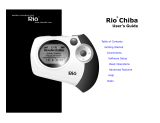Page is loading ...

Palm
™
MP3
®
Audio Kit
Handbook

Copyright
© 2003 Palm, Inc. All rights reserved. HotSync, the Palm logo, and Palm OS are
registered trademarks of Palm, Inc. Palm is a trademark of Palm, Inc. Palm uses the
MPEG Layer-3 audio and decoding technology trademarks under express license
from Fraunhofer II and Thompson. All other brands are trademarks or registered
trademarks of their respective owners.
Disclaimer and Limitation of Liability
Palm, Inc. assumes no responsibility for any damage or loss resulting from the use
of this guide.
Palm, Inc. assumes no responsibility for any loss or claims by third parties which
may arise through the use of this product. Palm, Inc. assumes no responsibility for
any damage or loss caused by deletion of data as a result of malfunction, dead
battery, or repairs. Be sure to make backup copies of all important data on other
media to protect against data loss.
IMPORTANT Please read the End User Software License Agreement with this product
before using the accompanying software program(s). Using any part of the software
indicates that you accept the terms of the End User Software License Agreement.

iii
About the Palm™ MP3
®
Audio Kit . . . . . . . . . . . . . . . . . . . . . . . . . . . . . . . . . . . . 1
Handheld requirements . . . . . . . . . . . . . . . . . . . . . . . . . . . . . . . . . . . . . . . . . . . . . 1
System requirements . . . . . . . . . . . . . . . . . . . . . . . . . . . . . . . . . . . . . . . . . . . . . . . . 1
Audio Kit contents. . . . . . . . . . . . . . . . . . . . . . . . . . . . . . . . . . . . . . . . . . . . . . . . . . 2
Installing RealOne Player . . . . . . . . . . . . . . . . . . . . . . . . . . . . . . . . . . . . . . . . . . . . 2
Inserting the expansion card . . . . . . . . . . . . . . . . . . . . . . . . . . . . . . . . . . . . . . . . . 3
Connecting the stereo headphones . . . . . . . . . . . . . . . . . . . . . . . . . . . . . . . . . . . . 4
Listening to MP3 files on your handheld . . . . . . . . . . . . . . . . . . . . . . . . . . . . . . . 4
Using RealOne Player Help on your handheld. . . . . . . . . . . . . . . . . . . . . . . . . . 5
Using RealOne Player on your desktop with your handheld . . . . . . . . . . . . . . 6
Copying tracks from a music CD to your card . . . . . . . . . . . . . . . . . . . . . . . . . . 7
Listening to audio files on your handheld . . . . . . . . . . . . . . . . . . . . . . . . . . . . . . 8
Downloading your free audio book and installing Audible software . . . . . . . 8
Copying files from your computer to your card . . . . . . . . . . . . . . . . . . . . . . . . . 9
Deleting files on your card . . . . . . . . . . . . . . . . . . . . . . . . . . . . . . . . . . . . . . . . . . 11
Product Regulatory Information . . . . . . . . . . . . . . . . . . . . . . . . . . . . . . . . . . . . . 13
Contents

Contents
iv

1
About the Palm
™
MP3
®
Audio Kit
The Palm™ MP3
®
Audio Kit makes it easy for you to listen to music, including
MP3 files, and audio books on your handheld anytime, anywhere. The expansion
card gives you memory space to store music, audio books, photographs, and
software applications. You can gain even more space by purchasing additional
expansion cards.
Handheld requirements
■ Palm™ handheld with Palm OS
®
5.0, an expansion card slot, and 3.5mm
audio jack
■ 500 kilobytes of available RAM
System requirements
■ PC using Windows 98/ME/2000/XP, or Mac computer using OS 9.1 or
OS X v10.1.2 or later
■ An available USB port on your computer
■ An Internet connection

Audio Kit contents
2
Audio Kit contents
■ Plus, CD-ROM containing RealOne Player, a link to Audible for installing the
free audio book and AudibleManager, and USB drivers for Windows 98.
Installing RealOne Player
RealOne Player lets you to listen to MP3 and other music files from the web or a
CD on your handheld or computer desktop.
To install RealOne Player:
1. Windows: Insert the CD-ROM into your computer and follow the onscreen
instructions.
Mac: Double-click the RealOne Player icon and follow the onscreen
instructions.
2. Perform a HotSync
®
operation to install RealOne Player on your handheld.
Stereo
headphones
Expansion card
Card reader
USB extension
cable

Inserting the expansion card
3
Promotional music offers are available at the RealNetworks web site. Open
RealOne Player on your desktop while you are connected to the Internet and you
are automatically taken to this web site.
Inserting the expansion card
1. Remove the placeholder card from your handheld by pushing lightly against
it with your thumb. When it releases, you hear the system sound.
IMPORTANT You can damage the expansion slot if you pull the card out of the slot
before you hear the tone and it releases from the slot.
2.
Push the expansion card in
with your thumb. You feel
the card lock and hear the
system sound.
NOTE You hear the tone
only if your system sound is
turned on.

Connecting the stereo headphones
4
Connecting the stereo headphones
Listening to MP3 files on your handheld
Your card contains three MP3 files so you can start listening to music on your
handheld immediately after installing RealOne Player. For more information on
the artists included on your card, visit
www.imusic.com.
1. Insert the expansion
card and headphones
into your handheld.
2. From the Applications
Launcher on your
handheld, open
RealOne Player.
3. Use the onscreen
buttons to listen to a file.
TIP You can also press
Up or Down on the 5-way
navigator to adjust the
volume.
NOTE The headphone jack is
located on the top or side of
your handheld.
Stop
Play
Random
play
Volum e
Previous
and next
song
Continuous
play

Using RealOne Player Help on your handheld
5
Using RealOne Player Help on your handheld
1. From the Applications Launcher on your handheld, open RealOne Player.
2. Select the Menu icon .
3. Select Options.
4. Select Help to learn more about using RealOne Player.

Using RealOne Player on your desktop with your handheld
6
Using RealOne Player on your desktop with your handheld
1. Insert the card into your handheld, and connect your handheld to the
HotSync
®
cradle/cable.
2. From the Applications Launcher, open RealOne Player on your handheld.
3. Double-click RealOne Player on your computer desktop.
4. Click Devices at the bottom of the command bar on your computer desktop,
and double-click the card to open it.
TIP For more help, click Help in the upper-right corner of the screen.
Play or copy a CD
Add songs, then transfer
them to your handheld

Copying tracks from a music CD to your card
7
Copying tracks from a music CD to your card
1. Insert the card into your handheld, and connect your handheld to the
HotSync
®
cradle/cable.
2. From the Applications Launcher, open RealOne Player on your handheld.
3. Double-click RealOne Player on your computer desktop.
4. Insert a music CD into your computer.
5. Click CD at the bottom of the RealOne Player command bar on your computer
desktop.
6. Click Save Tracks.
7. Follow the onscreen instructions to choose and save the tracks you want to
copy to your card.
8. Click Devices at the bottom of the command bar, and open Palm Handheld.
9. Select Add Clips at the bottom of the command bar and follow the onscreen
instructions to select the tracks to add to your card.
10. Click Transfer at the bottom of the command bar.
Save Tracks

Listening to audio files on your handheld
8
Listening to audio files on your handheld
Your card contains AudiblePlayer, plus the first chapters of eight books from
Audible.
1. Insert the expansion
card and connect the
headphones to your
handheld.
2. From the Applications
Launcher, open
AudiblePlayer on your
handheld.
3. Use the onscreen
buttons to listen to a
file.
TIP You can also press
Up or Down on the
navigator to adjust the
volume.
Downloading your free audio book and installing Audible software
When you visit the Audible link included on the CD-ROM, you’ll get information
on the free audio book offer, and instructions on installing AudibleManager. This
software makes it easy to download, organize, and listen to audio from
audible.com on your handheld using AudiblePlayer. Windows users can also
install a computer desktop version of AudibleManager.
Resize
Volum
e
Back and
previous
section
Play/pause
Forward and
next section
Audib
Playe
r
Help

Copying files from your computer to your card
9
To download your free audio book and install AudiblePlayer on your handheld:
1. Connect to the Internet on your desktop computer.
2. Insert the CD-ROM into your computer, and click AudiblePlayer.
3. Follow the onscreen instructions to go online to download your free audio
book, and install AudibleManager.
NOTE When prompted for Mobile Device during this installation, choose
Palm OS 5 PDA from the drop-down menu.
Copying files from your computer to your card
1. Connect the card reader to your computer, using the USB cable.
2. Insert the expansion card into the card reader.

Copying files from your computer to your card
10
3. Use your computer directory to open the expansion card.
NOTE Your computer recognizes the card reader as an external disk drive. If
your operating system requires the installation of a driver for the card reader,
install the driver from the CD-ROM that came with your Audio Kit.
4.
Open the directory folder for your card to see the storage folders.

Deleting files on your card
11
5. Copy the files on your computer to the correct card folder.
NOTE Use AudibleManager to copy Audible files, and RealOne Player to copy
files in RealOne format to your card.
Deleting files on your card
To delete audio files, eBooks, images, or videos on your card:
1. Open the application on your handheld that uses the file you are deleting.
2. Use the application’s command to delete files from the card.
TIP You can delete the preloaded files on your card to gain more memory
space.
NOTE Some applications cannot be opened on a card because they use libraries
stored on the handheld. If an error message appears when you open a card application,
copy the application to the handheld and open it.
AudibleAudio
Audible files
Audio
Audio files (MP3, WAV)
DCIM
Images (JPG, JPEG, GIF)
Videos (QT, MOV, AVI, MPG, MPEG)
Palm/Launcher
Applications (PRC)
Databases (PDB)
Web clipping applications (PQA)
Palm/Books
Electronic books (PDB, PRC)
RN_Audio
Files in RealOne format

Deleting files on your card
12

13
Product Regulatory Information
FCC Statement
This device complies with part 15 of the FCC rules. Operation is subject to the
following two conditions: (1) This device may not cause harmful interference, and
(2) this device must accept any interference received, including interference that
may cause undesired operation.
NOTE This equipment has been tested and found to comply with the limits for a
Class B digital device, pursuant to Part 15 of the FCC rules. These limits are
designed to provide reasonable protection against harmful interference in a
residential installation. This equipment generates, uses, and can radiate radio
frequency energy and, if not installed and used in accordance with the
instructions, may cause harmful interference to radio communications. However,
there is no guarantee that interference will not occur in a particular installation.
If this equipment does cause harmful interference to radio or television reception,
which can be determined by turning the equipment off and on, the user is
encouraged to try to correct the interference by one or more of the following
measures:
■ Reorient or relocate the receiving antenna.
■ Increase the separation between the equipment and receiver.
■ Connect the equipment into an outlet on a circuit different from that to which
the receiver is connected.
■ Consult the dealer or an experienced radio/TV technician for help.

Product Regulatory Information
14
The use of shielded I/O cables is required when connecting this equipment to any
and all optional peripheral or host devices. Failure to do so may violate FCC rules.
CAUTION Changes or modifications not covered in this manual must be
approved in writing by the manufacturer’s Regulatory Engineering Department.
Changes or modifications made without written approval may void the user’s
authority to operate this equipment.
Canadian ICES-003 Statement
This Class B digital apparatus meets all requirements of the Canadian Interference-
Causing Equipment Regulations.
Cet appareil numérique de la classe B respecte toutes les exigences du Réglement
sur le matériel brouilleur du Canada.
CE Compliance Statement
This product was tested by Palm, Inc. and found to comply with all the
requirements of the EMC Directive 89/336/EEC as amended.
Audio Kit Product Family
Tested to Comply
With FCC Standards
FOR HOME OR OFFICE USE
Responsible Party:
DataFab Systems, Inc.
No. 11, Alley 26, Lane 178, Ping-
Tung Rd., Sec 1, Ping-Chen City,
Taoyuan, Taiwan, R.O.C.
Phone +866 3 460 4000

Product Regulatory Information
15

Palm, Inc.
400 N. McCarthy Blvd.
Milpitas, California 95035
United States of America
www.palm.com
PN: 406-5517A-US
/