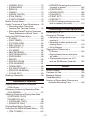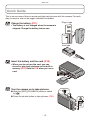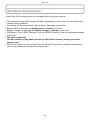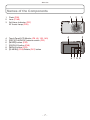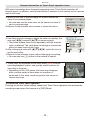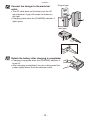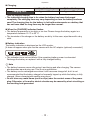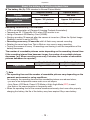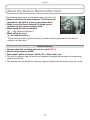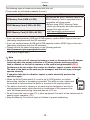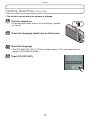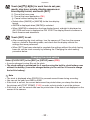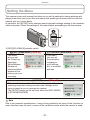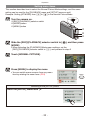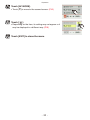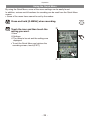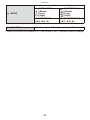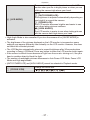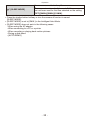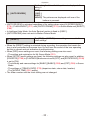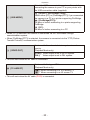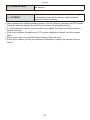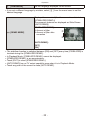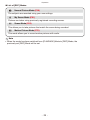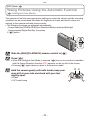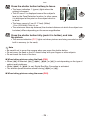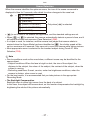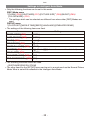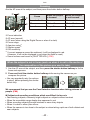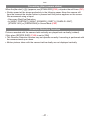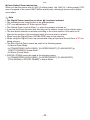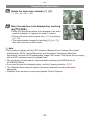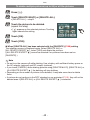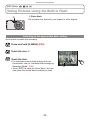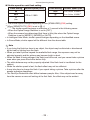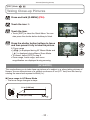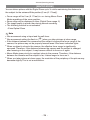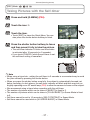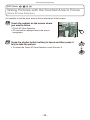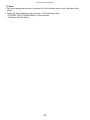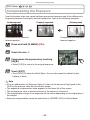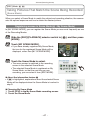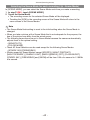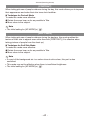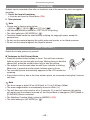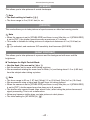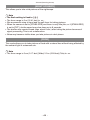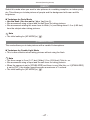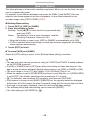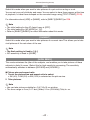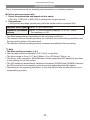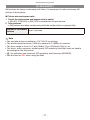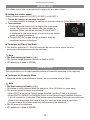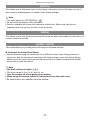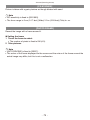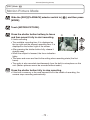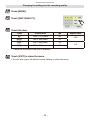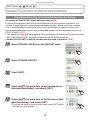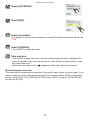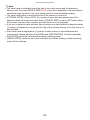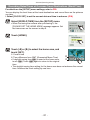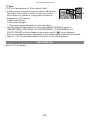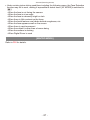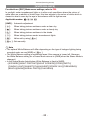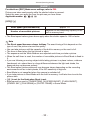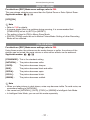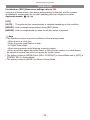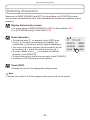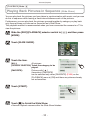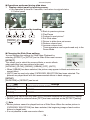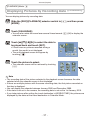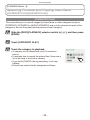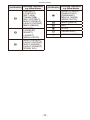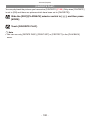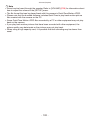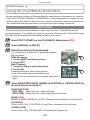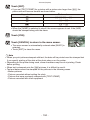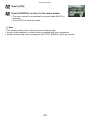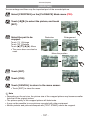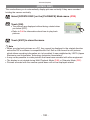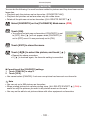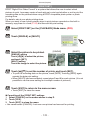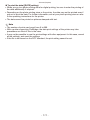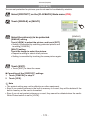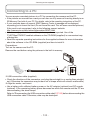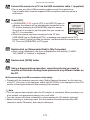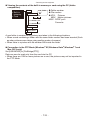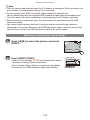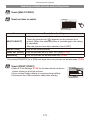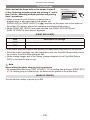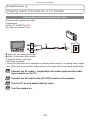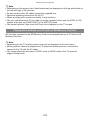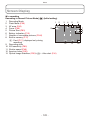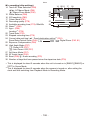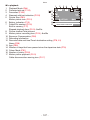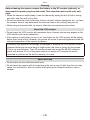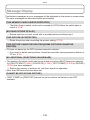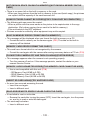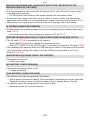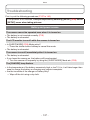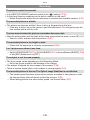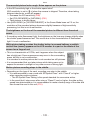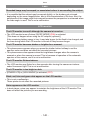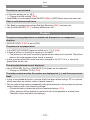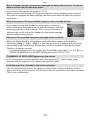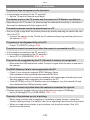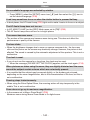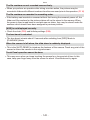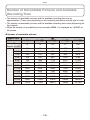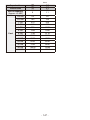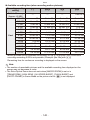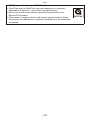Operating Instructions
for advanced features
Digital Camera
Model No.
DMC-FS33
VQT2P26
Before use, please read the instructions completely.

- 2 -
Contents
Before Use
Quick Guide .............................................. 4
Standard Accessories............................... 6
Names of the Components ....................... 7
How to Use the Touch Panel ..................... 9
Preparation
Charging the Battery .............................. 11
• About the battery life and
the playback time ............................. 14
Inserting and Removing the Card
(optional)/the Battery .......................... 15
About the Built-in Memory/the Card ....... 17
Setting Date/Time (Clock Set) ................ 19
• Changing the clock setting ............... 20
Setting the Menu .................................... 21
• Setting menu items ......................... 22
• Using the Quick Menu ...................... 24
About the Setup Menu ............................ 25
Selecting the [REC] Mode ...................... 33
Basic
Taking Pictures Using the Automatic
Function (
4
: Intelligent Auto Mode)
... 35
• Scene Detection ............................... 37
• Settings in Intelligent Auto Mode ...... 38
Taking Pictures with Your Favourite
Settings (1
: Normal Picture Mode
) ... 39
• Focusing ........................................... 40
• When the subject is not in focus
(such as when it is not in the
centre of the composition of
the picture you want to take) ............ 40
• Preventing jitter (camera shake)....... 41
• Direction Detection Function ............ 41
Taking Pictures with the Zoom ................ 42
• Using the Optical Zoom/Using the
Extra Optical Zoom (EZ)/
Using the Digital Zoom ..................... 42
Playing Back Pictures
([NORMAL PLAY]) .............................. 44
• Using the Playback Zoom ................ 45
• Displaying multiple pictures
([MULTI PLAYBACK]) ....................... 46
Deleting Pictures .................................... 47
• To delete a single picture ................. 47
• To delete multiple pictures
(up to 50) or all the pictures ............. 48
Advanced (Recording pictures)
About the LCD Monitor ........................... 49
Taking Pictures Using the Built-in Flash
.... 50
• Switching to the appropriate ash
setting ............................................... 50
Taking Close-up Pictures ........................ 55
• [AF MACRO] .................................... 55
• [MACRO ZOOM] .............................. 56
Taking Pictures with the Self-timer ......... 57
Taking Pictures with the Touched Area in
Focus (Touch AF Area Selection) ....... 58
Compensating the Exposure .................. 60
Taking Pictures That Match the Scene
Being Recorded (Scene Mode) .......... 61
• Registering scenes in Scene Mode
(/ : My Scene Mode) ...................... 61
• Selecting the Scene Mode for each
recording (5: Scene Mode) ........... 62
• [PORTRAIT] ..................................... 63
• [SOFT SKIN] .................................... 63
• [TRANSFORM] ................................ 64
• [SELF PORTRAIT] ........................... 64
• [SCENERY] ...................................... 65
• [SPORTS] ........................................ 65
• [NIGHT PORTRAIT] ......................... 65
• [NIGHT SCENERY] .......................... 66
• [FOOD] ............................................. 66
• [PARTY] ............................................ 67
• [CANDLE LIGHT] ............................. 67
• [BABY1] / [BABY2] ........................... 68
• [PET] ................................................ 69
• [SUNSET] ......................................... 69
• [HIGH SENS.] .................................. 69
• [HI-SPEED BURST] ......................... 70
• [FLASH BURST] .............................. 71

- 3 -
• [STARRY SKY] ................................. 72
• [FIREWORKS] ................................. 72
• [BEACH] ........................................... 73
• [SNOW] ............................................ 73
• [AERIAL PHOTO] ............................. 73
• [FILM GRAIN] ................................... 74
• [PHOTO FRAME] ............................. 74
Motion Picture Mode ............................... 75
Useful Functions at Travel Destinations
... 78
• Recording which Day of the
Vacation You Take the Picture .......... 78
• Recording Dates/Times at Overseas
Travel Destinations (World Time) ..... 81
Using the [REC] Mode Menu .................. 83
• [FLASH] ............................................ 83
• [SELFTIMER] ................................... 83
• [PICTURE SIZE] .............................. 83
• [REC QUALITY] ............................... 84
• [SENSITIVITY] ................................. 85
• [AF MODE] ....................................... 86
• [MACRO MODE] .............................. 87
• [WHITE BALANCE] .......................... 88
• [EXPOSURE] ................................... 89
• [BURST] ........................................... 90
• [DIGITAL ZOOM] .............................. 91
• [COLOR MODE] ............................... 91
• [STABILIZER] ................................... 92
• [AF ASSIST LAMP] .......................... 93
• [RED-EYE REMOVAL] ..................... 93
• [CLOCK SET] ................................... 93
Entering Characters................................ 94
Advanced (Playback)
Playing Back Pictures in Sequence
(Slide Show) ....................................... 95
Displaying Pictures by Recording Date
([CALENDAR]) .................................... 97
Selecting Pictures and Playing them Back
([CATEGORY PLAY]/
[FAVORITE PLAY]) ............................. 98
• [CATEGORY PLAY] .......................... 98
• [FAVORITE PLAY] .......................... 100
Playing Back Motion Pictures ............... 101
Using the [PLAYBACK] Mode Menu ..... 103
• [TEXT STAMP] ............................... 103
• [RESIZE] Reducing the picture size
(number of pixels)........................... 105
• [CROPPING] .................................. 107
• [ROTATE DISP.] .............................. 108
• [FAVORITE] .................................... 109
• [PRINT SET] .................................. 110
• [PROTECT] .................................... 112
• [COPY] Copying pictures from the
built-in memory to a card ................ 113
Connecting to other equipment
Connecting to a PC .............................. 114
Printing the Pictures ............................. 117
• Selecting a single picture and
printing it......................................... 118
• Selecting multiple pictures and
printing them .................................. 119
• Print Settings .................................. 120
Playing Back Pictures on a
TV Screen ......................................... 123
• Playing back pictures using the
AV cable ......................................... 123
• Playing back pictures on a TV
with an SD Memory Card slot ........ 124
Others
Screen Display ..................................... 125
Cautions for Use ................................... 128
Message Display .................................. 134
Troubleshooting .................................... 137
Number of Recordable Pictures and
Available Recording Time ................. 146

Before Use
- 4 -
This is an overview of how to record and play back pictures with the camera. For each
step, be sure to refer to the pages indicated in brackets.
Plug-in type
90°
1
Charge the battery. (P11)
• The battery is not charged when the camera is
shipped. Charge the battery before use.
Inlet type
2
Insert the battery and the card. (P15)
• When you do not use the card, you can
record or play back pictures on the built-in
memory. (P17) Refer to P18 when you use a
card.
OFF ON
3
Turn the camera on to take pictures.
1Slide the [REC]/[PLAYBACK] selector switch
to [1].
2Press the shutter button to take pictures. (P35)
Quick Guide

Before Use
- 6 -
Check that all the accessories are included before using the camera.
• The accessories and their shape will differ depending on the country or area where the
camera was purchased.
For details on the accessories, refer to Basic Operating Instructions.
• Battery Pack is indicated as battery pack or battery in the text.
• Battery Charger is indicated as battery charger or charger in the text.
• SD Memory Card, SDHC Memory Card and SDXC Memory Card are indicated as card
in the text.
• The card is optional.
You can record or play back pictures on the built-in memory when you are not
using a card.
• Consult the dealer or your nearest Service Centre if you lose the supplied accessories.
(You can purchase the accessories separately.)
Standard Accessories

Before Use
- 7 -
21 3
1 Flash (P50)
2 Lens (P140)
3 Self-timer Indicator (P57)
AF Assist Lamp (P93)
4 5
876 9
4 Touch Panel/LCD Monitor (P9, 49, 125, 140)
5 [REC]/[PLAYBACK] selector switch (P21)
6 [MODE] button (P33)
7 [DISPLAY] button (P49)
8 [MENU] button (P22)
9 [Q.MENU] (P24)/Delete (P47) button
Names of the Components

Before Use
- 8 -
10
12 13 14 15
11
10 Camera ON/OFF switch (P19)
11 Zoom lever (P42)
12 Speaker (P101)
13 Microphone (P75)
14 Shutter button (P36, 75)
15 Intelligent auto button (P35)
1
2
16
17
18
16 Hand strap eyelet
• Be sure to attach the hand strap when using
the camera to ensure that you will not drop
it.
17 Lens barrel
18 [AV OUT/DIGITAL] socket (P114, 117, 123)
19 20
22 21
19 Tripod receptacle
• When you use a tripod, make sure the tripod is stable
when the camera is attached to it.
20 Card/Battery door (P15, 16)
21 Release lever (P15)
22 DC coupler cover (P16)
• When using an AC adaptor, ensure that the Panasonic DC coupler (optional) and
AC adaptor (optional) are used. For connection details, refer to P16.

Before Use
- 9 -
You can operate by directly touching the LCD Monitor (Touch Panel) with your nger.
Touch
To touch and release the Touch Panel.
It is used to select icon or picture.
• It may not operate properly when multiple icons are
touched simultaneously, so try to touch the centre of
the icon.
Drag
A movement performed without releasing the Touch
Panel. It is used to forward or rewind the image during
playback.
• Drag horizontally on the centre area of the screen
(See below).
A B
About the touch area of the screen
When touching or dragging the Touch Panel, be sure to touch or
drag the centre area of the screen.
Touch Panel may fail to detect the operation if you touch or drag
the edge of the screen that is out of the sensor area.
A Detection area of the sensor (approximation)
B The available area for drag operation (approximation)
Note
• This Touch Panel detects the electrical properties of the human body (capacitive touch
panel). Touch the panel directly with your bare nger.
• Touch the panel with the clean and dry nger.
• The touch panel generally cannot be used:
– with a commercially available stylus pen or a gloved hand.
– with a wet hand or immediately after applying hand lotion
– when you use a commercially available liquid crystal protection sheet (it may impair
visibility and functionality.)
– when both hands or more than one nger are on the Touch Panel at the same time
• Do not press on the LCD Monitor with hard pointed tips, such as ball point pens.
• Do not operate with your ngernails.
• Wipe the LCD Monitor with a dry soft cloth when it gets dirty.
• Do not scratch or press the LCD Monitor too hard.
How to Use the Touch Panel

Before Use
- 10 -
General information for Touch Panel operation icons
With some knowledge about frequently appearing icons, Touch Panel operation will
become easier. In addition, some of the buttons or controls on the camera can be used as
well as the icons.
A B
AMoves to the next or previous page for a menu screen etc.
when it has multiple pages.
• You can also use the zoom lever on the camera to move to
next or previous page.
BReturns to the previous menu screen or closes the menu.
C E D
CUse these icons to change or adjust the value of a setting. You
may see [w]/[q] instead of [e]/[r] on some screens.
• Touch and release these icons repeatedly until the required
value is obtained. The value does not change in succession
when you keep touching the icons.
DAfter changing a value with [e]/[r]/[w]/[q], touch this icon to
set the new value.
EReturns to the previous screen without changing any setting.
• You can also use [4] button on the camera to cancel.
F
FThese icons are displayed on the Quick Menu (P24) or on the
recording/playback screen, and provide useful functions for
recording or playback.
• Depending on the LCD status, the icons may disappear
after a certain period of time when no operation is
performed. In this case, touch any point of the screen to
retrieve the icons.
To cancel the Touch Panel operation
Pressing the shutter button halfway cancels the Touch Panel operation and retrieves the
recording screen when the camera is in [REC] Mode.

Preparation
- 11 -
About batteries that you can use with this unit
Supplied battery or dedicated optional batteries can be used with this camera.
Refer to Basic Operating Instructions about the accessory number of the available
optional batteries in your area.
It has been found that counterfeit battery packs which look very similar to the
genuine product are made available to purchase in some markets. Some of these
battery packs are not adequately protected with internal protection to meet the
requirements of appropriate safety standards. There is a possibility that these
battery packs may lead to re or explosion. Please be advised that we are not
liable for any accident or failure occurring as a result of use of a counterfeit
battery pack. To ensure that safe products are used we would recommend that a
genuine Panasonic battery pack is used.
• Use the dedicated charger and battery.
• The camera has a function for distinguishing batteries which can be used safely.
The dedicated battery supports this function. The only batteries suitable for use
with this unit are genuine Panasonic products and batteries manufactured by
other companies and certied by Panasonic. (Batteries which do not support this
function cannot be used.) Panasonic cannot in any way guarantee the quality,
performance or safety of batteries which have been manufactured by other
companies and are not genuine Panasonic products.
• The battery is not charged when the camera is shipped. Charge the battery before
use.
• Charge the battery with the charger indoors.
• Charge the battery in a temperature between 10
o
C to 35
o
C. (The battery temperature
should also be the same.)
1
Attach the battery paying attention to the direction
of the battery.
Charging the Battery

Preparation
- 12 -
Plug-in type
90°
A
2
Connect the charger to the electrical
outlet.
• The AC cable does not t entirely into the AC
input terminal. A gap will remain as shown on
the right.
• Charging starts when the [CHARGE] indicator A
lights green.
Inlet type
A
3
Detach the battery after charging is completed.
• Charging is complete when the [CHARGE] indicator A
turns off.
• After charging is completed, be sure to disconnect the
power supply device from the electrical outlet.

Preparation
- 13 -
Charging
Supplied battery Optional battery
Charging time
Approx. 100 min Approx. 130 min
¼
with the supplied charger
• The indicated charging time is for when the battery has been discharged
completely. The charging time may vary depending on how the battery has been
used. The charging time for the battery in hot/cold environments or a battery that
has not been used for long time may be longer than normal.
When the [CHARGE] indicator ashes
• The battery temperature is too high or too low. Please charge the battery again in a
temperature between 10 °C to 35 °C.
• The terminals of the charger or the battery are dirty. In this case, wipe them with a dry
cloth.
Battery indication
The battery indication is displayed on the LCD monitor.
[It does not appear when you use the camera with the AC adaptor (optional) connected.]
• The indication turns red and blinks if the remaining battery power is exhausted.
Recharge the battery or replace it with a fully charged battery.
Note
• The battery becomes warm after using it and during and after charging. The camera
also becomes warm during use. This is not a malfunction.
• The battery can be recharged even when it still has some charge left, but it is not
recommended that the battery charge be frequently topped up while the battery is fully
charged. (Since characteristic swelling may occur.)
• Do not leave any metal items (such as clips) near the contact areas of the power
plug. Otherwise, a re and/or electric shocks may be caused by short-circuiting or
the resulting heat generated.

Preparation
- 14 -
About the battery life and the playback time
The battery life (By CIPA standard in Normal Picture Mode)
Supplied battery Optional battery
Capacity 740 mAh 940 mAh
Number of recordable
pictures
Approx. 300 pictures Approx. 380 pictures
Recording time Approx. 150 min Approx. 190 min
Recording conditions by CIPA standard
• CIPA is an abbreviation of [Camera & Imaging Products Association].
• Temperature: 23 °C/Humidity: 50% when LCD monitor is on.
• Using a Panasonic SD Memory Card (32 MB).
• Starting recording 30 seconds after the camera is turned on. (When the Optical Image
Stabilizer function is set to [AUTO].)
• Recording once every 30 seconds with full ash every second recording.
• Rotating the zoom lever from Tele to Wide or vice versa in every recording.
• Turning the camera off every 10 recordings and leaving it until the temperature of the
battery decreases.
The number of recordable pictures varies depending on the recording interval time.
If the recording interval time becomes longer, the number of recordable pictures
decreases. [e.g. When recording once every 2 minutes, the number of recordable
pictures decreases to a quarter.]
Supplied battery Optional battery
Playback time Approx. 280 min Approx. 360 min
Note
• The operating time and the number of recordable pictures vary depending on the
camera’s environment or using conditions.
For example, the operating time and the recordable pictures are reduced when;
– you are in low temperature areas such as on ski slopes
– Auto Power LCD Mode, Power LCD Mode or High Angle Mode (P27) is used
– the ash or the zoom operation is frequently used.
• When the operating time of the camera becomes extremely short even after properly
charging the battery, the life of the battery may have expired. Buy a new battery.

Preparation
- 15 -
Inserting and Removing the Card (optional)/the Battery
• Check that this unit is turned off.
• We recommend using a Panasonic card.
OPEN LOCK
1
Slide the release lever in the direction
of the arrow and open the card/battery
door.
• Always use genuine Panasonic batteries.
• If you use other batteries, we cannot
guarantee the quality of this product.
CARDBATTERY
A
B
2
Battery: Insert until it is locked by
the lever A being careful about the
direction you insert it. Pull the lever A
in the direction of the arrow to remove
the battery.
Card: Push it fully until it clicks being
careful about the direction you insert it.
To remove the card, push the card until
it clicks, then pull the card out upright.
B: Do not touch the connection terminals of the
card.
• The card may be damaged if it is not fully
inserted.
OPEN LOCK
1
2
3
1: Close the card/battery door.
2: Slide the release lever in the
direction of the arrow.
• If the card/battery door cannot be completely
closed, remove the card, check its direction
and then insert it again.

Preparation
- 16 -
Note
• Remove the battery after use. Store the removed battery in the battery case (supplied).
• Do not remove the battery until the LCD Monitor turns off as the settings on the camera
may not be stored properly.
• The supplied battery is designed only for the camera. Do not use it with any other
equipment.
• The battery will be exhausted if left for a long period of time after being charged.
• Before removing the card or battery, turn the camera off. (Otherwise, this unit may no
longer operate normally and the card itself may be damaged or the recorded pictures
may be lost.)
Using an AC adaptor (optional) and a DC coupler (optional) instead of the battery
1
2
3
4
C
B
D
A
6
Ensure that the AC adaptor (optional) and DC
coupler (optional) are purchased as a set. Do not
use if sold separately.
1Open the card/battery door.
2Insert the DC coupler, being careful of the direction.
3Close the card/battery door.
• Ensure that the card/battery door is closed.
4Open the DC coupler cover A.
• If it is difcult to open, push open the coupler cover
from the interior with the card/battery door in an
open state.
5Plug the AC adaptor into an electrical outlet.
6Connect the AC adaptor B to the [DC IN] socket C
of the DC coupler.
D Align the marks, and insert.
• Ensure that only the AC adaptor and DC coupler for
this camera are used. Using any other equipment
may cause damage.
Note
• Always use a genuine Panasonic AC adaptor (optional).
• When using an AC adaptor, use the AC cable supplied with the AC adaptor.
• Some tripods cannot be attached when the DC coupler is connected.
• This unit cannot stand upright when the AC adaptor is connected. When operating it on
a at surface, we recommend placing it on a soft cloth.
• Make sure to unplug the AC adaptor when you open the card/battery door.
• If the AC adaptor and DC coupler are not necessary, then remove them from the digital
camera. Also, please keep the DC coupler cover closed.
• Also read the operating instructions for the AC adaptor and DC coupler.
• We recommend you use a battery with sufcient battery power or the AC adaptor when
recording motion pictures.
• If while recording motion pictures using the AC adaptor the power supply is cut off
due to a power cut or if the AC adaptor is disconnected etc., the motion picture being
recorded will not be recorded.

Preparation
- 17 -
About the Built-in Memory/the Card
The following operations can be performed using this unit.
• When a card has not been inserted: Pictures can be
recorded in the built-in memory and played back.
• When a card has been inserted: Pictures can be
recorded on the card and played back.
• When using the built-in memory
1 " 2 (access indication
)
• When using the card
3 (access indication
)
¼
The access indication lights red when pictures are being recorded on the built-in
memory (or the card).
Built-in Memory
• You can copy the recorded pictures to a card. (P113)
• Memory size: Approx. 40 MB
• Recordable motion pictures: QVGA (320 × 240 pixels) only
• The built-in memory can be used as a temporary storage device when the card being
used becomes full.
• The access time for the built-in memory may be longer than the access time for a card.

Preparation
- 18 -
Card
The following types of cards can be used with this unit.
(These cards are indicated as card in the text.)
Type of card Remarks
SD Memory Card (8 MB to 2 GB)
You can use an SDHC Memory Card or an
SDXC Memory Card in equipment that is
compatible with those cards.
• Before using SDXC Memory Cards,
check your computer and other devices
support this type of card.
http://panasonic.net/avc/sdcard/
information/SDXC.html
SDHC Memory Card (4 GB to 32 GB)
SDXC Memory Card (48 GB to 64 GB)
• If you use cards between 4 GB and 32 GB capacity, conrm SDHC logo on the card
(indicating compliance with the SD standard).
• If you use cards between 48 GB and 64 GB capacity, conrm SDXC logo on the card
(indicating compliance with the SD standard).
• Please conrm the latest information on the following website.
http://panasonic.jp/support/global/cs/dsc/
(This Site is English only.)
Note
• Do not turn this unit off, remove its battery or card, or disconnect the AC adaptor
(optional) when the access indication is lit [when pictures are being written,
read or deleted, or the built-in memory or the card is being formatted (P31)].
Furthermore, do not subject the camera to vibration, impact or static electricity.
The card or the data on the card may be damaged, and this unit may no longer
operate normally.
If operation fails due to vibration, impact or static electricity, perform the
operation again.
A
• When the Write-Protect switch A is set to the [LOCK] position, no further
data writing, deletion or formatting is possible. The ability to write, delete and
format data is restored when the switch is returned to its original position.
• The data on the built-in memory or the card may be damaged or lost due to
electromagnetic waves, static electricity or breakdown of the camera or the
card. We recommend storing important data on a PC etc.
• Do not format the card on your PC or other equipment. Format it on the camera only to
ensure proper operation. (P31)
• Keep the Memory Card out of reach of children to prevent swallowing.

Preparation
- 19 -
Setting Date/Time (Clock Set)
• The clock is not set when the camera is shipped.
OFF ON
1
Turn the camera on.
• If the language select screen is not displayed, proceed
to step 4.
2
Touch the language select icon on the screen.
3
Select the language.
• The [PLEASE SET THE CLOCK] message appears. (This message does not
appear in [PLAYBACK] Mode.)
4
Touch [CLOCK SET].

Preparation
- 20 -
Aq
Bw
5
Touch [e]/[r]/[w]/[q] for each item to set year,
month, day, hour, minute, display sequence or
time display format, and touch [SET].
A: Time at the home area
B: Time at the travel destination (P81)
4: Cancel without setting the clock.
• Select either [24HRS] or [AM/PM] for the time display
format.
• AM/PM is displayed when [AM/PM] is selected.
• When [AM/PM] is selected as the time display format, midnight is displayed as
AM 12:00 and noon is displayed as PM 12:00. This display format is common in
North America and elsewhere.
6
Touch [SET] to set.
• After completing the clock settings, turn the camera off. Then turn the camera
back on, switch to Recording mode, and check that the display reects the
settings that were performed.
• When [SET] has been selected to complete the settings without the clock having
been set, set the clock correctly by following the “Changing the clock setting”
procedure below.
Changing the clock setting
Select [CLOCK SET] in the [REC] or [SETUP] menu. (P22)
• It can be changed in step 5 to set the clock.
• The clock setting is maintained for 3 months using the built-in clock battery even
without the battery. (Leave the charged battery in the unit for 24 hours to charge
the built-in battery.)
Note
• The clock is displayed when [DISPLAY] is pressed several times during recording.
• You can set the year from 2000 to 2099.
• If the clock is not set, the correct date cannot be printed when you stamp the date on
the pictures with [TEXT STAMP] (P103) or order a photo studio to print the pictures.
• If the clock is set, the correct date can be printed even if the date is not displayed on the
screen of the camera.
Page is loading ...
Page is loading ...
Page is loading ...
Page is loading ...
Page is loading ...
Page is loading ...
Page is loading ...
Page is loading ...
Page is loading ...
Page is loading ...
Page is loading ...
Page is loading ...
Page is loading ...
Page is loading ...
Page is loading ...
Page is loading ...
Page is loading ...
Page is loading ...
Page is loading ...
Page is loading ...
Page is loading ...
Page is loading ...
Page is loading ...
Page is loading ...
Page is loading ...
Page is loading ...
Page is loading ...
Page is loading ...
Page is loading ...
Page is loading ...
Page is loading ...
Page is loading ...
Page is loading ...
Page is loading ...
Page is loading ...
Page is loading ...
Page is loading ...
Page is loading ...
Page is loading ...
Page is loading ...
Page is loading ...
Page is loading ...
Page is loading ...
Page is loading ...
Page is loading ...
Page is loading ...
Page is loading ...
Page is loading ...
Page is loading ...
Page is loading ...
Page is loading ...
Page is loading ...
Page is loading ...
Page is loading ...
Page is loading ...
Page is loading ...
Page is loading ...
Page is loading ...
Page is loading ...
Page is loading ...
Page is loading ...
Page is loading ...
Page is loading ...
Page is loading ...
Page is loading ...
Page is loading ...
Page is loading ...
Page is loading ...
Page is loading ...
Page is loading ...
Page is loading ...
Page is loading ...
Page is loading ...
Page is loading ...
Page is loading ...
Page is loading ...
Page is loading ...
Page is loading ...
Page is loading ...
Page is loading ...
Page is loading ...
Page is loading ...
Page is loading ...
Page is loading ...
Page is loading ...
Page is loading ...
Page is loading ...
Page is loading ...
Page is loading ...
Page is loading ...
Page is loading ...
Page is loading ...
Page is loading ...
Page is loading ...
Page is loading ...
Page is loading ...
Page is loading ...
Page is loading ...
Page is loading ...
Page is loading ...
Page is loading ...
Page is loading ...
Page is loading ...
Page is loading ...
Page is loading ...
Page is loading ...
Page is loading ...
Page is loading ...
Page is loading ...
Page is loading ...
Page is loading ...
Page is loading ...
Page is loading ...
Page is loading ...
Page is loading ...
Page is loading ...
Page is loading ...
Page is loading ...
Page is loading ...
Page is loading ...
Page is loading ...
Page is loading ...
Page is loading ...
Page is loading ...
Page is loading ...
Page is loading ...
Page is loading ...
Page is loading ...
Page is loading ...
-
 1
1
-
 2
2
-
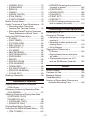 3
3
-
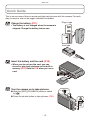 4
4
-
 5
5
-
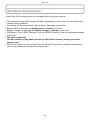 6
6
-
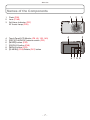 7
7
-
 8
8
-
 9
9
-
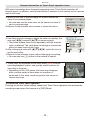 10
10
-
 11
11
-
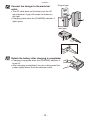 12
12
-
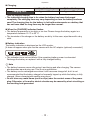 13
13
-
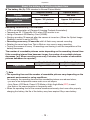 14
14
-
 15
15
-
 16
16
-
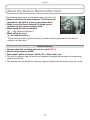 17
17
-
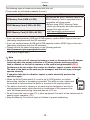 18
18
-
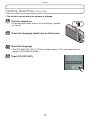 19
19
-
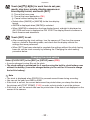 20
20
-
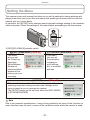 21
21
-
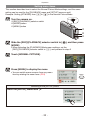 22
22
-
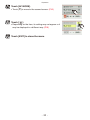 23
23
-
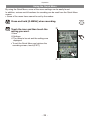 24
24
-
 25
25
-
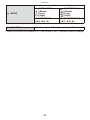 26
26
-
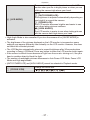 27
27
-
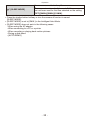 28
28
-
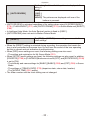 29
29
-
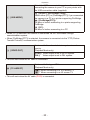 30
30
-
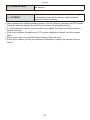 31
31
-
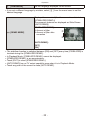 32
32
-
 33
33
-
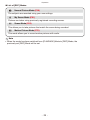 34
34
-
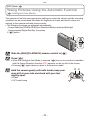 35
35
-
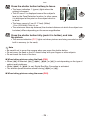 36
36
-
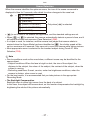 37
37
-
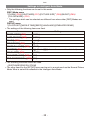 38
38
-
 39
39
-
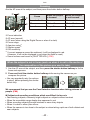 40
40
-
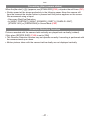 41
41
-
 42
42
-
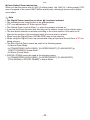 43
43
-
 44
44
-
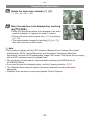 45
45
-
 46
46
-
 47
47
-
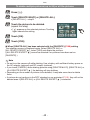 48
48
-
 49
49
-
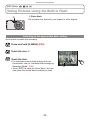 50
50
-
 51
51
-
 52
52
-
 53
53
-
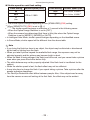 54
54
-
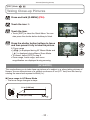 55
55
-
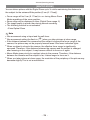 56
56
-
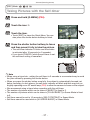 57
57
-
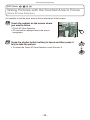 58
58
-
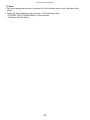 59
59
-
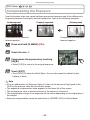 60
60
-
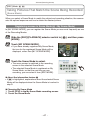 61
61
-
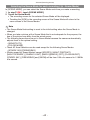 62
62
-
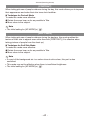 63
63
-
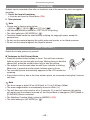 64
64
-
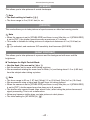 65
65
-
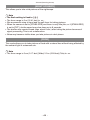 66
66
-
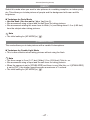 67
67
-
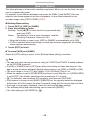 68
68
-
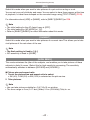 69
69
-
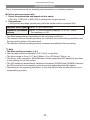 70
70
-
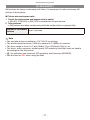 71
71
-
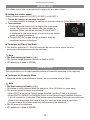 72
72
-
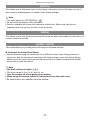 73
73
-
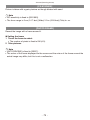 74
74
-
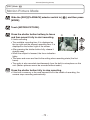 75
75
-
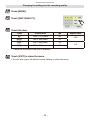 76
76
-
 77
77
-
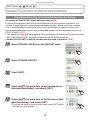 78
78
-
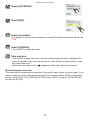 79
79
-
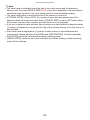 80
80
-
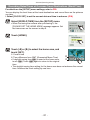 81
81
-
 82
82
-
 83
83
-
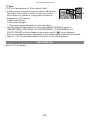 84
84
-
 85
85
-
 86
86
-
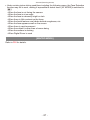 87
87
-
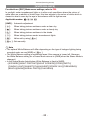 88
88
-
 89
89
-
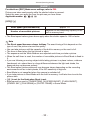 90
90
-
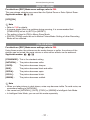 91
91
-
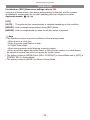 92
92
-
 93
93
-
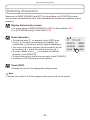 94
94
-
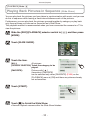 95
95
-
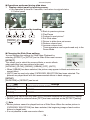 96
96
-
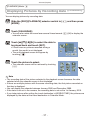 97
97
-
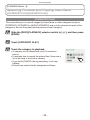 98
98
-
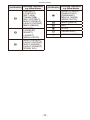 99
99
-
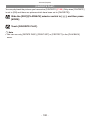 100
100
-
 101
101
-
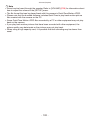 102
102
-
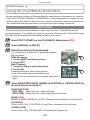 103
103
-
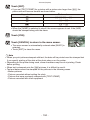 104
104
-
 105
105
-
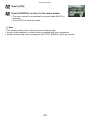 106
106
-
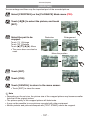 107
107
-
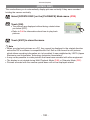 108
108
-
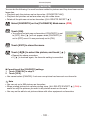 109
109
-
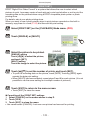 110
110
-
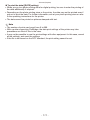 111
111
-
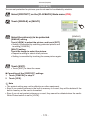 112
112
-
 113
113
-
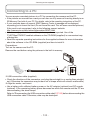 114
114
-
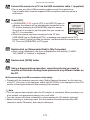 115
115
-
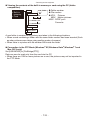 116
116
-
 117
117
-
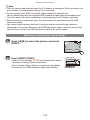 118
118
-
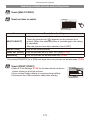 119
119
-
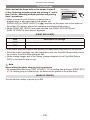 120
120
-
 121
121
-
 122
122
-
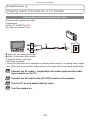 123
123
-
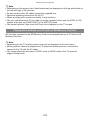 124
124
-
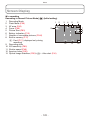 125
125
-
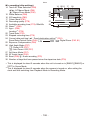 126
126
-
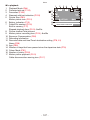 127
127
-
 128
128
-
 129
129
-
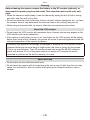 130
130
-
 131
131
-
 132
132
-
 133
133
-
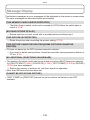 134
134
-
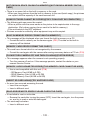 135
135
-
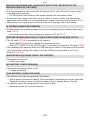 136
136
-
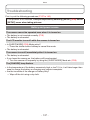 137
137
-
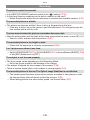 138
138
-
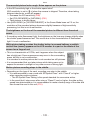 139
139
-
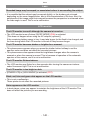 140
140
-
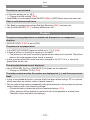 141
141
-
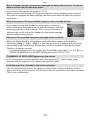 142
142
-
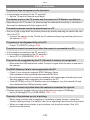 143
143
-
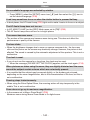 144
144
-
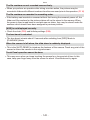 145
145
-
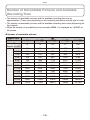 146
146
-
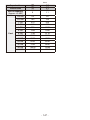 147
147
-
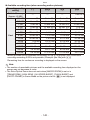 148
148
-
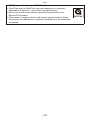 149
149
Panasonic Lumix DMC-FH22 Operating instructions
- Type
- Operating instructions
- This manual is also suitable for
Ask a question and I''ll find the answer in the document
Finding information in a document is now easier with AI
Related papers
-
Panasonic DMCFS15 Operating instructions
-
Panasonic DMCFX180 Operating instructions
-
Panasonic DMC-FX700 User guide
-
Panasonic DMCFS25 Operating instructions
-
Panasonic DMCFS22EF Operating instructions
-
Panasonic DMC-FH27 Owner's manual
-
Panasonic DMC-FP5 User manual
-
Panasonic DMC-FP5 User manual
-
Panasonic DMC-FX700 User guide
-
Panasonic DMC-F2 User manual