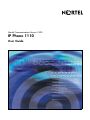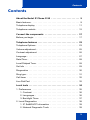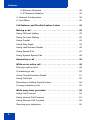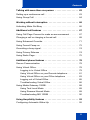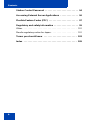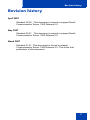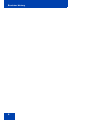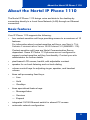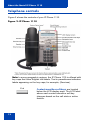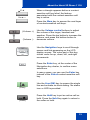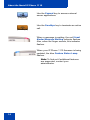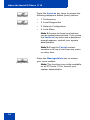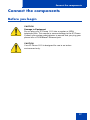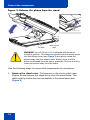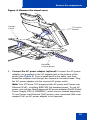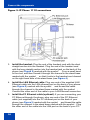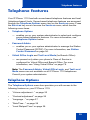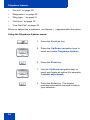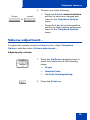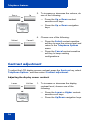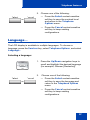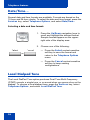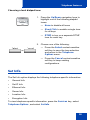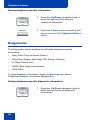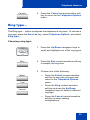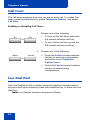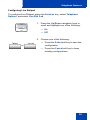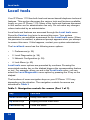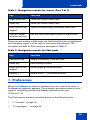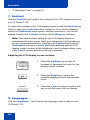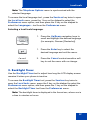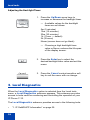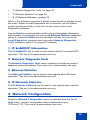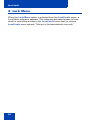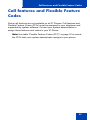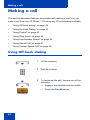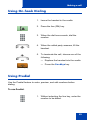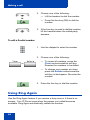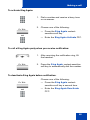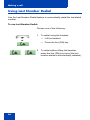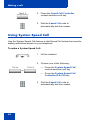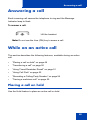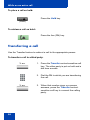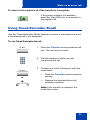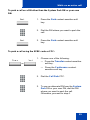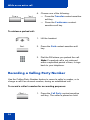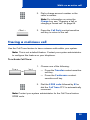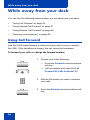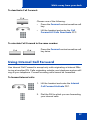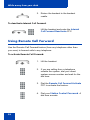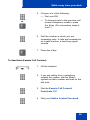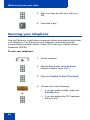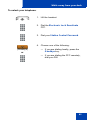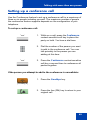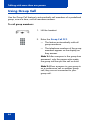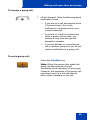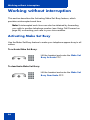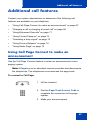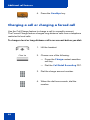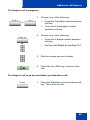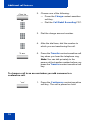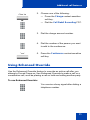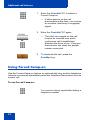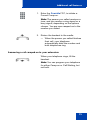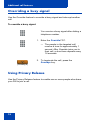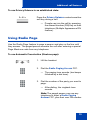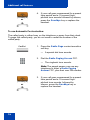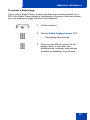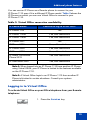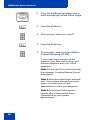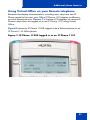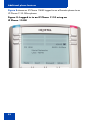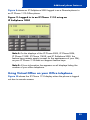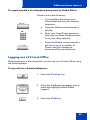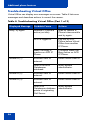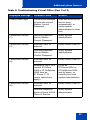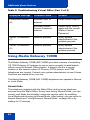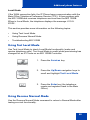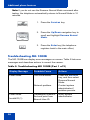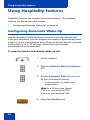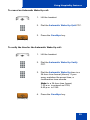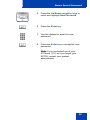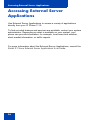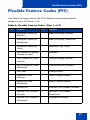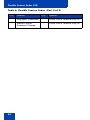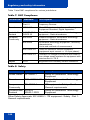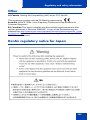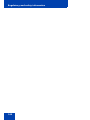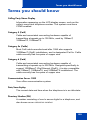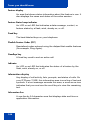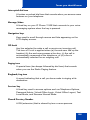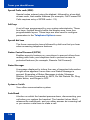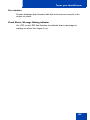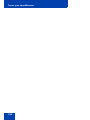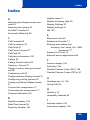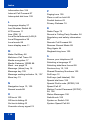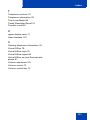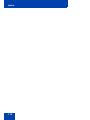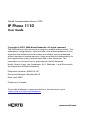Nortel Networks 1110 User manual
- Category
- IP phones
- Type
- User manual
This manual is also suitable for

Nortel Communication Server 1000
IP Phone 1110
User Guide
Title page


Contents
3
Contents
About the Nortel IP Phone 1110 . . . . . . . . . . . . . . . . . . . . . . 9
Basic features . . . . . . . . . . . . . . . . . . . . . . . . . . . . . . . . . . . . . . 9
Telephone display . . . . . . . . . . . . . . . . . . . . . . . . . . . . . . . . . 11
Telephone controls . . . . . . . . . . . . . . . . . . . . . . . . . . . . . . . . . 12
Connect the components . . . . . . . . . . . . . . . . . . . . . . . . . . 17
Before you begin . . . . . . . . . . . . . . . . . . . . . . . . . . . . . . . . . . 17
Telephone features . . . . . . . . . . . . . . . . . . . . . . . . . . . . . . . . 23
Telephone Options . . . . . . . . . . . . . . . . . . . . . . . . . . . . . . . . . 23
Volume adjustment... . . . . . . . . . . . . . . . . . . . . . . . . . . . . . . . 25
Contrast adjustment . . . . . . . . . . . . . . . . . . . . . . . . . . . . . . . . 26
Language... . . . . . . . . . . . . . . . . . . . . . . . . . . . . . . . . . . . . . . . 27
Date/Time... . . . . . . . . . . . . . . . . . . . . . . . . . . . . . . . . . . . . . . 28
Local Dialpad Tone . . . . . . . . . . . . . . . . . . . . . . . . . . . . . . . . . 28
Set Info . . . . . . . . . . . . . . . . . . . . . . . . . . . . . . . . . . . . . . . . . . 29
Diagnostics . . . . . . . . . . . . . . . . . . . . . . . . . . . . . . . . . . . . . . . 30
Ring type... . . . . . . . . . . . . . . . . . . . . . . . . . . . . . . . . . . . . . . . 31
Call timer . . . . . . . . . . . . . . . . . . . . . . . . . . . . . . . . . . . . . . . . 32
Live Dial Pad . . . . . . . . . . . . . . . . . . . . . . . . . . . . . . . . . . . . . 32
Local tools . . . . . . . . . . . . . . . . . . . . . . . . . . . . . . . . . . . . . . . 34
1. Preferences . . . . . . . . . . . . . . . . . . . . . . . . . . . . . . . . . . . . 35
1. Contrast . . . . . . . . . . . . . . . . . . . . . . . . . . . . . . . . . . . . 36
2. Languages... . . . . . . . . . . . . . . . . . . . . . . . . . . . . . . . . 36
3. Backlight Timer . . . . . . . . . . . . . . . . . . . . . . . . . . . . . . 37
2. Local Diagnostics . . . . . . . . . . . . . . . . . . . . . . . . . . . . . . . . 38
1. IP Set&DHCP Information . . . . . . . . . . . . . . . . . . . . . . 39
2. Network Diagnostic Tools . . . . . . . . . . . . . . . . . . . . . . 39

Contents
4
3. Ethernet Statistics . . . . . . . . . . . . . . . . . . . . . . . . . . . . 39
4. IP Network Statistics . . . . . . . . . . . . . . . . . . . . . . . . . . 39
3. Network Configuration . . . . . . . . . . . . . . . . . . . . . . . . . . . . 39
4. Lock Menu . . . . . . . . . . . . . . . . . . . . . . . . . . . . . . . . . . . . . 40
Call features and Flexible Feature Codes . . . . . . . . . . . . . 41
Making a call . . . . . . . . . . . . . . . . . . . . . . . . . . . . . . . . . . . . . 42
Using Off-hook dialing . . . . . . . . . . . . . . . . . . . . . . . . . . . . . . 42
Using On-hook Dialing . . . . . . . . . . . . . . . . . . . . . . . . . . . . . . 43
Using Predial . . . . . . . . . . . . . . . . . . . . . . . . . . . . . . . . . . . . . 43
Using Ring Again . . . . . . . . . . . . . . . . . . . . . . . . . . . . . . . . . . 44
Using Last Number Redial . . . . . . . . . . . . . . . . . . . . . . . . . . . 46
Using Speed Call . . . . . . . . . . . . . . . . . . . . . . . . . . . . . . . . . . 47
Using System Speed Call . . . . . . . . . . . . . . . . . . . . . . . . . . . . 48
Answering a call . . . . . . . . . . . . . . . . . . . . . . . . . . . . . . . . . . 49
While on an active call . . . . . . . . . . . . . . . . . . . . . . . . . . . . . 49
Placing a call on hold . . . . . . . . . . . . . . . . . . . . . . . . . . . . . . . 49
Transferring a call . . . . . . . . . . . . . . . . . . . . . . . . . . . . . . . . . . 50
Using Timed Reminder Recall . . . . . . . . . . . . . . . . . . . . . . . . 51
Using Call Park . . . . . . . . . . . . . . . . . . . . . . . . . . . . . . . . . . . . 52
Recording a Calling Party Number . . . . . . . . . . . . . . . . . . . . . 54
Tracing a malicious call . . . . . . . . . . . . . . . . . . . . . . . . . . . . . 55
While away from your desk . . . . . . . . . . . . . . . . . . . . . . . . . 56
Using Call Forward . . . . . . . . . . . . . . . . . . . . . . . . . . . . . . . . . 56
Using Internal Call Forward . . . . . . . . . . . . . . . . . . . . . . . . . . 57
Using Remote Call Forward . . . . . . . . . . . . . . . . . . . . . . . . . . 58
Securing your telephone . . . . . . . . . . . . . . . . . . . . . . . . . . . . . 60

Contents
5
Talking with more than one person . . . . . . . . . . . . . . . . . . 62
Setting up a conference call . . . . . . . . . . . . . . . . . . . . . . . . . . 63
Using Group Call . . . . . . . . . . . . . . . . . . . . . . . . . . . . . . . . . . 64
Working without interruption . . . . . . . . . . . . . . . . . . . . . . . 66
Activating Make Set Busy . . . . . . . . . . . . . . . . . . . . . . . . . . . . 66
Additional call features . . . . . . . . . . . . . . . . . . . . . . . . . . . . 67
Using Call Page Connect to make an announcement . . . . . . 67
Charging a call or charging a forced call . . . . . . . . . . . . . . . . 68
Using Enhanced Override . . . . . . . . . . . . . . . . . . . . . . . . . . . 71
Using Forced Camp-on . . . . . . . . . . . . . . . . . . . . . . . . . . . . . 72
Overriding a busy signal . . . . . . . . . . . . . . . . . . . . . . . . . . . . . 74
Using Privacy Release . . . . . . . . . . . . . . . . . . . . . . . . . . . . . . 74
Using Radio Page . . . . . . . . . . . . . . . . . . . . . . . . . . . . . . . . . . 75
Additional phone features . . . . . . . . . . . . . . . . . . . . . . . . . . 78
Secure Communication . . . . . . . . . . . . . . . . . . . . . . . . . . . . . 78
Using Virtual Office . . . . . . . . . . . . . . . . . . . . . . . . . . . . . . . . . 78
Logging in to Virtual Office . . . . . . . . . . . . . . . . . . . . . . . . 79
Using Virtual Office on your Remote telephone . . . . . . . . 81
Using Virtual Office on your Office telephone . . . . . . . . . 83
Logging out of Virtual Office . . . . . . . . . . . . . . . . . . . . . . . 85
Troubleshooting Virtual Office . . . . . . . . . . . . . . . . . . . . . 86
Using Media Gateway 1000B . . . . . . . . . . . . . . . . . . . . . . . . . 88
Using Test Local Mode . . . . . . . . . . . . . . . . . . . . . . . . . . 89
Using Resume Normal Mode . . . . . . . . . . . . . . . . . . . . . . 89
Troubleshooting MG 1000B . . . . . . . . . . . . . . . . . . . . . . . 90
Using Hospitality features . . . . . . . . . . . . . . . . . . . . . . . . . . 92
Configuring Automatic Wake-Up . . . . . . . . . . . . . . . . . . . . . . 92

Contents
6
Station Control Password . . . . . . . . . . . . . . . . . . . . . . . . . . 94
Accessing External Server Applications . . . . . . . . . . . . . . 96
Flexible Feature Codes (FFC) . . . . . . . . . . . . . . . . . . . . . . . 97
Regulatory and safety information . . . . . . . . . . . . . . . . . . . 99
Other . . . . . . . . . . . . . . . . . . . . . . . . . . . . . . . . . . . . . . . . . . . 101
DenAn regulatory notice for Japan . . . . . . . . . . . . . . . . . . . . 101
Terms you should know . . . . . . . . . . . . . . . . . . . . . . . . . . 103
Index . . . . . . . . . . . . . . . . . . . . . . . . . . . . . . . . . . . . . . . . . . 109

Revision history
7
Revision history
April 2009
Standard 02.02. This document is issued to support Nortel
Communication Server 1000 Release 5.0.
May 2007
Standard 02.01. This document is issued to support Nortel
Communication Server 1000 Release 5.0.
March 2007
Standard 01.01. This document is issued to support
Communication Server 1000 Release 4.5. This is the first
publication of this document.

Revision history
8

About the Nortel IP Phone 1110
9
About the Nortel IP Phone 1110
The Nortel IP Phone 1110 brings voice and data to the desktop by
connecting directly to a Local Area Network (LAN) through an Ethernet
connection.
Basic features
Your IP Phone 1110 supports the following:
• four context-sensitive soft keys providing access to a maximum of 10
features
For information about context-sensitive soft keys, see New in This
Release Communication Server 1000 Release 5.0 (NN43001-115).
Context-sensitive soft keys are Nortel Communication Server
dependent. Some IP Phone 1110 phones are not configured to
support context-sensitive soft key functionality. Contact your site
administrator for further details
• pixel-based LCD screen, backlit, with adjustable contrast
• speaker for on-hook listening and on-hook dialing
• volume control keys for adjusting ringer, speaker, and handset
volume
• three call-processing fixed keys:
—Line
—Hold
— Goodbye
• three specialized feature keys:
— Message/Inbox
— Services
— Expand
• integrated 10/100 Ethernet switch for shared PC access
• automatic network configuration

About the Nortel IP Phone 1110
10
• hearing aid compatibility
Note: Some features are not available on all telephones. Consult
your system administrator to verify which features are available for
your use.

About the Nortel IP Phone 1110
11
Telephone display
Figure 1 shows the LCD screen of your IP Phone 1110.
Figure 1: IP Phone 1110 LCD screen
The LCD screen on your IP Phone 1110 consists of two basic display
areas:
• The upper display area is for information such as caller number, caller
name, feature prompt string, user-entered digits, date and time (or
call timer, if provisioned in the Telephone Options menu), and
telephone information.
• The lower display area is for context-sensitive soft key labels.

About the Nortel IP Phone 1110
12
Telephone controls
Figure 2 shows the controls of your IP Phone 1110.
Figure 2: IP Phone 1110
Note: In some geographic regions, the IP Phone 1110 is offered with
key caps that have English text labels. Text in parentheses indicates
labels appearing on the key caps, for example, (Services).
Context-sensitive soft keys are located
below the LCD display area. The LCD label
above each context-sensitive soft key
changes based on the call state or active
feature.
Fwd

About the Nortel IP Phone 1110
13
When a triangle appears before a context-
sensitive soft key label, the feature
associated with the context-sensitive soft
key is active.
Press the More key to access the next layer
of context-sensitive soft keys.
Use the Volume control buttons to adjust
the volume of the ringer, handset and
speaker. Press the top button to increase the
volume, and press the bottom button to
decrease volume.
Use the Navigation keys to scroll through
menus and lists appearing on the LCD
display screen. The outer part of this key
cluster rocks for up, down, left, and right
movements.
Press the Enter key, at the center of the
Navigation key cluster, to confirm menu
selections.
In many cases, you can use the Enter key
instead of the Select context-sensitive soft
key.
Use the Line (DN) key to access the single
line and activate on-hook dialing. No status
icon or LED is provided.
Press the Hold key to put an active call on
hold. Press the Hold key again to return to
the caller on hold.
Fwd
More...
(Volume +)
(Volume -)
(Line)
(Hold)

About the Nortel IP Phone 1110
14
Use the Expand key to access external
server applications.
Use the Goodbye key to terminate an active
call.
When a message is waiting, the red Visual
Alerter/Message Waiting indicator flashes.
Also, when the ringer sounds, this indicator
flashes.
When your IP Phone 1110 firmware is being
updated, the blue Feature Status Lamp
flashes.
Note: To find out if additional features
are supported, contact your
administrator.
(Expand)
(Goodbye)

About the Nortel IP Phone 1110
15
Press the Services key once to access the
following server-based options:
• Telephone Options:
— Volume adjustment...
— Contrast adjustment
— Language...
— Date/Time...
— Local Dialpad Tone
— Set Info
— Diagnostics
— Ring type...
— Call timer
— Live Dial Pad
• Password Admin:
— Station Control Password
Note: The Password Admin menu may
not be available on all IP Phone 1110
sets. Consult your system administrator.
• Virtual Office Login and Virtual Office
Logout (if Virtual Office is configured)
• Test Local Mode and Resume Local
Mode (if Media Gateway 1000B is
configured)
Note: Press the Services key to exit
from any menu or menu item.
(Services)

About the Nortel IP Phone 1110
16
Press the Services key twice to access the
following telephone-based (local) options:
• 1. Preferences
• 2. Local Diagnostics
• 3. Network Configuration
•4. Lock Menu
Note 1: Access to these local options
can be password protected. If you press
the Services key twice and a password
prompt appears, contact your system
administrator.
Note 2: Press the Cancel context-
sensitive soft key to exit from any menu
or menu item.
Press the Message/Inbox key to access
your voice mailbox.
Note: This function may not be available
on all IP Phone 1110s; consult your
system administrator.
(Services)
(Services)
(Msg/Inbox)

Connect the components
17
Connect the components
Before you begin
CAUTION
Damage to Equipment
Do not plug your IP Phone 1110 into a regular or ISDN
telephone jack. This results in severe damage to the IP Phone.
Consult your system administrator to ensure that you plug your
phone into a 10/100BaseT Ethernet jack.
CAUTION
Your IP Phone 1110 is designed for use in an indoor
environment only.

Connect the components
18
Figure 3: Release the phone from the stand
Use the following steps to connect the components of your phone.
1. Remove the stand cover. Pull upward on the center catch (see
Figure 4) and remove the stand cover from the stand base. The
cable routing tracks are now accessible in the stand base (see
Figure 5).
WARNING Your IP Phone 1110 is shipped with its stand
locked in position. To release the phone from the stand, press
the Wall-Mount lever (see Figure 3) and gently rotate the
phone away from the stand a little. When you’re sure the
phone is released from the stand, press the Tilt lever and fully
rotate the phone away from the stand.
Wall-mount
lever
Tilt lever
Wall-mount lever

Connect the components
19
Figure 4: Remove the stand cover
2. Connect the AC power adapter (optional). Connect the AC power
adapter (not supplied) to the AC adapter jack in the bottom of the
phone (see Figure 5). Form a small bend in the cable, and then
thread the adapter cord through the channel in the stand base. Plug
the AC power adapter into the nearest AC power outlet.
Note: Your IP Phone 1110 supports both AC power and Power over
Ethernet (PoE), including IEEE 802.3af standard power. To use AC
power, use only the Nortel-approved AC power adapter (RoHS Global
Power Supply, PEC #: N0089601), which can be ordered separately.
To use Power over Ethernet (PoE) power, your connected LAN must
support PoE; an AC power adapter is not required.
Tilt Lever
Button
Center
Catch
Handset
cord channel

Connect the components
20
Figure 5: IP Phone 1110 connections
3. Install the handset. Plug the end of the handset cord with the short
straight section into the handset. Plug the end of the handset cord
with the long straight section into the handset jack on the back of the
phone (see Figure 5) marked with the symbol
+. Form a small bend
in the cord, and then thread it through the channel in the stand base
marked with the symbol
+ so that it exits in the handset cord channel
on the right-hand side of the stand base (see Figure 4).
4. Install the LAN Ethernet cable. Plug one end of the supplied LAN
Ethernet cable into the LAN ethernet port on the back of your phone
(see Figure 5) marked with the symbol % and thread the cable
through the channel in the stand base marked with the symbol %.
Connect the other end of the cable to your LAN Ethernet connection.
5. Install the PC Ethernet cable (optional). If you are connecting your
PC Ethernet through the phone, plug one end of the PC Ethernet
cable (not supplied) into the PC ethernet port on the back of your
phone (see Figure 5) marked with the symbol
(and thread the cable
through the channel in the stand base marked with the symbol
(. Plug
the other end of the cable into the LAN port on the back of your PC.
Page is loading ...
Page is loading ...
Page is loading ...
Page is loading ...
Page is loading ...
Page is loading ...
Page is loading ...
Page is loading ...
Page is loading ...
Page is loading ...
Page is loading ...
Page is loading ...
Page is loading ...
Page is loading ...
Page is loading ...
Page is loading ...
Page is loading ...
Page is loading ...
Page is loading ...
Page is loading ...
Page is loading ...
Page is loading ...
Page is loading ...
Page is loading ...
Page is loading ...
Page is loading ...
Page is loading ...
Page is loading ...
Page is loading ...
Page is loading ...
Page is loading ...
Page is loading ...
Page is loading ...
Page is loading ...
Page is loading ...
Page is loading ...
Page is loading ...
Page is loading ...
Page is loading ...
Page is loading ...
Page is loading ...
Page is loading ...
Page is loading ...
Page is loading ...
Page is loading ...
Page is loading ...
Page is loading ...
Page is loading ...
Page is loading ...
Page is loading ...
Page is loading ...
Page is loading ...
Page is loading ...
Page is loading ...
Page is loading ...
Page is loading ...
Page is loading ...
Page is loading ...
Page is loading ...
Page is loading ...
Page is loading ...
Page is loading ...
Page is loading ...
Page is loading ...
Page is loading ...
Page is loading ...
Page is loading ...
Page is loading ...
Page is loading ...
Page is loading ...
Page is loading ...
Page is loading ...
Page is loading ...
Page is loading ...
Page is loading ...
Page is loading ...
Page is loading ...
Page is loading ...
Page is loading ...
Page is loading ...
Page is loading ...
Page is loading ...
Page is loading ...
Page is loading ...
Page is loading ...
Page is loading ...
Page is loading ...
Page is loading ...
Page is loading ...
Page is loading ...
Page is loading ...
Page is loading ...
Page is loading ...
Page is loading ...
-
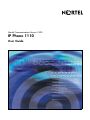 1
1
-
 2
2
-
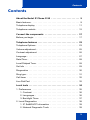 3
3
-
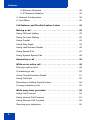 4
4
-
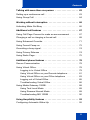 5
5
-
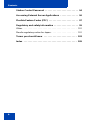 6
6
-
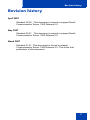 7
7
-
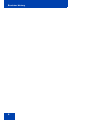 8
8
-
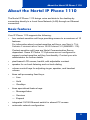 9
9
-
 10
10
-
 11
11
-
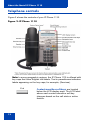 12
12
-
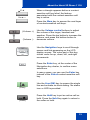 13
13
-
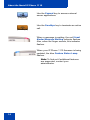 14
14
-
 15
15
-
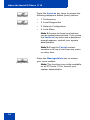 16
16
-
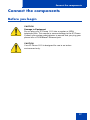 17
17
-
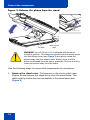 18
18
-
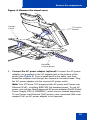 19
19
-
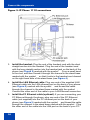 20
20
-
 21
21
-
 22
22
-
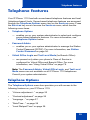 23
23
-
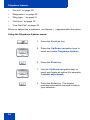 24
24
-
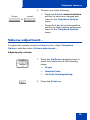 25
25
-
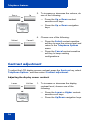 26
26
-
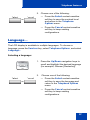 27
27
-
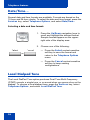 28
28
-
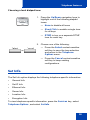 29
29
-
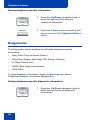 30
30
-
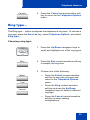 31
31
-
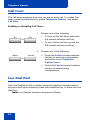 32
32
-
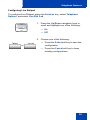 33
33
-
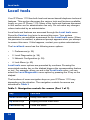 34
34
-
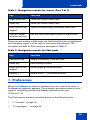 35
35
-
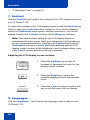 36
36
-
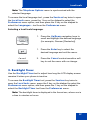 37
37
-
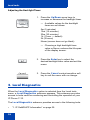 38
38
-
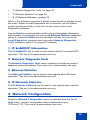 39
39
-
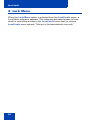 40
40
-
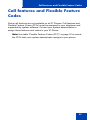 41
41
-
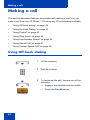 42
42
-
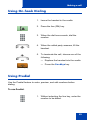 43
43
-
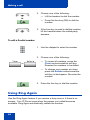 44
44
-
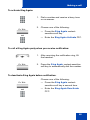 45
45
-
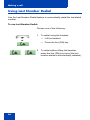 46
46
-
 47
47
-
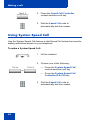 48
48
-
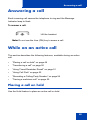 49
49
-
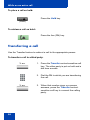 50
50
-
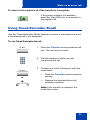 51
51
-
 52
52
-
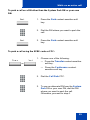 53
53
-
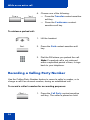 54
54
-
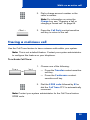 55
55
-
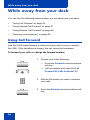 56
56
-
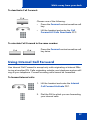 57
57
-
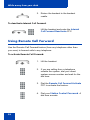 58
58
-
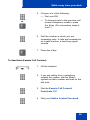 59
59
-
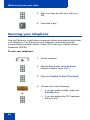 60
60
-
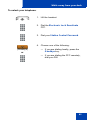 61
61
-
 62
62
-
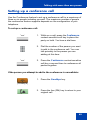 63
63
-
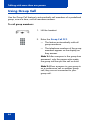 64
64
-
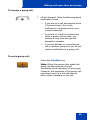 65
65
-
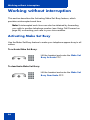 66
66
-
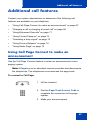 67
67
-
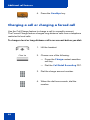 68
68
-
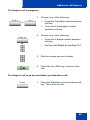 69
69
-
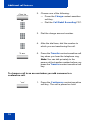 70
70
-
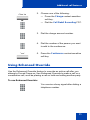 71
71
-
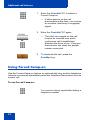 72
72
-
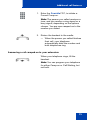 73
73
-
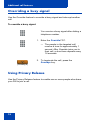 74
74
-
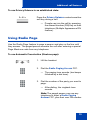 75
75
-
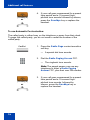 76
76
-
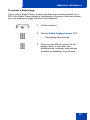 77
77
-
 78
78
-
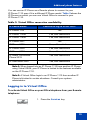 79
79
-
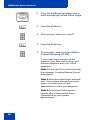 80
80
-
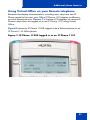 81
81
-
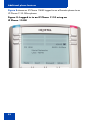 82
82
-
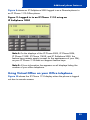 83
83
-
 84
84
-
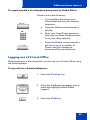 85
85
-
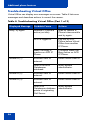 86
86
-
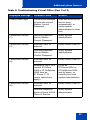 87
87
-
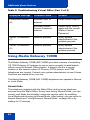 88
88
-
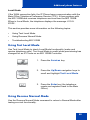 89
89
-
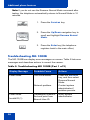 90
90
-
 91
91
-
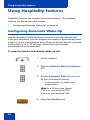 92
92
-
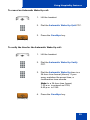 93
93
-
 94
94
-
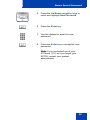 95
95
-
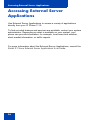 96
96
-
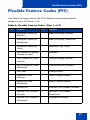 97
97
-
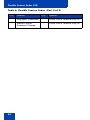 98
98
-
 99
99
-
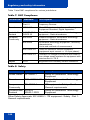 100
100
-
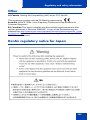 101
101
-
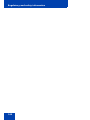 102
102
-
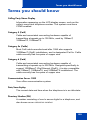 103
103
-
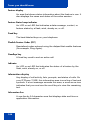 104
104
-
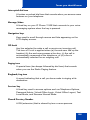 105
105
-
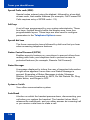 106
106
-
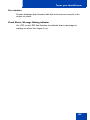 107
107
-
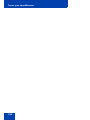 108
108
-
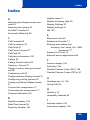 109
109
-
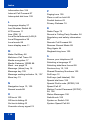 110
110
-
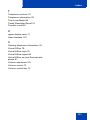 111
111
-
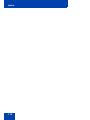 112
112
-
 113
113
-
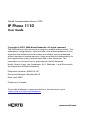 114
114
Nortel Networks 1110 User manual
- Category
- IP phones
- Type
- User manual
- This manual is also suitable for
Ask a question and I''ll find the answer in the document
Finding information in a document is now easier with AI
Related papers
-
Avaya IP Phone 2001 Getting Started for Communication Server 1000 User manual
-
Nortel Networks i2001 User manual
-
Nortel Networks 2001 User manual
-
Nortel Networks 1120SA User manual
-
Avaya NN43110-100 User manual
-
Nortel Networks NN43112-103 User manual
-
Nortel Networks 1120 User manual
-
Nortel Networks Nortel IP Phone 1220 User manual
-
Avaya NN43113-106 User manual
-
Nortel Networks 1140E User manual