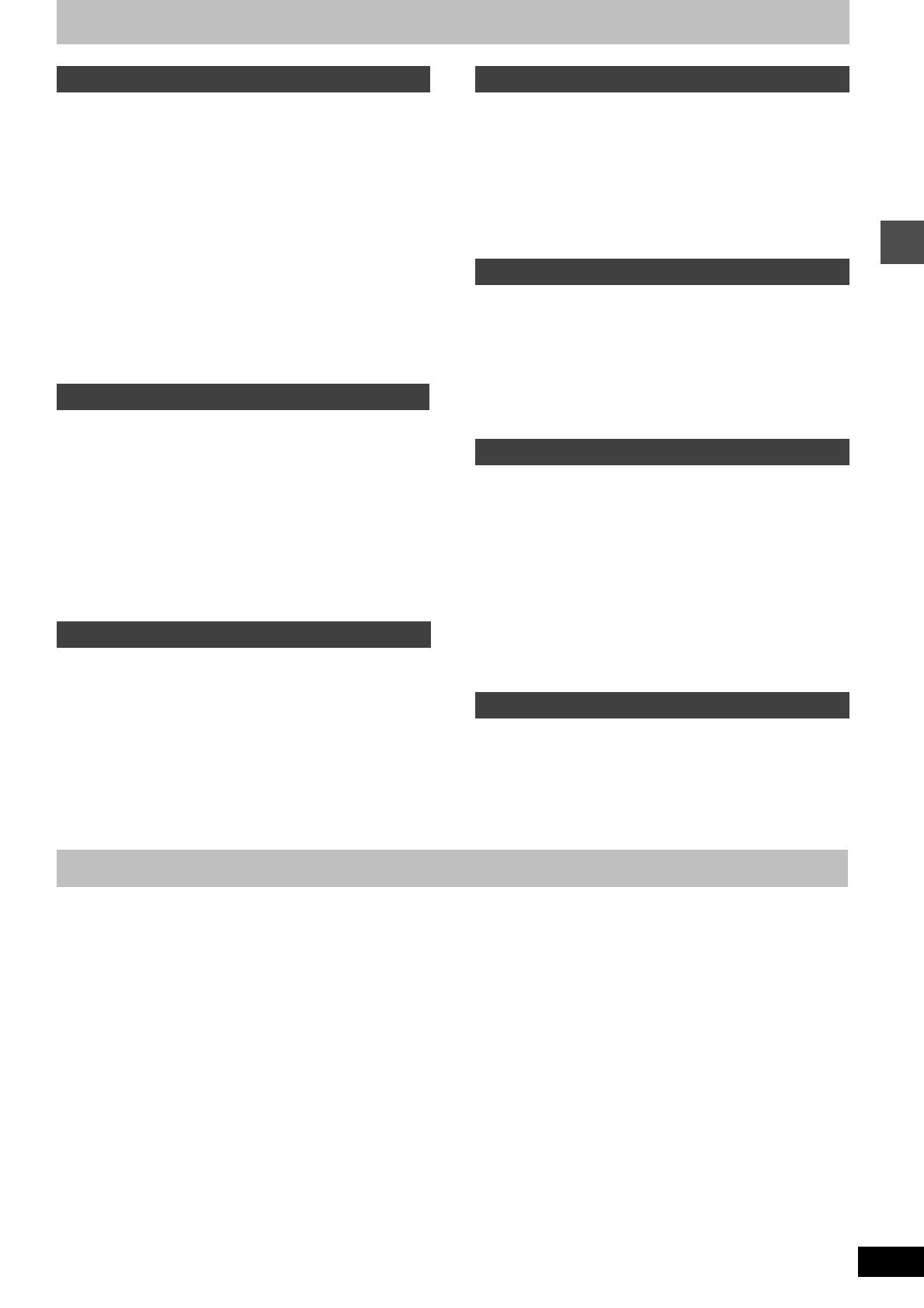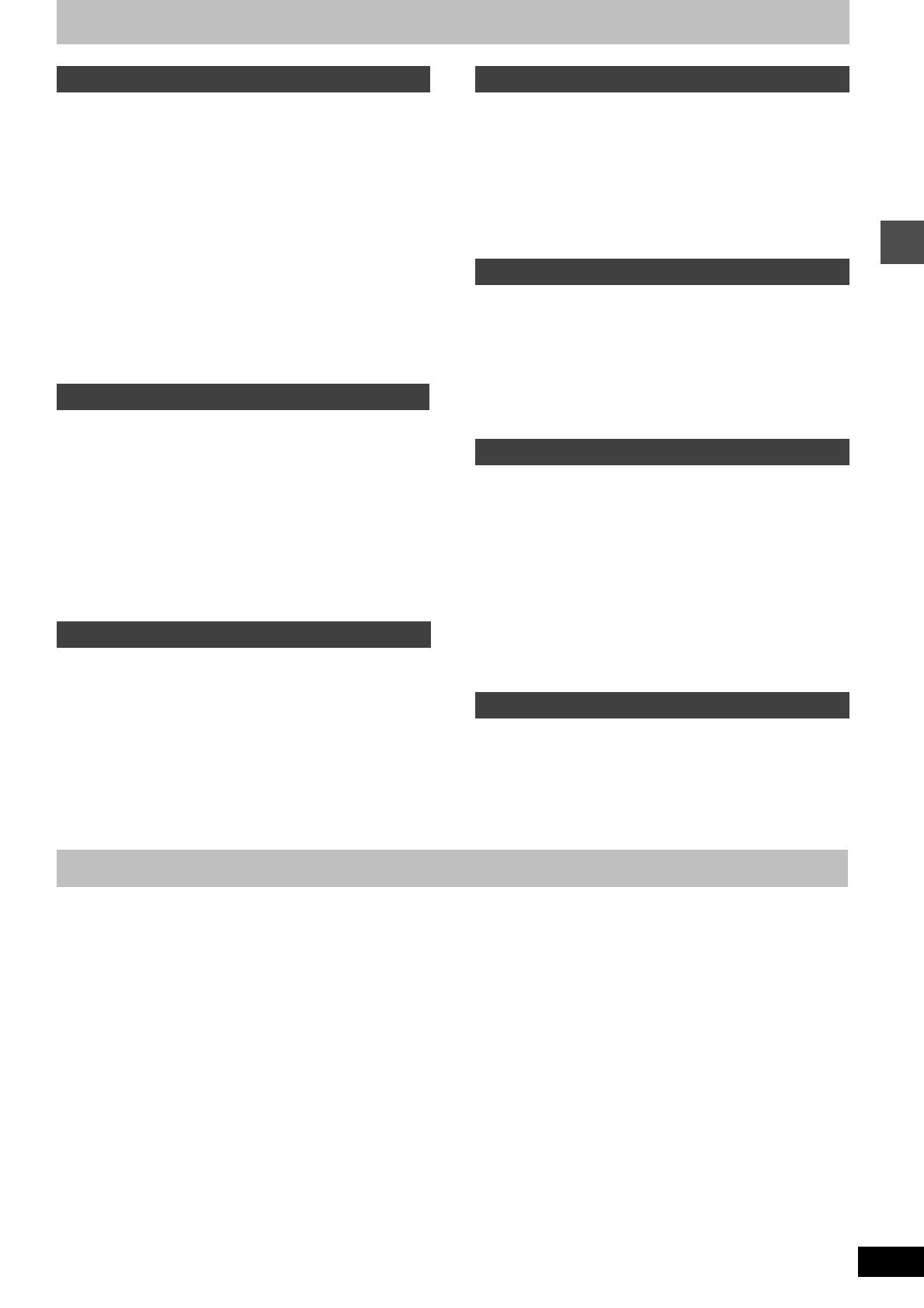
3
RQT8027
Table of contents
Useful features . . . . . . . . . . . . . . . . . . . . . . . . . . . . . . . . . 3
HDD (Hard disk drive) handling care . . . . . . . . . . . . . . . 4
Disc and card handling . . . . . . . . . . . . . . . . . . . . . . . . . . .5
Unit care . . . . . . . . . . . . . . . . . . . . . . . . . . . . . . . . . . . . . . .5
Inserting, Removing the SD card . . . . . . . . . . . . . . . . . . 6
Note to owners of progressive compatible
PAL system televisions . . . . . . . . . . . . . . . . . . . . . . . . . .6
Using DVD-R, DVD-RW and +R on this unit . . . . . . . . . . 7
Included accessories . . . . . . . . . . . . . . . . . . . . . . . . . . . . 8
The remote control information . . . . . . . . . . . . . . . . . . . 8
HDD, disc and card information . . . . . . . . . . . . . . . . . . . 9
Control reference guide . . . . . . . . . . . . . . . . . . . . . . . . . 12
Remote control . . . . . . . . . . . . . . . . . . . . . . . . . . . . . . . . . . . . 12
Main unit . . . . . . . . . . . . . . . . . . . . . . . . . . . . . . . . . . . . . . . . . 13
The unit’s display. . . . . . . . . . . . . . . . . . . . . . . . . . . . . . . . . . . 13
STEP 1
Connection . . . . . . . . . . . . . . . . . . . . . . . . . . . . 14
STEP
2
Channel reception settings . . . . . . . . . . . . . . . 18
Set up to match your television and remote control. . 20
To enjoy progressive video . . . . . . . . . . . . . . . . . . . . . . . . . . . 20
Recording television programmes . . . . . . . . . . . . . . . . 22
Rec for High Speed dubbing . . . . . . . . . . . . . . . . . . . . . . . . . . 24
Flexible Recording. . . . . . . . . . . . . . . . . . . . . . . . . . . . . . . . . . 24
Playing while you are recording. . . . . . . . . . . . . . . . . . . . . . . . 25
Direct TV Recording . . . . . . . . . . . . . . . . . . . . . . . . . . . . . . . . 25
Recording from digital/satellite receiver or decoder. . . . . . . . . 25
Timer recording . . . . . . . . . . . . . . . . . . . . . . . . . . . . . . . 26
Using the GUIDE Plus+ system to make timer recordings . . . 26
Using S
HOWVIEW number to make timer recordings . . . . . . . . 26
Manually programming timer recordings . . . . . . . . . . . . . . . . . 28
Check, change or delete a programme . . . . . . . . . . . . . . . . . . 29
Making timer recordings on the television . . . . . . . . . . . . . . . . 29
Linked timer recordings with external equipment
(digital/satellite receiver)—EXT LINK . . . . . . . . . . . . . . . . . . 29
Playing recorded video contents/
Playing play-only discs . . . . . . . . . . . . . . . . . . . . . . . . 30
Operations during play. . . . . . . . . . . . . . . . . . . . . . . . . . . . . . . 31
Simple editing operations during play . . . . . . . . . . . . . . . . . . . 32
Changing audio during play . . . . . . . . . . . . . . . . . . . . . . . . . . . 32
Using menus to play MP3 . . . . . . . . . . . . . . . . . . . . . . . 33
Playing still pictures (JPEG/TIFF) . . . . . . . . . . . . . . . . . 34
Useful functions during still picture play. . . . . . . . . . . . . . . . . . 35
Using on-screen menus/FUNCTIONS window and Status
message . . . . . . . . . . . . . . . . . . . . . . . . . . . . . . . . . . . . 36
Using on-screen menus. . . . . . . . . . . . . . . . . . . . . . . . . . . . . . 36
FUNCTIONS window. . . . . . . . . . . . . . . . . . . . . . . . . . . . . . . . 37
Status messages . . . . . . . . . . . . . . . . . . . . . . . . . . . . . . . . . . . 37
Editing titles/chapters . . . . . . . . . . . . . . . . . . . . . . . . . . 38
Editing titles/chapters and playing chapters . . . . . . . . . . . . . . . 38
Title operations . . . . . . . . . . . . . . . . . . . . . . . . . . . . . . . . . . . . . 39
Chapter operations . . . . . . . . . . . . . . . . . . . . . . . . . . . . . . . . . . 39
Creating, editing and playing playlists . . . . . . . . . . . . . 40
Creating playlists . . . . . . . . . . . . . . . . . . . . . . . . . . . . . . . . . . . 40
Editing and playing playlists/chapters. . . . . . . . . . . . . . . . . . . . 41
Playlist operations . . . . . . . . . . . . . . . . . . . . . . . . . . . . . . . . . . 41
Chapter operations . . . . . . . . . . . . . . . . . . . . . . . . . . . . . . . . . . 41
Editing still pictures . . . . . . . . . . . . . . . . . . . . . . . . . . . . 42
Picture and folder operation . . . . . . . . . . . . . . . . . . . . . . . . . . . 42
Transferring (dubbing) titles or playlists . . . . . . . . . . . 43
One Touch Transfer (dubbing) . . . . . . . . . . . . . . . . . . . . . . . . . 44
Transferring (dubbing) using the transferring (dubbing) list . . . 44
Transferring (dubbing) a finalized DVD-R, DVD-RW (DVD-Video
format) and +R . . . . . . . . . . . . . . . . . . . . . . . . . . . . . . . . . . . . 46
Recording from a video cassette recorder. . . . . . . . . . 47
Transferring (dubbing) still pictures. . . . . . . . . . . . . . . 48
Transferring (dubbing) using the transferring (dubbing) list . . . 48
Transferring (dubbing) all the still pictures on a card—COPY ALL
PICTURES. . . . . . . . . . . . . . . . . . . . . . . . . . . . . . . . . . . . . . . 49
HDD, disc and card management . . . . . . . . . . . . . . . . . 50
Common procedures . . . . . . . . . . . . . . . . . . . . . . . . . . . . . . . . 50
Setting the protection . . . . . . . . . . . . . . . . . . . . . . . . . . . . . . . . 50
Providing a name for a disc . . . . . . . . . . . . . . . . . . . . . . . . . . . 50
Erasing all titles and playlists—Erase all titles . . . . . . . . . . . . . 51
Erasing all the contents of a disc or card—Format. . . . . . . . . . 51
Enabling discs to be played on other equipment . . . . . . . . . . . 52
Entering text . . . . . . . . . . . . . . . . . . . . . . . . . . . . . . . . . . 53
Child Lock . . . . . . . . . . . . . . . . . . . . . . . . . . . . . . . . . . . . 54
Changing the unit’s settings . . . . . . . . . . . . . . . . . . . . . 54
Common procedures . . . . . . . . . . . . . . . . . . . . . . . . . . . . . . . . 54
Summary of settings. . . . . . . . . . . . . . . . . . . . . . . . . . . . . . . . . 55
Tuning. . . . . . . . . . . . . . . . . . . . . . . . . . . . . . . . . . . . . . . . . . . . 58
Clock settings . . . . . . . . . . . . . . . . . . . . . . . . . . . . . . . . . . . . . . 60
TV System . . . . . . . . . . . . . . . . . . . . . . . . . . . . . . . . . . . . . . . . 61
Messages. . . . . . . . . . . . . . . . . . . . . . . . . . . . . . . . . . . . . 62
Frequently asked questions . . . . . . . . . . . . . . . . . . . . . 63
Troubleshooting guide. . . . . . . . . . . . . . . . . . . . . . . . . . 64
Glossary. . . . . . . . . . . . . . . . . . . . . . . . . . . . . . . . . . . . . . 68
Specifications . . . . . . . . . . . . . . . . . . . . . . . . . . . . . . . . . 70
Safety precautions . . . . . . . . . . . . . . . . . . . . . . . . . . . . . 71
Index. . . . . . . . . . . . . . . . . . . . . . . . . . . . . . . . . Back cover
This DVD Recorder records high quality pictures to rapid random
access capable HDD (Hard disk drive) and DVD-RAM. This has
resulted in many new features that outperform older tape formats.
The following information summarizes a few of these features.
Instant recording
You no longer need to search for empty disc space. By pressing the
recording button, the unit finds available recording space and begins
recording right away. There is no need to worry about overwriting
already recorded content.
1 Sec. Quick Start for Recording & EPG Display
From the power on, recording starts in about 1 second
§
after the
REC button is pressed. If the GUIDE button is pressed while the unit
is off, the Electronic Program Guide (EPG) displays in less than 1
second. (Quick Start Mode)
§
Only when recording to the HDD or DVD-RAM
HDD recording
You can keep on recording your favorite programmes to an internal
HDD that is able to record up to 142 hours [EP (8 Hours) mode].
You can also high speed transfer (dub) your favorite programmes to
DVD-RAM, DVD-R, DVD-RW (DVD-Video format) or +R and create a
backup disc.
SD card slot
The SD card slot of this unit lets you play digital camera photographs
and transfer (dub) them from a card to DVD-RAM for easy storage
without using a computer.
Instant play
There is no need to rewind or search forward. Direct Navigator
guides you to the beginning of the recorded video immediately.
Chasing playback
There is no need to wait until recording is complete. Without
stopping recording, you can play the video currently being recorded
from its beginning.
Simultaneous Recording and Playback
While recording, you can play another video programme that was
recorded previously.
Time Slip
During play, and also while recording, you can jump to the scene you
wish to view by specifying the skip time.
The GUIDE Plus+ system
The GUIDE Plus+ system provides programme information from the
host station displayed on the television like a TV programme
magazine. Setting up to record a broadcast is easy too. Simply
select the desired programme from the displayed list. You can also
search for desired programmes by displaying only the programmes
in a certain category.
≥This service may not be available in some areas.
Getting started
Recording
Playing back
Editing
Transferring (Dubbing)
Convenient functions
Reference
Useful features
Table of contents / Useful features
EH50.book Page 3 Tuesday, June 28, 2005 4:37 PM