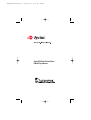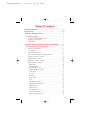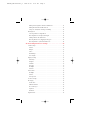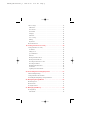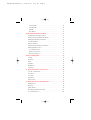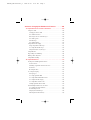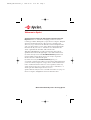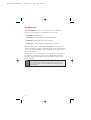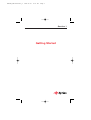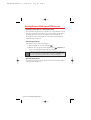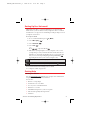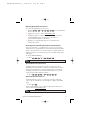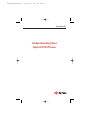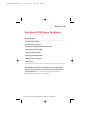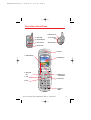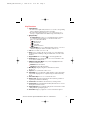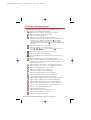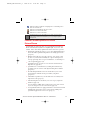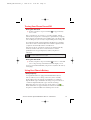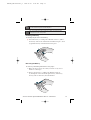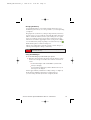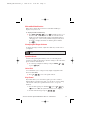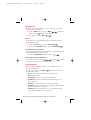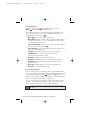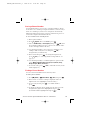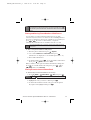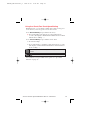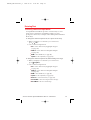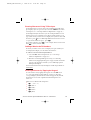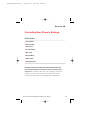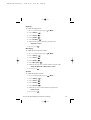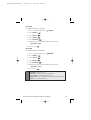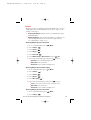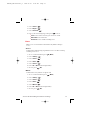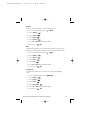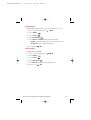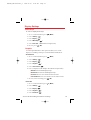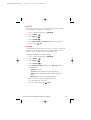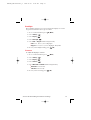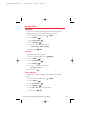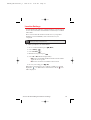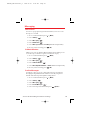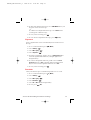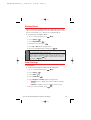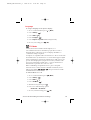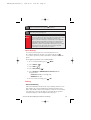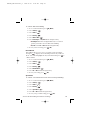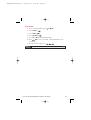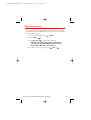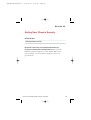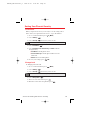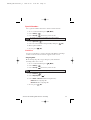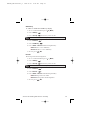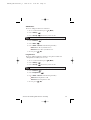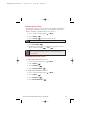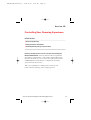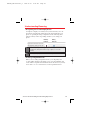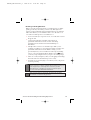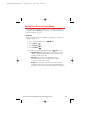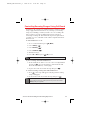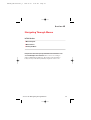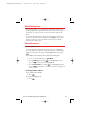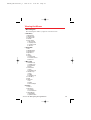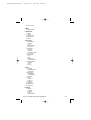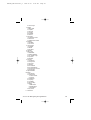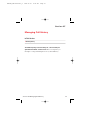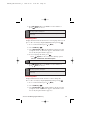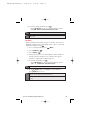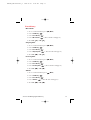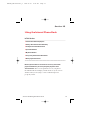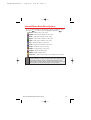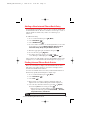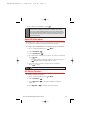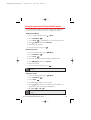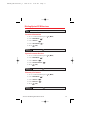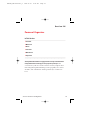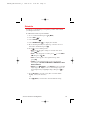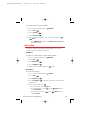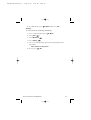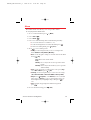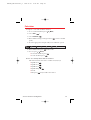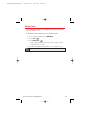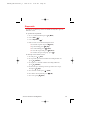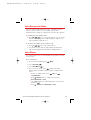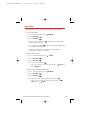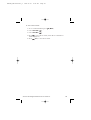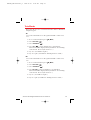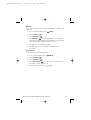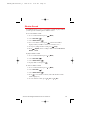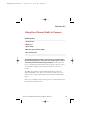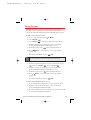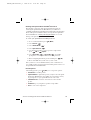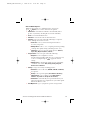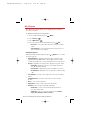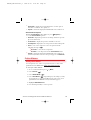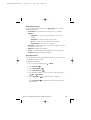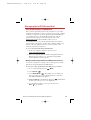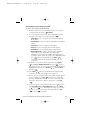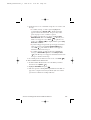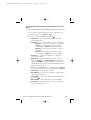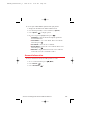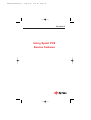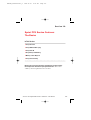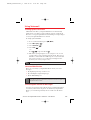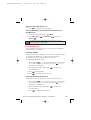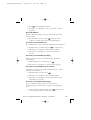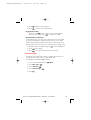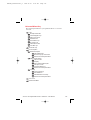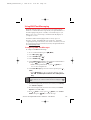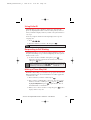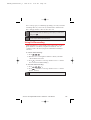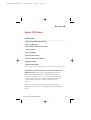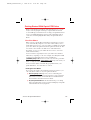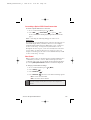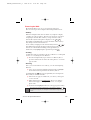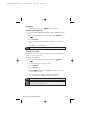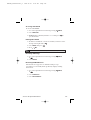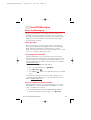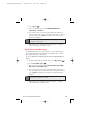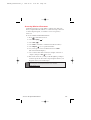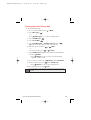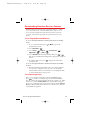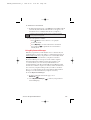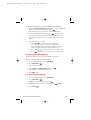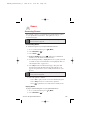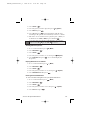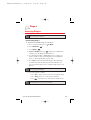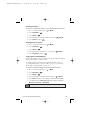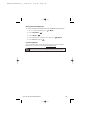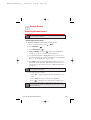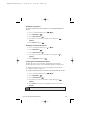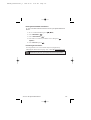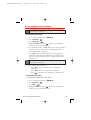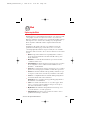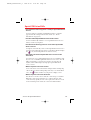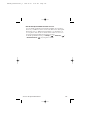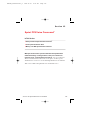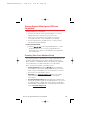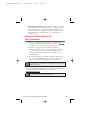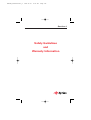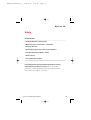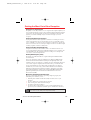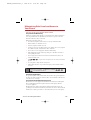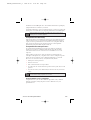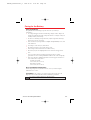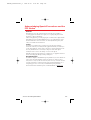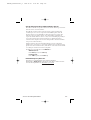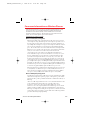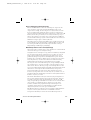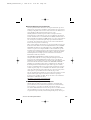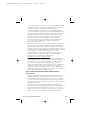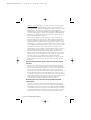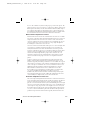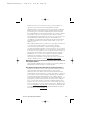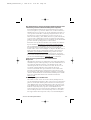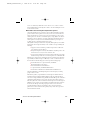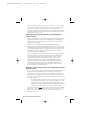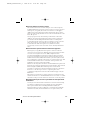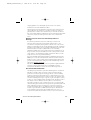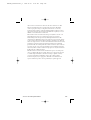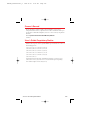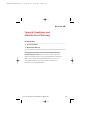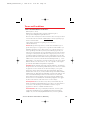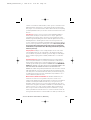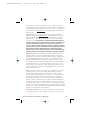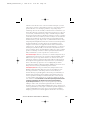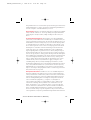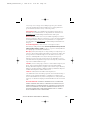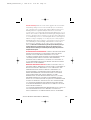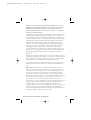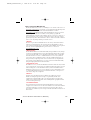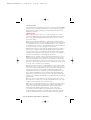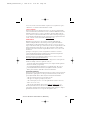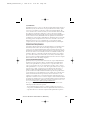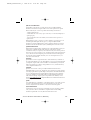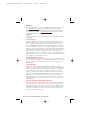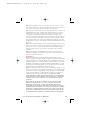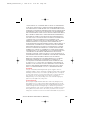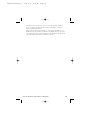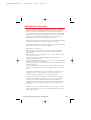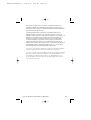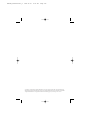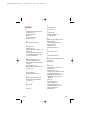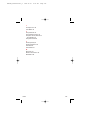Sprint Nextel Audiovox Vision Picture Phone 8912 User manual
- Category
- Mobile phones
- Type
- User manual

Sprint PCS Vision Picture Phone
PM-8912 by Audiovox
SPRINT_TX115C041021_A 2004.10.25 8:57 PM Page c

Table of Contents
Welcome to Sprint . . . . . . . . . . . . . . . . . . . . . . . . . . . . . . . . . . . . . .i
Introduction . . . . . . . . . . . . . . . . . . . . . . . . . . . . . . . . . . . . . . . . . . .ii
Section 1: Getting Started . . . . . . . . . . . . . . . . . . . . . . . . . . . . . .1
1A. Setting Up Service . . . . . . . . . . . . . . . . . . . . . . . . . . . . . . . . . . . . . . . . .2
Getting Started With Sprint PCS Service . . . . . . . . . . . . . . . . . . . . . . . . . . . . . .3
Setting Up Your Voicemail . . . . . . . . . . . . . . . . . . . . . . . . . . . . . . . . . . . . . . . . . .4
Getting Help . . . . . . . . . . . . . . . . . . . . . . . . . . . . . . . . . . . . . . . . . . . . . . . . . . . . . . .4
Section 2: Understanding Your Sprint PCS Phone . . . . . .6
2A. Your Sprint PCS Phone:The Basics . . . . . . . . . . . . . . . . . . . . . . . . . .7
Front View of Your Phone . . . . . . . . . . . . . . . . . . . . . . . . . . . . . . . . . . . . . . . . . .8
Key Functions . . . . . . . . . . . . . . . . . . . . . . . . . . . . . . . . . . . . . . . . . . . . . . . . . . . .9
Viewing the Display Screen . . . . . . . . . . . . . . . . . . . . . . . . . . . . . . . . . . . . . . . .10
Features of Your Sprint PCS Vision Picture Phone . . . . . . . . . . . . . . . . . . .11
Turning Your Phone On and Off . . . . . . . . . . . . . . . . . . . . . . . . . . . . . . . . . . . .12
Using Your Phone’s Battery . . . . . . . . . . . . . . . . . . . . . . . . . . . . . . . . . . . . . . . .12
Displaying Your Phone Number . . . . . . . . . . . . . . . . . . . . . . . . . . . . . . . . . . .15
Making and Answering Calls . . . . . . . . . . . . . . . . . . . . . . . . . . . . . . . . . . . . . . .15
Making Calls . . . . . . . . . . . . . . . . . . . . . . . . . . . . . . . . . . . . . . . . . . . . . . . . . . . .15
Answering Calls . . . . . . . . . . . . . . . . . . . . . . . . . . . . . . . . . . . . . . . . . . . . . . . . .16
Missed Call Notification . . . . . . . . . . . . . . . . . . . . . . . . . . . . . . . . . . . . . . . . .17
Changing the Ringer Volume . . . . . . . . . . . . . . . . . . . . . . . . . . . . . . . . . . . .17
Speaker Mode . . . . . . . . . . . . . . . . . . . . . . . . . . . . . . . . . . . . . . . . . . . . . . . . . .17
Voice Dial . . . . . . . . . . . . . . . . . . . . . . . . . . . . . . . . . . . . . . . . . . . . . . . . . . . . . .17
Key Guard . . . . . . . . . . . . . . . . . . . . . . . . . . . . . . . . . . . . . . . . . . . . . . . . . . . . . .17
Muting a Call . . . . . . . . . . . . . . . . . . . . . . . . . . . . . . . . . . . . . . . . . . . . . . . . . . . .18
Silent . . . . . . . . . . . . . . . . . . . . . . . . . . . . . . . . . . . . . . . . . . . . . . . . . . . . . . . . . . .18
Send My Phone Number . . . . . . . . . . . . . . . . . . . . . . . . . . . . . . . . . . . . . . . . .18
Calling Emergency Numbers . . . . . . . . . . . . . . . . . . . . . . . . . . . . . . . . . . . . .18
Dialing Options . . . . . . . . . . . . . . . . . . . . . . . . . . . . . . . . . . . . . . . . . . . . . . . . .18
In-Call Options . . . . . . . . . . . . . . . . . . . . . . . . . . . . . . . . . . . . . . . . . . . . . . . . . .19
End-of-Call Options . . . . . . . . . . . . . . . . . . . . . . . . . . . . . . . . . . . . . . . . . . . . .19
Saving a Phone Number . . . . . . . . . . . . . . . . . . . . . . . . . . . . . . . . . . . . . . . . .20
Finding a Phone Number . . . . . . . . . . . . . . . . . . . . . . . . . . . . . . . . . . . . . . . .20
SPRINT_TX115C041021_A 2004.10.25 8:57 PM Page e

Dialing and Saving Phone Numbers With Pauses . . . . . . . . . . . . . . . . . . .21
Dialing From the Internal Phone Book . . . . . . . . . . . . . . . . . . . . . . . . . . . .21
Using One-Touch/Two-Touch Speed Dialing . . . . . . . . . . . . . . . . . . . . . .22
Entering Text . . . . . . . . . . . . . . . . . . . . . . . . . . . . . . . . . . . . . . . . . . . . . . . . . . . . .23
Selecting a Character Input Mode . . . . . . . . . . . . . . . . . . . . . . . . . . . . . . . .23
Entering Characters Using T9 Text Input . . . . . . . . . . . . . . . . . . . . . . . . . .24
Adding a Word to the T9 Database . . . . . . . . . . . . . . . . . . . . . . . . . . . . . . . .24
Entering Characters by Tapping the Keypad . . . . . . . . . . . . . . . . . . . . . .24
Entering Numbers, Symbols and Emoticon . . . . . . . . . . . . . . . . . . . . . . . .25
2B. Controlling Your Phone’s Settings . . . . . . . . . . . . . . . . . . . . . . . . .26
Sound Settings . . . . . . . . . . . . . . . . . . . . . . . . . . . . . . . . . . . . . . . . . . . . . . . . . . . .27
Volume . . . . . . . . . . . . . . . . . . . . . . . . . . . . . . . . . . . . . . . . . . . . . . . . . . . . . . . . .27
Ringers . . . . . . . . . . . . . . . . . . . . . . . . . . . . . . . . . . . . . . . . . . . . . . . . . . . . . . . . .30
Alerts . . . . . . . . . . . . . . . . . . . . . . . . . . . . . . . . . . . . . . . . . . . . . . . . . . . . . . . . . .31
Roam Ringer . . . . . . . . . . . . . . . . . . . . . . . . . . . . . . . . . . . . . . . . . . . . . . . . . . . .33
Tone Length . . . . . . . . . . . . . . . . . . . . . . . . . . . . . . . . . . . . . . . . . . . . . . . . . . . .33
Display Settings . . . . . . . . . . . . . . . . . . . . . . . . . . . . . . . . . . . . . . . . . . . . . . . . . . .34
Menu Style . . . . . . . . . . . . . . . . . . . . . . . . . . . . . . . . . . . . . . . . . . . . . . . . . . . . . .34
Graphics . . . . . . . . . . . . . . . . . . . . . . . . . . . . . . . . . . . . . . . . . . . . . . . . . . . . . . .34
Sub LCD . . . . . . . . . . . . . . . . . . . . . . . . . . . . . . . . . . . . . . . . . . . . . . . . . . . . . . . .36
Greeting . . . . . . . . . . . . . . . . . . . . . . . . . . . . . . . . . . . . . . . . . . . . . . . . . . . . . . . .36
Backlight . . . . . . . . . . . . . . . . . . . . . . . . . . . . . . . . . . . . . . . . . . . . . . . . . . . . . . .37
Contrast . . . . . . . . . . . . . . . . . . . . . . . . . . . . . . . . . . . . . . . . . . . . . . . . . . . . . . . .37
Games/Tools . . . . . . . . . . . . . . . . . . . . . . . . . . . . . . . . . . . . . . . . . . . . . . . . . . . . . .38
Backlight . . . . . . . . . . . . . . . . . . . . . . . . . . . . . . . . . . . . . . . . . . . . . . . . . . . . . . .38
Volume . . . . . . . . . . . . . . . . . . . . . . . . . . . . . . . . . . . . . . . . . . . . . . . . . . . . . . . . .38
Message Alert . . . . . . . . . . . . . . . . . . . . . . . . . . . . . . . . . . . . . . . . . . . . . . . . . . .38
Location Settings . . . . . . . . . . . . . . . . . . . . . . . . . . . . . . . . . . . . . . . . . . . . . . . . . .39
Messaging . . . . . . . . . . . . . . . . . . . . . . . . . . . . . . . . . . . . . . . . . . . . . . . . . . . . . . . .40
Notification . . . . . . . . . . . . . . . . . . . . . . . . . . . . . . . . . . . . . . . . . . . . . . . . . . . .40
Callback Number . . . . . . . . . . . . . . . . . . . . . . . . . . . . . . . . . . . . . . . . . . . . . . .40
Pre-Set Messages . . . . . . . . . . . . . . . . . . . . . . . . . . . . . . . . . . . . . . . . . . . . . . . .40
Signature . . . . . . . . . . . . . . . . . . . . . . . . . . . . . . . . . . . . . . . . . . . . . . . . . . . . . . .41
Reminder . . . . . . . . . . . . . . . . . . . . . . . . . . . . . . . . . . . . . . . . . . . . . . . . . . . . . . .41
Airplane Mode . . . . . . . . . . . . . . . . . . . . . . . . . . . . . . . . . . . . . . . . . . . . . . . . . . . .42
SPRINT_TX115C041021_A 2004.10.25 8:57 PM Page f

Others Settings . . . . . . . . . . . . . . . . . . . . . . . . . . . . . . . . . . . . . . . . . . . . . . . . . . .42
Call Answer . . . . . . . . . . . . . . . . . . . . . . . . . . . . . . . . . . . . . . . . . . . . . . . . . . . . .42
Auto Answer . . . . . . . . . . . . . . . . . . . . . . . . . . . . . . . . . . . . . . . . . . . . . . . . . . . .43
Auto Redial . . . . . . . . . . . . . . . . . . . . . . . . . . . . . . . . . . . . . . . . . . . . . . . . . . . . .43
Language . . . . . . . . . . . . . . . . . . . . . . . . . . . . . . . . . . . . . . . . . . . . . . . . . . . . . . .44
TTY Mode . . . . . . . . . . . . . . . . . . . . . . . . . . . . . . . . . . . . . . . . . . . . . . . . . . . . . .44
Voice Setting . . . . . . . . . . . . . . . . . . . . . . . . . . . . . . . . . . . . . . . . . . . . . . . . . . . .45
Dialing . . . . . . . . . . . . . . . . . . . . . . . . . . . . . . . . . . . . . . . . . . . . . . . . . . . . . . . . .45
Key Guard . . . . . . . . . . . . . . . . . . . . . . . . . . . . . . . . . . . . . . . . . . . . . . . . . . . . . .47
Phone Information . . . . . . . . . . . . . . . . . . . . . . . . . . . . . . . . . . . . . . . . . . . . . . . .48
2C. Setting Your Phone’s Security . . . . . . . . . . . . . . . . . . . . . . . . . . . . .49
Setting Your Phone’s Security . . . . . . . . . . . . . . . . . . . . . . . . . . . . . . . . . . . . . .50
Lock Phone . . . . . . . . . . . . . . . . . . . . . . . . . . . . . . . . . . . . . . . . . . . . . . . . . . . . .50
Change Lock . . . . . . . . . . . . . . . . . . . . . . . . . . . . . . . . . . . . . . . . . . . . . . . . . . . .50
Special Numbers . . . . . . . . . . . . . . . . . . . . . . . . . . . . . . . . . . . . . . . . . . . . . . . .51
Limit Use . . . . . . . . . . . . . . . . . . . . . . . . . . . . . . . . . . . . . . . . . . . . . . . . . . . . . . .51
Erasing Your Phone Book . . . . . . . . . . . . . . . . . . . . . . . . . . . . . . . . . . . . . . . .54
Erasing Your Downloads . . . . . . . . . . . . . . . . . . . . . . . . . . . . . . . . . . . . . . . . .54
Resetting Your Picture Account . . . . . . . . . . . . . . . . . . . . . . . . . . . . . . . . . .54
Resetting Your Phone . . . . . . . . . . . . . . . . . . . . . . . . . . . . . . . . . . . . . . . . . . .55
Enabling Sprint PCS Vision . . . . . . . . . . . . . . . . . . . . . . . . . . . . . . . . . . . . . . .55
Net Guard . . . . . . . . . . . . . . . . . . . . . . . . . . . . . . . . . . . . . . . . . . . . . . . . . . . . . .56
Updating Your Vision Profile . . . . . . . . . . . . . . . . . . . . . . . . . . . . . . . . . . . . .56
2D. Controlling Your Roaming Experience . . . . . . . . . . . . . . . . . . . . .57
Understanding Roaming . . . . . . . . . . . . . . . . . . . . . . . . . . . . . . . . . . . . . . . . . . .58
Setting Your Phone’s Roam Mode . . . . . . . . . . . . . . . . . . . . . . . . . . . . . . . . . . .60
Controlling Roaming Charges Using Call Guard . . . . . . . . . . . . . . . . . . . . .61
2E. Navigating Through Menus . . . . . . . . . . . . . . . . . . . . . . . . . . . . . . .62
Menu Navigation . . . . . . . . . . . . . . . . . . . . . . . . . . . . . . . . . . . . . . . . . . . . . . . . . .63
Menu Structure . . . . . . . . . . . . . . . . . . . . . . . . . . . . . . . . . . . . . . . . . . . . . . . . . . .63
Viewing the Menus . . . . . . . . . . . . . . . . . . . . . . . . . . . . . . . . . . . . . . . . . . . . . . . .64
2F. Managing Call History . . . . . . . . . . . . . . . . . . . . . . . . . . . . . . . . . . . .67
Viewing History . . . . . . . . . . . . . . . . . . . . . . . . . . . . . . . . . . . . . . . . . . . . . . . . . .68
Missed Calls . . . . . . . . . . . . . . . . . . . . . . . . . . . . . . . . . . . . . . . . . . . . . . . . . . . .68
SPRINT_TX115C041021_A 2004.10.25 8:57 PM Page g

Outgoing Calls . . . . . . . . . . . . . . . . . . . . . . . . . . . . . . . . . . . . . . . . . . . . . . . . . .69
Incoming Calls . . . . . . . . . . . . . . . . . . . . . . . . . . . . . . . . . . . . . . . . . . . . . . . . . .69
All Calls . . . . . . . . . . . . . . . . . . . . . . . . . . . . . . . . . . . . . . . . . . . . . . . . . . . . . . . .70
Erase History . . . . . . . . . . . . . . . . . . . . . . . . . . . . . . . . . . . . . . . . . . . . . . . . . . .71
2G. Using the Internal Phone Book . . . . . . . . . . . . . . . . . . . . . . . . . . . .72
Internal Phone Book Entry Options . . . . . . . . . . . . . . . . . . . . . . . . . . . . . . . . .73
Adding a New Internal Phone Book Entry . . . . . . . . . . . . . . . . . . . . . . . . . . .74
Finding Internal Phone Book Entries . . . . . . . . . . . . . . . . . . . . . . . . . . . . . . . .74
Speed Dial Numbers . . . . . . . . . . . . . . . . . . . . . . . . . . . . . . . . . . . . . . . . . . . . . . .75
My Phone Number . . . . . . . . . . . . . . . . . . . . . . . . . . . . . . . . . . . . . . . . . . . . . . . .75
Using Group Internal Phone Book Entries . . . . . . . . . . . . . . . . . . . . . . . . . . .76
Dialing Sprint PCS Services . . . . . . . . . . . . . . . . . . . . . . . . . . . . . . . . . . . . . . . .77
Account Information . . . . . . . . . . . . . . . . . . . . . . . . . . . . . . . . . . . . . . . . . . . .77
Sprint Customer Service . . . . . . . . . . . . . . . . . . . . . . . . . . . . . . . . . . . . . . . . .77
Directory Assistance . . . . . . . . . . . . . . . . . . . . . . . . . . . . . . . . . . . . . . . . . . . .77
2H. Personal Organizer . . . . . . . . . . . . . . . . . . . . . . . . . . . . . . . . . . . . . . . .78
Schedule . . . . . . . . . . . . . . . . . . . . . . . . . . . . . . . . . . . . . . . . . . . . . . . . . . . . . . . . .79
Memo Pad . . . . . . . . . . . . . . . . . . . . . . . . . . . . . . . . . . . . . . . . . . . . . . . . . . . . . . . .80
Alarm . . . . . . . . . . . . . . . . . . . . . . . . . . . . . . . . . . . . . . . . . . . . . . . . . . . . . . . . . . . .82
Calculator . . . . . . . . . . . . . . . . . . . . . . . . . . . . . . . . . . . . . . . . . . . . . . . . . . . . . . . .83
World Clock . . . . . . . . . . . . . . . . . . . . . . . . . . . . . . . . . . . . . . . . . . . . . . . . . . . . . .84
Stopwatch . . . . . . . . . . . . . . . . . . . . . . . . . . . . . . . . . . . . . . . . . . . . . . . . . . . . . . . .85
2I. Using Your Phone’s Voice Services . . . . . . . . . . . . . . . . . . . . . . . .86
Voice Recognition Mode . . . . . . . . . . . . . . . . . . . . . . . . . . . . . . . . . . . . . . . . . . .87
Voice Memo . . . . . . . . . . . . . . . . . . . . . . . . . . . . . . . . . . . . . . . . . . . . . . . . . . . . . .87
Voice Dial . . . . . . . . . . . . . . . . . . . . . . . . . . . . . . . . . . . . . . . . . . . . . . . . . . . . . . . .89
Train Words . . . . . . . . . . . . . . . . . . . . . . . . . . . . . . . . . . . . . . . . . . . . . . . . . . . . . . .91
Shutter Sound . . . . . . . . . . . . . . . . . . . . . . . . . . . . . . . . . . . . . . . . . . . . . . . . . . . . .93
2J. Using Your Phone’s Built-in Camera . . . . . . . . . . . . . . . . . . . . . . .94
Taking Pictures . . . . . . . . . . . . . . . . . . . . . . . . . . . . . . . . . . . . . . . . . . . . . . . . . . .95
My Pictures . . . . . . . . . . . . . . . . . . . . . . . . . . . . . . . . . . . . . . . . . . . . . . . . . . . . . . .98
Online Albums . . . . . . . . . . . . . . . . . . . . . . . . . . . . . . . . . . . . . . . . . . . . . . . . . . . .99
Managing Sprint PCS Picture Mail . . . . . . . . . . . . . . . . . . . . . . . . . . . . . . . . .101
Account Information . . . . . . . . . . . . . . . . . . . . . . . . . . . . . . . . . . . . . . . . . . . . .105
SPRINT_TX115C041021_A 2004.10.25 8:57 PM Page h

Section 3: Using Sprint PCS Service Features . . . . . . . .106
3A. Sprint PCS Service Features:The Basics . . . . . . . . . . . . . . . . . .107
Using Voicemail . . . . . . . . . . . . . . . . . . . . . . . . . . . . . . . . . . . . . . . . . . . . . . . . . .108
Setting Up Your Voicemail . . . . . . . . . . . . . . . . . . . . . . . . . . . . . . . . . . . . . .108
Voicemail Notification . . . . . . . . . . . . . . . . . . . . . . . . . . . . . . . . . . . . . . . . .108
Retrieving Your Voicemail Messages . . . . . . . . . . . . . . . . . . . . . . . . . . . .108
Voicemail Options . . . . . . . . . . . . . . . . . . . . . . . . . . . . . . . . . . . . . . . . . . . . .109
Clear Envelope . . . . . . . . . . . . . . . . . . . . . . . . . . . . . . . . . . . . . . . . . . . . . . . .111
Voicemail Menu Key . . . . . . . . . . . . . . . . . . . . . . . . . . . . . . . . . . . . . . . . . . .112
Using SMS Text Messaging . . . . . . . . . . . . . . . . . . . . . . . . . . . . . . . . . . . . . . . .113
Composing SMS Text Messages . . . . . . . . . . . . . . . . . . . . . . . . . . . . . . . . .113
Accessing SMS Text Messages . . . . . . . . . . . . . . . . . . . . . . . . . . . . . . . . . . .114
Using Canned (Pre-set) Messages . . . . . . . . . . . . . . . . . . . . . . . . . . . . . . . .114
Using Caller ID . . . . . . . . . . . . . . . . . . . . . . . . . . . . . . . . . . . . . . . . . . . . . . . . . . .115
Responding to Call Waiting . . . . . . . . . . . . . . . . . . . . . . . . . . . . . . . . . . . . . . .115
Making a Three-Way Call . . . . . . . . . . . . . . . . . . . . . . . . . . . . . . . . . . . . . . . . . .115
Using Call Forwarding . . . . . . . . . . . . . . . . . . . . . . . . . . . . . . . . . . . . . . . . . . . .116
3B. Sprint PCS Vision
SM
. . . . . . . . . . . . . . . . . . . . . . . . . . . . . . . . . . . . . . .117
Getting Started With Sprint PCS Vision . . . . . . . . . . . . . . . . . . . . . . . . . . . .118
Your User Name . . . . . . . . . . . . . . . . . . . . . . . . . . . . . . . . . . . . . . . . . . . . . . .118
Launching a Sprint PCS Vision Connection . . . . . . . . . . . . . . . . . . . . . . .119
Net Guard . . . . . . . . . . . . . . . . . . . . . . . . . . . . . . . . . . . . . . . . . . . . . . . . . . . . .119
Browsing the Web . . . . . . . . . . . . . . . . . . . . . . . . . . . . . . . . . . . . . . . . . . . . .120
Accessing Messaging . . . . . . . . . . . . . . . . . . . . . . . . . . . . . . . . . . . . . . . . . . . . .123
Message Types . . . . . . . . . . . . . . . . . . . . . . . . . . . . . . . . . . . . . . . . . . . . . . . . .123
Accessing Sprint PCS Mail . . . . . . . . . . . . . . . . . . . . . . . . . . . . . . . . . . . . . .123
Accessing Additional Email Providers . . . . . . . . . . . . . . . . . . . . . . . . . . .123
Accessing Instant Messaging . . . . . . . . . . . . . . . . . . . . . . . . . . . . . . . . . . . .124
Accessing Wireless Chatrooms . . . . . . . . . . . . . . . . . . . . . . . . . . . . . . . . . .125
Sending Sprint PCS Picture Mail . . . . . . . . . . . . . . . . . . . . . . . . . . . . . . . . .126
Downloading Premium Services Content . . . . . . . . . . . . . . . . . . . . . . . . . . . . . . .127
Accessing the Download Menus . . . . . . . . . . . . . . . . . . . . . . . . . . . . . . . .127
Downloading an Item . . . . . . . . . . . . . . . . . . . . . . . . . . . . . . . . . . . . . . . . . .127
Using My Content Manager . . . . . . . . . . . . . . . . . . . . . . . . . . . . . . . . . . . . .128
Checking Data Folder Memory . . . . . . . . . . . . . . . . . . . . . . . . . . . . . . . . . .129
SPRINT_TX115C041021_A 2004.10.25 8:57 PM Page i

Erasing a Downloaded File . . . . . . . . . . . . . . . . . . . . . . . . . . . . . . . . . . . . . .129
Accessing Games . . . . . . . . . . . . . . . . . . . . . . . . . . . . . . . . . . . . . . . . . . . . . . . .130
Accessing Ringers . . . . . . . . . . . . . . . . . . . . . . . . . . . . . . . . . . . . . . . . . . . . . . . .132
Accessing Screen Savers . . . . . . . . . . . . . . . . . . . . . . . . . . . . . . . . . . . . . . . . . .135
Accessing Applications and Others . . . . . . . . . . . . . . . . . . . . . . . . . . . . . . . .138
Exploring the Web . . . . . . . . . . . . . . . . . . . . . . . . . . . . . . . . . . . . . . . . . . . . . . .140
Sprint PCS Vision FAQs . . . . . . . . . . . . . . . . . . . . . . . . . . . . . . . . . . . . . . . . . . .141
3C. Sprint PCS Voice Command
SM
. . . . . . . . . . . . . . . . . . . . . . . . . . . . .143
Getting Started with Sprint PCS Voice Command
TM
. . . . . . . . . . . . . . . . . .144
Creating Your Own Address Book . . . . . . . . . . . . . . . . . . . . . . . . . . . . . . . . .144
Making a Call With Sprint PCS Voice Command . . . . . . . . . . . . . . . . . . . .145
Section 4: Safety Guidelines and Warranty Information 146
4A. Safety . . . . . . . . . . . . . . . . . . . . . . . . . . . . . . . . . . . . . . . . . . . . . . . . . . .147
Getting the Most Out of Your Reception . . . . . . . . . . . . . . . . . . . . . . . . . . .148
Maintaining Safe Use of and Access to Your Phone . . . . . . . . . . . . . . . . . .149
Caring for the Battery . . . . . . . . . . . . . . . . . . . . . . . . . . . . . . . . . . . . . . . . . . . .151
Acknowledging Special Precautions and the FCC Notice . . . . . . . . . . . .152
Consumer Information on Wireless Phones . . . . . . . . . . . . . . . . . . . . . . . .154
Owner’s Record . . . . . . . . . . . . . . . . . . . . . . . . . . . . . . . . . . . . . . . . . . . . . . . . .169
User’s Guide Proprietary Notice . . . . . . . . . . . . . . . . . . . . . . . . . . . . . . . . . .169
4B. Terms & Conditions and Manufacturer’s Warranty . . . . . . . .170
Terms and Conditions . . . . . . . . . . . . . . . . . . . . . . . . . . . . . . . . . . . . . . . . . . . .171
Manufacturer’s Warranty . . . . . . . . . . . . . . . . . . . . . . . . . . . . . . . . . . . . . . . . .188
Index . . . . . . . . . . . . . . . . . . . . . . . . . . . . . . . . . . . . . . . . . . . . . . . .191
SPRINT_TX115C041021_A 2004.10.25 8:57 PM Page j

i
Welcome to Sprint
Sprint has the most complete, all-digital wireless network in the nation.
Depend on it. We are committed to bringing you the best wireless
technology available. With Sprint, you get the most complete, all-digital
wireless network in the nation so all your services work the same
wherever you go on the network. We built our network right from the
start, so no matter where you are on the enhanced Sprint Nationwide
PCS Network, all your services – whether it’s Voicemail, Caller ID,
email, or Sprint PCS Picture Mail – will work the same.
This guide will familiarize you with our technology and your new
Sprint PCS Vision Phone through simple, easy-to-follow instructions.
If you have already reviewed the Start Here to Activate guide that was
packaged with your new phone, then you're ready to explore the
advanced features outlined in this guide.
If you have not read your Start Here to Activate guide, go to
Section One – Getting Started. This section provides all the information
you need to unlock your phone, set up your voicemail, and much more.
It also contains information on how to contact Sprint if you have any
questions about your service, wish to check your account balance, or
want to purchase additional products or services.
Sprint is different. All your services work the same wherever you go on
the most complete, all-digital wireless network in the nation.
Welcome and thank you for choosing Sprint.
SPRINT_TX115C041021_A 2004.10.25 8:57 PM Page i

Introduction
This User's Guide introduces you to Sprint PCS Service and all the
features of your new phone. It's divided into four sections:
Section 1: Getting Started
Section 2: Understanding Your Sprint PCS Phone
Section 3: Using Sprint PCS Service Features
Section 4: Safety Guidelines and Warranty Information
Throughout the guide, you'll find tips that highlight special shortcuts
and timely reminders to help you make the most of your new phone and
service. The Table of Contents and Index will help you locate specific
information quickly.
You'll get the most out of your phone if you read each section. However,
if you'd like to get right to a specific feature, simply turn to that page.
Follow the instructions in that section and you'll be ready to use your
phone in no time.
Note:
You can print this guide to keep on hand or view it online. If you're viewing it
online, simply click on a topic in the Table of Contents, Index, or on any
page reference within a section. The PDF will automatically display the
appropriate page.
ii
SPRINT_TX115C041021_A 2004.10.25 8:57 PM Page ii

Getting Started
Section 1
SPRINT_TX115C041021_A 2004.10.25 8:57 PM Page 1

Section 1A
Setting Up Service
In This Section
Getting Started With Sprint PCS Service
Setting Up Your Voicemail
Getting Help
Setting up service on your new Sprint PCS Vision Phone is quick and easy.
This section walks you through the necessary steps to set up your
phone, unlock your phone, set up your voicemail, establish passwords,
and contact Sprint for assistance with your Sprint PCS Service.
Section 1A: Setting Up Service 2
SPRINT_TX115C041021_A 2004.10.25 8:57 PM Page 2

Getting Started With Sprint PCS Service
Determine if Your Phone is Already Activated
If you purchased your phone at a Sprint Store, it is probably activated,
unlocked, and ready to use. If you received your phone in the mail, it
probably has been activated; all you may need to do is unlock it.
If your phone is not activated, please refer to the Start Here Guide
included with your phone.
Unlocking Your Phone
Follow these steps to unlock your phone:
1. To turn the phone on, press and hold .
2. When lock icon appears on the display, press (Unlock) then
enter your 4-digit password to unlock your phone.
Tip:
If you can’t recall your lock code, try using the last four digits of either your
Social Security number or Sprint PCS Phone Number or try 0000. If none of
these work, call Sprint Customer Service at 1-888-211-4PCS (4727).
Activating Your Phone
To activate your phone, follow the directions in the Start Here Guide
included with your phone.
Section 1A: Setting Up Service 3
SPRINT_TX115C041021_A 2004.10.25 8:57 PM Page 3

Setting Up Your Voicemail
All unanswered calls to your Sprint PCS Phone are automatically
transferred to your voicemail, even if your phone is in use or turned
off. Therefore, set up your voicemail and personal greeting as soon as
your phone is activated.
To set up voicemail:
1. To access the main menu, press (Menu).
2. Select Messaging ().
3. Select Voicemail ().
4. Select Call ().
- or -
Press or press and hold .
5. Follow the system prompts to create your pass code, record
your greeting, record your name announcement, then choose
whether to activate One-Touch Message Access (a feature that
lets you access messages simply by pressing and holding ,
bypassing the need for you to enter your pass code).
Note:
The voicemail setup process may vary in certain Affiliate areas.
Tip: To activate One-Touch Message Access, press and hold .
For more information about using your voicemail,
see “Using Voicemail”on page 108.
Getting Help
Visiting Our Website
Stop by www.sprintpcs.com and sign on to get up-to-date information
on Sprint PCS Services, options, and more.
You can also:
Review coverage maps
Learn how to use voicemail
Access your account information
Purchase accessories
Add additional options to your service plan
Check out frequently asked questions
And more
Section 1A: Setting Up Service 4
SPRINT_TX115C041021_A 2004.10.25 8:57 PM Page 4

Section 1A: Setting Up Service 5
Reaching Sprint Customer Service
You can reach Sprint Customer Service by:
Dialing or on your Sprint PCS
Phone.
Signing on to your account at www.sprintpcs.com
Calling us toll-free at 1-888-211-4727 (Consumer customers),
1-877-CLEARPY (253-2779) (Clear Pay customers), or
1-888-788-4727 (Business customers)
Writing to us at Sprint Customer Service, P.O. Box 8077,
London, KY 40742
Receiving Automated Usage and Invoicing Information
For your convenience, your phone gives you access to invoicing
information on your Sprint PCS Account. This information includes
balance due, payment received, invoicing cycle, and the number of
minutes used since your last invoicing cycle. (Normal airtime usage
will apply.)
To access this information:
Press or .
Note:
This service may not be available in all Affiliate markets.
Sprint PCS Directory Assistance
Sprint PCS Directory Assistance provides a variety of services,
including residential, business, and government listings; assistance
with local or long-distance calls; movie listings; hotel, restaurant,
shopping, and major local event information. There is a per-call
charge and you will be billed for airtime.
Press or .
Sprint PCS Operator Services
Sprint PCS Operator Services can provide assistance in placing
collect calls or calls billed to a local telephone calling card or third
party.
Press .
For more information or to see the latest in products and services,
visit us online at www.sprintpcs.com.
Note:
Sprint PCS Operator Services may not be available in all Affiliate markets.
SPRINT_TX115C041021_A 2004.10.25 8:57 PM Page 5

Understanding Your
Sprint PCS Phone
Section 2
SPRINT_TX115C041021_A 2004.10.25 8:57 PM Page 6

Section 2A
Your Sprint PCS Phone: The Basics
In This Section
Front View of Your Phone
Viewing the Display Screen
Features of Your Sprint PCS Vision Picture Phone
Turning Your Phone On and Off
Using Your Phone’s Battery
Displaying Your Phone Number
Making and Answering Calls
Entering Text
Your Sprint PCS Vision Phone is packed with features that simplify your life
and expand your ability to stay connected to the people and information that
are important to you. This section will guide you through the basic
functions and calling features of your phone.
Section 2A: Your Sprint PCS Vision Phone – The Basics 7
SPRINT_TX115C041021_A 2004.10.25 8:57 PM Page 7

Front View of Your Phone
Section 2A: Your Sprint PCS Vision Phone – The Basics 8
11. Side Camera
Key
12. Headset Jack
10. Volume Keys
15. External Display
14. Camera Flash
13. Camera Lens
16. Status LED
1. Softkey Buttons
3. Talk
2. Navigation
Key
4. Back
6. End (Power)
9. Earpiece
5. Keyguard
Mode
7. OK Button and
Camera Menu
8. Main Display
SPRINT_TX115C041021_A 2004.10.25 8:57 PM Page 8

Key Functions
1. Softkey Buttons:
Press the left or right softkey button to access the corresponding
menu or function displayed on the bottom line.
Press the right softkey button to access a text message, voice
message, or Sprint PCS Picture Mail message in standby mode.
2. Navigation Key:
In standby mode: Press up to access Sprint PCS Vision, down to
access the Downloads, right to access the Schedule, and
left to access the Phone Book.
- Phone Book
- Downloads
- Schedule
- Sprint PCS Vision
Inside the Menu: Use to scroll through menu options, or to select
a function displayed on the bottom line of the screen.
3. Talk: Press to make or receive a call.
4. Back: Press to return to the previous page or to clear a digit from
the display. When making a call, press and hold to erase the entire
number.
5. Keyguard Mode: Press and hold to enter Keyguard mode.
6. End (Power): Press to turn the phone on or off, to terminate a call,
or to return to standby mode.
7. OK Button and Camera Menu: Lets you select highlighted menu
items and confirm actions.
Short Press: Pictures Menu.
Long Press: Camera Mode Launch.
8. Main Display: Displays the phone’s main menu, features,
modes, etc.
9. Earpiece: Lets you hear the caller ’s voice.
10. Volume Key: Press to adjust the volume during a call, or turn off the
ringer while ringing. Press to adjust the ringer volume in standby
mode.
11. Side Camera Key: Press to access Camera Preview.
12. Headset Jack: Insert the plug of the headset (must be purchased
separately) for hands-free listening.
13. Camera Lens: This built-in camera lens lets you take pictures.
14. Camera Flash: Provides flash functionality when the device is set to
flash option in Camera mode.
15. External Display: Lets you monitor the phone’s status and see who’s
calling without opening the phone.
16. Status LED: Displays your phone’s connection status at a glance.
Section 2A: Your Sprint PCS Vision Phone – The Basics 9
SPRINT_TX115C041021_A 2004.10.25 8:57 PM Page 9

Section 2A: Your Sprint PCS Vision Phone – The Basics 10
Viewing the Display Screen
This list identifies the symbols you’ll see on your display screen:
Shows your current signal strength.
The more lines you have, the stronger your signal.
Means your phone cannot find a signal.
Tells you a call is in progress.
Indicates you are “Roaming”off the enhanced
Sprint Nationwide PCS Network. (If you are roaming on an
analog system, your phone displays the icon and an
“Analog Roam”text alert. If you are roaming on a digital
system, your phone displays the icon and a “Digital Roam”
text alert.)
Indicates you have new text messages.
Indicates you have voicemail messages.
Press or press and hold to call your
voicemail.
Indicates you have new text + voice messages.
Indicates you have urgent messages.
Battery charging level – the more blocks, the stronger the
charge.
Indicates that the phone is in Auto Answer mode.
Indicates that the phone's microphone is muted (the caller
cannot hear you or any sound from your side, though you can
still hear his or her voice).
Indicates the Location Service of your phone is enabled.
Indicates the Location Service of your phone is disabled.
Indicates Sprint PCS Vision access is active.
Indicates your phone is receiving data.
Indicates your phone is transmitting data.
Indicates Sprint PCS Vision access is dormant.
Indicates Sprint PCS Vision access is unavailable.
Appears when either an event or an alarm is set.
Appears when “High&Vibrate”is selected as the ring mode.
Appears when a “Ringer”is selected as the ring mode.
Appears when “Vibrate On”is selected as the ring mode.
Appears when “Ringer Off”is selected as the ring mode.
Appears when “Silent All”is selected as the ring mode.
Indicates your phone is in TTY mode.
Indicates TTY mode is off.
Indicates an emergency call is in progress.
Indicates that a headset is connected.
Indicates your phone is locked.
SPRINT_TX115C041021_A 2004.10.25 8:58 PM Page 10

Indicates that your phone’s ringing tones or warning tones
have been silenced.
Indicates speakerphone mode is active.
Indicates secure level 1 mode.
Indicates secure level 2 mode.
Tip:
Display indicators let you know when you’re off the enhanced Sprint
Nationwide PCS Network and whether you’re operating in digital or
analog mode.
Features of Your Sprint PCS Vision
Picture Phone
Congratulations on the purchase of your Sprint PCS Vision Picture
Phone. The PM-8912 by Audiovox is lightweight, easy-to-use, and
reliable. It also offers many significant features and service options:
Dual-band capability provides access to other Digital and Analog
Networks where Sprint has implemented roaming agreements
(page 60).
Built-in camera allows you to take a picture. You can also send
pictures to your friends and family, use a photo sharing site for
storage, upload pictures to a personal Website, or send images to
a site for printing (pages 94).
Sprint PCS Vision
SM
provides access to the wireless Internet in
digital mode (page 117).
Sprint PCS Voice Command
SM
lets you dial phone numbers by
speaking someone’s name or the digits in their phone number
(page 143).
Downloading Premium Services Content allows you to turn
down time into fun time and to personalize your phone
(page 127).
The built-in organizer lets you schedule alerts to remind you of
important events (page 79).
The internal phone book allows you to store up to 300 phone
numbers (page 74).
You can dial Speed Dial entries using one key press for locations
2-9 or two key presses for locations 10-20 (page 75).
Your Sprint PCS Phone is equipped with a Location feature which
will allow the network to detect your position, making some
Sprint PCS Applications easier to use (page 39).
Section 2A: Your Sprint PCS Vision Phone – The Basics 11
SPRINT_TX115C041021_A 2004.10.25 8:58 PM Page 11
Page is loading ...
Page is loading ...
Page is loading ...
Page is loading ...
Page is loading ...
Page is loading ...
Page is loading ...
Page is loading ...
Page is loading ...
Page is loading ...
Page is loading ...
Page is loading ...
Page is loading ...
Page is loading ...
Page is loading ...
Page is loading ...
Page is loading ...
Page is loading ...
Page is loading ...
Page is loading ...
Page is loading ...
Page is loading ...
Page is loading ...
Page is loading ...
Page is loading ...
Page is loading ...
Page is loading ...
Page is loading ...
Page is loading ...
Page is loading ...
Page is loading ...
Page is loading ...
Page is loading ...
Page is loading ...
Page is loading ...
Page is loading ...
Page is loading ...
Page is loading ...
Page is loading ...
Page is loading ...
Page is loading ...
Page is loading ...
Page is loading ...
Page is loading ...
Page is loading ...
Page is loading ...
Page is loading ...
Page is loading ...
Page is loading ...
Page is loading ...
Page is loading ...
Page is loading ...
Page is loading ...
Page is loading ...
Page is loading ...
Page is loading ...
Page is loading ...
Page is loading ...
Page is loading ...
Page is loading ...
Page is loading ...
Page is loading ...
Page is loading ...
Page is loading ...
Page is loading ...
Page is loading ...
Page is loading ...
Page is loading ...
Page is loading ...
Page is loading ...
Page is loading ...
Page is loading ...
Page is loading ...
Page is loading ...
Page is loading ...
Page is loading ...
Page is loading ...
Page is loading ...
Page is loading ...
Page is loading ...
Page is loading ...
Page is loading ...
Page is loading ...
Page is loading ...
Page is loading ...
Page is loading ...
Page is loading ...
Page is loading ...
Page is loading ...
Page is loading ...
Page is loading ...
Page is loading ...
Page is loading ...
Page is loading ...
Page is loading ...
Page is loading ...
Page is loading ...
Page is loading ...
Page is loading ...
Page is loading ...
Page is loading ...
Page is loading ...
Page is loading ...
Page is loading ...
Page is loading ...
Page is loading ...
Page is loading ...
Page is loading ...
Page is loading ...
Page is loading ...
Page is loading ...
Page is loading ...
Page is loading ...
Page is loading ...
Page is loading ...
Page is loading ...
Page is loading ...
Page is loading ...
Page is loading ...
Page is loading ...
Page is loading ...
Page is loading ...
Page is loading ...
Page is loading ...
Page is loading ...
Page is loading ...
Page is loading ...
Page is loading ...
Page is loading ...
Page is loading ...
Page is loading ...
Page is loading ...
Page is loading ...
Page is loading ...
Page is loading ...
Page is loading ...
Page is loading ...
Page is loading ...
Page is loading ...
Page is loading ...
Page is loading ...
Page is loading ...
Page is loading ...
Page is loading ...
Page is loading ...
Page is loading ...
Page is loading ...
Page is loading ...
Page is loading ...
Page is loading ...
Page is loading ...
Page is loading ...
Page is loading ...
Page is loading ...
Page is loading ...
Page is loading ...
Page is loading ...
Page is loading ...
Page is loading ...
Page is loading ...
Page is loading ...
Page is loading ...
Page is loading ...
Page is loading ...
Page is loading ...
Page is loading ...
Page is loading ...
Page is loading ...
Page is loading ...
Page is loading ...
Page is loading ...
Page is loading ...
Page is loading ...
Page is loading ...
Page is loading ...
Page is loading ...
Page is loading ...
Page is loading ...
Page is loading ...
Page is loading ...
Page is loading ...
-
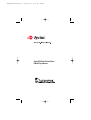 1
1
-
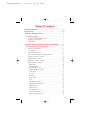 2
2
-
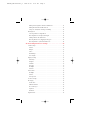 3
3
-
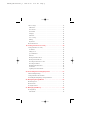 4
4
-
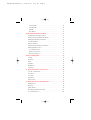 5
5
-
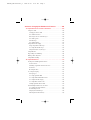 6
6
-
 7
7
-
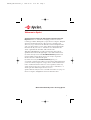 8
8
-
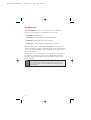 9
9
-
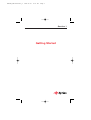 10
10
-
 11
11
-
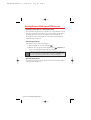 12
12
-
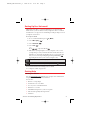 13
13
-
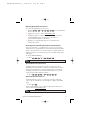 14
14
-
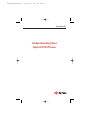 15
15
-
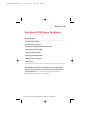 16
16
-
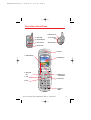 17
17
-
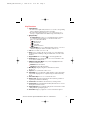 18
18
-
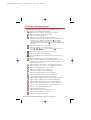 19
19
-
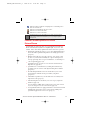 20
20
-
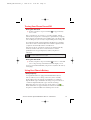 21
21
-
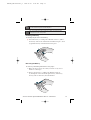 22
22
-
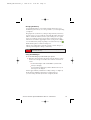 23
23
-
 24
24
-
 25
25
-
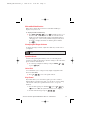 26
26
-
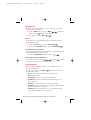 27
27
-
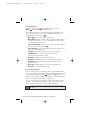 28
28
-
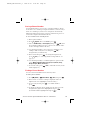 29
29
-
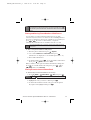 30
30
-
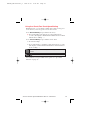 31
31
-
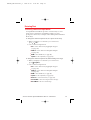 32
32
-
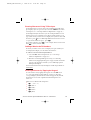 33
33
-
 34
34
-
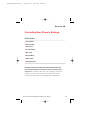 35
35
-
 36
36
-
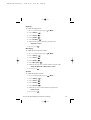 37
37
-
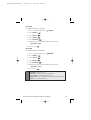 38
38
-
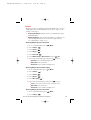 39
39
-
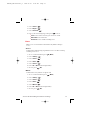 40
40
-
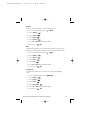 41
41
-
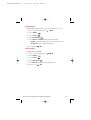 42
42
-
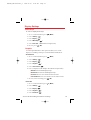 43
43
-
 44
44
-
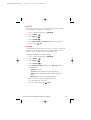 45
45
-
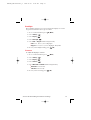 46
46
-
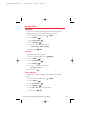 47
47
-
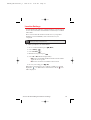 48
48
-
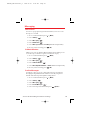 49
49
-
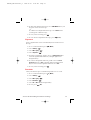 50
50
-
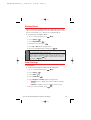 51
51
-
 52
52
-
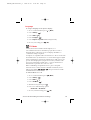 53
53
-
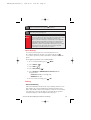 54
54
-
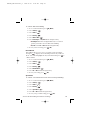 55
55
-
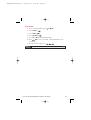 56
56
-
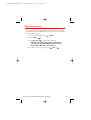 57
57
-
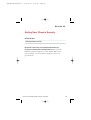 58
58
-
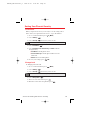 59
59
-
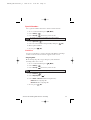 60
60
-
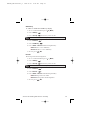 61
61
-
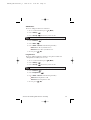 62
62
-
 63
63
-
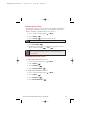 64
64
-
 65
65
-
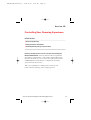 66
66
-
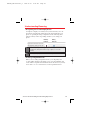 67
67
-
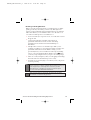 68
68
-
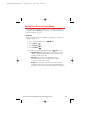 69
69
-
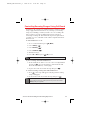 70
70
-
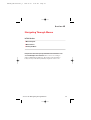 71
71
-
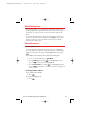 72
72
-
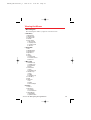 73
73
-
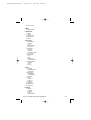 74
74
-
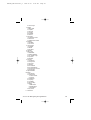 75
75
-
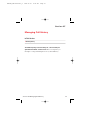 76
76
-
 77
77
-
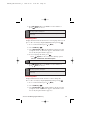 78
78
-
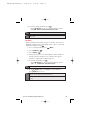 79
79
-
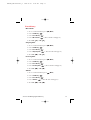 80
80
-
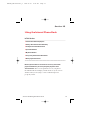 81
81
-
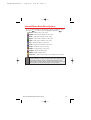 82
82
-
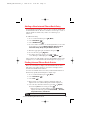 83
83
-
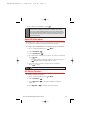 84
84
-
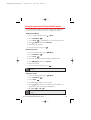 85
85
-
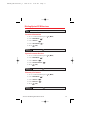 86
86
-
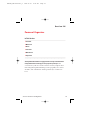 87
87
-
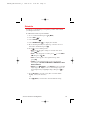 88
88
-
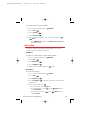 89
89
-
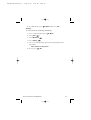 90
90
-
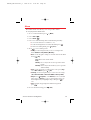 91
91
-
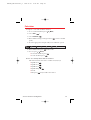 92
92
-
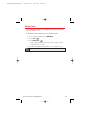 93
93
-
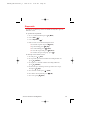 94
94
-
 95
95
-
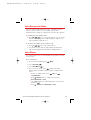 96
96
-
 97
97
-
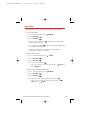 98
98
-
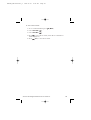 99
99
-
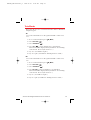 100
100
-
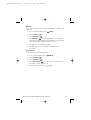 101
101
-
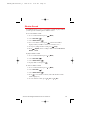 102
102
-
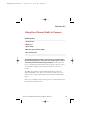 103
103
-
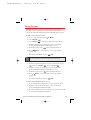 104
104
-
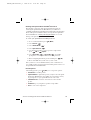 105
105
-
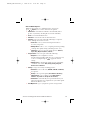 106
106
-
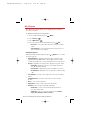 107
107
-
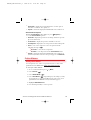 108
108
-
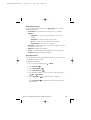 109
109
-
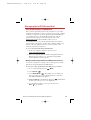 110
110
-
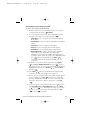 111
111
-
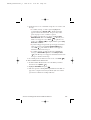 112
112
-
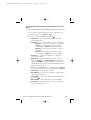 113
113
-
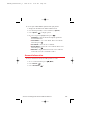 114
114
-
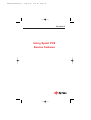 115
115
-
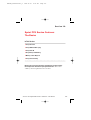 116
116
-
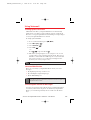 117
117
-
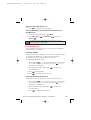 118
118
-
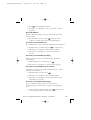 119
119
-
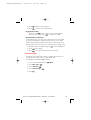 120
120
-
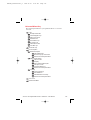 121
121
-
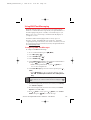 122
122
-
 123
123
-
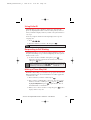 124
124
-
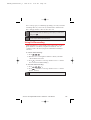 125
125
-
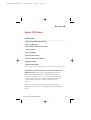 126
126
-
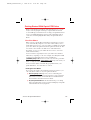 127
127
-
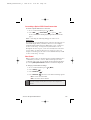 128
128
-
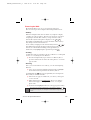 129
129
-
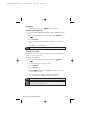 130
130
-
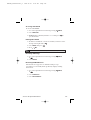 131
131
-
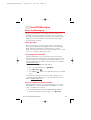 132
132
-
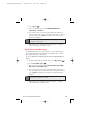 133
133
-
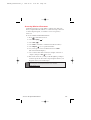 134
134
-
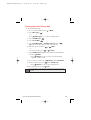 135
135
-
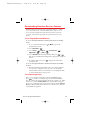 136
136
-
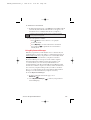 137
137
-
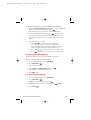 138
138
-
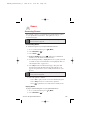 139
139
-
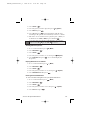 140
140
-
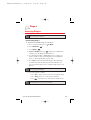 141
141
-
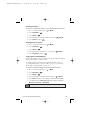 142
142
-
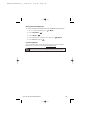 143
143
-
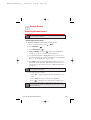 144
144
-
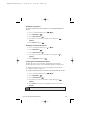 145
145
-
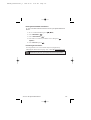 146
146
-
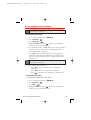 147
147
-
 148
148
-
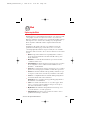 149
149
-
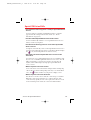 150
150
-
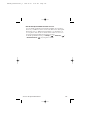 151
151
-
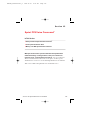 152
152
-
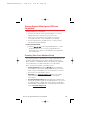 153
153
-
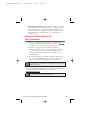 154
154
-
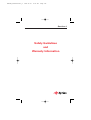 155
155
-
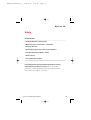 156
156
-
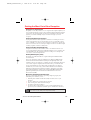 157
157
-
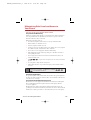 158
158
-
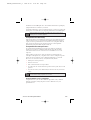 159
159
-
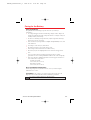 160
160
-
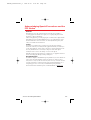 161
161
-
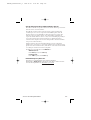 162
162
-
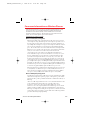 163
163
-
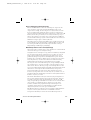 164
164
-
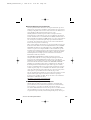 165
165
-
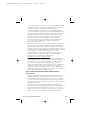 166
166
-
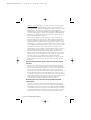 167
167
-
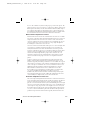 168
168
-
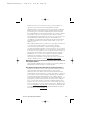 169
169
-
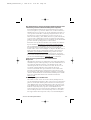 170
170
-
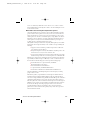 171
171
-
 172
172
-
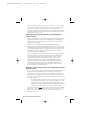 173
173
-
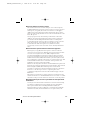 174
174
-
 175
175
-
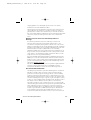 176
176
-
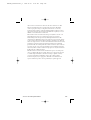 177
177
-
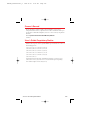 178
178
-
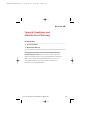 179
179
-
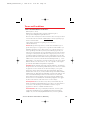 180
180
-
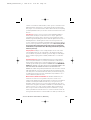 181
181
-
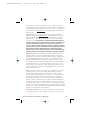 182
182
-
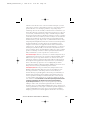 183
183
-
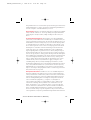 184
184
-
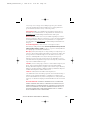 185
185
-
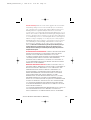 186
186
-
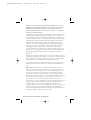 187
187
-
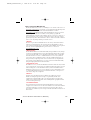 188
188
-
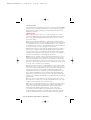 189
189
-
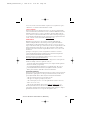 190
190
-
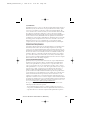 191
191
-
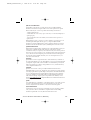 192
192
-
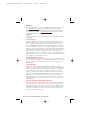 193
193
-
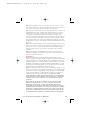 194
194
-
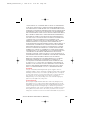 195
195
-
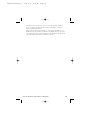 196
196
-
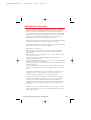 197
197
-
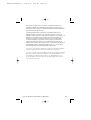 198
198
-
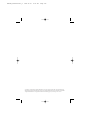 199
199
-
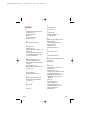 200
200
-
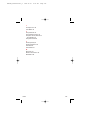 201
201
Sprint Nextel Audiovox Vision Picture Phone 8912 User manual
- Category
- Mobile phones
- Type
- User manual
Ask a question and I''ll find the answer in the document
Finding information in a document is now easier with AI
Related papers
-
Sprint Nextel Carrying Case MM-8300 User manual
-
Sprint Nextel MM-A800 User manual
-
Sprint Nextel SCP-3100 User manual
-
Sprint Nextel MM-7500 User manual
-
Sprint Nextel telephone User manual
-
Sprint Nextel 2 User manual
-
Sprint Nextel Sprint PCS touchpoint LA990009-0462 User manual
-
Sprint Nextel 3585i User manual
-
Sprint Nextel PCS VI-3155I User manual
-
Sprint Nextel Cell Phone LX350 User manual
Other documents
-
Audiovox VI600 User manual
-
Nokia PM-6225 User manual
-
Toshiba VM4050 User manual
-
LG Electronics 1200 User manual
-
Samsung SPH-A560 Sprint User guide
-
Hitachi SH-P300 User manual
-
Hitachi Cell Phone SH-P300 User manual
-
Sanyo SCP-6400 User manual
-
Hitachi SH-P300 Online User's Manual
-
Samsung SPH-N300SS Sprint User guide