Page is loading ...

USER GUIDE
LX140
Please read this manual carefully before operating your
mobile phone. Retain it for future reference.
ENGLISH
P/N : MMBB0243801
(
1.0
)
W
USER GUIDE
LX140
MANUAL DEL USUARIO
LX140
Lea este manual cuidadosamente antes de utilizar su teléfono.
Guárdelo para consultarlo en el futuro.
ESPAÑOL
LX140V_cover.qxd 7/3/07 9:21 AM Page 1
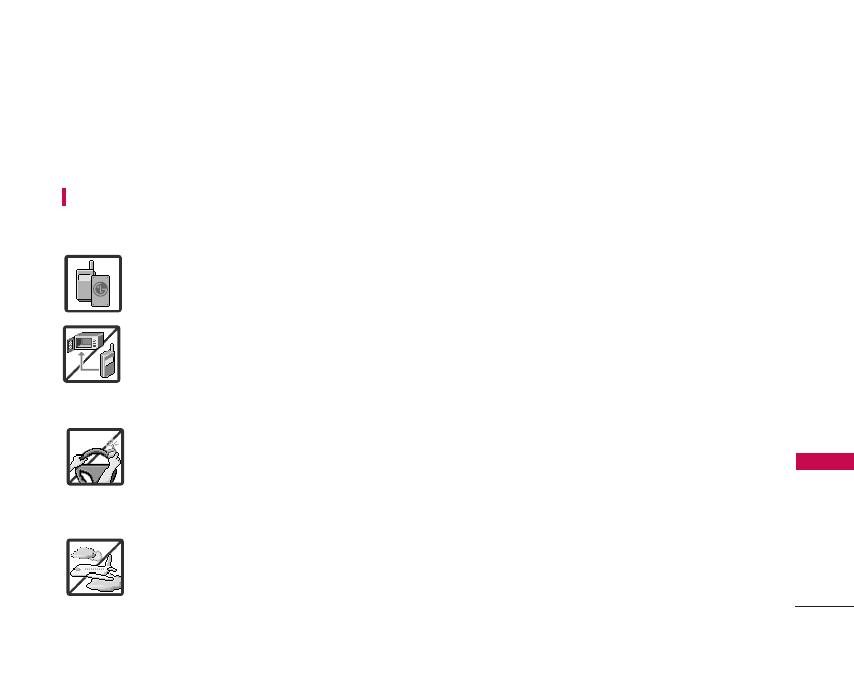
Important Safety Precautions
1
Important Safety Precautions
Read these simple guidelines. Breaking the rules may be dangerous or illegal. Further detailed information is
given in this user guide.
WARNING! Violation of the instructions may cause serious injury or death.
1. Never use an unapproved battery since this could damage the phone and/or battery and could
cause the battery to explode.
2. Never place your phone in a microwave oven as it will cause the battery to explode.
3. Never store your phone in temperatures less than -4°F or greater than 122°F.
4. Do not dispose of your battery by fire or with hazardous or flammable materials.
5. When riding in a car, do not leave your phone or set up the hands-free kit near to the air bag. If
wireless equipment is improperly installed and the air bag is deployed, you may be seriously
injured.
6. Do not use a hand-held phone while driving.
7. Do not use the phone in areas where its use is prohibited. (For example: aircraft)
LX140_Virgin_Eng.qxd 7/3/07 9:04 AM Page 1
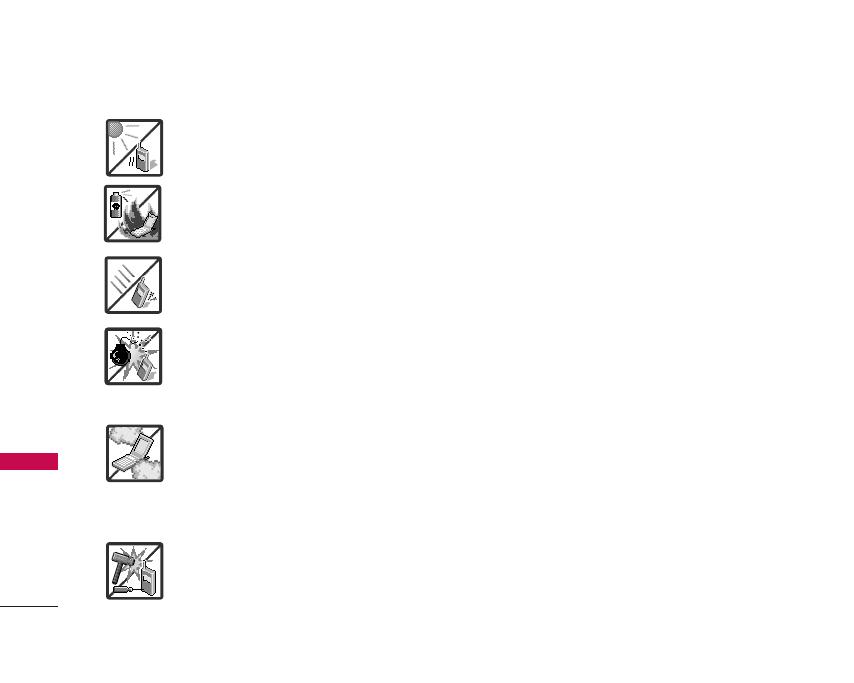
Important Safety Precautions
2
Important Safety Precautions
1. Do not expose the battery charger or adapter to direct sunlight or use it in places with high
humidity, such as a bathroom.
2. Do not use harsh chemicals (such as alcohol, benzene, thinners, etc.) or detergents to clean
your phone. This could cause a fire.
3. Do not drop, strike, or shake your phone severely. It may harm the internal circuit boards of the
phone.
4. Do not use your phone in high explosive areas as the phone may generate sparks.
5. Do not damage the power cord by bending, twisting, pulling, or heating. Do not use the plug if it
is loose as it may cause a fire or electric shock.
6. Do not place any heavy items on the power cord. Do not allow the power cord to be crimped as
it may cause electric shock or fire.
7. Do not handle the phone with wet hands while it is being charged. It may cause an electric
shock or seriously damage your phone.
8. Do not disassemble the phone.
LX140_Virgin_Eng.qxd 7/3/07 9:04 AM Page 2
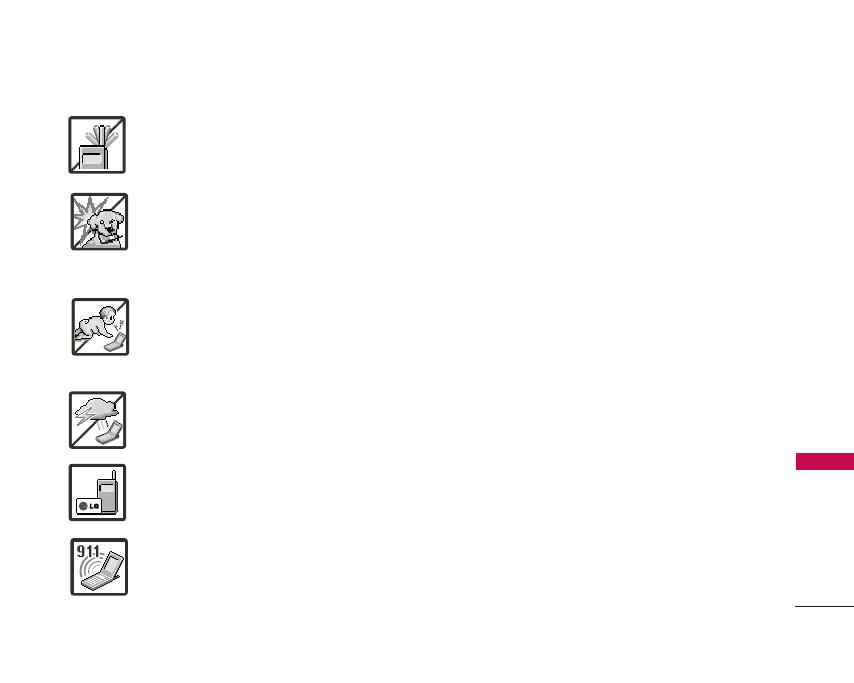
3
Important Safety Precautions
9. Do not place or answer calls while charging the phone as it may short-circuit the phone and/or
cause electric shock or fire.
10. Do not hold or let the antenna come in contact with your body during a call.
11. Make sure that no sharp-edged items such as animal’s teeth or nails, come into contact with
the battery. This could cause a fire.
12. Store the battery out of reach of children.
13.
Be careful that children do not swallow any parts (such as rubber plugs, earphone,
connection parts of the phone, etc.) This could cause asphyxiation or suffocation resulting in
serious injury or death.
14. Unplug the power cord and charger during lightning storms to avoid electric shock or fire.
15. Only use the batteries and chargers provided by LG. The warranty will not be applied to
products provided by other suppliers.
16. Only authorized personnel should service the phone and its accessories. Faulty installation or
service may result in accidents and consequently invalidate the warranty.
17. An emergency call can be made only within a service area. For an emergency call, make sure
that you are within a service area and that the phone is turned on.
LX140_Virgin_Eng.qxd 7/3/07 9:04 AM Page 3
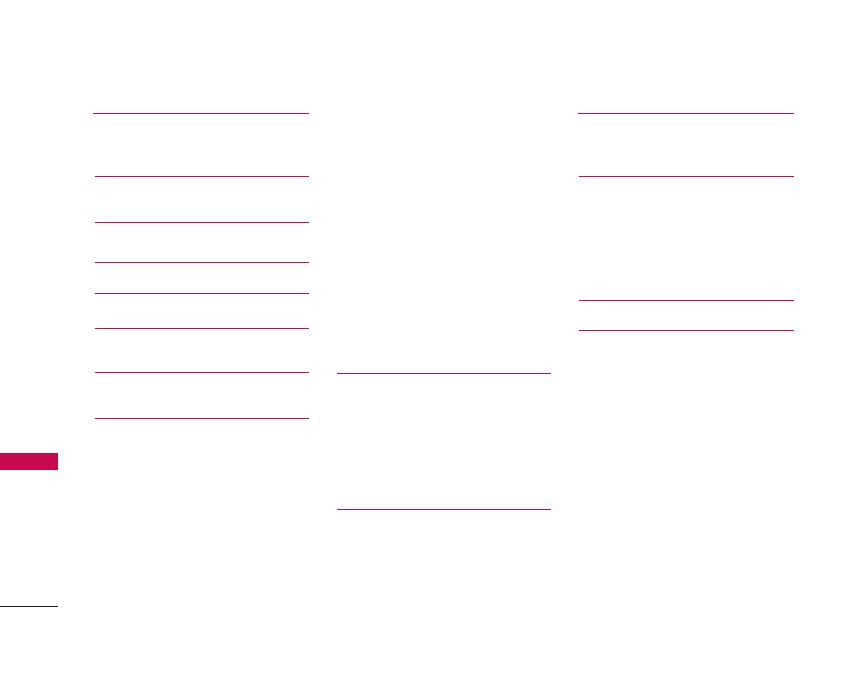
Table of Contents
Table of Contents
4
Important Safety
Precautions 1
Table of Contents 4
Welcome 7
Important Information 7
FCC RF Exposure Information 9
Phone Overview 10
Menus Overview 11
Getting Started with Your
Phone 13
Find your phone's serial number 13
The Battery 13
Installing the Battery 13
Removing the Battery 13
Charging the Battery 14
Battery Charge Level 14
Activate your Virgin Mobile account 14
Turning the Phone On and Off 15
Turning the Phone On 15
Turning the Phone Off 15
Program your Virgin Mobile phone 15
Signal Strength 16
Screen Icons 16
Making Calls 16
Correcting Dialing Mistakes 16
Redialing Calls 16
Receiving Calls 17
Quick Access to
Convenient Features 18
Call Waiting 18
Caller ID 18
Speed Dialing 18
Entering and Editing
Information 19
Text Input 19
Text Input Examples 20
Using Phone Menus 22
Menu Access 22
My Stuff 22
1. My ringtones 22
2. My graphics 23
3. My games 23
4. Available memory 23
My Account 23
Settings 26
1. Display 26
1.1 Wallpaper 26
1.2 Screensaver 26
1.3 Clocks 27
1.4 Incoming calls 27
1.5 Greeting 27
1.6 Menu styles 27
1.7 Font size 27
1.8 Backlight 28
1.9 Power save mode 28
1.0 Status light 28
1.* Contrast 28
LX140_Virgin_Eng.qxd 7/3/07 9:04 AM Page 4
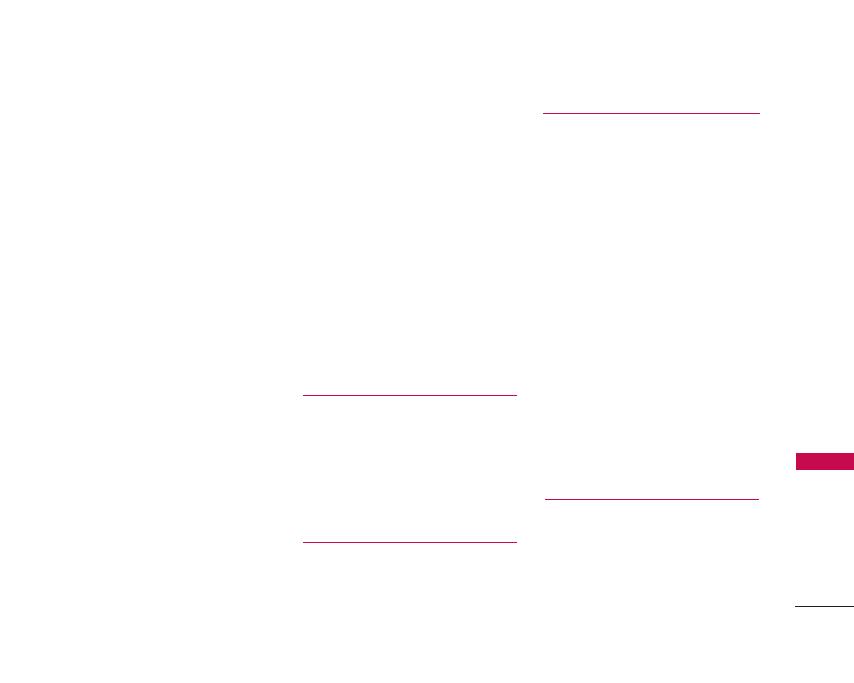
5
Table of Contents
2. Sounds 29
2.1 Ringtones 29
2.2 Key length 29
2.3 Volume 29
2.4 Alerts 29
3. Location 30
4. Messaging 30
5. Text entry 30
5.1 Auto-capital (Enable/ Disable) 30
5.2 Auto-space (Enable/ Disable) 30
5.3 Word choice list (Enable/ Disable) 31
5.4 Word prediction (Enable/ Disable) 31
5.5 Word completion (Enable/ Disable)31
5.6 Use my words (Enable/ Disable) 31
5.7 My words (Add New) 31
5.8 Help 31
6. Security 31
6.1 Lock phone 31
6.2 Change lock 32
6.3 Special #s 32
6.4 Delete contacts 32
6.5 Selective call block 32
6.6 Reset phone 33
7. Setup/Others 33
7.1 Answer call 33
7.2 Auto-answer 33
7.3 Voice dial 34
7.4 Dialing match 34
7.5 TTY mode 34
7.6 Airplane mode 35
8. Phone info 35
8.1 My phone number 35
8.2 Version 35
8.3 Icon glossary 35
8.4 Advanced 35
Contacts 36
1. Find/Add entry 36
2. Groups 37
3. Speed dials 37
4. Voice dials 38
5. Information 38
VirginXL 39
Messaging 40
1. Send message 41
2. Voicemail 42
2.1 Call voicemail 42
2.2 Voicemail details 42
2.3 Clear icon 42
3. Inbox 43
4. Outbox 44
5. Draft 44
6. Saved 44
7. Virgin Alerts 44
8. Settings 45
8.1 Notification 45
8.2 Alerts 45
8.3 Auto-delete 45
8.4 Signature 45
8.5 Auto text 46
Tools 47
1. Scheduler 47
2. Alarm clock 48
LX140_Virgin_Eng.qxd 7/3/07 9:04 AM Page 5
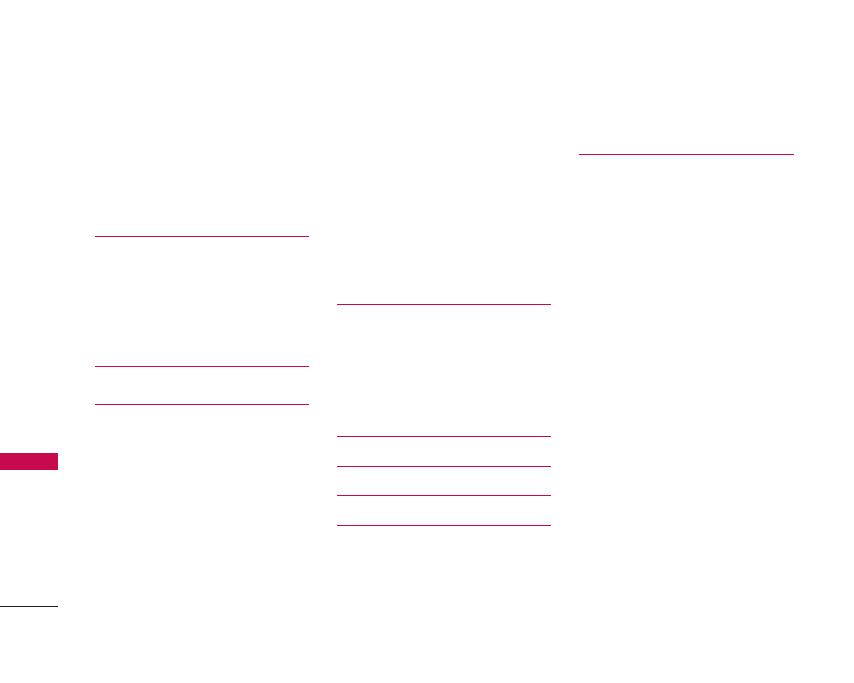
Table of Contents
Table of Contents
6
3. Ez tip calculator 49
4. Calculator 49
5. World clock 49
6. Voice memo 50
7. Notepad 50
Recent calls 51
1. Missed calls 51
2. Incoming calls 51
3. Outgoing calls 52
4. Delete history 52
Safety 53
TIA Safety Information 53
Exposure to Radio Frequency Signal 53
Antenna Care 53
Phone Operation 53
Tips on Efficient Operation 54
Driving 54
Electronic Devices 54
Pacemakers 54
Persons with pacemakers: 54
Hearing Aids 55
Other Medical Devices 55
Health Care Facilities 55
Vehicles 55
Posted Facilities 55
Aircraft 55
Blasting Areas 55
Potentially Explosive Atmosphere 56
For Vehicles Equipped with an Air Bag 56
Safety Information 56
Charger and Adapter Safety 56
Battery Information and Care 56
Explosion, Shock, and Fire Hazards 57
General Notice 57
Avoid damage to your hearing 58
FDA Consumer Update 59
10 Driver Safety Tips 66
Consumer Information on SAR 68
FCC Hearing-Aid Compatibility
(HAC) Regulations for Wireless
Devices 70
Accessories 72
Warranty Information 73
LX140_Virgin_Eng.qxd 7/3/07 9:04 AM Page 6
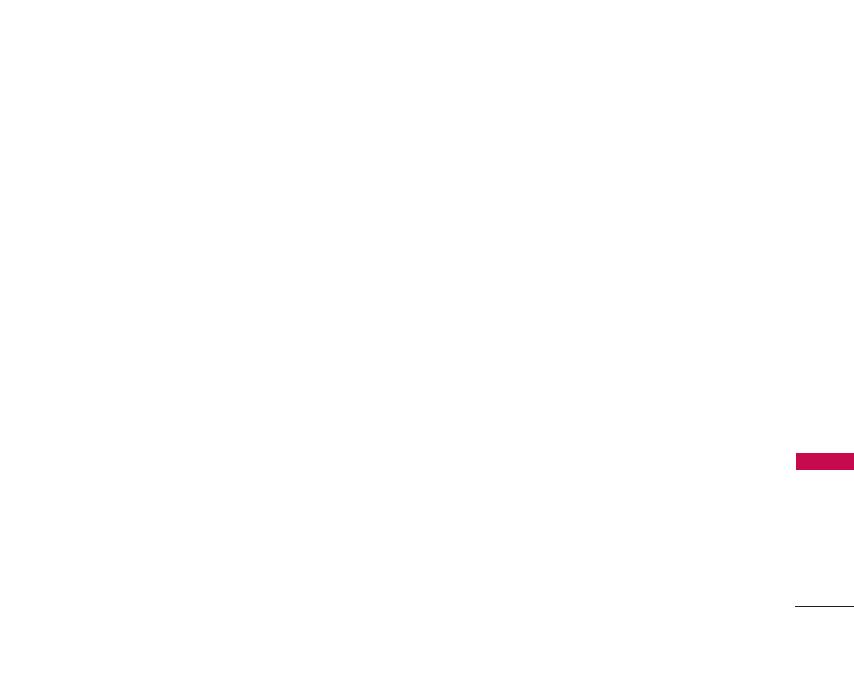
Welcome
Congratulations for choosing the advanced and
compact LX140 cellular phone, designed to operate
with Code Division Multiple Access (CDMA). Along
with the many advanced features of the CDMA
system, such as greatly enhanced voice clarity, this
phone offers:
1. Large, easy-to-read, 7-line backlight LCD with
status icons.
2. Paging, messaging, voicemail, and caller ID.
3. 19-key keypad.
4. Speakerphone feature.
5. Menu-driven interface with prompts for easy
operation and configuration.
6. Any key answer, auto answer, auto retry, one-
touch and speed dialing with 99 memory locations.
Important Information
This user’s guide provides important information on
the use and operation of your phone. Please read all
the information carefully prior to using the phone for
the best performance and to prevent any damage to
or misuse of the phone. Any unapproved changes or
modifications will void your warranty.
FCC Part 15 Class B Compliance
This device and its accessories comply with part 15
of FCC rules. Operation is subject to the following
two conditions: (1) This device and its accessories
may not cause harmful interference, and (2) This
device and its accessories must accept any
interference received, including interference that
causes undesired operation.
Technical Details
The LX140 is a PCS only phone that operates on Code
Division Multiple Access (CDMA) frequencies:
cellular services at 1900 Mhz.
Welcome
7
LX140_Virgin_Eng.qxd 7/3/07 9:04 AM Page 7

8
Welcome
Welcome
CDMA technology uses a feature called DSSS
(Direct Sequence Spread Spectrum) that enables
the phone to keep communication from being
crossed and to use one frequency channel by
multiple users in the same specific area. This
results in a 10-fold capacity increase when
compared with analog mode. In addition, features
such as soft / softer handoff, hard Handoff, and
dynamic RF power control technologies combine
to reduce call interruptions.
The Cellular and PCS CDMA networks consist of
MSO (Mobile Switching Office), BSC (Base Station
Controller), BTS (Base Station Transmission
System), and MS (Mobile Station). The following
table lists some major CDMA standards.
* TSB-74: Protocol between an IS-95A system and
ANSI J-STD-008
1xRTT system receives twice as many
subscribers in the wireless section as IS-95. Its
battery life is twice as long as IS-95. High-speed
data transmission is also possible.
CDMA Standard
Basic Air
Interface
ANSI J-STD-008
TIA/EIA-IS2000
IS-95 adapted for PCS
frequency band
cdma2000 1xRTT AirInterface
MAS-BS
PCSC-RS
Intersystem operations
Non-signaling data comm.
Cellular base station
Cellular mobile station
PCS personal station
PCS base station
Speech CODEC
TIA/EIA/IS-634
TIA/EIA/IS/651
TIA/EIA/IS-41-C
TIA/EIA/IS-124
TIA/EIA/IS-97
TIA/EIA/IS-98
ANSI J-STD-018
ANSI J-STD-019
TIA/EIA/IS-125
TIA/EIA/IS-96-B
TIA/EIA/IS-637
TIA/EIA/IS-657
IS-801
Speech CODEC
Short message service
Packet Data
Position Determination
Service (gpsOne)
Network
Service
Performance
Designator Description
LX140_Virgin_Eng.qxd 7/3/07 9:04 AM Page 8

Welcome
FCC RF Exposure Information
WARNING! Read this information before operating
the phone.
In August 1996, the Federal Communications
Commission (FCC) of the United States, with its
action in Report and Order FCC 96-326, adopted an
updated safety standard for human exposure to
Radio Frequency (RF) electromagnetic energy
emitted by FCC regulated transmitters. Those
guidelines are consistent with the safety standard
previously set by both U.S. and international
standards bodies.
The design of this phone complies with the FCC
guidelines and these international standards.
Bodily Contact During Operation
This device was tested for typical use with the back
of the phone kept 0.6 inches (1.5 cm) from the body.
To comply with FCC RF exposure requirements, a
minimum separation distance of 0.6 inches (1.5 cm)
must be maintained between the user’s body and the
back of the phone, including the antenna, whether
extended or retracted. Third-party belt-clips, holsters
and similar accessories containing metallic
components should not be used. Avoid the use of
accessories that cannot maintain 0.6 inches (1.5 cm)
distance between the user’s body and the back of
the phone and have not been tested for compliance
with FCC RF exposure limits.
Vehicle-Mounted External Antenna
(Optional, if available.)
A minimum separation distance of 8 inches (20 cm)
must be maintained between the user / bystander
and the vehicle-mounted external antenna to satisfy
FCC RF exposure requirements. For more information
about RF exposure, visit the FCC website at
www.fcc.gov.
Caution
Use only the supplied and approved antenna. Use of
unauthorized antennas or modifications could impair
call quality, damage the phone, void your warranty
and/or result in violation of FCC and IC regulations.
Do not use the phone with a damaged antenna. If a
damaged antenna comes into contact with the skin a
minor burn may result. Contact your local dealer for a
replacement antenna.
9
LX140_Virgin_Eng.qxd 7/3/07 9:04 AM Page 9

10
Phone Overview
Phone Overview
Earpiece
Flip
Open the case to answer an incoming call.
LCD Screen
Displays messages and indicator icons.
Headset Jack
Left option button
Use to display the function setting menu.
SEND Key
Use to place or answer calls.
Navigation Keys
Use for quick access to Messages, Recent Calls,
My Account and VirginXL.
Right option button
Use to select an action within a menu.
OK/Menu Key
Use to displays the phone's main menu from
standby mode. It also selects the highlighted choice when
navigating through a menu.
END/PWR Key
Use to turn the power on/off and to end a call. Also
use to return to the standby display screen.
BACK Key
Pressing BACK key will return you to the previous menu.
Text Messaging: press to delete a single space or character. Press
and hold to delete entire words.
Alphanumeric Keypad
Use to enter numbers and characters and
select menu items.
Microphone
Note
Shortcut to “Vibrate All” by pressing and holding .
LX140_Virgin_Eng.qxd 7/3/07 9:04 AM Page 10

Menus Overview
Menus Overview
11
1. My Stuff
1. My ringtones
2. My graphics
3. My games
4. Available memory
2. My Account
1. Launch
3. Settings
1. Display
1. Wallpaper
2. Screensaver
3. Clocks
4. Incoming calls
5. Greeting
6. Menu styles
7. Font size
8. Backlight
9. Power save mode
0. Status light
*. Contrast
2. Sounds
1. Ringtones
2. Key length
3. Volume
4. Alerts
3. Location
4. Messaging
1. Notification
2. Alerts
3. Auto-delete
4. Signature
5. Auto text
5. Text entry
1. Auto-capital
2. Auto-space
3. Word choice list
4. Word prediction
5. Word completion
6. Use my words
7. My words
8. Help
6. Security
1. Lock phone
2. Change lock
3. Special #s
4. Delete contacts
5. Selective call block
6. Reset phone
7. Setup/Others
1. Answer call
2. Auto-answer
3. Voice dial
4. Dialing match
5. TTY mode
6. Airplane mode
8. Phone info
1. My phone number
2. Version
3. Icon glossary
4. Advanced
LX140_Virgin_Eng.qxd 7/3/07 9:04 AM Page 11

12
Menus Overview
4. Contacts
1. Find/Add entry
2. Groups
3. Speed dials
4. Voice dials
5. Information
5. VirginXL
1. Launch
6. Messaging
1. Send message
2. Voicemail
1. Call voicemail
2. Voicemail details
3. Clear icon
3. Inbox
4. Outbox
5. Draft
6. Saved
7. Virgin Alerts
8. Settings
1. Notification
2. Alerts
3. Auto-delete
4. Signature
5. Auto text
7. Tools
1. Scheduler
2. Alarm clock
1. Alarm 1
2. Alarm 2
3. Alarm 3
4. Quick alarm
3. Ez tip calculator
4. Calculator
5.
World clock
6. Voice memo
7. Notepad
8. Recent calls
1. Missed calls
2. Incoming calls
3. Outgoing calls
4. Delete history
1. Missed calls
2. Incoming calls
3. Outgoing calls
4. All calls
Menus Overview
Note
Shortcuts in this guide may not line up while in List View.
LX140_Virgin_Eng.qxd 7/3/07 9:04 AM Page 12
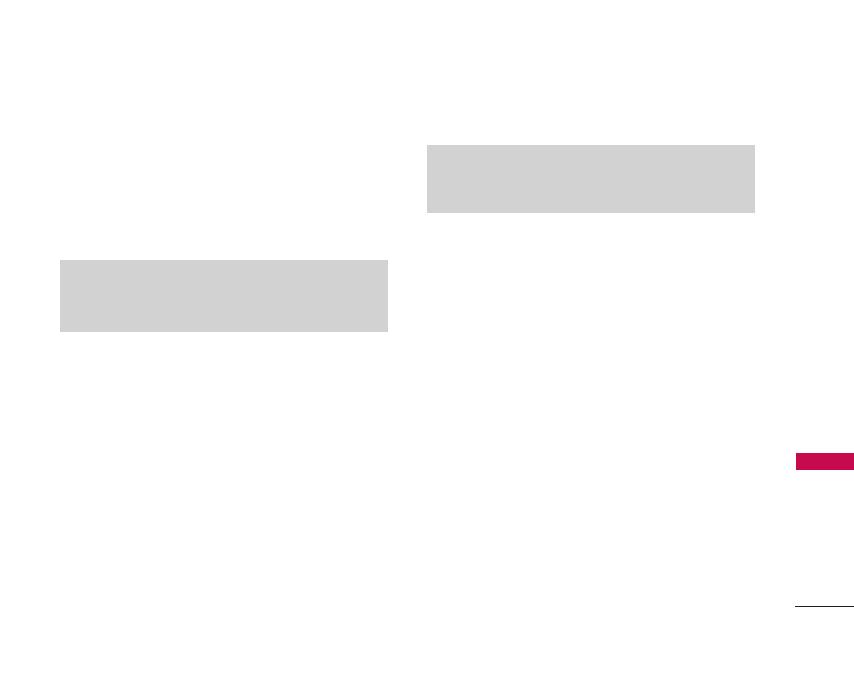
Getting Started with Your Phone
Getting Started with Your Phone
13
Find your phone's serial number
You can check information as follows:
Menu > Settings > Phone info > My phone number.
The serial number is next to the words MEID DEC. It
has 18 digits. Write down the serial number.
The Battery
The phone comes with a rechargeable battery. Keep
the battery charged while not in use in order to
maximize talk and standby time. The battery charge
level is shown at the top of the LCD screen.
Installing the Battery
To install the battery, insert the battery into the
opening on the back of the phone. Put the battery
cover on the battery and push it slightly upwards.
Removing the Battery
Turn the power off. Pull the battery cover downward
and remove it. Then remove the battery by pressing
the upper area of it.
Note
It is important to fully charge the battery before initial use
of the phone.
Note
You can also find your serial number (MEID DEC) on the
label underneath the battery.
LX140_Virgin_Eng.qxd 7/3/07 9:04 AM Page 13
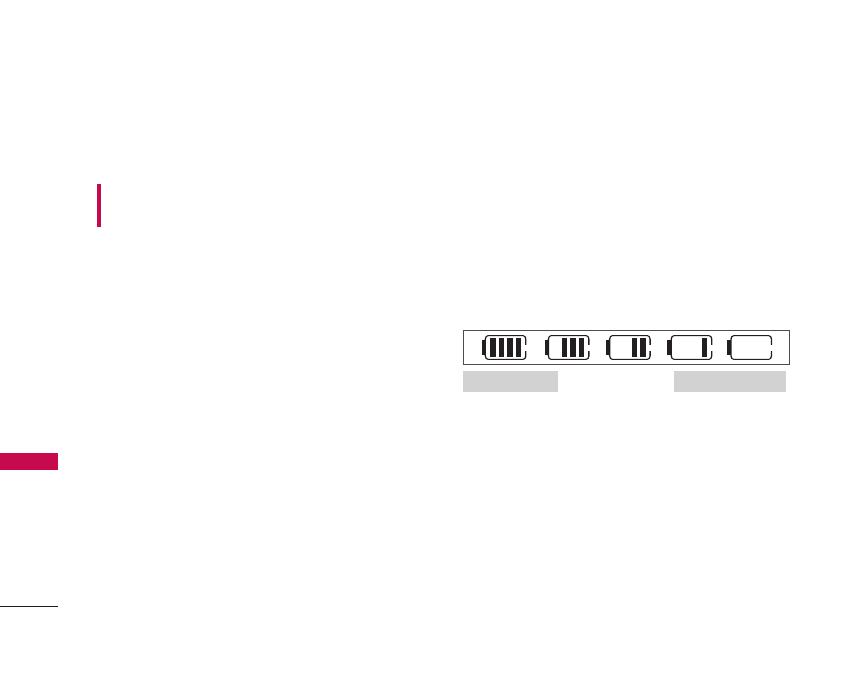
14
Getting Started with Your Phone
Getting Started with Your Phone
Charging the Battery
To use the charger provided with your phone:
Warning! Use only the charger provided with the
phone. Using any charger other than the one included
with the LX140 may damage your phone or battery.
1. Plug the end of the adapter into the phone’s
charger port and the other end into an electrical
outlet.
2. The charge time varies depending upon the
battery level.
Battery Charge Level
The battery charge level is shown at the top right of
the LCD screen. When the battery charge level
becomes low, the low battery sensor alerts you in
three ways: sounding an audible tone, blinking the
battery icon, and displaying Low Battery. If the
battery charge level becomes exceedingly low, the
phone automatically switches off and any function in
progress is not saved.
Activate your Virgin Mobile account
Before you can start talking, messaging, or
downloading, you need to activate service with
Virgin Mobile. You need your phone’s serial number
to activate your Virgin Mobile account (see “Find
your phone's serial number” on page 13). Activate
your account online by going to
www.virginmobileusa.com and clicking on Activate.
Or call Virgin Mobile At Your Service at 1-888-322-
1122.
Fully Discharged
Fully Charged
LX140_Virgin_Eng.qxd 7/3/07 9:04 AM Page 14

15
Getting Started with Your Phone
Turning the Phone On and Off
Turning the Phone On
1. Install a charged battery or connect the phone to
an external power source such as a vehicle
power charger or hands-free car kit.
2. Press for a few seconds until the LCD
screen lights up.
Turning the Phone Off
1. Press and hold until the display turns off.
Program your Virgin Mobile phone
Once your account is activated, you need to program
your new Virgin Mobile phone number into your
phone.
1. Turn on your phone.
2. Dial ##VIRGIN# (that's #-#-8-4-7-4-4-6-#)
3. You are now in the Programming menu. Scroll
down to "Activate Phone" and hit "OK”.
4. Your screen will say, "Do you want to activate your
phone now ?" Select "Yes".
5. Your phone will connect to the network, and then
the screen will say “Hi. Press Start to continue the
activation process”. Scroll down to “Start” and
hit “OK”.
6. Your phone will say “We’re getting your phone
number for you,” then your phone will display your
new Virgin Mobile phone number. Write it down.
7. Scroll down to “Finish” and hit “OK” to complete
the activation process. Your phone will turn off
and back on by itself.
That's it, you're done! It might take a couple of hours
to get you set up on our network, but we will send a
text message to your phone to let you know you can
start talking. Also, it may take up to 4 hours for
VirginXL, Voicemail, and Top-Up features to come
online.
Note
Like any other radio device, avoid any unnecessary contact
with the antenna while your phone is on.
LX140_Virgin_Eng.qxd 7/3/07 9:04 AM Page 15
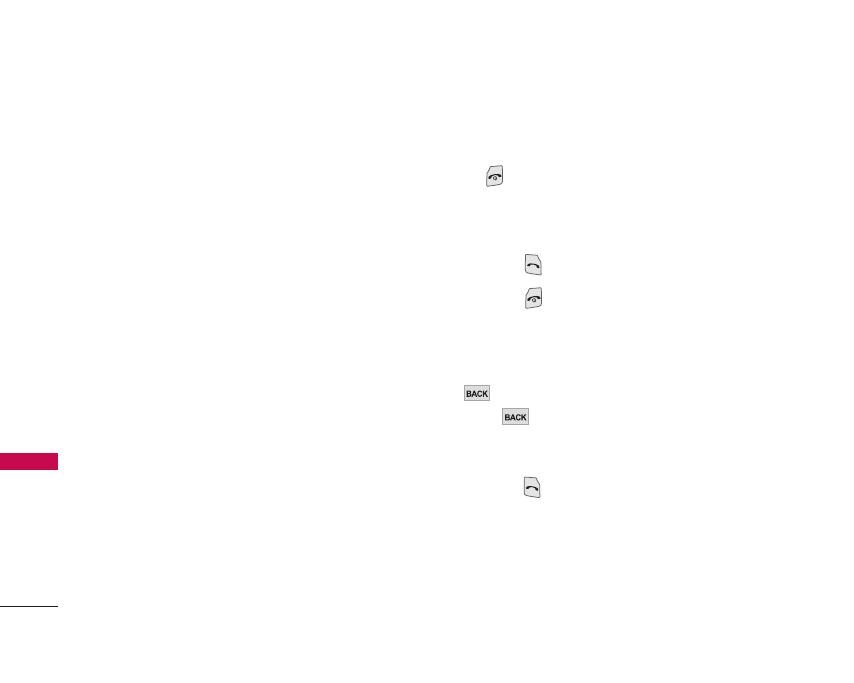
Signal Strength
Call quality depends on the signal strength in your
area. The signal strength is indicated on the screen
as the number of bars next to the signal strength
icon: The more bars, the better the signal strength. If
the signal quality is poor, move to an open area. If
you are in a building, the reception may be better
near a window.
Screen Icons
When the phone is powered on, the top line of the
LCD screen displays icons indicating the status of
the phone.
To see the icons, go to Menu -> Settings ->
Phone info -> Icon glossary.
Making Calls
1. Make sure the phone is turned on. If not, press
for about 3 seconds.
2. Enter the phone number (include the area code if
needed).
3. Press .
4. Press to end the call.
Correcting Dialing Mistakes
If you make a mistake while dialing a number, press
once to erase the last digit entered or hold
down for at least 2 seconds to delete all digits.
Redialing Calls
1. Press twice to redial the last number you
dialed. The last 50 numbers are stored in the call
history list and you can also select one of these to
redial.
Getting Started with Your Phone
16
Getting Started with Your Phone
LX140_Virgin_Eng.qxd 7/3/07 9:04 AM Page 16
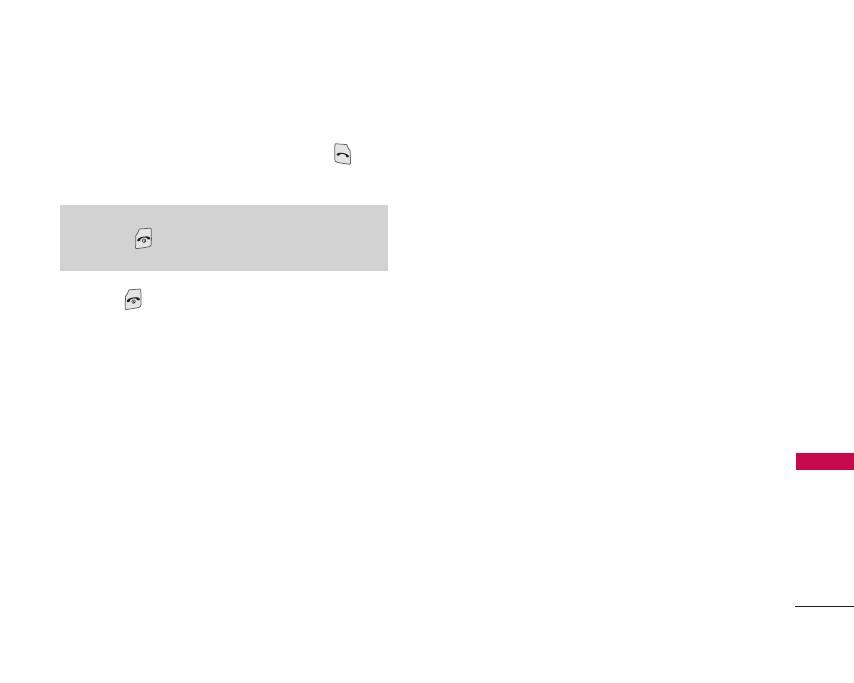
Receiving Calls
1. When the phone rings or vibrates press to
answer.
2. Press twice to end the call.
17
Getting Started with Your Phone
Note
If you press while the phone is ringing, the ringing or
vibration is muted for that call.
LX140_Virgin_Eng.qxd 7/3/07 9:04 AM Page 17

18
Quick Access to Convenient Features
Quick Access to Convenient Features
Call Waiting
Your cellular service may offer call waiting. While a
call is in progress, two beeps indicate another
incoming call. When call waiting is enabled, you may
put the active call on hold while you answer the
other incoming call.
1. Press to receive a waiting call.
2. Press again to switch between calls.
Caller ID
Caller ID displays the phone number or name of the
incoming call. If the caller’s identity is stored in
Contacts, the name appears with the number.
Speed Dialing
Speed dialing is a convenient feature that allows you
to make phone calls quickly and easily with a few
Keystrokes. Your phone recalls the number from your
Contacts, displays it briefly, and then dials it. Speed
Dial Number 1 is assigned to voicemail by default.
Dialing Single Digit Speed Dials (from 1 to 9)
Press and hold the Speed Dial number.
OR
Enter the Speed Dial number and press .
Dialing Double Digit Speed Dials (from 10 to 99)
Press the first digit and then press and hold the key
of the last digit.
OR
Enter the first and second digits and press .
LX140_Virgin_Eng.qxd 7/3/07 9:04 AM Page 18
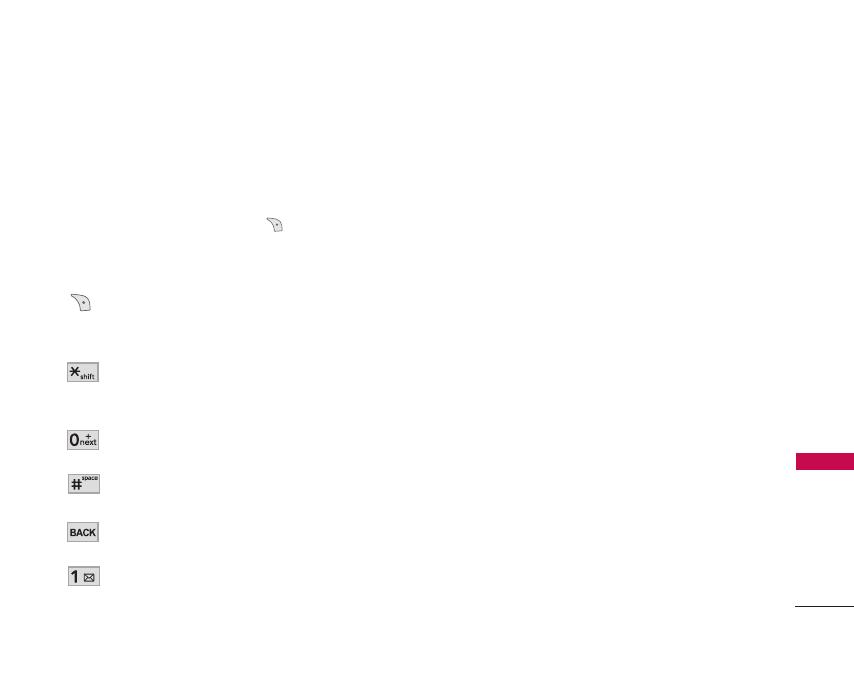
Text Input
Text Input Modes
There are five modes for entering text, numbers,
special characters, and punctuation. In a text entry
field, pressing right option button displays a pop-
up list of text modes.
Key Functions
Right
option button : Press to scroll through
the following text input modes:
T9Word -> Abc -> 123 -> Symbols -> Smileys
Shift : Press to change case.
T9 text : T9Word -> T9WORD -> T9word
Abc text : Abc -> ABC -> abc
Next : In T9 mode, press to display other
matching words.
Space : Press to complete a word and insert
a space.
BACK : Press to delete a single space or
character. Hold to delete words.
Punctuation : In T9 mode, press to insert
punctuation in a word and complete a
sentence.
TT99WWoorrdd ((TT99)) MMooddee
Use to type text using one keystroke per letter. The
phone translates keystrokes into common words by
using the letters on each key and a compressed
database.
AAbbcc ((MMuullttii--ttaapp)) MMooddee
Use to add words to the T9 database.
112233 ((NNuummbbeerrss)) MMooddee
Use to type numbers using one keystroke per number.
SSyymmbboollss MMooddee
Use to insert special characters or punctuation. There
are 35 special characters including
“SP ”
which inserts
a space and
“LF”
which forces the text to the next line.
SSmmiilleeyyss MMooddee
Use to insert smiley graphics. There are 36 smiley
characters.
Entering and Editing Information
19
Entering and Editing Information
LX140_Virgin_Eng.qxd 7/3/07 9:04 AM Page 19
/