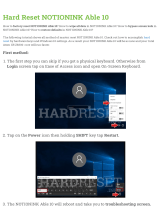Page is loading ...

www.htc.com
Touch Phone
User Manual

2
Please Read Before Proceeding
THE BATTERY IS NOT CHARGED WHEN YOU TAKE IT OUT OF THE BOX.
DO NOT REMOVE THE BATTERY PACK WHEN THE DEVICE IS CHARGING.
YOUR WARRANTY IS INVALIDATED IF YOU OPEN OR TAMPER WITH THE DEVICE’S
OUTER CASING.
PRIVACY RESTRICTIONS
Some countries require full disclosure of recorded telephone conversations, and
stipulate that you must inform the person with whom you are speaking that the
conversation is being recorded. Always obey the relevant laws and regulations of your
country when using the recording feature of your device.
INTELLECTUAL PROPERTY RIGHT INFORMATION
Copyright © 2007 High Tech Computer Corp. All Rights Reserved.
,
,
, ExtUSB, HTC Touch, HTC Care, Touch Dual, and TouchFLO are
trademarks and/or service marks of High Tech Computer Corp.
Microsoft, MS-DOS, Windows, Windows NT, Windows Server, Windows Mobile,
Windows XP, Windows Vista, ActiveSync, Windows Mobile Device Center, Internet
Explorer, Windows Live, MSN, Hotmail, Outlook, Excel, PowerPoint, Word, and Windows
Media are either registered trademarks or trademarks of Microsoft Corporation in the
United States and/or other countries.
Bluetooth and the Bluetooth logo are trademarks owned by Bluetooth SIG, Inc.
microSD is a trademark of SD Card Association.
Java, J2ME and all other Java-based marks are trademarks or registered trademarks of
Sun Microsystems, Inc. in the United States and other countries.
Copyright © 2007, Adobe Systems Incorporated.
Copyright © 2007, Macromedia Netherlands, B.V.
Macromedia, Flash, Macromedia Flash, Macromedia Flash Lite and Reader are
trademarks and/or registered trademarks of Macromedia Netherlands, B.V. or Adobe
Systems Incorporated.
Copyright © 2007, JATAAYU SOFTWARE (P) LTD. All Rights Reserved.
Copyright © 2007, Dilithium Networks, Inc. All Rights Reserved.
Copyright © 2007, Aplix Corporation. All Rights Reserved.
ArcSoft MMS Composer™ Copyright © 2003-2007, ArcSoft, Inc. and its licensors. All
Rights Reserved. ArcSoft and the ArcSoft logo are registered trademarks of ArcSoft, Inc.
in the United States and/or other countries.
Sprite Backup is a trademark or service mark of Sprite Software.
The device is under RIM Keyboard technology.

3
All other company, product and service names mentioned herein are trademarks,
registered trademarks or service marks of their respective owners.
HTC shall not be liable for technical or editorial errors or omissions contained herein,
nor for incidental or consequential damages resulting from furnishing this material.
The information is provided “as is” without warranty of any kind and is subject to
change without notice. HTC also reserves the right to revise the content of this
document at any time without prior notice.
No part of this document may be reproduced or transmitted in any form or by any
means, electronic or mechanical, including photocopying, recording or storing in a
retrieval system, or translated into any language in any form without prior written
permission of HTC.
Disclaimers
THE WEATHER INFORMATION, DATA AND DOCUMENTATION ARE PROVIDED
“AS IS” AND WITHOUT WARRANTY OR TECHNICAL SUPPORT OF ANY KIND
FROM HTC. TO THE MAXIMUM EXTENT PERMITTED BY APPLICABLE LAW,
HTC AND ITS AFFILIATES expressly disclaim any and all representations
and warranties, express or implied, arising by law or otherwise, regarding
the Weather Information, Data, Documentation, or any other Products
and services, including without limitation any express or implied warranty
of merchantability, express or implied warranty of fitness for a particular
purpose, non-infringement, quality, accuracy, completeness, effectiveness,
reliability, usefulness, that the Weather Information, Data and/or
Documentation will be error-free, or implied warranties arising from course
of dealing or course of performance.
Without limiting the foregoing, it is further understood that HTC and
its Providers are not responsible for Your use or misuse of the Weather
Information, Data and/or Documentation or the results from such use.
HTC and its Providers make no express or implied warranties, guarantees
or affirmations that weather information will occur or has occurred as
the reports, forecasts, data, or information state, represent or depict and
it shall have no responsibility or liability whatsoever to any person or
entity, parties and non-parties alike, for any inconsistency, inaccuracy, or
omission for weather or events predicted or depicted, reported, occurring
or occurred. WITHOUT LIMITING THE GENERALITY OF THE FOREGOING,
YOU ACKNOWLEDGE THAT THE WEATHER INFORMATION, DATA AND/OR
DOCUMENTATION MAY INCLUDE INACCURACIES AND YOU WILL USE

4
COMMON SENSE AND FOLLOW STANDARD SAFETY PRECAUTIONS IN
CONNECTION WITH THE USE OF THE WEATHER INFORMATION, DATA OR
DOCUMENTATION.
Limitation of Damages
TO THE MAXIMUM EXTENT PERMITTED BY APPLICABLE LAW, IN NO EVENT
SHALL HTC OR ITS PROVIDERS BE LIABLE TO USER OR ANY THIRD PARTY
FOR ANY INDIRECT, SPECIAL, CONSEQUENTIAL, INCIDENTAL OR PUNITIVE
DAMAGES OF ANY KIND, IN CONTRACT OR TORT, INCLUDING, BUT NOT
LIMITED TO, INJURY, LOSS OF REVENUE, LOSS OF GOODWILL, LOSS OF
BUSINESS OPPORTUNITY, LOSS OF DATA, AND/OR LOSS OF PROFITS
ARISING OUT OF, OR RELATED TO, IN ANY MANNER, OR THE DELIVERY,
PERFORMANCE OR NONPERFORMANCE OF OBLIGATIONS, OR USE OF
THE WEATHER INFORMATION, DATA OR DOCUMENTATION HEREUNDER
REGARDLESS OF THE FORESEEABILITY THEREOF.
Important Health Information and Safety Precautions
When using this product, the safety precautions below must be taken to avoid possible
legal liabilities and damages.
Retain and follow all product safety and operating instructions. Observe all warnings in
the operating instructions on the product.
To reduce the risk of bodily injury, electric shock, fire, and damage to the equipment,
observe the following precautions.
ELECTRICAL SAFETY
This product is intended for use when supplied with power from the designated
battery or power supply unit. Other usage may be dangerous and will invalidate any
approval given to this product.
SAFETY PRECAUTIONS FOR PROPER GROUNDING INSTALLATION
CAUTION: Connecting to an improperly grounded equipment can result in an electric
shock to your device.
This product is equipped with a USB cable for connecting the product to a desktop
or notebook computer. Be sure your computer is properly grounded (earthed) before
connecting the product to the computer. The power supply cord of a desktop or
notebook computer has an equipment-grounding conductor and a grounding plug.
The plug must be plugged into an appropriate outlet which is properly installed and
grounded in accordance with all local codes and ordinances.

5
SAFETY PRECAUTIONS FOR POWER SUPPLY UNIT
• Use the correct external power source
A product should be operated only from the type of power source indicated
on the electrical ratings label. If you are not sure of the type of power source
required, consult your authorized service provider or local power company. For a
product that operates from battery power or other sources, refer to the operating
instructions that are included with the product.
• Handle battery packs carefully
This product contains a Li-ion battery. There is a risk of fire and burns if the battery
pack is handled improperly. Do not attempt to open or service the battery pack.
Do not disassemble, crush, puncture, short external contacts or circuits, dispose of
in fire or water, or expose a battery pack to temperatures higher than 60˚C (140˚F).
WARNING: Danger of explosion if battery is incorrectly replaced. To
reduce risk of fire or burns, do not disassemble, crush, puncture, short
external contacts, expose to temperature above 60°C (140°F), or dispose
of in fire or water. Replace only with specified batteries. Recycle or
dispose of used batteries according to the local regulations or reference
guide supplied with your product.
• Take extra precautions
• Keep the battery or device dry and away from water or any liquid as it may
cause a short circuit.
• Keep metal objects away so they don’t come in contact with the battery or
its connectors as it may lead to short circuit during operation.
• Do not use a battery that appears damaged, deformed, or discolored, or the
one that has any rust on its casing, overheats, or emits a foul odor.
• Always keep the battery out of the reach of babies and small children, to
avoid swallowing of the battery. Consult the doctor immediately if the
battery is swallowed.
• If the battery leaks:
• Do not allow the leaking fluid to come in contact with skin or clothing. If
already in contact, flush the affected area immediately with clean water
and seek medical advice.

6
• Do not allow the leaking fluid to come in contact with eyes. If already
in contact, DO NOT rub; rinse with clean water immediately and seek
medical advice.
• Take extra precautions to keep a leaking battery away from fire as there
is a danger of ignition or explosion.
• Communicate the appropriate steps immediately in case a hazard occurs.
SAFETY PRECAUTIONS FOR DIRECT SUNLIGHT
Keep this product away from excessive moisture and extreme temperatures. Do not
leave the product or its battery inside a vehicle or in places where the temperature
may exceed 60°C (140°F), such as on a car dashboard, window sill, or behind a glass
that is exposed to direct sunlight or strong ultraviolet light for extended periods of
time. This may damage the product, overheat the battery, or pose a risk to the vehicle.
PREVENTION OF HEARING LOSS
CAUTION: Permanent hearing loss may occur if earphones or
headphones are used at high volume for prolonged periods of time.
NOTE: For France, mobile headphones or earphones (listed below) for this device have
been tested to comply with the Sound Pressure Level requirement laid down in the
applicable NF EN 50332-1:2000 and/or NF EN 50332-2:2003 standards as required by
French Article L. 5232-1
• Earphone, manufactured by HTC, Model HS S200
SAFETY IN AIRCRAFT
Due to the possible interference caused by this product to an aircraft’s navigation
system and its communications network, using this device’s phone function on board
an airplane is against the law in most countries. If you want to use this device when on
board an aircraft, remember to turn off the phone by switching to Airplane Mode.
ENVIRONMENT RESTRICTIONS
Do not use this product in gas stations, fuel depots, chemical plants or where blasting
operations are in progress, or in potentially explosive atmospheres such as fuelling
areas, fuel storehouses, below deck on boats, fuel or chemical transfer or storage
facilities, and areas where the air contains chemicals or particles, such as grain, dust, or
metal powders. Please be aware that sparks in such areas could cause an explosion or
fire resulting in bodily injury or even death.

7
EXPLOSIVE ATMOSPHERES
When in any area with a potentially explosive atmosphere or where flammable
materials exist, the product should be turned off and the user should obey all signs
and instructions. Sparks in such areas could cause an explosion or fire resulting in
bodily injury or even death. Users are advised not to use the equipment at refueling
points such as service or gas stations, and are reminded of the need to observe
restrictions on the use of radio equipment in fuel depots, chemical plants, or where
blasting operations are in progress. Areas with a potentially explosive atmosphere
are often, but not always, clearly marked. These include fueling areas, below deck on
boats, fuel or chemical transfer or storage facilities, and areas where the air contains
chemicals or particles, such as grain, dust, or metal powders.
ROAD SAFETY
Vehicle drivers in motion are not permitted to use telephony services with handheld
devices, except in the case of emergency. In some countries, using hands-free devices
as an alternative is allowed.
SAFETY PRECAUTIONS FOR RF EXPOSURE
• Avoid using your device near metal structures (for example, the steel frame of a
building).
• Avoid using your device near strong electromagnetic sources, such as microwave
ovens, sound speakers, TV and radio.
• Use only original manufacturer-approved accessories, or accessories that do not
contain any metal.
• Use of non-original manufacturer-approved accessories may violate your local RF
exposure guidelines and should be avoided.
INTERFERENCE WITH MEDICAL EQUIPMENT FUNCTIONS
This product may cause medical equipment to malfunction. The use of this device is
forbidden in most hospitals and medical clinics.
If you use any other personal medical device, consult the manufacturer of your device
to determine if it is adequately shielded from external RF energy. Your physician may
be able to assist you in obtaining this information.
Turn the phone OFF in health care facilities when any regulations posted in these areas
instruct you to do so. Hospitals or health care facilities may be using equipment that
could be sensitive to external RF energy.
HEARING AIDS
Some digital wireless phones may interfere with some hearing aids. In the event of
such interference, you may want to consult your service provider, or call the customer
service line to discuss alternatives.

8
NONIONIZING RADIATION
Your device has an internal antenna. This product should be operated in its normal-use
position to ensure the radiative performance and safety of the interference. As with
other mobile radio transmitting equipment, users are advised that for satisfactory
operation of the equipment and for the safety of personnel, it is recommended that no
part of the human body be allowed to come too close to the antenna during operation
of the equipment.
Use only the supplied integral antenna. Use of unauthorized or modified antennas may
impair call quality and damage the phone, causing loss of performance and SAR levels
exceeding the recommended limits as well as result in non-compliance with local
regulatory requirements in your country.
Internal
antenna
location
To assure optimal phone performance and
ensure human exposure to RF energy is
within the guidelines set forth in the relevant
standards, always use your device only in its
normal-use position. Do not touch or hold
the antenna area unnecessarily when placing
or receiving a phone call. Contact with the
antenna area may impair call quality and cause
your device to operate at a higher power
level than needed. Avoiding contact with
the antenna area when the phone is IN USE
optimizes the antenna performance and the
battery life.

9
General Precautions
• Heed service markings
Except as explained elsewhere in the Operating or Service documentation, do not
service any product yourself. Service needed on components inside the device
should be done by an authorized service technician or provider.
• Damage requiring service
Unplug the product from the electrical outlet and refer servicing to an authorized
service technician or provider under the following conditions:
• Liquid has been spilled or an object has fallen into the product.
• The product has been exposed to rain or water.
• The product has been dropped or damaged.
• There are noticeable signs of overheating.
• The product does not operate normally when you follow the operating
instructions.
• Avoid hot areas
The product should be placed away from heat sources such as radiators, heat
registers, stoves, or other products (including amplifiers) that produce heat.
• Avoid wet areas
Never use the product in a wet location.
• Avoid using your phone after a dramatic change in temperature
When you move your device between environments with very different temperature
and/or humidity ranges, condensation may form on or within the device. To avoid
damaging the device, allow sufficient time for the moisture to evaporate before
using the device.
NOTICE: When taking the device from low-temperature conditions into a warmer
environment or from high-temperature conditions into a cooler environment, allow
the device to acclimate to room temperature before turning on power.
• Avoid pushing objects into product
Never push objects of any kind into cabinet slots or other openings in the product.
Slots and openings are provided for ventilation. These openings must not be blocked
or covered.
• Mounting Accessories
Do not use the product on an unstable table, cart, stand, tripod, or bracket. Any
mounting of the product should follow the manufacturer’s instructions, and should
use a mounting accessory recommended by the manufacturer.
• Avoid unstable mounting
Do not place the product with an unstable base.

10
• Use product with approved equipment
This product should be used only with personal computers and options identified as
suitable for use with your equipment.
• Adjust the volume
Turn down the volume before using headphones or other audio devices.
• Cleaning
Unplug the product from the wall outlet before cleaning. Do not use liquid cleaners
or aerosol cleaners. Use a damp cloth for cleaning, but NEVER use water to clean the
LCD screen.

11
Contents
Chapter 1 Getting Started 15
1.1 Getting to Know Your Device and Accessories ..................................16
1.2 Installing the USIM/SIM Card, Battery, and Storage Card ................20
1.3 Starting Up ..........................................................................................23
1.4 The Today Screen .................................................................................26
1.5 The Start Menu ....................................................................................27
1.6 Quick Menu ..........................................................................................28
1.7 QuickTasks ...........................................................................................28
1.8 HTC Home™ ..........................................................................................29
1.9 TouchFLO™ ...........................................................................................34
1.10 Status Icons ........................................................................................41
1.11 Programs ............................................................................................43
1.12 Settings ...............................................................................................46
Chapter 2 Entering and Searching Information 51
2.1 Entering Information ...........................................................................52
2.2 Using the 20-key QWERTY Hardware Keyboard ................................54
2.3 Using the Onscreen Keyboard ............................................................
56
2.4 Using Touch Keyboard .........................................................................56
2.5 Using Touch Keypad ............................................................................57
2.6 Using Symbol Pad ................................................................................58
2.7 Using Letter Recognizer ......................................................................59
2.8 Using Block Recognizer .......................................................................
60
2.9 Using Transcriber .................................................................................
60
2.10 Searching Information ......................................................................62

12
Chapter 3 Using Phone Features 63
3.1 Using the Phone ...................................................................................64
3.2 Making a Call ........................................................................................66
3.3 Receiving a Call ....................................................................................69
3.4 Making a Video Call .............................................................................
72
3.5 Receiving a Video Call ..........................................................................
76
3.6 Smart Dial .............................................................................................
76
3.7 Additional Dialing Information ..........................................................78
3.8 Setting Up Bluetooth SIM Access for Car Kit Phones ........................78
Chapter 4 Setting Up Your Device 81
4.1 Basic Settings .......................................................................................82
4.2 Personalizing the Today Screen ..........................................................85
4.3 Protecting Your Device ........................................................................87
Chapter 5 Synchronizing Information With Your Computer 89
5.1 About Synchronization .......................................................................90
5.2 Setting Up Windows Mobile® Device Center on Windows Vista® ....91
5.3 Setting Up ActiveSync® on Windows XP® ..........................................93
5.4 Synchronizing With Your Computer ...................................................94
5.5 Synchronizing via Bluetooth ..............................................................95
5.6 Synchronizing Music and Video .........................................................96
Chapter 6 Organizing Contacts, Appointments, Tasks, and Other
Information 9
7
6.1 Contacts ................................................................................................98
6.2 SIM Manager ......................................................................................102
6.3 Calendar .............................................................................................104
6.4 Tasks ....................................................................................................107
6.5 Notes ...................................................................................................109
6.6 Voice Recorder ....................................................................................111

13
Chapter 7 Exchanging Messages 113
7.1 Messaging ..........................................................................................114
7.2 Text Messages ....................................................................................115
7.3 MMS ....................................................................................................117
7.4 Types of E-mail Accounts ..................................................................
121
7.5 E-mail Setup Wizard ..........................................................................122
7.6 Using E-mail .......................................................................................
125
Chapter 8 Working With Company E-mails and Meeting
Appointments 131
8.1 Synchronizing Your Device with the Exchange Server ...................132
8.2 Working With Company E-mails .......................................................133
8.3 Managing Meeting Requests ...........................................................137
8.4 Finding Contacts in the Company Directory ...................................139
Chapter 9 Working With Documents and Files 141
9.1 Microsoft® Office Mobile ...................................................................142
9.2 Adobe® Reader® LE ............................................................................143
9.3 Copying and Managing Files .............................................................144
9.4 ZIP .......................................................................................................145
9.5 Backing Up Data ................................................................................146
Chapter 10 Getting Connected 149
10.1 Comm Manager ................................................................................150
10.2 Connection Setup ............................................................................151
10.3 Ways of Connecting to the Internet ................................................152
10.4 GPRS/3G ...........................................................................................152
10.5 Dial-up ..............................................................................................154
10.6 Starting a Data Connection .............................................................154
10.7 Internet Explorer® Mobile ...............................................................155
10.8 Windows Live™ .................................................................................157
10.9 Using Your Device as a Modem (Internet Sharing) ........................161
10.10 Bluetooth .......................................................................................163

14
Chapter 11 Experiencing Multimedia 171
11.1 Camera ..............................................................................................172
11.2 Camera Album .................................................................................183
11.3 Pictures & Videos .............................................................................187
11.4 Windows Media® Player Mobile ......................................................189
11.5 Streaming Media .............................................................................194
11.6 Flash Lite Player ...............................................................................196
11.7 Audio Manager ................................................................................197
11.8 Audio Booster ..................................................................................201
Chapter 12 Managing Your Device 205
12.1 Adding and Removing Programs ...................................................206
12.2 Using Task Manager .........................................................................
206
12.3 Resetting Your Device ......................................................................208
12.4 Managing Memory ..........................................................................210
12.5 Windows Update ..............................................................................211
12.6 Battery Saving Tips ..........................................................................212
Chapter 13 Using Other Applications 213
13.1 Voice Commander ............................................................................214
13.2 JBlend ..............................................................................................217
13.3 Spb GPRS Monitor ...........................................................................218
Appendix 223
A.1 Specifications .....................................................................................224
A.2 Regulatory Notices ............................................................................
227
Index 233

16 Getting Started
1.1 Getting to Know Your Device and Accessories
Top panel
POWER
Press to turn off the display temporarily. To turn off the power, press and hold for
about 5 seconds. For more information, see “Starting Up” in this chapter.
Lanyard/Strap holder
Left panel
Volume Buttons
• Press the top or bottom
to adjust the speaker
volume.
• During a call, press the top
or bottom to adjust the
earpiece volume.
RESET
Remove the back cover to
see the Reset button. With
the stylus, press the RESET
button to soft-reset your
device.
Sync Connector/Earphone
Jack/AC adapter connector
Connect the supplied
USB cable to synchronize
information or plug in the
AC adapter to recharge
the battery. You can also
connect the supplied USB
stereo headset for hands-free
conversation or for listening
to audio media.
microSD Slot
See "Installing a
Storage Card" for
details.
Right panel
Stylus
CAMERA
Press to launch the
Camera. See Chapter
11 for details.

Getting Started 17
Front panel
Notification LEDs
* See description below.
Earpiece
Listen to a phone
call from here.
Touch Screen
TALK
Press to answer an
incoming call or dial a
number.
NAVIGATION CONTROL/
ENTER
Press this multi-directional
control up, down, left, or
right to move through menus
and program instructions;
carry out the selection by
pressing the center button.
END
Press to end a call or to
return to the Today screen.
Press and hold to open the
Quick List where you can
choose an action to do.
In the Quick List, touch
Settings
(or tap Start >
Settings > System
tab >
Long Press End Key) to set
the behavior when pressing
and holding the END key.
Second Camera
Use this camera for video call
conversations or to take a
self-portrait.
20-key QWERTY
keyboard
Slide up the front
panel of the device to
reveal the keyboard.
Use to dial phone
numbers and enter
information.
* Right LED: Shows Green and Amber lights for HSDPA/UMTS/GSM/GPRS/EDGE
standby, message, and network status as well as for notification and
battery charging status. Shows a flashing red light when the battery level
reaches 5% or lower.
Left LED: Shows a flashing Blue light when the Bluetooth system is powered up and
ready to transmit/receive Bluetooth radio signals.

18 Getting Started
Back panel
Speaker
2 Megapixel
Camera
See Chapter 11
for details.
Back Cover
Remove to install
the SIM card and
battery.
Self-portrait Mirror
Use it when taking self-
portrait shots.
Bottom panel
Microphone

Getting Started 19
Accessories
9
1
5
4 7
User Ma
n
ual
Read Me First
3
8
Screen
Protecto
r
2
6
No. Accessory Function
1 Battery Insert into the device before turning it on.
2 Screen protector Stick on the touch screen to prevent scratches.
3 Stereo headset Provides a volume control slider and a Send/End button.
Press the Send/End button to pick up a call or put a call
on hold; press and hold the button to end the call.
4 AC adapter Recharges the battery.
5 USB sync cable Connects your device to a PC and synchronizes data.
6 Extra stylus Use to tap items onscreen.
7 User manual and
ReadMeFirst
References for using your device.
8 Pouch Acts as a protective carrying case for your device.
9 Getting Started
and Applications
discs
Source for additional tools and programs.

20 Getting Started
1.2 Installing the USIM/SIM Card, Battery, and
Storage Card
Always turn off your device before installing or removing the USIM/SIM card
or battery.
The USIM/SIM card contains your phone number, service details, and
phonebook/message memory. Your device supports both 1.8V and 3V SIM
cards. Some legacy SIM cards will not function with your device. You should
consult with your service provider for a replacement SIM card. There may be
fees for this service.
Your device contains a rechargeable Li-ion battery. It is designed to use
only manufacturer-specified original batteries and accessories. Battery
performance depends on many factors, including network configuration,
signal strength, the temperature of the environment in which you operate
your device, the features and/or settings you select and use, items attached
to connecting ports, and your voice, data, and other program usage
patterns.
Battery life estimates (approximations):
• Standby time: Up to 180 hours for GSM
Up to
250 hours for UMTS
(Subject to network and phone usage)
• Talk time: Up to 5 hours for GSM.
Up to 3 hours for UMTS.
(Subject to network and phone usage)
• Media playback time: Up to 4.95 hours for WMV;
Up to
6 hours for WMA.
Warning! To reduce risk of fire or burns:
• Do not attempt to open, disassemble, or service the battery pack.
• Do not crush, puncture, short external contacts, or dispose of in fire
or water.
• Do not expose to temperatures above 60
o
C (140
o
F).
• Replace only with the battery pack designated for this product.
• Recycle or dispose of used battery as stipulated by local regulations.
/