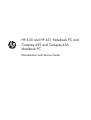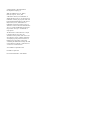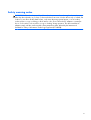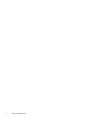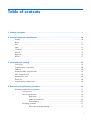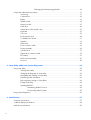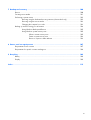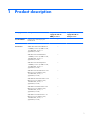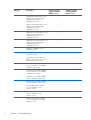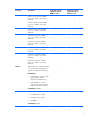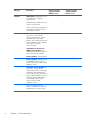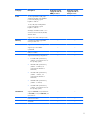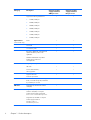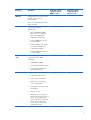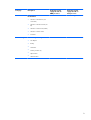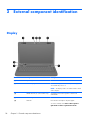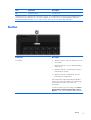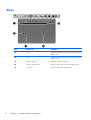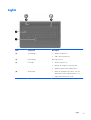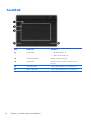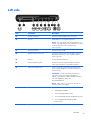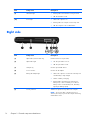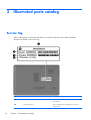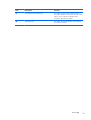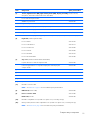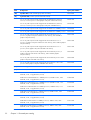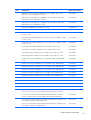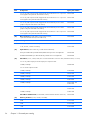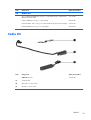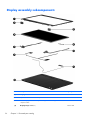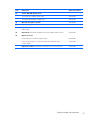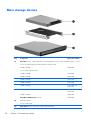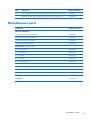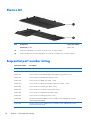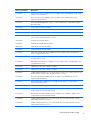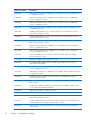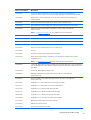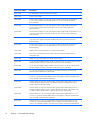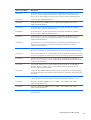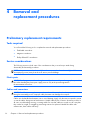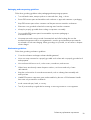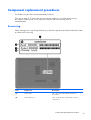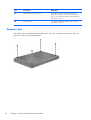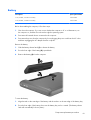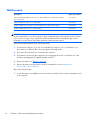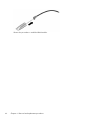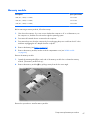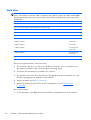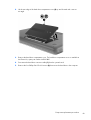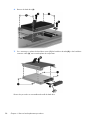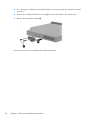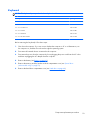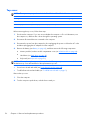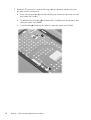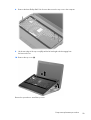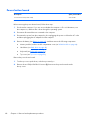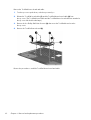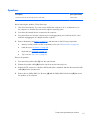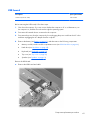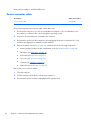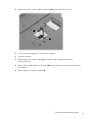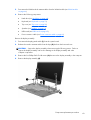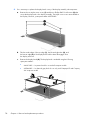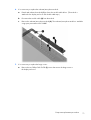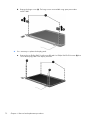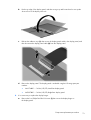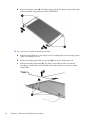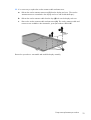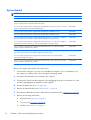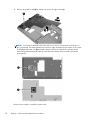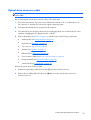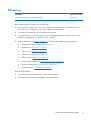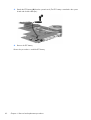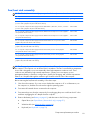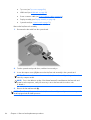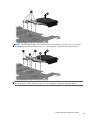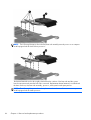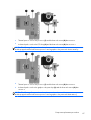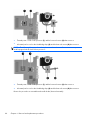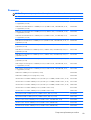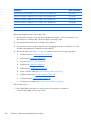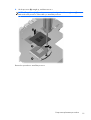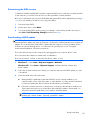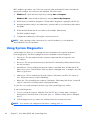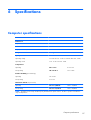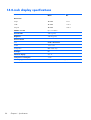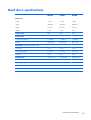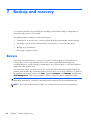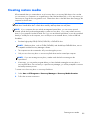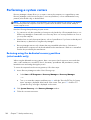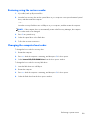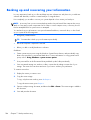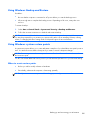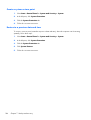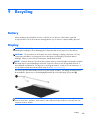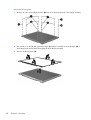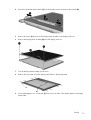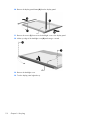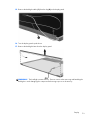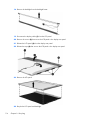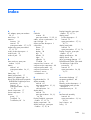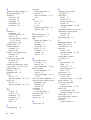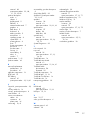HP Compaq 436 Notebook PC User manual
- Category
- Notebooks
- Type
- User manual

HP 430 and HP 431 Notebook PC and
Compaq 435 and Compaq 436
Notebook PC
Maintenance and Service Guide

© Copyright 2011 Hewlett-Packard
Development Company, L.P.
AMD, the AMD Arrow logo, Athlon,
Phenom, Sempron, Turion, and
combinations thereof, are trademarks of
Advanced Micro Devices, Inc. Bluetooth is a
trademark owned by its proprietor and used
by Hewlett-Packard Company under license.
Intel, Celeron, Core, and Pentium are
trademarks of Intel Corporation in the U.S.
and other countries. Microsoft and Windows
are U.S. registered trademarks of Microsoft
Corporation. SD Logo is a trademark of
its proprietor.
The information contained herein is subject
to change without notice. The only
warranties for HP products and services are
set forth in the express warranty statements
accompanying such products and services.
Nothing herein should be construed as
constituting an additional warranty. HP shall
not be liable for technical or editorial errors
or omissions contained herein.
Second Edition: September 2011
First Edition: April 2011
Document Part Number: 658596-002

Safety warning notice
WARNING! To reduce the possibility of heat-related injuries or of overheating the device, do not
place the device directly on your lap or obstruct the device air vents. Use the device only on a hard, flat
surface. Do not allow another hard surface, such as an adjoining optional printer, or a soft surface,
such as pillows or rugs or clothing, to block airflow. Also, do not allow the AC adapter to contact the
skin or a soft surface, such as pillows or rugs or clothing, during operation. The device and the AC
adapter comply with the user-accessible surface temperature limits defined by the International
Standard for Safety of Information Technology Equipment (IEC 60950).
iii

iv Safety warning notice

Table of contents
1 Product description ........................................................................................................... 1
2 External component identification ................................................................................... 10
Display ................................................................................................................................. 10
Button ................................................................................................................................... 11
Keys ..................................................................................................................................... 12
Lights .................................................................................................................................... 13
TouchPad .............................................................................................................................. 14
Left side ................................................................................................................................ 15
Right side .............................................................................................................................. 16
Bottom .................................................................................................................................. 17
3 Illustrated parts catalog .................................................................................................. 18
Service tag ............................................................................................................................ 18
Computer major components ................................................................................................... 20
Cable Kit .............................................................................................................................. 25
Display assembly subcomponents ............................................................................................. 26
Mass storage devices ............................................................................................................. 28
Miscellaneous parts ................................................................................................................ 29
Plastics Kit ............................................................................................................................. 30
Sequential part number listing .................................................................................................. 30
4 Removal and replacement procedures ............................................................................ 36
Preliminary replacement requirements ....................................................................................... 36
Tools required ......................................................................................................... 36
Service considerations ............................................................................................. 36
Plastic parts ............................................................................................. 36
Cables and connectors ............................................................................. 36
Drive handling ......................................................................................... 37
Grounding guidelines .............................................................................................. 37
Electrostatic discharge damage .................................................................. 37
v

Packaging and transporting guidelines ........................................ 39
Component replacement procedures ........................................................................................ 41
Service tag ............................................................................................................. 41
Computer feet ......................................................................................................... 42
Battery ................................................................................................................... 43
WLAN module ........................................................................................................ 44
Memory module ...................................................................................................... 47
Hard drive ............................................................................................................. 48
Optical drive (select models only) .............................................................................. 51
Keyboard ............................................................................................................... 53
Top cover ............................................................................................................... 56
Power button board ................................................................................................. 60
TouchPad button board ............................................................................................ 61
Speakers ................................................................................................................ 63
USB board ............................................................................................................. 65
Power connector cable ............................................................................................ 66
Display assembly .................................................................................................... 68
System board ......................................................................................................... 76
Optical drive connector cable ................................................................................... 79
RTC battery ............................................................................................................ 81
Fan/heat sink assembly ........................................................................................... 83
Processor ............................................................................................................... 89
5 Setup Utility (BIOS) and System Diagnostics .................................................................... 92
Using Setup Utility .................................................................................................................. 92
Starting Setup Utility ................................................................................................ 92
Changing the language of Setup Utility ...................................................................... 92
Navigating and selecting in Setup Utility .................................................................... 93
Displaying system information ................................................................................... 93
Restoring factory settings in Setup Utility ..................................................................... 94
Exiting Setup Utility ................................................................................................. 94
Updating the BIOS .................................................................................................. 94
Determining the BIOS version .................................................................... 95
Downloading a BIOS update ..................................................................... 95
Using System Diagnostics ........................................................................................................ 96
6 Specifications ................................................................................................................. 97
Computer specifications .......................................................................................................... 97
14.0-inch display specifications ............................................................................................... 98
Hard drive specifications ........................................................................................................ 99
vi

7 Backup and recovery .................................................................................................... 100
Restore ............................................................................................................................... 100
Creating restore media ......................................................................................................... 101
Performing a system restore ................................................................................................... 102
Restoring using the dedicated recovery partition (select models only) ........................... 102
Restoring using the restore media ............................................................................ 103
Changing the computer boot order .......................................................................... 103
Backing up and recovering your information ........................................................................... 104
Using Windows Backup and Restore ....................................................................... 105
Using Windows system restore points ...................................................................... 105
When to create restore points .................................................................. 105
Create a system restore point ................................................................... 106
Restore to a previous date and time .......................................................... 106
8 Power cord set requirements ........................................................................................ 107
Requirements for all countries ................................................................................................ 107
Requirements for specific countries and regions ....................................................................... 108
9 Recycling ...................................................................................................................... 109
Battery ................................................................................................................................ 109
Display ............................................................................................................................... 109
Index ............................................................................................................................... 115
vii

viii

1 Product description
Category Description Computer models
equipped with an
AMD processor
Computer models
equipped with an
Intel processor
Product Name Compaq 435 and Compaq 436
Notebook PC
√
HP 430 and HP 431 Notebook PC √
Processors AMD® Phenom® II N970 Quad Core
2.20-GHz processor (2.0-MB L2 cache,
1333-MHz FSB, 35 W, 3.6
gigatransfers/second)
√
AMD Phenom II P960 Quad Core
1.80-GHz processor (2.0-MB L2 cache,
1066-MHz FSB, 25 W, 3.6
gigatransfers/second)
√
AMD Phenom II N660 Triple Core
3.00-GHz processor (2.0-MB L2 cache,
1333-MHz FSB, 35 W, 3.6
gigatransfers/second)
√
AMD Phenom II N650 Dual Core 2.60-
GHz processor (2.0-MB L2 cache,
1333-MHz FSB, 25 W, 3.6
gigatransfers/second)
√
AMD Athlon® II N370 Dual Core 2.50-
GHz processor (1.0-MB L2 cache,
1066-MHz FSB, 35 W, 3.2
gigatransfers/second)
√
AMD Athlon II N350 Dual Core 2.40-
GHz processor (1.0-MB L2 cache,
1066-MHz FSB, 35 W, 3.2
gigatransfers/second)
√
AMD Athlon II P360 Dual Core 2.30-
GHz processor (1.0-MB L2 cache,
1066-MHz FSB, 35 W, 3.2
gigatransfers/second)
√
1

Category Description Computer models
equipped with an
AMD processor
Computer models
equipped with an
Intel processor
AMD Athlon II P340 Dual Core 2.20-
GHz processor (1.0-MB L2 cache,
1066-MHz FSB, 25 W, 3.2
gigatransfers/second)
√
AMD Turion® II P560 Dual Core 2.50-
GHz processor (2.0-MB L2 cache,
1066-MHz FSB, 35 W, 3.6
gigatransfers/second)
√
AMD Sempron V160 Single Core 2.40-
GHz processor (512-KB L2 cache,
1066-MHz FSB, 25 W, 3.2
gigatransfers/second)
√
AMD Sempron V140 Single Core 2.30-
GHz processor (512-KB L2 cache,
1066-MHz FSB, 25 W, 3.2
gigatransfers/second)
√
AMD E350 1.60-GHz processor
(Dual Core, 18-W)
√
AMD E240 1.50-GHz processor
(Single Core, 18-W)
√
Intel® Dual Core® i5-2540M 2.60-
GHz processor (SC turbo up to 3.30-
GHz; 3.0-MB L3 cache, 35 W)
√
Intel Dual Core i5-2520M 2.50-GHz
processor (SC turbo up to 3.20-GHz;
3.0-MB L3 cache, 35 W)
√
Intel Dual Core i5-2410M 2.30-GHz
processor (SC turbo up to 2.90-GHz;
3.0-MB L3 cache, 35 W)
√
Intel Dual Core i3-2330M 2.20-GHz
processor (3.0-MB L3 cache 35 W)
√
Intel Dual Core i3-2310M 2.10-GHz
processor (3.0-MB L3 cache 35 W)
√
Intel Pentium® P6300 2.26-GHz
processor (3.0-MB L3 cache,
dual core, 35 W)
√
Intel Pentium P6200 2.13-GHz
processor (3.0-MB L3 cache,
dual core, 35 W)
√
Intel Core 2 Duo P7570 2.26-GHz
processor (3.0-MB L2 cache, 1066-
MHz FSB, 25 W)
√
2 Chapter 1 Product description

Category Description Computer models
equipped with an
AMD processor
Computer models
equipped with an
Intel processor
Intel Core 2 Duo T6670 2.20-GHz
processor (2.0-MB L3 cache, 800-
MHz FSB)
√
Intel Celeron® DC T3500 2.10-GHz
processor (1.0-MB L2 cache, 800-
MHz FSB)
√
Intel Celeron DC T3300 2.00-GHz
processor (1.0-MB L2 cache, 800-
MHz FSB)
√
Intel Celeron SC B950 2.10-GHz
processor (1.0-MB L2 cache, 800-
MHz FSB)
√
Intel Celeron SC B940 2.00-GHz
processor (1.0-MB L2 cache, 800-
MHz FSB)
√
Intel Celeron SC C925 2.30-GHz
processor (1.0-MB L2 cache, 800-
MHz FSB)
√
Intel Celeron SC C900 2.20-GHz
processor (1.0-MB L2 cache, 800-
MHz FSB)
√
Intel Celeron SC B810 1.60-GHz
processor (1.0-MB L2 cache, 800-
MHz FSB)
√
Chipset AMD A50M fusion controller hub (FCH)
on computer models equipped with a
graphics subsystem with UMA memory
Northbridge:
●
ATI RS880M (on computer models
equipped with a graphics
subsystem with UMA memory)
●
ATI RS880MD (on computer
models equipped with a graphics
subsystem with discrete memory)
Southbridge: SB820M
√
Northbridge:
●
Intel HM65 Express Chipset
●
Intel HM55 Express Chipset
●
Intel GM45
Southbridge: ICH9m
√
3

Category Description Computer models
equipped with an
AMD processor
Computer models
equipped with an
Intel processor
Graphics AMD graphics: AMD Radeon™ HD
6310M discrete-class graphics
supporting DX11
AMD Radeon HD 6250M discrete-class
graphics supporting DX11
Support for Blu-Ray and high-definition
DVD playback with HD-decode and
DX10 and DX11 support
√
Switchable discrete graphics (not
supported on computer models
equipped with Windows® 7 Starter
OS): AMD Radeon HD 6370M
Graphics with 512-MB dedicated video
memory (64-MB×16 DDR3 900-MHz ×
4 PCs); 64-bit S3 package,
muxless switchable
√
Unified Memory Architecture
(UMA) internal graphics: ATI
Mobility Radeon HD 4250; support for
DX10; 64-bit, muxless switchable
√
Internal graphics: Intel HD Graphics √
Discrete graphics: AMD Radeon HD
6370M Graphics with 512-MB of
discrete video memory (64M×16 DDR3
900 MHz × 4 PCs)
√
Switchable discrete graphics (not
supported on computer models
equipped with Windows 7 Starter OS):
AMD Radeon HD 6470M Graphics
with 512-MB of discrete video memory
(64M×16 DDR3 900 MHz × 4 PCs) or
AMD Radeon HD 6470M Graphics
with 1024-MB of discrete video
memory (128M×16 DDR3
900 MHz × 4 PCs)
√
Support for high-definition DVD
playback with HD-decode ,and DX10
(UMA) and DX11 (discrete) support
√
4 Chapter 1 Product description

Category Description Computer models
equipped with an
AMD processor
Computer models
equipped with an
Intel processor
Panel 14.0-in, high-definition (HD), light-
emitting diode (LED), SVA AntiGlare
(1366×768) display; typical
brightness: 200 nits
14.0-in, HD, LED, SVA BrightView
(1366×768) display; typical
brightness: 200 nits
All display assemblies include 1 or 2
wireless local area network (WLAN)
antenna cables
Supports 16:9 ultra wide aspect ratio
√√
Memory 2 customer-accessible/upgradable
memory module slots
√√
Supports dual-channel memory √√
Supports up to 8192 GB of
system RAM
√√
DDR3/1333-MHz √√
Supports the following configurations:
●
8192-MB total system memory
(4096×2; not supported on a 32-
bit operating system)
●
4096-MB total system memory
(4096×1 or 2048×2; not
supported with Windows 7
Starter OS)
●
3072-MB total system memory
(2048×1 + 1024×1; not
supported with Windows 7
Starter OS)
●
2048-MB total system memory
(2048×1 or 1024×2)
●
1024-MB total system memory
(1024×1; not supported on a 64-
bit operating system)
√√
Hard drives Supports 6.35-cm (2.5-in) hard drives
in 9.5-mm (.37-in) and 7.0-mm (.28-
in) thicknesses
√√
Customer-accessible √√
Serial ATA √√
5

Category Description Computer models
equipped with an
AMD processor
Computer models
equipped with an
Intel processor
Supports the following hard drives:
●
750-GB, 5400-rpm
●
640-GB, 5400-rpm
●
500-GB, 7200-rpm
●
500-GB, 5400-rpm
●
320-GB, 7200-rpm
●
320-GB, 5400-rpm
●
250-GB, 7200-rpm
√√
Optical drive
(select models only)
Fixed √√
Serial ATA √√
12.7-mm tray load √√
Blu-ray Disc ROM with SuperMulti DVD
±R/RW Double-Layer Drive with
LightScribe
DVD±RW and CD-RW Super Multi
Double-Layer Combo Drive
with LightScribe
√√
Audio and video Single digital microphone √√
HD audio √√
Presario-branded Altec/
Lansing speakers
√√
Supports Microsoft
Premium requirements
√√
HP VGA webcam (select models only,
fixed, no tilt with activity LED, 640×480
by 24 frames per second
√√
Ethernet Integrated 10/100 network interface
card (NIC)
√
Integrated 10/100/1000 network
interface card (NIC) on computer
models equipped with an Intel Dual
Core i5 or i3 or Intel Pentium processor
Integrated 10/100 NIC on computer
models equipped with an
Intel Core 2 Duo or
Intel Celeron processor
√
6 Chapter 1 Product description

Category Description Computer models
equipped with an
AMD processor
Computer models
equipped with an
Intel processor
Wireless Integrated wireless local area network
(WLAN) options by way of
wireless module
√√
One or two WLAN antennas built into
display assembly
√√
Support for the following
WLAN formats:
●
Atheros AR9002WB-1NGB
802.11b/g/n 1×1 WiFi and
Bluetooth 2.1+EDR Combo
Adapter (BT3.0+HS ready)
●
Ralink 5390GN 802.11b/g/n
1×1 WiFi Adapter
●
Realtek 8188BC8 802.11a/b/
g/n 2×2 WiFi and Bluetooth
3.0+HS Combo Adapter
●
Realtek 8188GN 802.11b/g/n
1×1 WiFi Adapter
√√
External media
card
HP Multi-Format Digital Media Reader
supports the following digital
card formats:
●
MultiMediaCard (MMC)
●
Secure Digital (SD) Memory Card
●
Secure Digital High Capacity
(SDHC) Memory Card
√√
Ports
●
3-pin AC power
●
Audio-in (mono microphone)
●
Audio-out (stereo headphone)
●
HDMI version 1.4 supporting
1920 ×1200 @ 60Hz
●
RJ-45 (Ethernet, includes link and
activity lights)
●
USB 2.0 (3 ports)
●
VGA (Dsub 15 pin) supporting
2048×1536 external resolution @
85 Hz, 1920 ×1200 external
resolution @ 60Hz, hot plug and
unplug and auto-detection for
correct output to wide-aspect vs.
standard aspect video
√√
7

Category Description Computer models
equipped with an
AMD processor
Computer models
equipped with an
Intel processor
Keyboard/
pointing devices
Full-size 14-in, textured, pocket,
keyboard with full numeric keypad
√√
TouchPad with multi-touch gestures, 2-
finger scrolling, and pinch-
zoom enabled
√√
Taps enabled by default √√
Power
requirements
65-W RC V HP Smart AC adapter with
localized cable plug support (3-wire
plug with ground pin, supports 3-pin
DC connector)
√
90-W PFC RC V EM HP Smart AC
adapter with localized cable plug
support (3-wire plug with ground pin,
supports 3-pin DC connector)
90-W PFC RC V HP Smart AC adapter
with localized cable plug support (3-
wire plug with ground pin, supports 3-
pin DC connector)
65-W RC V EM HP Smart AC adapter
with localized cable plug support (3-
wire plug with ground pin, supports 3-
pin DC connector)
√
Support for the following
batteries:
●
6-cell, 55-Whr, 2.55-Ah Li-
ion battery
●
6-cell, 47-Whr, 2.20-Ah Li-
ion battery
√√
Security Security cable slot √√
Operating
system
Preinstalled:
●
Windows 7 Home Basic (64-
and 32-bit)
●
Windows 7 Home Premium (64-
bit)
●
Windows 7 Professional (64-bit)
●
Windows 7 Starter (32-bit, not
supported on computer models
equipped with a 320-GB
hard drive)
●
FreeDOS
√
8 Chapter 1 Product description

Category Description Computer models
equipped with an
AMD processor
Computer models
equipped with an
Intel processor
Preinstalled:
●
Windows 7 Home Basic (64-
and 32-bit)
●
Windows 7 Home Premium (64-
bit)
●
Windows 7 Professional (64-bit)
●
Windows 7 Starter 32-bit
●
FreeDOS
√
Serviceability End-user replaceable parts:
●
AC adapter
●
Battery
●
Hard drive
●
Memory modules (2)
●
Optical drive
●
WLAN module
√√
9

2 External component identification
Display
Item Component Description
(1) Speakers (2) Produce sound.
(2) Internal display switch Turns off the display and initiates Sleep if the display is
closed while the power is on.
NOTE: The display switch is not visible from the outside
of the computer.
(3) WLAN antennas (2)* (select models only) Send and receive wireless signals to communicate
with WLANs.
(4) Webcam light On: The webcam is in use.
(5) Webcam Records video and captures still photographs.
To use the webcam, select Start > All Programs >
CyberLink YouCam > CyberLink YouCam.
10 Chapter 2 External component identification

Item Component Description
(6) Internal microphone Records sound.
*The antennas are not visible from the outside of the computer. For optimal transmission, keep the areas immediately around
the antennas free from obstructions. To see wireless regulatory notices, refer to the section of the Regulatory, Safety, and
Environmental Notices that applies to your country or region. These notices are located in Help and Support.
Button
Component Description
Power button
●
When the computer is off, press the button to turn on
the computer.
●
When the computer is on, press the button briefly to
initiate Sleep.
●
When the computer is in the Sleep state, press the
button briefly to exit Sleep.
●
When the computer is in Hibernation, press the
button briefly to exit Hibernation.
If the computer has stopped responding and Windows
shutdown procedures are ineffective, press and hold the
power button for at least 5 seconds to turn off
the computer.
To learn more about your power settings, select Start >
Control Panel > System and Security > Power
Options, or refer to the HP Notebook Reference Guide.
Button
11

Keys
Item Component Description
(1) esc key Displays system information when pressed in combination
with the fn key.
(2) fn key Displays system information when pressed in combination
with the esc key.
(3) Windows logo key Displays the Windows Start menu.
(4) Windows applications key Displays a shortcut menu for items beneath the pointer.
(5) Action keys Execute frequently used system functions.
12 Chapter 2 External component identification
Page is loading ...
Page is loading ...
Page is loading ...
Page is loading ...
Page is loading ...
Page is loading ...
Page is loading ...
Page is loading ...
Page is loading ...
Page is loading ...
Page is loading ...
Page is loading ...
Page is loading ...
Page is loading ...
Page is loading ...
Page is loading ...
Page is loading ...
Page is loading ...
Page is loading ...
Page is loading ...
Page is loading ...
Page is loading ...
Page is loading ...
Page is loading ...
Page is loading ...
Page is loading ...
Page is loading ...
Page is loading ...
Page is loading ...
Page is loading ...
Page is loading ...
Page is loading ...
Page is loading ...
Page is loading ...
Page is loading ...
Page is loading ...
Page is loading ...
Page is loading ...
Page is loading ...
Page is loading ...
Page is loading ...
Page is loading ...
Page is loading ...
Page is loading ...
Page is loading ...
Page is loading ...
Page is loading ...
Page is loading ...
Page is loading ...
Page is loading ...
Page is loading ...
Page is loading ...
Page is loading ...
Page is loading ...
Page is loading ...
Page is loading ...
Page is loading ...
Page is loading ...
Page is loading ...
Page is loading ...
Page is loading ...
Page is loading ...
Page is loading ...
Page is loading ...
Page is loading ...
Page is loading ...
Page is loading ...
Page is loading ...
Page is loading ...
Page is loading ...
Page is loading ...
Page is loading ...
Page is loading ...
Page is loading ...
Page is loading ...
Page is loading ...
Page is loading ...
Page is loading ...
Page is loading ...
Page is loading ...
Page is loading ...
Page is loading ...
Page is loading ...
Page is loading ...
Page is loading ...
Page is loading ...
Page is loading ...
Page is loading ...
Page is loading ...
Page is loading ...
Page is loading ...
Page is loading ...
Page is loading ...
Page is loading ...
Page is loading ...
Page is loading ...
Page is loading ...
Page is loading ...
Page is loading ...
Page is loading ...
Page is loading ...
Page is loading ...
Page is loading ...
Page is loading ...
Page is loading ...
-
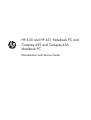 1
1
-
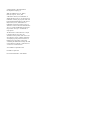 2
2
-
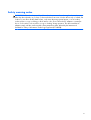 3
3
-
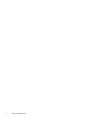 4
4
-
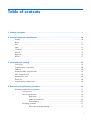 5
5
-
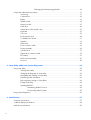 6
6
-
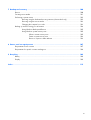 7
7
-
 8
8
-
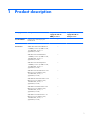 9
9
-
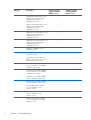 10
10
-
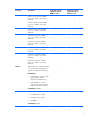 11
11
-
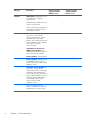 12
12
-
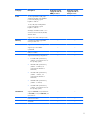 13
13
-
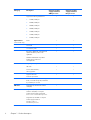 14
14
-
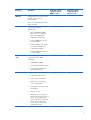 15
15
-
 16
16
-
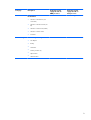 17
17
-
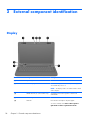 18
18
-
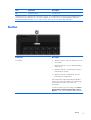 19
19
-
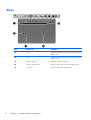 20
20
-
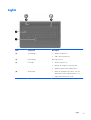 21
21
-
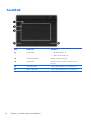 22
22
-
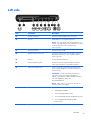 23
23
-
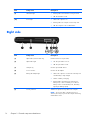 24
24
-
 25
25
-
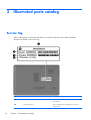 26
26
-
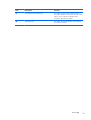 27
27
-
 28
28
-
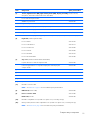 29
29
-
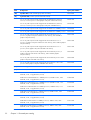 30
30
-
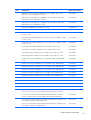 31
31
-
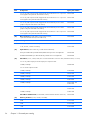 32
32
-
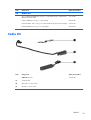 33
33
-
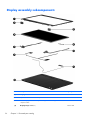 34
34
-
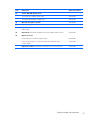 35
35
-
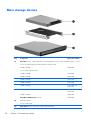 36
36
-
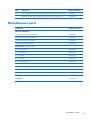 37
37
-
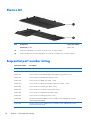 38
38
-
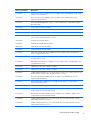 39
39
-
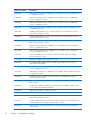 40
40
-
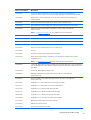 41
41
-
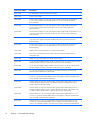 42
42
-
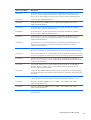 43
43
-
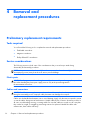 44
44
-
 45
45
-
 46
46
-
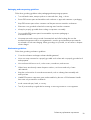 47
47
-
 48
48
-
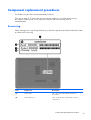 49
49
-
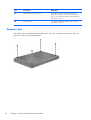 50
50
-
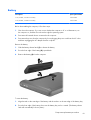 51
51
-
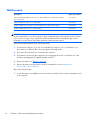 52
52
-
 53
53
-
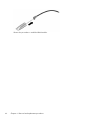 54
54
-
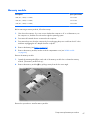 55
55
-
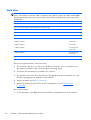 56
56
-
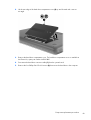 57
57
-
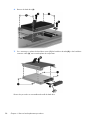 58
58
-
 59
59
-
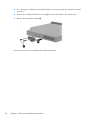 60
60
-
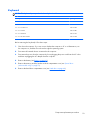 61
61
-
 62
62
-
 63
63
-
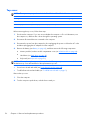 64
64
-
 65
65
-
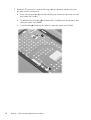 66
66
-
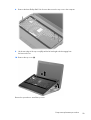 67
67
-
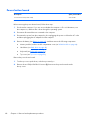 68
68
-
 69
69
-
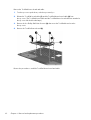 70
70
-
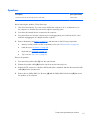 71
71
-
 72
72
-
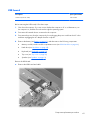 73
73
-
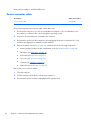 74
74
-
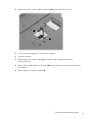 75
75
-
 76
76
-
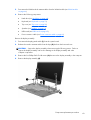 77
77
-
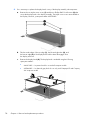 78
78
-
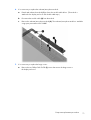 79
79
-
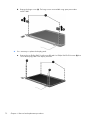 80
80
-
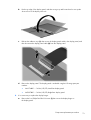 81
81
-
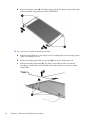 82
82
-
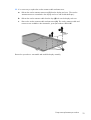 83
83
-
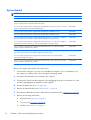 84
84
-
 85
85
-
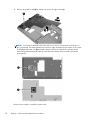 86
86
-
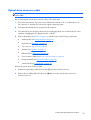 87
87
-
 88
88
-
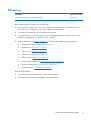 89
89
-
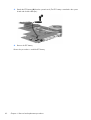 90
90
-
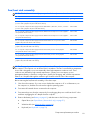 91
91
-
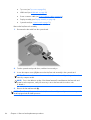 92
92
-
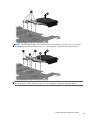 93
93
-
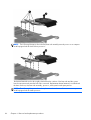 94
94
-
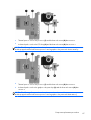 95
95
-
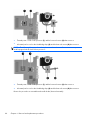 96
96
-
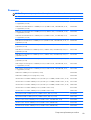 97
97
-
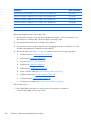 98
98
-
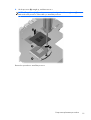 99
99
-
 100
100
-
 101
101
-
 102
102
-
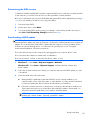 103
103
-
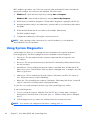 104
104
-
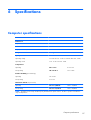 105
105
-
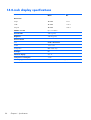 106
106
-
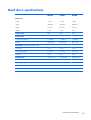 107
107
-
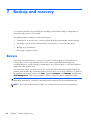 108
108
-
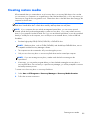 109
109
-
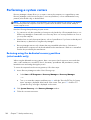 110
110
-
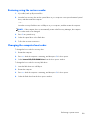 111
111
-
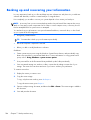 112
112
-
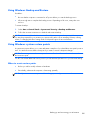 113
113
-
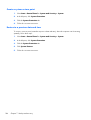 114
114
-
 115
115
-
 116
116
-
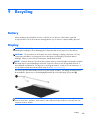 117
117
-
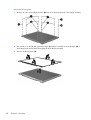 118
118
-
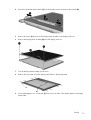 119
119
-
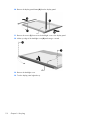 120
120
-
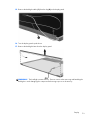 121
121
-
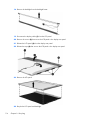 122
122
-
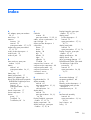 123
123
-
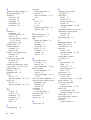 124
124
-
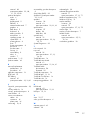 125
125
HP Compaq 436 Notebook PC User manual
- Category
- Notebooks
- Type
- User manual
Ask a question and I''ll find the answer in the document
Finding information in a document is now easier with AI
Related papers
-
Compaq Presario Presario PC User guide
-
HP 2000-100 Notebook PC series User manual
-
HP ENVY dv4-5b00 Notebook PC series User guide
-
HP 512424-001 User manual
-
HP dv6-1310eh Product information
-
Compaq Compaq Presario,Presario 8072 Product information
-
HP CQ58-300SR User guide
-
Apple Pavilion g7-2100 Notebook PC series User guide
-
HP Pavilion g6-2000 Notebook PC series User guide
-
HP Compaq Presario CQ57-400 Notebook PC series User guide
Other documents
-
Compaq Presario CQ20 Maintenance And Service Manual
-
RAM Maintenance and Service Guide for Compaq Presario User manual
-
Compaq presario V6000 Maintenance And Service Manual
-
Compaq Presario V3000 - Notebook PC Specification
-
Compaq presario V6000 Maintenance And Service Manual
-
Compaq Presario CQ40-400 - Notebook PC Product information
-
Compaq Compaq Presario,Presario 903 Product information
-
Compaq Presario V3700 - Notebook PC Product information
-
Compaq F500 User manual
-
Potter FSB-24 User manual