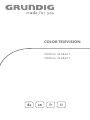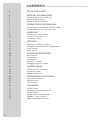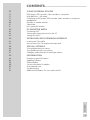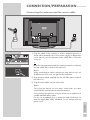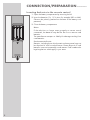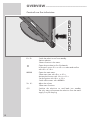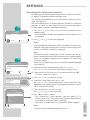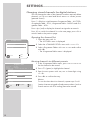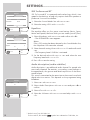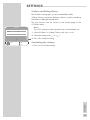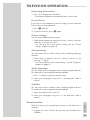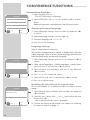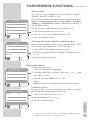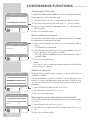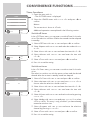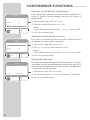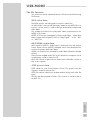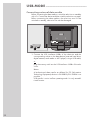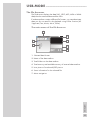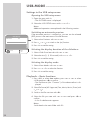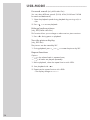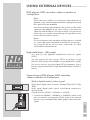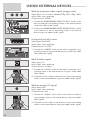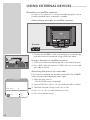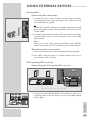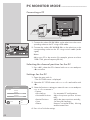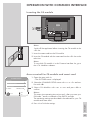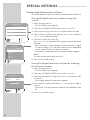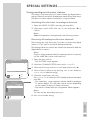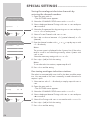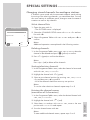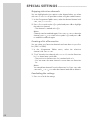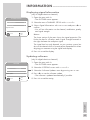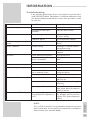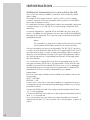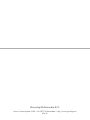Grundig Vision 6 32-6840 T User manual
- Category
- LCD TVs
- Type
- User manual
This manual is also suitable for

COLOR TELEVISION
VISION 6 26-6840 T
VISION 6 32-6840 T

2
CONTENTS
------------------------------------------------------------------------------------------------
4 SET-UP AND SAFETY
6 GENERAL INFORMATION
6 Special features of your television
6 Receiving digital stations
6 What is Common Interface?
7 CONNECTION/PREPARATION
7 Connecting the antenna and the mains cable
8 Inserting batteries in the remote control
9 OVERVIEW
9 Connections on the television
10 Controls on the television
11 The remote control
13 SETTINGS
13 Searching for television stations
14 Changing stored channels for digital stations
16 Picture settings
17 Audio settings
20 TELEVISION OPERATION
20 Basic functions
21 Zoom function
22 Zap function
22 Electronic TV guide
23 Changing the picture format
24 TELETEXT MODE
24 TOP text or FLOF text mode
24 Normal text mode
24 Additional functions
26 CONVENIENCE FUNCTIONS
26 Convenience functions
27 Parental control
29 Timer functions
31 USB-MODE
31 The file formats
32 Connecting external data media
33 The file browser
34 Settings in the USB setup menu
34 Playback – Basic functions
35 Additional playback functions

ENGLISH
3
CONTENTS
------------------------------------------------------------------------------------------------
37 USING EXTERNAL DEVICES
37 DVD player, DVD recorder, video recorder or set-top box
37 High definition – HD ready
37 Connecting a DVD player, DVD recorder, video recorder or set-top box
39 Headphones
40 Decoder or satellite receiver
41 Camcorder
41 Hi-fi system/AV receiver
42 PC MONITOR MODE
42 Connecting a PC
42 Selecting the channel position for the PC
42 Settings for the PC
43 OPERATION WITH COMMON INTERFACE
43 Inserting the CA module
43 Access control for CA module and smart card
44 SPECIAL SETTINGS
44 Tuning digital television stations
45 Tuning analogue television stations
47 Changing stored channels for analogue stations
49 INFORMATION
49 Displaying signal information
49 Updating software
50 Technical data
50 Service information for dealers
50 Environmental note
51 Troubleshooting
52 Additional Information for units sold in the UK.

Please note the following information when setting up your television
set.
This television set is designed to receive and display video and audio
signals.
Any other use is expressly prohibited.
External light falling on the screen impairs picture quality.
To assure sufficient ventilation make sure there is enough space
around it in the wall unit.
The television set is designed for use in dry rooms. If you do use it in
the open, please ensure that it is protected from moisture, such as
rain or splashing water. Do not expose the television set to any mois-
ture.
Do not place any vessels such as vases on the television, as they may
spill liquid, thus presenting a safety risk.
Place the television set on a solid, level surface. Do not place any
objects such as newspapers on the television set or cloth or similar
items beneath it.
Do not place the television set close to heating units or in direct sun-
light, as this will impair cooling.
Heat build-up can be dangerous and shortens the operating life of
the television set. For reasons of safety, have a specialist remove any
dirt deposits in the set from time to time.
Do not open the television set under any circumstances. Warranty
claims are excluded for damage resulting from improper handling.
Make sure the power cord or the power supply unit (if provided) are
not damaged.
The television set may only be operated with the mains cable/
adapter supplied.
Thunderstorms are a danger to all electrical devices. Even if the
tele vision set is switched off, it can be damaged by a lightning strike
to the mains or the antenna cable. Always disconnect the mains and
antenna plugs during a storm.
Clean the screen with a soft, damp cloth. Only use plain water.
Please note when deciding where to put the device that furniture
surfaces are covered by various types of lacquer and plastic, most
of which contain chemical additives. These may cause corrosion to
the feet of the device, thus resulting in stains on the surface of the
furniture which can be difficult or impossible to remove.
SET-UP AND SAFETY
------------------------------------------------------------
4

The screen of your LCD television meets the highest quality
standards and has been checked for pixel faults.
Despite the great care taken in manufacturing, technological
reasons make it impossible to completely discount the possibility that
some pixels may be faulty.
Provided they are within the thresholds specified by the DIN norm,
pixel faults of this kind cannot be regarded as a defect as defined by
the warranty.
Notes:
Do not connect any other equipment while the device is switched
on. Switch off the other equipment as well before connecting it.
Only plug the device into the mains socket after you have con-
nected the external devices and the antenna.
Make sure the power plug is freely accessible.
Caution:
If you want to use a wall bracket for your television, make sure
you read the assembly instructions for the wall bracket carefully
or have your specialist dealer mount it for you.
When buying the wall bracket, make sure that all the fastening
points needed on the television are there on the wall bracket and
that they are all used when it is mounted.
SET-UP AND SAFETY
------------------------------------------------------------
5
ENGLISH

6
Special features of your television
Your television set enables you to receive and watch digital stations
(via DVB-T), including in High Definition (HD).
At present, reception for these digital television stations in High Defi-
nition is only possible in some countries in Europe.
This television can receive and process all analogue and all
unencrypted digital stations. This television set has an integrated
digital and analogue receiver. The digital receiver unit converts the
signals from digital stations to provide outstanding audio and picture
quality.
The TV guide (only for digital stations) tells you of any schedule
changes at short notice, and provides an overview of all the stations’
schedules for the next few days.
Detailed information on the individual stations – if it is provided by
the broadcaster – is also available in the electronic programme
guide.
You can connect various data media, for example, an external hard
drive, a USM memory stick or a digital camera to the USB socket.
Using the file browser, you can then select and play the file formats
you want (for example, MP4, MP3 or JPEG data).
Receiving digital stations
To receive digital stations you need a digital rooftop or indoor an-
tenna (passive or active indoor antenna with its own power supply).
Unlike analogue broadcasting, not every station has its own trans-
mission frequency. Instead, several stations are grouped into what
are known as bouquets on a regional or national level.
You can find the current transmission information on teletext from var-
ious broadcasters, or look in a TV guide or on the Internet.
What is Common Interface?
Common Interface (CI) is an interface for DVB receivers.
Encoded stations can only be viewed with a CA module suitable for
the encoding system and the corresponding smart card.
The television set is equipped with a Common Interface slot into
which CA modules from various providers can be inserted.
You can insert the provider’s smart card into the CA module in order
to enable the encrypted stations you want to see.
GENERAL INFORMATION
----------------------------------------

ENGLISH
7
CONNECTION/PREPARATION
----------------------
Connecting the antenna and the mains cable
1 Plug the cable of the rooftop or indoor antenna (passive or
active indoor antenna with its own power supply for digital tele-
vision stations) into the antenna socket »
ANT IN« on the tele -
vision set;
or
plug the rooftop antenna cable (for analogue television stations)
into the »
ANT IN« socket on the television.
Note:
When connecting an indoor antenna you may have to try it out
at different positions until you get the best reception.
2 Plug the mains cable supplied into the »AC IN« mains socket of
the television.
3 Plug the mains cable into the wall socket.
Note:
Only plug the device into the mains socket after you have
connected the external devices and the antenna.
Only connect the television using the power cord supplied to a
suitable earthed safety socket.
Do not use an adapter plug or extension lead which does not
meet the applicable safety standards. Do not tamper with the
power cord.
1 2
3

Inserting batteries in the remote control
1 Open the battery compartment by removing the lid.
2 Insert the batteries (3 x 1.5 V micro for example R03 or AAA).
Observe the polarity (marked on the base of the battery com-
partment).
3 Close the battery compartment.
Note:
If the television no longer reacts properly to remote control
commands, the batteries may be flat. Be sure to remove used
batteries.
The manufacturer accepts no liability for damage re sulting from
used batteries.
Environmental note
Batteries, including those which contain no heavy metal, may not
be disposed of with household waste. Please dispose of used
batteries in an environmentally sound manner. Find out about the
legal regulations which apply in your area.
CONNECTION/PREPARATION
----------------------
8

OVERVIEW
----------------------------------------------------------------------------------------------
9
ENGLISH
Connections on the television
USB USB socket for external data media.
L R Audio signal input for camcorder.
S-VHS Video signal input for S-Video camcorder.
Video Video signal input for camcorder.
U Head phone connection (3.5 mm jack plug).
CI Common Interface slot.
HDMI3 HDMI socket, audio/video signal input (HDMI).
HDMI2 HDMI socket, audio/video signal input (HDMI).
HDMI1 HDMI socket, audio/video signal input (HDMI).
COMPONENT
INPUT
Y Pb Pr
Video signal input (YUV signal).
AUDIO IN LR Audio signal input (YUV signal).
SPDIF OUT Audio output sockets (coaxial) for PCM/AC3
signals. For connecting to a digital multi-channel
audio/video amplifier or AV receiver.
PC-IN VGA VGA socket, video signal input for PC.
PC AUDIO IN Audio signal input for PC.
ANT IN Antenna socket.
SCART Euro/AV socket (FBAS signal, RGB signal).
AC IN Socket for the mains cable.

OVERVIEW
----------------------------------------------------------------------------------------------
10
Controls on the television
P+ P– Switch the television on from standby.
Station selection.
Select a function in the menu.
Open the pre-selection for AV channels.
In the menu, press »
P+« or »P–« to select and confirm
with »
V+« or »V–«.
MENU Opens the main menu.
Select menu item with »
P+« or »P–«.
Activate the function with »
V+« or »V–«.
Set the function with »
V+« or »V–«.
Switch off the menu with »
MENU«.
V+ V– Adjust the volume.
Select menu functions.
8/I Switches the television on and back into standby.
The only way to disconnect the television from the mains
supply is to pull the plug.

The remote control
8 Switches off the television set (stand-by).
1...0 Switches the television on from standby mode
Selects channels directly.
AV Opens the pre-selection for AV channels and the
USB input.
Then select with »
V
« or »
Λ
«.
? Displays the number and name of a station;
reveals answers in teletext mode.
PIP Updates the page in teletext mode.
E
Switches between picture formats.
d Sound on/off (mute).
i Opens the menu.
Z Zapping function;
switches the menus back one menu level.
ΛV
Switches the television on from standby;
selects stations step by step;
moves the cursor in the menus up and down.
(
OK)
Calls up the channel list;
activates various functions.
– + Adjusts the volume;
moves the cursor left/right.
TXT Switches between teletext and TV modes
TV-G Opens the electronic TV guide.
z
Selects various picture settings;
selects a page in teletext mode.
¥ Displays the time;
selects a page in teletext mode.
3
Freeze-frame;
selects a page in teletext mode.
F Selects different sound settings (in analogue TV
operation);
selects different languages (in digital TV opera-
tion);
selects desired topic in teletext mode.
OVERVIEW
----------------------------------------------------------------------------------------------
11
ENGLISH

SCAN Enlarges the picture;
switches to double character size in teletext mode.
PAT Selects the split screen function in teletext mode.
S Selects different subtitles (in digital TV operation);
selects subpages in teletext mode.
P Selects channel lists (»All Channels«, »RADIO«,
»FAV1« to »FAV4«);
page hold in teletext mode.
M Switches to operation of a GRUNDIG
digital receiver, GRUNDIG digital receiver with
hard disk (PDR), GRUNDIG DVD player,
GRUNDIG DVD recorder or GRUNDIG
AV receiver.
Press »
M« until the »DR«, »DVD« or »AMP«
display lights up.
Then select the one you want.
If you do not press a button within 10 seconds,
the remote control returns to television mode
(»TV«).
Note:
»DR« has been programmed for operating a
GRUNDIG digital receiver (remote control
level 1).
»DVD« has been programmed for operating a
GRUNDIG DVD player.
»AMP« has been programmed for operating a
GRUNDIG AV receiver.
The functions available depend on the model of
the device you are using.
Just try it out.
You can change this programming:
Press and hold down »
M« and press three
number buttons to enter the code:
»
1«, »2«, »3« for a GRUNDIG DVD player.
»
4«, »5«, »6« for a GRUNDIG DVD recorder.
»
1«, »4«, »7« for a GRUNDIG digital receiver
(remote control level 1).
»
2«, »5«, »8« for a GRUNDIG digital receiver
(remote control level 2).
»
3«, »6«, »9« for a GRUNDIG digital receiver
with a hard disc (PDR).
OVERVIEW
----------------------------------------------------------------------------------------------
12

SETTINGS
----------------------------------------------------------------------------------------------------
Searching for television stations
The television has an automatic tuning function, which first searches
for digital TV channels and then analogue ones.
You start the search and can then sort the television stations into your
order of preference.
There are 400 presets for digital channels and 99 for analogue
channels, to which you can assign TV stations from the antenna or
from the cable connection (analogue channels).
1 Press »8«, »1…0« or »
V
« or »
Λ
« to switch on the television from
standby mode.
– The »Installation Guide« menu appears when the device is first
switched on.
2 Press »
–
« or »
+
« to select the language.
Help:
If the »Installation Guide« menu does not appear on the screen,
make the setting by following the instructions on returning the tel-
evision to its factory condition on page 26.
Note
The antenna power supply may only be switched on if the an-
tenna is actually an active indoor antenna with a signal amplifier
and it is not already supplied with a voltage via a mains plug
(or similar supply).
Otherwise you may cause a short circuit and irreparably damage
your antenna.
3 Select the »Active Antenna Power« with »
V
« or »
Λ
«.
Press »
–
« or »
+
« to switch on the antenna voltage (»On«).
4 Select »Auto Tuning« with »
V
« or »
Λ
« and confirm with »G«.
– »Country Selection« is active.
5 Press »
–
« or »
+
« to select the country.
6 Select the »Scan Type« with »
V
« or »
Λ
«.
Press »
–
« or »
+
« to select whether you want to search for only
digital television stations (DTV), only analogue television stations
(ATV) or both (ATV & DTV).
7 Select »Time zone« with »
V
« or »
Λ
«.
Press »
–
« or »
+
« to select time zone.
8 Press »G« to start the search.
– The »Searching...« menu appears, and the search for TV
stations begins. This may take several minutes depending on
the number of television stations received.
– The search is ended when the »Programme Table« appears.
Note:
The search can be ended prematurely with »i«.
13
ENGLISH
Please select country and scan type, then press OK to start tuning
Country Selection
Scan Type
Time Zone
Deutschland
s
a
ATV & DTV
Berlin GMT+1
Searching...
57 % UHF CH49 DTV
ZDF
ZDFinfokanal
SAT.1
N24
ProSieben
kabel eins
Exit
GGGGGGGGGGGGGGGG
DTV
DTV
DTV
DTV
DTV
DTV
Skip
Z
Installation Guide
Language Settings English
Active Antenna Power Off
Select
Exit
Auto Tuning
s
Installation
Menüsprache Deutsch
Aktivantenne Aus
Auswählen
Ende
Programmsuchlauf
s

SETTINGS
----------------------------------------------------------------------------------------------------
Changing stored channels for digital stations
You can change the order of the channels found as required, delete
channels you do not need and block access to certain presets
(parental control).
Press »
F
« (blue) to switch between »Programme Table – ALL TYPE«,
»Programme Table – DTV«, »Programme Table – RADIO« and »Pro-
gramme Table – ATV«.
Press »
z
« (red) to display the channels assigned to a network.
Press »P« to switch the channel list to the next page, press »S« to
switch it back to the previous page.
Opening the channel list
1 Open the menu with »i«.
– The »PICTURE« menu is displayed.
2 Select the »CHANNEL SETUP« menu with »
–
« or »
+
«.
3 Select »Programme Table« with »
V
« or »
Λ
« and confirm
with »
G«.
– The »Programme Table« menu is displayed.
Moving channels to different presets
1 In the »Programme Table« menu, press »
V
« or »
Λ
« to se-
lect the channel to be moved.
2 Press »¥« (green) to highlight the channel.
3 Enter the new presets with one, two or three digits using
»
1…0«.
4 Press »G« to confirm the entry.
Notes:
To sort the other television channels, repeat steps 1 to 4.
Stations that are assigned to fixed preset numbers (such as
French stations with LCN coding) cannot be moved.
14
CHANNEL SETUP
Auto Tuning
Digital Manual Tuning
Analogue Manual Tuning
Programme Table
Signal Information
CA - Module Not Inserted
Select
Back
Exit
Active Antenna Power On
s
s
s
s
s
Z
1
Programme Table
2 ZDF
DTV
3 RTL Television
DTV
4 SAT.1
DTV
6 VOX
DTV
7 RTL2
DTV
8 kabel eins
DTV
9 Super RTL
DTV
Service Type ALL TYPE
Network All Networks
CHANNEL SETUP CA FAV1 FAV2 FAV3 FAV4
-
D
-
New position Back
Exit
Select
DTV
1 Das Erste
Z
09
5 ProSieben
New position
DTV

Creating a list of favourites
You can select your favourite channels and save them in up to
four lists (FAV1 to FAV4).
1 In the »Programme Table« menu, select the television
channel with »
V
« or »
Λ
«.
2 “Push” the television channel with »
–
« or »
+
« into the
favourites list 1 to 4 and save it with »
G«.
– The position in the favourites list is marked with »
«.
– You can enter the same channel in more than one
favourites list.
Note:
You can delete channels from the favourites list. Press »
V
«
oder »
Λ
« and »
–
« or »
+
« to select the channel and »G«
to delete it.
Deleting channels
1 In the »Programme Table« menu, press »
V
« or »
Λ
«to
select the channel to be deleted and press »
3
« (yellow) to
confirm.
2 Press »¥« (green) to confirm the deletion.
Notes:
Press »
z
« (red) to delete all the channels.
Presets whose channels have been deleted are no longer
shown in the »Programme Table«.
Skipping television stations
You can highlight television stations to be skipped when you se-
lect with »
V
« or »
Λ
«. It is still possible to select using the num-
ber buttons.
1 In the »Programme Table« menu, select the television chan-
nel with »
V
« or »
Λ
«.
2 Press »
+
« to switch to the »-« symbol and press »G« to
highlight the television channel.
– The channel is marked with »
-«.
Note:
Channels can be enabled again. Press »
V
« or »
Λ
« to
select the channel, press »
+
« to switch to the symbol »-«
and press »
G« to enable the channel again.
Ending the settings
1 Press »i« to finish the settings.
SETTINGS
----------------------------------------------------------------------------------------------------
15
ENGLISH
Programme Table
2 ZDF
DTV
3 SAT 1
DTV
4 ProSieben
DTV
5 3sat
DTV
6 kabel eins
DTV
7 WDR 3
DTV
8 N24
DTV
9 Doku
DTV
Service Type ALL TYPE
Network All Networks
CHANNEL SETUP CA FAV1 FAV2 FAV3 FAV4
- D
Network Move Back
Delete Service Type Exit
Prev. Page
Next Page
Select
DTV
Das Erste
S
P
Z
Programme Table
2 ZDF
DTV
3 SAT 1
DTV
4 ProSieben
DTV
5 3sat
DTV
6 kabel eins
DTV
7 WDR 3
DTV
8 N24
DTV
9 Doku
DTV
Service Type ALL TYPE
Network All Networks
CHANNEL SETUP CA FAV1 FAV2 FAV3 FAV4
- D
Network Move Back
Delete Service Type Exit
Prev. Page
Next Page
Select
DTV
1 Das Erste
S
P
Z
Programme Table
1 Das Erste
-
2 ZDF
DTV
3 SAT 1
DTV
4 ProSieben
DTV
5 3sat
DTV
6 kabel eins
DTV
7 WDR 3
DTV
8 N24
DTV
9 Doku
DTV
Service Type ALL TYPE
Network All Networks
CHANNEL SETUP CA FAV1 FAV2 FAV3 FAV4
- D
Network Move Back
Delete Service Type Exit
Prev. Page
Next Page
Select
DTV
1 Das Erste
S
P
Z

16
SETTINGS
----------------------------------------------------------------------------------------------------
Picture settings
1 Open the menu with »i«.
– The »PICTURE« menu is displayed.
2 Select »Picture Mode«, »Brightness«, »Contrast«, »Colour«,
»Sharpness« or »Colour Temperature« with »
V
« or »
Λ
«.
Select the value with »
–
« or »
+
« and confirm with »G«.
Notes:
Other settings can be found on the second page of the
»PICTURE« menu.
3 Switch to the second menu page with »
V
« and confirm
»Advanced Picture Settings« with »
G«.
4 Select »DNR«, »Mpeg NR«, »Vibrant colour«, »Perfect Clear«,
»Dynamic Contrast«, »Dynamic Backlight« or »Backlight« with
»
V
« or »
Λ
«.
Select the value with »
–
« or »
+
« and confirm with »G«.
Notes:
You can only select the »Mpeg NR« function on digital and AV
presets.
»Mpeg NR« reduces any interference from artefacts (pixel
blocks) from digital stations with MPEG compression (such as
from DVB-T receivers or DVD players).
»Dynamic Contrast« the contrast adjusts according to the picture
content to ensure optimum contrast.
»Dynamic Backlight« backlighting adjusts according to the pic-
ture content to ensure optimum contrast.
You can only change the backlighting if the »Dynamic Backlight«
function is switched off.
5 Press »i« to end the setting.
PICTURE
Picture Mode Vivid
Brightness 45
GGGGGGGG
Contrast 88
GGGGGGGGGGGGGG
Colour 55
GGGGGGGGGG
Sharpness 50
GGGGGGGGG
Colour Temperature Medium
Select
Back
Exit
Z
1
PICTURE
DNR Auto
Mpeg NR Off
Vibrant Colour Off
Perfect Clear Off
Dynamic Contrast Off
Dynamic Backlight Off
Select
Back
Exit
Backlight 100
GGGGGGGGGGGGGGGGG
Z
1

ENGLISH
17
SETTINGS
----------------------------------------------------------------------------------------------------
Audio settings
1 Open the menu with »i«.
– The »PICTURE« menu is displayed.
2 Select the »SOUND« menu with »
–
« or »
+
« and confirm with
»
G«.
Note:
Additional operations are explained in the following sections.
Volume
1 Select »Volume« with »
V
« or »
Λ
« and adjust the setting with
»
–
« or »
+
«.
Balance
1 Select »Balance« with »
V
« or »
Λ
« and adjust the setting with
»
–
« or »
+
«.
Automatic volume
The television channels broadcast at different volumes. The automatic
volume limiting (AVL) function means the volume is kept the same
when you switch between channels.
1 Select »AVL« with »
V
« or »
Λ
« and then select »On« with »
–
« or
»
+
«.
Note:
If the »SRS« setting has been selected in the »Sound Mode« line,
the AVL line cannot be selected.
Stereo / two channel, mono
If the device receives two channel programmes, e.g. a film with the
original sound on sound channel B (display: »Dual II«) and the
dubbed version on sound channel A (display: »Dual I«), you can
select the sound channel you desire.
If the device receives stereo or Nicam programmes, it switches
automatically to stereo sound (display: »Stereo«).
You can switch the sound to »Mono« if the stereo reception
quality is poor.
1 Select »Sound Type« with »
V
« or »
Λ
« and adjust the setting with
»
–
« or »
+
«.
Stereo width
Widens the audio output for stereo programmes and improves the
sound with mono reception.
1 Select »Sound Mode« with »
V
« or »
Λ
«.
2 Press »
–
« or »
+
« to select the setting »Spatial«.
SOUND
Balance 0
GGGGGGGGGGGGGGGGGG
AVL Off
Sound Type Stereo
Sound Mode Normal
Equalizer
Select
Back
Exit
Volume 29
GGG
Z
s
Headphone 21
s
1
GGGG
SOUND
Balance 0
GGGGGGGGGGGGGGGGGG
AVL Off
Sound Type Stereo
Sound Mode Normal
Equalizer
Select
Back
Exit
Volume 29
GGG
Z
s
Headphone 21
s
1
GGGG
SOUND
Balance 0
GGGGGGGGGGGGGGGGGG
AVL Off
Sound Type Stereo
Sound Mode Normal
Equalizer
Select
Back
Exit
Volume 29
GGG
Z
s
Headphone 21
s
1
GGGG

18
SRS TruSurround XT*
SRS TruSurround XT is a patented audio technology, which is inte-
grated in the television set and only requires the built-in speakers to
produce a Surround Sound effect.
1 Select the »Sound Mode« line with »
V
« or »
Λ
«.
2 Select the setting »SRS« with »
–
« or »
+
«.
Equaliser
The equaliser offers you four preset sound settings (Music, Sports,
Movie and Speech) and one which you can create yourself (User).
1 Select »Equalizer« with »
V
« or »
Λ
« and confirm with »G«.
– The »EQUALIZER« menu appears.
Note:
If the »SRS« setting has been selected in the »Sound Mode« line,
the »Equalizer« line cannot be selected.
2 Select the audio setting »User« with »
–
« or »
+
« and confirm with
»
V
«.
– The frequency band »120 Hz« is activated.
3 Set the desired value with »
V
« or »
Λ
« and select the next
frequency band with »
–
« or »
+
«.
4 Press »Z« to save the setting.
Audio description (audio subtitles)
Audio description is an additional audio channel for people who
are visually impaired. The activities, surroundings, scene changes or
the appearance, the gestures and facial expressions of the actors
are described.
This sound is transmitted at the same time as the normal sound with
digital television stations. This depends on the programme being
broadcast.
1 Select »o« with »
V
« or »
Λ
«.
2 Select »Audio Description« with »
V
« or »
Λ
« and press »G« to
confirm.
3 Select »On« with »
–
« or »
+
«.
4 Select the »Volume« with »
V
« or »
Λ
« and adjust with »
–
« or
»
+
«.
SETTINGS
----------------------------------------------------------------------------------------------------
* Under licence from SRS Labs, Inc.
TruSurround XT, SRS and the symbol are trademarks of SRS Labs, Inc.
SOUND
Balance 0
GGGGGGGGGGGGGGGGGG
AVL Off
Sound Type Stereo
Sound Mode Normal
Equalizer
Select
Back
Exit
Volume 29
GGG
Z
s
Headphone 21
s
1
GGGG
SOUND
Balance 0
GGGGGGGGGGGGGGGGGG
AVL Off
Sound Type Stereo
Sound Mode Normal
Equalizer
Select
Back
Exit
Volume 29
Z
s
Headphone 21
s
1
GGGG
Select
Back
Exit
Audio Description Off
SOUND
Z
1
Volume 16
GGG
GGG

ENGLISH
19
TruBass and Dialog Clarity
The »TruBass« setting gives you an increased bass effect.
»Dialog Clarity« recognises dialogue sections in audio recordings
and improves dialogue reproduction.
The two functions can be found on the second page of the
»SOUND« menu.
Note:
The »SRS« setting must be selected in the »Sound Mode« line.
1 Select »TruBass« or »Dialog Clarity« with »
V
« or »
Λ
«.
2 Select the setting with »
–
« or »
+
«.
3 Press »Z« to end the setting.
Concluding the settings
1 Press »i« to finish the settings.
SETTINGS
----------------------------------------------------------------------------------------------------
TruBass On
Select
Back
Exit
Audio Description
SOUND
Z
1
Dialog Clarity Off
s
s

20
Basic functions
Switching on and off
1 Press »8«, »1…0« or »
V
« or »
Λ
« to switch on the device from
standby mode.
2 Press the »8« button to switch the television to standby mode.
Selecting channels
1 Use »1…0« to select channels directly.
2 Press »
V
« or »
Λ
« to move up and down channels.
3 Open the channel list by pressing »G«, select the station with »
V
«
or »
Λ
« and press »G« to switch off the channel list.
Selecting stations from lists
You can select stations from various lists, (e.g. All Channels, FAV1).
1 Press »P« to call up the overview of channel lists.
– The overview is displayed.
2 Press »
V
« or »
Λ
« to select the channel list and »G« to confirm.
3 Press »
V
« or »
Λ
« to select the channel and »G« to confirm.
Selecting AV channels
1 Call up the »INPUT SOURCE« menu with »AV«.
2 Select the desired AV channel position with »
V
« or »
Λ
« and
press »
G« to confirm.
3 Switch back to the television channel with »1…0«.
Switching between digital and analogue channels
1 Open the »INPUT SOURCE« menu by pressing »AV«.
2 Press »
V
« or »
Λ
« to select »DTV« (digital presets) or »ATV«
(analogue presets) and press »
G« to confirm.
Adjusting the volume
1 Adjust the volume with »
–
« or »
+
«.
Muting
1 Use »
p
« to switch the sound off (mute) and to switch it on again.
Displaying time
1 You can display the time by pressing the »¥« button.
TELEVISION OPERATION
------------------------------------------
Page is loading ...
Page is loading ...
Page is loading ...
Page is loading ...
Page is loading ...
Page is loading ...
Page is loading ...
Page is loading ...
Page is loading ...
Page is loading ...
Page is loading ...
Page is loading ...
Page is loading ...
Page is loading ...
Page is loading ...
Page is loading ...
Page is loading ...
Page is loading ...
Page is loading ...
Page is loading ...
Page is loading ...
Page is loading ...
Page is loading ...
Page is loading ...
Page is loading ...
Page is loading ...
Page is loading ...
Page is loading ...
Page is loading ...
Page is loading ...
Page is loading ...
Page is loading ...
Page is loading ...
-
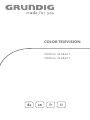 1
1
-
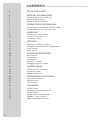 2
2
-
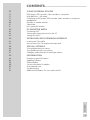 3
3
-
 4
4
-
 5
5
-
 6
6
-
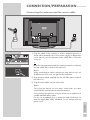 7
7
-
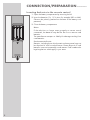 8
8
-
 9
9
-
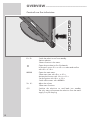 10
10
-
 11
11
-
 12
12
-
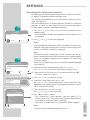 13
13
-
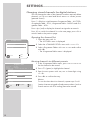 14
14
-
 15
15
-
 16
16
-
 17
17
-
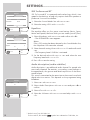 18
18
-
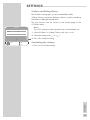 19
19
-
 20
20
-
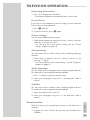 21
21
-
 22
22
-
 23
23
-
 24
24
-
 25
25
-
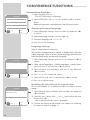 26
26
-
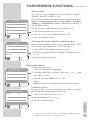 27
27
-
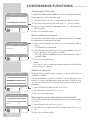 28
28
-
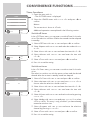 29
29
-
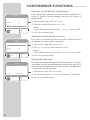 30
30
-
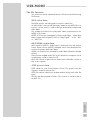 31
31
-
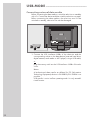 32
32
-
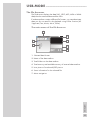 33
33
-
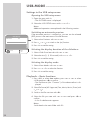 34
34
-
 35
35
-
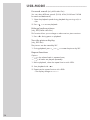 36
36
-
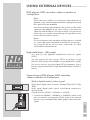 37
37
-
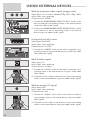 38
38
-
 39
39
-
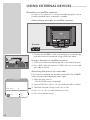 40
40
-
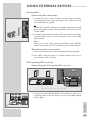 41
41
-
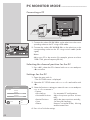 42
42
-
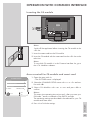 43
43
-
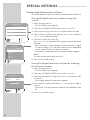 44
44
-
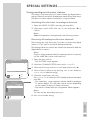 45
45
-
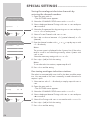 46
46
-
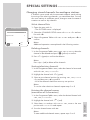 47
47
-
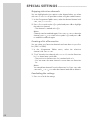 48
48
-
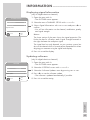 49
49
-
 50
50
-
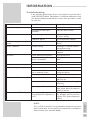 51
51
-
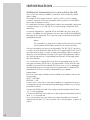 52
52
-
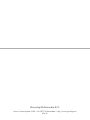 53
53
Grundig Vision 6 32-6840 T User manual
- Category
- LCD TVs
- Type
- User manual
- This manual is also suitable for
Ask a question and I''ll find the answer in the document
Finding information in a document is now easier with AI
Related papers
-
Grundig MF 72-6510/8 User manual
-
Grundig Color Television Elegance 37 LXW 94-8616 Dolby User manual
-
Grundig Color Television TVD 40-2501 User manual
-
Grundig VISION 26 LXW 68-9740 Dolby User manual
-
Grundig LXW 68-8720 User manual
-
Grundig Color Television Elegance 15 Flat MF 40-2501/5 TEXT User manual
-
Grundig Lenaro Color Television LXW 70-8620 User manual
-
Grundig Xentia MFS 72-4610/8 TOP User manual
-
Grundig LXW 68-9620, LXW 82-9620 User manual
-
Grundig COLOR TELEVISION SEDANCE 55 ST 55-2502/5 TOP User manual