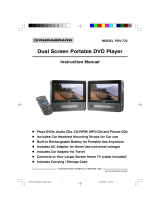Page is loading ...

IB-PDV709-WM-E-061006
PORTABLE DVD PLAYER
MODEL PDV-709
•
Plays DVDs, Audio CDs, CD-R/RW, MP3 CDs and Picture CDs
•
Includes Rechargeable Battery for Portable Use Anywhere
•
Includes AC Adaptor
•
Includes Car Adaptor for Travel
•
Connects to Your Larger Screen Home TV (cable included)
PLEASE READ CAREFULLY BEFORE USE
INSTRUCTION MANUAL
IB-PDV709-WM-E-061006.pmd 8/3/2006, 11:00 AM1

IB-PDV709-WM-E-061006
1
TO PREVENT FIRE OR SHOCK HAZARD, DO NOT USE THE PLUG WITH AN EXTENSION CORD,
RECEPTACLE OR OTHER OUTLET UNLESS THE BLADES CAN BE FULLY INSERTED TO PREVENT
BLADE EXPOSURE. TO REDUCE THE RISK OF FIRE OR ELECTRIC SHOCK, DO NOT EXPOSE
THIS APPLIANCE TO RAIN OR MOISTURE. TO PREVENT ELECTRICAL SHOCK, MATCH WIDE
BLADE PLUG TO WIDE SLOT, FULLY INSERT.
WARNING
The lightning flash with
arrowhead symbol, within an
equilateral triangle, is intended
to alert the user to the presence
of uninsulated “dangerous
voltage” within the product’s
enclosure that may be of
sufficient magnitude to
constitute a risk of electric
shock to persons.
CAUTION
RISK OF ELECTRIC SHOCK
DO NOT OPEN
WARNING: TO REDUCE THE
RISK OF ELECTRIC SHOCK,
DO NOT REMOVE COVER (OR
BACK). NO USER
SERVICEABLE PARTS INSIDE.
REFER SERVICING TO
QUALIFIED SERVICE
PERSONNEL.
The exclamation point within
an equilateral triangle is
intended to alert the user to
the presence of important
operating and maintenance
(servicing) instructions in the
literature accompanying the
appliance.
IMPORTANT SAFETY INSTRUCTIONS
S3152A
13.Unplug this apparatus during lightning storms or when unused for long periods of time.
14.Refer all servicing to qualified service personnel. Servicing is required when the apparatus has
been damaged in any way, such as power-supply cord or plug is damaged, liquid has been spilled
or objects have fallen into the apparatus, the apparatus has been exposed to rain or moisture,
does not operate normally or has been dropped.
15.This appliance shall not be exposed to dripping or splashing water and that no object filled with
liquid such as vases shall be placed on the apparatus.
Rating plate and caution marking are marked on the bottom enclosure of the apparatus.
1.Read these instructions.
2.Keep these instructions.
3.Heed all warnings.
4.Follow all instructions.
5.Do not use this apparatus near water.
6.Clean only with dry cloth.
7.Do not block any ventilation openings, install in accordance with the manufacturer’s instructions.
8.Do not install near any heat sources such as radiators, heat registers, stoves, or other apparatus
(including amplifiers) that produce heat.
9.Do not defeat the safety purpose of the polarized or grounding-type plug. A polarized plug has
two blades with one wider than the other. A grounding type plug has two blades and a third
grounding prong. The wide blade or the third prong are provided for your safety. If the provided
plug does not fit into your outlet, consult an electrician for replacement of the obsolete outlet.
10.Protect the power cord from being walked on or pinched particularly at plugs, convenience
receptacles, and the point where they exit from the apparatus.
11.Only use attachments/accessories specified by the manufacturer.
12.Use only with the cart, stand, tripod, bracket, or table specified by the manufacturer,
or sold with the apparatus. When a cart is used, use caution when moving the
cart/apparatus combination to avoid injury from tip-over.
SAFETY INSTRUCTIONS
IB-PDV709-WM-E-061006.pmd 8/3/2006, 11:00 AM2

IB-PDV709-WM-E-061006
2
NOTE
This product incorporates copyright protection technology that is protected by method claims
of U.S. patent numbers 4,631,603; 4,819,098; 4,907,093; 5,315,448; and 6,516,132 and
other intellectual property rights owned by Macrovision Corporation and other rights owners.
Use of this copyright protection technology must be authorized by Macrovision Corporation,
and is intended for home and other limited viewing uses only, unless otherwise authorized by
Macrovision Corporation. Reverse engineering or disassembly is prohibited.
CAUTION
Use of controls or adjustments or
performance of procedures other than
those specified herein may result in
hazardous radiation exposure. Do not
open covers and do not repair yourself.
Refer servicing to qualified personnel.
This DVD VIDEO player is classified as
CLASS 1 LASER PRODUCT as stated
on the bottom of the set.
INCLUDED ACCESSORIES
The following items are included with your
DVD player:
-Remote Control
-AAA Batteries (2)
-Rechargeable battery
-AC adaptor
- Car adaptor
-Audio/Video cable
-User’s Guide
-Product Registration Card
FCC NOTE
This device complies with Part 15 of the FCC Rules. Operation is subject to the following two
conditions: (1) This device may not cause harmful interference, and (2) This device must accept
any interference received, including interference that may cause undesirable operation.
WARNING:
Changes or modifications to this unit not expressly approved by the party responsible for
compliance could void the user’s authority to operate the equipment.
NOTE:
This equipment has been tested and found to comply with the limits for a Class B digital device,
pursuant to Part 15 of the FCC rules. These limits are designed to provide reasonable protection
against harmful interference in a residential installation. This equipment generates, uses and can
radiate radio frequency energy and, if not installed and used in accordance with the instructions,
may cause harmful interference to radio communications. However, there is no guarantee that
interference will not occur in a particular installation. If this equipment does cause harmful interference
to radio or television reception, which can be determined by turning the equipment off and on, the
user is encouraged to try to correct the interference by one or more of the following measures.
-Reorient or relocate the receiving antenna.
-Increase the separation between the equipment and receiver.
-Connect this equipment into an outlet on a circuit different from that to which the receiver is
connected.
-Consult the dealer or an experienced radio/TV technician for help.
Do not apply oil or petroleum products or solvents to any part of this set.
SAFETY INSTRUCTIONS
IB-PDV709-WM-E-061006.pmd 8/3/2006, 11:00 AM3

IB-PDV709-WM-E-061006
TABLE OF CONTENTS
3
• Getting Started:
Safety Instructions------------------------------------------------------------------------------------------1
Controls Overview --------------------------------------------------------------------------------------4
Power Supply ----------------------------------------------------------------------------------------------7
Remote Control Operation -----------------------------------------------------------------------------8
Notes on Discs ---------------------------------------------------------------------------------------------9
• Basic Operation:
1.Playing a Disc -------------------------------------------------------------------------------------10
2.Using the Search Functions---------------------------------------------------------------------11
3.Selecting Audio Mode---------------------------------------------------------------------------11
4.Changing Subtitle Language------------------------------------------------------------------11
5.Displaying Disc Information--------------------------------------------------------------------12
6.Repeat Play-------------------------------------------------------------------------------------------13
7.Slow-Motion Play----------------------------------------------------------------------------------13
8.Zoom Play-------------------------------------------------------------------------------------------14
9.Search for Preferred Play-----------------------------------------------------------------------14
10.Viewing Angle Shots-----------------------------------------------------------------------------15
11.Programmed Play---------------------------------------------------------------------------------15
12.MP3 Disc Operation------------------------------------------------------------------------------16
13.JPEG or Picture Disc Operation---------------------------------------------------------------16
• Initial Setting:
System Setup (TV System, LCD Mode, TV Type & Default)
Setting the TV System -----------------------------------------------------------------------------20
Setting the LCD Mode ----------------------------------------------------------------------------20
Selecting the TV Type -----------------------------------------------------------------------------21
Default - Resetting the Functions to Factory Defaults-------------------------------------21
Language Setup (OSD, Audio, Subtitle & Menu) ------------------------------------------------22
Audio Setup ------------------------------------------------------------------------------------------------22
Video Setup ------------------------------------------------------------------------------------------------22
Speaker Setup ---------------------------------------------------------------------------------------------22
• Precautions ------------------------------------------------------------------------------------------------23
• Trouble Shooting -----------------------------------------------------------------------------------------24
• Glossary -----------------------------------------------------------------------------------------------------27
• Specifications ---------------------------------------------------------------------------------------------28
• Connection
System Connections -------------------------------------------------------------------------------------17
Watching a DVD on Your TV --------------------------------------------------------------------------19
IB-PDV709-WM-E-061006.pmd 8/3/2006, 11:00 AM4

IB-PDV709-WM-E-061006
CONTROLS OVERVIEW
Front View
4
1
3
4
11
12
13
14
15
16
17
1.TFT LCD SCREEN – Provides a high resolution picture.
2.DISC DOOR – Open the door by pressing the open button and set the disc inside it.
3.SPEAKERS – Provide stereo sound.
4.ON/STANDBY INDICATOR – The indicator lights up in red when the set is in standby
mode and in green when the set is on.
5.SKIP/SEARCH BACKWARD – Press to skip to the previous title, chapter or track.
Press and hold to scan backwards.
6.SKIP/SEARCH FORWARD – Press to skip to the next title, chapter or track. Press
and hold to scan forwards.
7.VOLUME BUTTONS – Press to adjust the volume (up is +, down is –).
8.STOP BUTTON – Stops playback, press twice for full stop.
9. PLAY/PAUSE BUTTON – Press to start or pause play..
10.REMOTE SENSOR – Receives signals from the remote control.
11.OPEN BUTTON – Press to open the disc door.
12.SCREEN OFF BUTTON – When you fold down the LCD screen, the LCD panel will push
this button and turn off the LCD screen but keeps the set working for viewing DVDs on
your TV. This is useful when the AUDIO/VIDEO cable is connected.
13.TITLE BUTTON – Press to display the title menu (only if it is present on the disc).
14. MENU BUTTON – Press to display the disc’s menu (only if your disc has a menu).
15. SETUP BUTTON – Press to display the DVD player’s setup menu.
16. GOTO BUTTON – Press to display the GOTO menu then press the direction buttons to
select the desired disc starting time, track or title for playback.
17.OK BUTTON – Press to confirm a selection.
18.DIRECTION BUTTONS – Used to select options and DVD menus and MP3 tracks.
19.SUBTITLE BUTTON – Press to select or change the subtitles (if available on your disc).
20. AUDIO BUTTON – Press to select the audio channel (or director’s cut channel).
21. DISPLAY BUTTON – Press to view the disc information and times.
10
2
5 6 7 8 9
18
19
20
3
21
IB-PDV709-WM-E-061006.pmd 8/3/2006, 11:00 AM5

IB-PDV709-WM-E-061006
CONTROLS OVERVIEW
Right Side View
1.PHONES JACK – Insert your headphones (not included) to enjoy the sound without disturbing
others.
2.COAXIAL JACK – Connects the DVD player to your home theater system using a coaxial
cable (coaxial cable is not included).
3.VIDEO OUT JACK – Connects the DVD player to your large screen TV using the supplied
video cable.
4. AUDIO OUT JACKS – Connect the DVD player to your TV or home theater system using
the supplied audio cables.
5.S-VIDEO JACK – Connects the DVD player to your TV using an S-Video cable (S-Video
cable is not included).
6. POWER ON/OFF SWITCH – Slide to switch the DVD player ON or OFF.
7. DC IN JACK – For connecting to the supplied AC adaptor or car adaptor.
5
Rechargeable Battery
1 2
3
1.RECHARGEABLE BATTERY – For DC power supply.
2.BATTERY TAB – Push to remove the battery.
3.BATTERY LED INDICATOR – Will flash when battery is charging and remain steadily on
when battery is fully charged.
1 2 5 6
7
3 4
IB-PDV709-WM-E-061006.pmd 8/3/2006, 11:00 AM6

IB-PDV709-WM-E-061006
CONTROLS OVERVIEW
REMOTE CONTROL
6
SCREEN ON/OFF
ON/STANDBY
TITLE
MENU
SETUP
STOP
DISPLAY
SUBTITLE
AUDIO
GOTO
REPEAT
PROGRAM
ANGLE
ZOOM
SLOW
VOLUME
PLAY/PAUSE
RC-709
BRI/COL
19
15
14
18
17
16
12
13
2
3
4
5
6
9
11
10
7
8
1.ON/STANDBY button – Press to turn the set
ON or STANDBY.
2.SCREEN ON/OFF button – To turn the LCD
screen ON or OFF (for external TV use only),
press and hold this button. To adjust the color or
brightness level of the LCD screen, press this
button to display the LCD screen color or
brightness function, then press the left or right
direction button to adjust the level.
3.MENU button – Press to display the disc’s menu
(only if your disc has a menu).
4.TITLE button – Displays the title menu (only if
it is present on the disc).
5. / button – Press to skip to previous
title, chapter or track / press and hold more than
1 second to scan backward.
6. / button – Press to skip to next title,
chapter or track / press and hold more than 1
second to scan forward.
7.DIRECTION buttons – Used in DVD menus &
audio MP3 track selection.
8.OK button – Press to start/pause play or
confirm a selection or command.
9.NUMERIC buttons – Used in DVD menus
& audio CD/MP3 track selection.
10.ANGLE / PROGRAM button – In DVD mode, press to display angle menu (if present on the
DVD disc); Press to program your favorite track in CD/MP3 mode.
11.VOLUME buttons – Press to adjust the volume level (remember to also adjust your TV’s
volume).
12.SETUP button – Press to display the DVD player’s setup menu.
13.DISPLAY button – Press this button to view the elapsed time, title or chapter
information and the track numbers during play.
14.STOP button – Stops play, press twice to full stop.
15.SUBTITLE button – Press to setup the subtitle (if available on your disc).
16.AUDIO button – Press to select the desired audio channels.
17.GOTO button – Allows you to select the desired disc starting time, track or title for playback.
18.REPEAT button – Press this button to repeat the current track, chapter, title, a chosen
section (A to B), or all of the disc.
19.ZOOM/SLOW button – Press to zoom (enlarged) the playing picture in DVD mode or hold
more than 1 second to view slow motion playback.
20.REMOTE CONTROL lens – Sends the signal to the set. Do not block or cover this,
keep this clean for best operation.
20
1
NOTE: The remote control will only work when power is on. Please turn on power with the
switch on the right side of the set.
IB-PDV709-WM-E-061006.pmd 8/3/2006, 11:00 AM7

IB-PDV709-WM-E-061006
S
L
I
D
E
2
3
POWER SUPPLY
C. Using the rechargeable battery
The rechargeable battery pack is suitable for portable use which allows you to enjoy the
unique functions of this unit outdoors.
Remember to charge the battery fully before
initial use (about 5 hours).
You can power this portable DVD player by connecting the AC adaptor, the car adaptor or the
rechargeable battery (all included).
A. Using the AC adaptor
This player is supplied with an AC adaptor for powering the
unit and charging the battery.
Insert the AC adaptor plug to the DC IN jack on the portable
DVD player and connect the adaptor to a wall outlet.
Attaching the Battery (refer to the diagram on the right)
1.Make sure the player is off and the AC adaptor or car adaptor is
disconnected.
Detaching the Battery (refer to the diagram on the right)
1.Make sure the player is off and the AC adaptor or car
adaptor is disconnected.
2.Push the tab on the battery down.
3.Slide and lift the battery out.
7
tab
B. Using the car adaptor (12V)
Insert the car adaptor plug to the DC IN jack on the
portable DVD player and connect the car adaptor
to the vehicle’s 12V accessory / cigarette lighter
socket, the car adaptor indicator will light up.
CAUTION:
1.The included car adaptor is for use with this unit only. Do not use it with other equipment.
2. Use this unit only with the included car adaptor, using with other car adaptors could damage
the unit and the unit may not work.
3.Do not operate this unit or view video movies while driving a vehicle.
4. If some lines appear on the screen during the startup of the vehicle, please turn the unit off
and turn it on again after the vehicle is running.
5.Place the unit in a proper position for viewing.
6.When the inside of the cigarette lighter socket is dirty with ashes or dust, the plug section may
become hot or not work due to poor contact. Be sure to clean the cigarette lighter socket before use.
7.Disconnect the car adaptor from both the unit and the cigarette lighter socket when the
battery is fully charged and the unit is not in use.
To charge the battery
1.Insert the AC adaptor’s plug into the DC IN jack on the DVD player and connect the AC
adaptor to a wall outlet. After 5 seconds, the battery LED indicator will turn on and start to flash.
This player is supplied with a 12V car adaptor for powering
the unit and recharging the battery while in a vehicle that
has a 12V power system.
slot
2.Place the DVD player on a soft and smooth surface with the bottom
of the unit facing up.
3.With one hand on the DVD player to prevent it from moving, take the
battery and align the plastic tabs on the battery with slots on the
player, and slide it forward to lock, The battery will click into place.
IB-PDV709-WM-E-061006.pmd 8/3/2006, 11:00 AM8

IB-PDV709-WM-E-061006
REMOTE CONTROL OPERATION
8
NOTE:
•
Point the remote control unit from less than 20 feet (6 m) from the remote sensor and within
about 60
o
of the front of the unit.
•
Batteries should be changed by an adult for safety.
•
Reversing polarities will damage the batteries and possibly your remote. Be sure to follow
polarities ( + and –) as indicated.
•
Do not mix different types of batteries together (Alkaline, Carbon-Zinc, Nickel-Cadmium
etc.), or old batteries with new ones.
•
When the batteries have become discharged,they must be disposed of in a safe manner that
complies with all applicable laws.
•
When the batteries becomes weak, the operating distance of the remote control decreases
and you will need to replace the batteries.
•
When the remote control is not to be used for a long time (2 months or more), remove the
batteries to avoid possible damage that may be caused by battery leakage.
•
Avoid keeping the remote control in extremely hot or
humid locations.
•
Do not point bright lights at the remote control sensor (like laser pointers).
•
Do not place objects between the remote control unit and the remote control sensor.
•
Do not use this remote control while using the remote control unit of any other equipment at
the same time, the signals may mix.
Working conditions and precautions for the rechargeable battery
•
New batteries should be fully charged before initial use (about 5 hours).
•
Battery should be changed by an adult for safety.
•
Battery should only be used and charged when temperatures are between 32 -100
O
F.
•
Never put the battery in fire or water.
•
Do not expose the battery to high temperatures or store in hot, sunny places.
•
Do not short the battery terminals.
•
Do not open the battery.
•
When the battery is weak, the ON/STANDBY indicator will flash and the Low Power icon
“ ” will appear on the LCD screen and then the power automatically turns off. If this
occurs, please use the AC adaptor to recharge the battery or play the set on AC power.
1.Push the tab to open the battery cover.
2.Insert 2 size “AAA” alkaline batteries
(included) into the battery compartment
according to the + and – markings
inside the battery compartment, then
replace the battery cover.
NOTE: When inserting the battery while the set is AC powered or car powered, there will be a
delay of several seconds before the LED lights up. This is because the battery charging
circuit needs to reset and detect the battery status.
2.The battery LED indicator will flash when the battery is charging and remain steadily on
when the battery is fully charged.
3.Charging time is about 5 hours. A fully charged battery delivers about 2.5 hours of viewing time.
4. To charge the battery using the supplied car adaptor, follow point B on the previous page.
IB-PDV709-WM-E-061006.pmd 8/3/2006, 11:00 AM9

IB-PDV709-WM-E-061006
NOTES ON DISCS
Discs that can be played
DISC TYPE & LOGO MARK
RECORDED CONTENT
DVD Video
(Region 1)
DVD-R / DVD-RW
Video + Audio
JPEG disc
Video only (Photos)
or Audio / Video
“.JPG” or “JPEG”
Video + Audio
CD-R disc
CD-RW disc
Music CD
Audio only
Audio only
or Audio / Video
Audio only
or Audio / Video
MP3 disc
MP-3
Audio only
9
Discs that cannot be played
CD-Is, CD-ROMs (including computer software discs and game discs), data part of CD-Extras,
DVD-ROMs, DVD Audio discs, DIVX, MPEG 4 DVD discs, HD layer on SACDs or discs recorded
in another format such as SECAM, and regions other than your region. This set will also not play
damaged, scratched or dirty discs.
NOTE: A hand symbol “ ” may appear on the screen when pressing some buttons. A “ ”
means that the operation is not permitted by the DVD player for the disc in that mode
or at that time. Sometimes, the set needs to be in stop mode or other modes for that
button to work.
IB-PDV709-WM-E-061006.pmd 8/3/2006, 11:00 AM10

IB-PDV709-WM-E-061006
1. PLAYING A DISC
10
2 Slide the DVD player’s POWER switch to the ON position, the DVD logo (start-up picture) will
appear on the screen.
1 Lift the LCD screen.
3 Press the OPEN button on the DVD player to open the disc
door. Place a disc gently on the tray with the label side up, make
sure the disc is seated on the spindle by pressing down in the center,
then close the door by pushing it down. The DVD player starts to
read the disc’s table of contents (this may take a few seconds).
5 Press the VOLUME + or VOLUME – button to adjust the volume level.
6 Press the SCREEN ON/OFF button on the remote control, then press the left and right
direction buttons to adjust the brightness and the color of the LCD screen if needed.
NOTE 1: Load the disc with the label side facing up, when
playing a double-sided disc, load it with the desired
playing side face down.
NOTE 2: “NO DISC” will show in the display if the disc is upside
down or the disc is badly scratched or dirty, it will not
play. Please clean it or change the disc before use.
Also you can buy a disc polisher to try to repair the
scratched disc.
8 To pause the playback, press the OK button on the remote control or the PLAY/PAUSE
button on the player. To resume playback, press the OK button on the remote control
or thePLAY/PAUSE button on the player again.
NOTE 1: During play, pressing the STOP button once will show “PRE STOP ” in the
display, if you press the STOP button the second time, the display will show
“STOP ”, and now your system is in the full STOP mode.
NOTE 2: Leaving the set in the stop mode for a longer time will drain the battery the same
as during normal play, remember to shut off the power after use.
9 To skip to another track/chapter, press the SKIP/SEARCH or SKIP/SEARCH button
repeatedly during playback.
4 Some discs will start playing automatically, and others will display the Disc Contents Menu on
the screen. If the menu is shown, use the ( , , & ) direction buttons to highlight your
selection and press the OK button to confirm, otherwise you may press play.
10 To access the disc menu or title menu during DVD play, press the MENU or TITLE button
on the remote control or on the DVD player.
11 Remember to shut off the player by sliding the POWER switch to the OFF position when
the movie finishes playing.
NOTE: This player has a screen saver which will display a bouncing DVD logo if no video is
played for a while.
7 To stop playback, press the STOP button.
IB-PDV709-WM-E-061006.pmd 8/3/2006, 11:00 AM11

IB-PDV709-WM-E-061006
2. USING THE SEARCH FUNCTIONS
During play, you can search quickly through a chapter or track.
NOTE: In any fast forward or fast backward mode, press the OK button on the remote control
or press the PLAY/PAUSE button on the player to return to normal play mode immediately.
Search through a chapter or a track
1 During play, press and hold the SKIP/SEARCH button to search forward at a faster
speed, the fast search speed changes as follows:
FORWARD X2 FORWARD X4 FORWARD X8 FORWARD X20
PLAY
2 During play, press and hold the SKIP/SEARCH button to search backward at a faster
speed, the search speed changes as follows:
BACKWARD X2 BACKWARD X4 BACKWARD X8 BACKWARD
X20 PLAY Y
11
3. SELECTING AUDIO MODE
If a DVD disc contains a Multi-Audio soundtrack feature, you can select the desired audio
language by pressing the AUDIO button on the set or on the remote control repeatedly during
play, playback status will be displayed on the screen. The AUDIO button can also select
director’s cuts dialogue and other disc dialogue.
NOTE 2:This DVD player does not support DTS decoding. For discs with DTS decoding,
please press the AUDIO button to select another audio output mode, such as
AC-3 or until you hear the sound.
NOTE 1: If you press the AUDIO button for several times, but the desired language is not
selected, it means a second language is not available on the disc.
NOTE: This operation works only with DVD discs on which multiple subtitle languages are
recorded. Some DVDs have no subtitles, some may have 5 or more. If no subtitles are
recorded on your DVD, pressing this button will not change the subtitles.
To remove the subtitles display, press the SUBTITLE button again until “ : [OFF] ” shows.
4. CHANGING SUBTITLE LANGUAGE
(DVD ONLY)
You can select a desired subtitle quickly and easily with the SUBTITLE button on the set or on
the remote control.
IB-PDV709-WM-E-061006.pmd 8/3/2006, 11:00 AM12

IB-PDV709-WM-E-061006
5. DISPLAYING DISC INFORMATION
If you want to know disc information during play, press the DISPLAY button on the remote
control or on the set, the disc information will appear on the top of the screen as shown below:
For DVD Play
DVD TT 1/2 CH 6/12 C-00:06:41
DVD TT 1/2 CH 6/12 T 00:18:05
DVD TT 1/2 CH 6/12 T-01:05:40
DVD TT 1/2 CH 6/12 00:02:35
o)) 1/3ENG 5.1CH 2/3ENG OFF
OFF
The information about the title/chapter number
and chapter elapsed time is shown.
The information about the AUDIO, SUBTITLE
and ANGLE is shown.
The information about the chapter remaining
time is shown.
The information about the title elapsed time is
shown.
The information about the title remaining time
is shown.
The information display goes off.
For CD Play
CD TRK 2/12 00:01:03
CD TRK 2/12 C-00:02:42
CD TRK 2/12 T 00:10:49
CD TRK 2/12 T-00:40:35
OFF
The information about the current track
elapsed time is shown.
The information about the current track
remaining time is shown.
The information about the total track elapsed
time is shown.
The information about the total track remaining
time is shown.
The information display goes off.
MP3 TRK 2/124 00:03:03
MP3 TRK 2/124 C-00:01:36
OFF
For MP3 Play
The information about the current track
elapsed time is shown.
The information about the current track
remaining time is shown.
The information display goes off.
NOTE 2: Depending on the disc, the above information may not appear on your screen or you
may not be able tochange the display.
NOTE 1: “TT” stands for title, “CH” stands for chapter, and “TRK” stands for track.
12
IB-PDV709-WM-E-061006.pmd 8/3/2006, 11:00 AM13

IB-PDV709-WM-E-061006
13
For CD
REP: [REP 1] REP: [REP ALL] REP: [OFF] REPEAT A - REPEAT A-B
A-B CANCEL
For MP3
REP: [REP 1] REP: [REP DIR] REP: [REP ALL] REP: [OFF] REPEAT A -
REPEAT A-B A-B CANCEL
NOTE: When you select “A TO B” repeat play:
1. Press the REPEAT button until “REPEAT A- ” appears at the beginning of the segment
(point A) you want to play repeatedly.
2.Press REPEAT button again at the end of the segment (point B), “REPEAT A-B” will
appear on the display.
3.The DVD player will automatically play the selected segments A to B over and over till
you press REPEAT button again.
6. REPEAT PLAY
The REPEAT button allows you to repeat the current track, chapter, title, a chosen section (A-B), or
all of the disc.
Each time you press the REPEAT button on the remote control repeatedly, the repeat mode
changes as follows:
“A-B CANCEL” SHOWS AND
NORMAL PLAY RESUMES
REP: [CHAPTER] REP: [TITLE]
REP: [REP ALL]
REP: [OFF]
REPEAT A-REPEAT A-B
A-B CANCEL
WILL REPEAT THIS
CHAPTER OVER AND OVER
WILL REPEAT THIS
TITLE OVER AND OVER
WILL REPEAT THIS
DISC OVER AND OVER
For DVD
REPEAT A TO B SEGMENT OVER AND OVER.
7. SLOW-MOTION PLAY
A disc can also be played in slow-motion by pressing the ZOOM/SLOW button.
1 Each time you press and hold the ZOOM/SLOW button on the remote control during play, the
playback speed will change as follows:
SF 1/2 SF 1/3 SF 1/4 SF 1/5 SF 1/6 SF 1/7 PLAY Y
2 Press the OK button on the remote control to resume normal play from any slow-motion
mode.
(JUST FOR DVD)
NOTE 1: Sound will be silent during slow motion play.
NOTE 2: SF stands for SLOW FORWARD.
NORMAL PLAY
IB-PDV709-WM-E-061006.pmd 8/3/2006, 11:00 AM14

IB-PDV709-WM-E-061006
9. SEARCH FOR PREFERRED PLAY
To select a scene with the title, the chapter,
the track number or the time during play use
the GOTO button.
1 Press the GOTO button during play, the
screen will show as on the right:
2 Move the LEFT and RIGHT direction
buttons ( & ) and press the number
buttons on the remote control or UP and
DOWN direction buttons ( & ) to
select the title, the track, or the time,
then press the OK button to confirm.
3 The player will jump to play the section
you selected and the menu display
disappears from the screen.
Press GOTO for CD
input the second
you want to jump to
input the minute
you want to jump to
CD TRK 02/12 00:03:111
track you want
to jump to
chapter you want
to jump to
title you want
to jump to
Press GOTO for DVD
for searching by title, chapter & time
DVD TT 01/02 CH 002/013 00:02:03
time you want
to jump to
Press GOTO for MP3
input the second
you want to jump to
input the minute
you want to jump to
MP3 TRK 0016/154 00:01:21
track you want
to jump to
14
NOTE:
The search function may not work during
the opening screens of many DVDs, such
as the FBI warnings etc.
8. ZOOM PLAY
(FOR DVD)
1 Press the ZOOM/SLOW button on the remote control repeatedly to enlarge or reduce a picture.
The display will show as follows:
ZOOM 2 ZOOM 3 ZOOM 4 ZOOM 1/2 ZOOM1/3 ZOOM1/4 ZOOM: OFF
2 Press the direction buttons ( , , & ) to move the enlarged picture up, down, left or right.
3 To return to normal play from the ZOOM mode, press the ZOOM/SLOW button repeatedly till
the icon shows “ZOOM: OFF”.
NOTE 1: Some discs may not respond to the zoom feature and during some zoom functions
the picture edges may seem fuzzy, this is normal.
NOTE 2: When reducing to smaller sizes, the black area around the picture will enlarge, this
is normal.
The ZOOM/SLOW button allows you to do a minimal zoom into a picture as well as shift the
zoom point.
IB-PDV709-WM-E-061006.pmd 8/3/2006, 11:00 AM15

IB-PDV709-WM-E-061006
10. VIEWING ANGLE SHOTS
(DVD ONLY)
Some DVD video discs may contain scenes which have been shot simultaneously from a few
different angles. This icon
3
will be on the DVD case if it contains these multi-angle shots.
Certain scenes can be viewed from many different angles by pressing the PROGRAM/ANGLE
button on the remote control.
ANGLE 1 ANGLE 2 ANGLE 3
NOTE: 1. The recorded angles differ depending on the disc used.
2.Only some DVD discs have this feature (very few).
3.If this feature is not available on your DVD, a hand “ ” will show in the top left corner
when the PROGRAM/ANGLE button is pressed.
15
11. PROGRAMMED PLAY
You can make a program of up to 16 tracks in the order you want them to be played. This feature
can be used on CD and MP3.
1 Press the PROGRAM/ANGLE button on the remote control, the screen will display the program
menu:
PROG
1 _ _ _ _ 5 _ _ _ _ 9 _ _ _ _ 13_ _ _ _
2 _ _ _ _ 6_ _ _ _ 10 _ _ _ _ 14_ _ _ _
3 _ _ _ _ 7 _ _ _ _ 11 _ _ _ _ 15_ _ _ _
4 _ _ _ _ 8 _ _ _ _ 12 _ _ _ _ 16_ _ _ _
PLAY CLEAR
3 After programming, press the direction buttons to select PLAY, then press OK button on the
remote control, the player will start to play the disc in the programmed order you selected.
4 To skip to the next (programmed) track, press the SKIP/SEARCH button.
5 To stop programmed playback, press STOP button twice, or open the disc door.
2 Use the number buttons and the direction buttons to enter the track numbers of the songs on
the disc into the numbered positions. The positions represent the order in which you would like
the songs to be played in.
IB-PDV709-WM-E-061006.pmd 8/3/2006, 11:00 AM16

IB-PDV709-WM-E-061006
13. JPEG OR PICTURE DISC OPERATION
To return to normal view, press the ZOOM/SLOW button till “ZOOM: OFF” shows on the screen.
To move the enlarged picture in any direction, press any of the ( / / / ) direction
buttons.
16
6 Press the SKIP/SEARCH button to see the next image in your folder..
1 Load a JPEG disc or picture CD disc into the player, a menu will show on the screen.
2 Go to the menu of directory which you want to view by using the direction buttons, press
the OK button to start the JPEG play.
3 During the picture show, use the ( / / / ) direction buttons to rotate, invert, or mirror
the picture left or right.
4 Press the PROGRAM/ANGLE button on the remote control to change the picture display
directions, the picture display will start from the top, or the bottom or the left or the right or
any of the corners.
5 Press the ZOOM/SLOW button on the remote repeatedly to enlarge or reduce a picture. The
display will show as follows:
ZOOM 2 ZOOM 3 ZOOM 4 ZOOM 1/2 ZOOM1/3 ZOOM1/4 ZOOM: OFF
7 Each picture in the current directory will be displayed consecutively in a slide show
presentation.
12. MP3 DISC OPERATION
1 Load your recorded MP3 disc into the player, a menu will
show on the screen.
[MP3]01-------MP3
02.02
03.03
04.04
05.05
06.06
07.07
08.08
09.09
10.10
01.01
01.MP3
You can play your JPEG or picture disc on this set.
2 Select the desired folder by pressing the UP or DOWN button.
3 Press the OK button to open the folder.
4 Select the desired track by pressing the UP or DOWN button.
5 Press the OK button to start playback.
6 You may use the SKIP/SEARCH or button to skip to the previous or next track.
7 Press and hold the SKIP/SEARCH or for fast backward or fast forward play..
8 Press STOP button to stop playing.
This allows you to play your MP3 audio recorded disc you made on this set. This set will not
play WMA format songs. When recording your MP3 disc on your computer, please record the
songs in MP3 format.
IB-PDV709-WM-E-061006.pmd 8/3/2006, 11:00 AM17

IB-PDV709-WM-E-061006
17
SYSTEM CONNECTIONS
Always ensure when connecting cables, the DVD player, TV and any other electrical equipment
are turned off and not plugged into the AC outlet.
Ensure that you observe the color coding when connecting audio and video cables.
Using the attached A/V cables
Connect one end of the audio/video cable plugs to the audio/video out jacks on the DVD player
and other end to the audio/video in jacks on your TV by following the color codes on the jacks
and plugs (refer to diagram A).
1. Connecting the DVD player to your TV
This DVD player can also be used to view movies on your large screen TV. When viewing on
your TV, you may fold the screen down to shut off the TFT LCD display.
For TV Connection
S-Video will provide sharper images than normal video.
Insert the audio plugs (white and red) into the audio out jacks on your DVD player and the audio in
jacks on your TV by following the color of the plugs and jacks (refer to diagram B).
Connect the DVD player’s S-VIDEO jack and your TV’s S-VIDEO jack by using an S-VIDEO
cable (not included).
S-Video connection (S-VIDEO cable is not included)
Diagram A
YOUR TV
AUDIO IN
VIDEO IN
R L
WHITERED
YELLOW
YELLOW
RED
WHITE
Please follow the
cable plug colors.
YOUR TV
AUDIO IN
S-VIDEO
R
L
RED
RED
WHITE
WHITE
Diagram B
IB-PDV709-WM-E-061006.pmd 8/3/2006, 11:00 AM18

IB-PDV709-WM-E-061006
Connecting to a digital home theater system using a coaxial cable
Refer to your home theater system’s manual before connection.
For Video, insert the video plugs into the video out jack on your DVD player and the video in
jack on your TV.
For Audio, connect the DVD player’s COAXIAL jack and your home theater system’s COAXIAL
jack by a coaxial cable (not included).
SYSTEM CONNECTIONS
18
For TV Connection
2. Connecting to your headphones (headphones are not included)
Turn down the volume of the DVD player and connect the headphones (optional, not included)
to the DVD player’s PHONES jack, when headphones are connected, the speakers of your
DVD player will automatically turn off. Adjust the volume to your taste (but not too loud).
NOTE: Coaxial connection will provide a higher quality sound effect.
VIDEO IN
YOUR TV
YELLOW
YELLOW
COAXIAL
YOUR HOME
THEATER SYSTEM
OR AMPLIFIER
IB-PDV709-WM-E-061006.pmd 8/3/2006, 11:00 AM19

IB-PDV709-WM-E-061006
1 Make sure all of the equipment is plugged back into the AC outlet.
2 Lift the DVD LCD screen.
3 Slide the DVD player’s POWER switch to the ON position, the DVD logo (start-up picture) will
appear on the screen.
4 Turn on your TV and set it to DVD mode (please see box below), the DVD logo will appear on
your TV’s screen.
5 Press the OPEN button on the DVD player to open the disc door. Place a disc gently on the
tray with the label side up, make sure the disc is seated on the spindle by pressing down in
the center, close the door by pushing it down. The DVD player starts to read the disc’s table
of contents (this may take a few seconds).
6 Some discs will start playing automatically, and others will display the Disc Contents Menu on
the screen. If the menu is presented, use the ( , , & ) direction buttons to highlight your
selection and press OK button to confirm.
7 Press the VOLUME + or VOLUME – button on the DVD’s remote control and on your TV’s
remote control to adjust the volume level.
8 Fold down the LCD screen cover, the DVD player will continue to work, but the screen will
be dark.
9 To stop playback, press the STOP button.
10 To pause the playback, press the OK button on the remote control. To resume playback,
press the OK button again.
NOTE 1: During play, press the STOP button once, the display will show “ PRE STOP ”.
If you press the STOP button the second time, the display will show “ STOP ”,
and now your system is in the full STOP mode.
NOTE 2: Leaving the set in the stop mode for a longer time will drain the battery the same
as during normal play, remember to shut off the power after use.
11 To skip to another track/chapter, press the SKIP/SEARCH or button repeatedly
during playback.
12 To access the disc menu or title menu during DVD play, press the MENU or TITLE button
on the remote control.
13 If you want to use other DVD play functions, please see pages 11-16.
14 Remember to shut off the player by sliding the POWER switch to the OFF position when
the movie finishes playing.
How to Find your TV’s Video Input Channel
Make sure you have made all the connections (see page 17), you may need to change
your TV’s video input mode to see the DVD player’s menu and movies, also double check
that both TV and player are plugged into the AC outlet.
1.Set your TV to the correct video input. For example, if you connect this player to the
VIDEO 1 input on your TV, switch your TV to video 1.
2.Switch your TV to the correct video input channel. The video input channel varies with
different TV brands and models, many TV remote controls have a TV/VIDEO button
which can be used to change to different video inputs and back to TV for normal
broadcast viewing, on some older TVs, you may need to press channel 3 or 4 on your
TV’s remote. Once you selected the correct channel, your TV will show the opening
DVD screen. For more details, please see your TV’s manual.
After all the connections have been done, please follow steps below to watch a DVD on your TV.
WATCHING A DVD ON YOUR TV
19
IB-PDV709-WM-E-061006.pmd 8/3/2006, 11:00 AM20
/