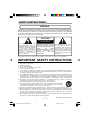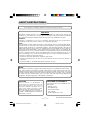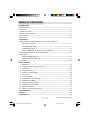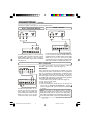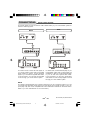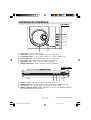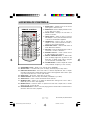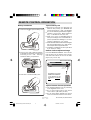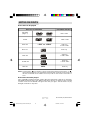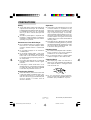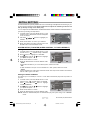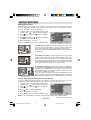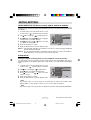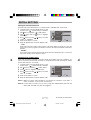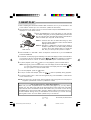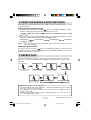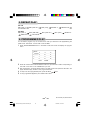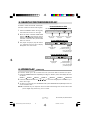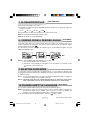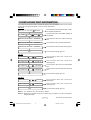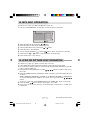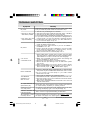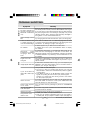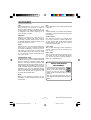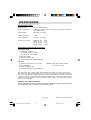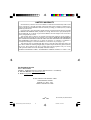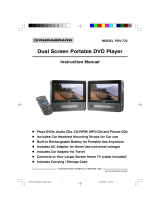IB-DVD1002 (AT)-WM-E-032706
MODEL DVD-1002
•
PROGRESSIVE SCAN PLAY
(FOR TVS WITH APPROPRIATE INPUT JACKS)
•
PLAYS DVD VIDEOS
•
PLAYS ALL AUDIO CDS
•
PLAYS MP3 RECORDED DISCS
•
PLAYS CD-R & CD-RW DISCS
•
PLAYS JPEG PHOTO DISCS
PLEASE READ CAREFULLY BEFORE USE
IB-DVD1002(AT)-WM-E-032706.pmd 7/5/2006, 10:24 AM1

IB-DVD1002 (AT)-WM-E-032706
SAFETY INSTRUCTIONS
TO PREVENT FIRE OR SHOCK HAZARD, DO NOT USE THE PLUG WITH AN EXTENSION CORD,
RECEPTACLE OR OTHER OUTLET UNLESS THE BLADES CAN BE FULLY INSERTED TO PREVENT
BLADE EXPOSURE. TO REDUCE THE RISK OF FIRE OR ELECTRIC SHOCK, DO NOT EXPOSE
THIS APPLIANCE TO RAIN OR MOISTURE. TO PREVENT ELECTRICAL SHOCK, MATCH WIDE
BLADE PLUG TO WIDE SLOT, FULLY INSERT.
WARNING
The lightning flash with
arrowhead symbol, within an
equilateral triangle, is intended
to alert the user to the presence
of uninsulated “dangerous
voltage” within the product’s
enclosure that may be of
sufficient magnitude to
constitute a risk of electric
shock to persons.
CAUTION
RISK OF ELECTRIC SHOCK
DO NOT OPEN
WARNING: TO REDUCE THE
RISK OF ELECTRIC SHOCK,
DO NOT REMOVE COVER (OR
BACK). NO USER
SERVICEABLE PARTS INSIDE.
REFER SERVICING TO
QUALIFIED SERVICE
PERSONNEL.
The exclamation point within
an equilateral triangle is
intended to alert the user to
the presence of important
operating and maintenance
(servicing) instructions in the
literature accompanying the
appliance.
IMPORTANT SAFETY INSTRUCTIONS
1
S3152A
13.Unplug this apparatus during lightning storms or when unused for long periods of time.
14.Refer all servicing to qualified service personnel. Servicing is required when the apparatus has
been damaged in any way, such as power-supply cord or plug is damaged, liquid has been spilled
or objects have fallen into the apparatus, the apparatus has been exposed to rain or moisture,
does not operate normally or has been dropped.
15.This appliance shall not be exposed to dripping or splashing water and that no object filled with
liquid such as vases shall be placed on the apparatus.
Rating plate and caution marking are marked on the bottom enclosure of the apparatus.
1.Read these instructions.
2.Keep these instructions.
3.Heed all warnings.
4.Follow all instructions.
5.Do not use this apparatus near water.
6.Clean only with dry cloth.
7.Do not block any ventilation openings, install in accordance with the manufacturer’s instructions.
8.Do not install near any heat sources such as radiators, heat registers, stoves, or other apparatus
(including amplifiers) that produce heat.
9.Do not defeat the safety purpose of the polarized or grounding-type plug. A polarized plug has
two blades with one wider than the other. A grounding type plug has two blades and a third
grounding prong. The wide blade or the third prong are provided for your safety. If the provided
plug does not fit into your outlet, consult an electrician for replacement of the obsolete outlet.
10.Protect the power cord from being walked on or pinched particularly at plugs, convenience
receptacles, and the point where they exit from the apparatus.
11.Only use attachments/accessories specified by the manufacturer.
12.Use only with the cart, stand, tripod, bracket, or table specified by the manufacturer,
or sold with the apparatus. When a cart is used, use caution when moving the
cart/apparatus combination to avoid injury from tip-over.
IB-DVD1002(AT)-WM-E-032706.pmd 7/5/2006, 10:24 AM2

IB-DVD1002 (AT)-WM-E-032706
2
FCC NOTE
This device complies with Part 15 of the FCC Rules. Operation is subject to the following two
conditions: (1) This device may not cause harmful interference, and (2) This device must accept
any interference received, including interference that may cause undesirable operation.
WARNING:
Changes or modifications to this unit not expressly approved by the party responsible for
compliance could void the user’s authority to operate the equipment.
NOTE:
This equipment has been tested and found to comply with the limits for a Class B digital device,
pursuant to Part 15 of the FCC rules. These limits are designed to provide reasonable protection
against harmful interference in a residential installation. This equipment generates, uses and can
radiate radio frequency energy and, if not installed and used in accordance with the instructions,
may cause harmful interference to radio communications. However, there is no guarantee that
interference will not occur in a particular installation. If this equipment does cause harmful interference
to radio or television reception, which can be determined by turning the equipment off and on, the
user is encouraged to try to correct the interference by one or more of the following measures.
-Reorient or relocate the receiving antenna.
-Increase the separation between the equipment and receiver.
-Connect this equipment into an outlet on a circuit different from that to which the receiver is
connected.
-Consult the dealer or an experienced radio/TV technician for help.
NOTE
This product incorporates copyright protection technology that is protected by method claims of
U.S. patent numbers 4,631,603; 4,819,098; 4,907,093; 5,315,448; and 6,516,132 and other
intellectual property rights owned by Macrovision Corporation and other rights owners. Use of this
copyright protection technology must be authorized by Macrovision Corporation, and is intended
for home and other limited viewing uses only, unless otherwise authorized by Macrovision
Corporation. Reverse engineering or disassembly is prohibited.
Do not apply oil or petroleum products or solvents to any part of this set.
CAUTION
Use of controls or adjustments or
performance of procedures other than
those specified herein may result in
hazardous radiation exposure. Do not
open covers and do not repair yourself.
Refer servicing to qualified personnel.
This DVD VIDEO player is classified as
CLASS 1 LASER PRODUCT as stated on
the bottom of the set.
INCLUDED ACCESSORIES
The following items are included with your
DVD player:
-Remote Control
-AAA Batteries (2)
-Audio/Video Cables
-User’s Guide
-Product Registration Card
SAFETY INSTRUCTIONS
IB-DVD1002(AT)-WM-E-032706.pmd 7/5/2006, 10:24 AM3

IB-DVD1002 (AT)-WM-E-032706
TABLE OF CONTENTS
3
• Getting Started:
Safety Instructions ----------------------------------------------------------------------------------------1
Connections ------------------------------------------------------------------------------------------------4
Location of Controls --------------------------------------------------------------------------------------6
Remote Control Operation -----------------------------------------------------------------------------8
Notes on Discs ---------------------------------------------------------------------------------------------9
Precautions -------------------------------------------------------------------------------------------------10
• Initial Setting:
System Setup (TV System, Sleep Control, TV Type & Default)
Setting the TV System -----------------------------------------------------------------------------11
Setting the Sleep Control ------------------------------------------------------------------------11
Selecting the TV Type -----------------------------------------------------------------------------12
Default - Resetting the Functions to Factory Defaults -------------------------------------12
Language Setup (OSD, Audio, Subtitle & Menu) ------------------------------------------------13
Audio Setup
Setting the Digital Audio out --------------------------------------------------------------------13
Setting the Downmix Audio out ----------------------------------------------------------------14
Video Setup ------------------------------------------------------------------------------------------------14
• Basic Operation:
1.Basic Play --------------------------------------------------------------------------------------------15
2.Using the Search & Skip Functions ----------------------------------------------------16
3.Repeat Play ------------------------------------------------------------------------------------------16
4.Programmed Play --------------------------------------------------------------------------------17
5.Search for Preferred Play ---------------------------------------------------------------------18
6.Zoom Play ------------------------------------------------------------------------------------------18
7.Slow-Motion Play ---------------------------------------------------------------------------------19
8.Viewing from a Desired Angle ---------------------------------------------------------------19
9.Selecting Audio Mode --------------------------------------------------------------------------19
10.Change Subtitle Language -------------------------------------------------------------------19
11.Displaying Disc Information -------------------------------------------------------------------20
12.MP3 Disc Operation -----------------------------------------------------------------------------21
13.JPEG or Picture Disc Operation --------------------------------------------------------------21
• Trouble Shooting -----------------------------------------------------------------------------------------22
• Glossary ---------------------------------------------------------------------------------------------------24
• Specifications --------------------------------------------------------------------------------------------25
IB-DVD1002(AT)-WM-E-032706.pmd 7/5/2006, 10:24 AM4

IB-DVD1002 (AT)-WM-E-032706
CONNECTIONS
4
YOUR DVD PLAYER
RED WHITE
RED
WHITE
YOUR TV SET
Cr/Pr
Cb/Pb
Y S-VIDEO
VIDEO OUT COAXIAL
R - AUDIO - L
YOUR DVD PLAYER
YOUR TV SET
Cr/Pr
Cb/Pb Y
S-VIDEO
VIDEO OUT COAXIAL
R - AUDIO - L
RED
WHITE
YELLOW
RED
WHITE
YELLOW
COMPONENT VIDEO IN
Cr/Pr
Cb/Pb Y
Cr/Pr Cb/Pb Y
S-VIDEO
VIDEO OUT COAXIAL
R - AUDIO - L
YOUR TV SET
YOUR DVD PLAYER
Better – S-Video
Connect the DVD player to your TV with the
supplied video (yellow) and audio (red &
white) cables as above. In this connection,
please set the video output mode to S-VIDEO
(see page 14).
Connect your player to TV using one of the 3 diagrams below.
For better picture quality, connect the DVD player
to your TV with an optional S-Video cable (not
included) and the supplied audio (red & white)
cables to your TV if your TV has an S-Video
input as above. In this connection, please set the
video output mode to S-VIDEO (see page 14).
Good – Composite (Normal)
Best – Component
Connect the DVD player to your
TV with the optional Component
video cables (not included) and
the supplied audio cables (red &
white) to your TV if your TV has
component video inputs (Pb/Pr/
IMPORTANT
The progressive scan video quality is available only when
using component video inputs Pb/Pr/Y and a progressive
scan TV. Compared to interlaced video, progressive scan
video effectively doubles the scanning rate of the picture
and offers higher picture resolution and quality, resulting in a
very stable, flicker-free image. You can enter the Progressive
Scan Video mode with the following steps:
1.Set the Video Output mode to YUV (see page 14).
2.Fully stop your DVD player.
3.Open the disc door.
4.Press the DISPLAY/P-SCAN button, the display will
show the tip of “ENABLE PROGRESSIVE”, use the
buttonto highlight “OK” option and press the OK button
to confirm.
Y or Cb/Cr/Y) as shown. In this connection, please set
the video output mode to YUV (see page 14).
(TV set)
NOTE: If you want to use Normal video or S-video
mode again, please open the disc door and press the
DISPLAY/P-SCAN button to get out of the Progressive
Scan Video mode and view in normal video mode. (If this
is not done, there will be no picture or a distorted picture.)
IB-DVD1002(AT)-WM-E-032706.pmd 7/5/2006, 10:24 AM5

IB-DVD1002 (AT)-WM-E-032706
CONNECTIONS
For theater quality sound, connect the audio cables directly to your home theater system for
maximum audio enjoyment.
Best
Better
HOME THEATER SYSTEM
WITH 5.1 CHANNEL INPUT
YOUR DVD PLAYER
YOUR TV SET
Cr/Pr Cb/Pb Y
S-VIDEO VIDEO OUT COAXIAL
R - AUDIO - L
HOME THEATER SYSTEM
WITH 5.1 CHANNEL INPUT
YOUR DVD PLAYER
YOUR TV SET
Cr/Pr Cb/Pb Y
S-VIDEO
VIDEO OUT COAXIAL
R - AUDIO - L
For best sound, connect the DVD player to your
home theater system with a coaxial cable (not
included); For picture, connect the DVD player
to your TV with the supplied video cable.
In this connection, you can enjoy the dynamic
and realistic sound of Dolby Digital Surround
through your home theater system.
NOTE
This player is equipped with copy protection technology. Do not connect this player to your TV
via a VCR using AV cables, as the picture from this player will not appear properly on your TV.
(This player may also not be compatible with some combination TV/VCRs for the same reason.
Refer to your TV’s manufacturer for more information.)
5
For better sound, connect the DVD player to
your home theater system with the supplied
audio cables; For picture, connect the DVD
player to your TV with the supplied video cable.
In this connection, you can hear the amplified
sound through your home theater system.
(Home Theater System)
IB-DVD1002(AT)-WM-E-032706.pmd 7/5/2006, 10:24 AM6

IB-DVD1002 (AT)-WM-E-032706
LOCATION OF CONTROLS
TOP PANEL
1. OPEN button - Press to open the door.
2. DISC DOOR - Open and put the DVD disc inside with label side up.
3. ON/STANDBY button - Press to switch the set on or switch to standby (off).
4. PLAY/PAUSE button - Press to start playing a disc or to pause play.
5. STOP button - Stops playing the DISC, press this twice for full stop.
6. NEXT SKIP button - Skips to the next chapter (forwards).
7. PREVIOUS SKIP button - Skips to the previous chapter (backwards).
2 1
3
4
5
6
7
PREVIOUS
NEXT
STOP
PLAY
PAUSE
ON
STANDBY
6
FRONT PANEL
1. POWER indicator - The indicator lights up when the player is on.
2. STANDBY indicator -The indicator lights up when the player is in standby mode (off).
3. PLAY indicator - The indicator lights up when the disc starts playing.
4. REMOTE CONTROL SIGNAL sensor - Receives the signal from the REMOTE CONTROL
(Aim the REMOTE towards this sensor).
1 2 3 4
IB-DVD1002(AT)-WM-E-032706.pmd 7/5/2006, 10:24 AM7

IB-DVD1002 (AT)-WM-E-032706
LOCATION OF CONTROLS
REMOTE CONTROL
7
1.MUTE button - Instantly turns off the sound,
press again to restore sound.
2.MENU button - Press to display the disc’s menu
(if your disc has a menu).
3.TITLE button - Displays the title menu if
present in the disc.
4. / button - Press to skip to previous
title, chapter or track / press and hold more than
1 second to fast backward playback.
5. / button - Press to skip to next title,
chapter or track / press and hold more than 1
second to fast forward playback.
6.DIRECTION buttons - Used in DVD menus &
audio MP3 track selection.
7.OK button - Press to start/pause play or enter a
command or confirm a selection.
8.NUMERIC buttons - Used in DVD menus
& audio CD/MP3 track selection.
9.ANGLE / PROGRAM button - In DVD mode,
press to display angle menu (if present on the
DVD disc); In STOP mode, press to program
your favorite track in CD/MP3 mode.
10.VOLUME buttons - Press to adjust the volume
level (remember to adjust your TV’s volume).
11.ON/STANDBY button - Press to turn the set ON or STANDBY.
12.SETUP button - In STOP mode, press to display the DVD player’s setup menu.
13.DISPLAY/P-SCAN button - Press this button to view the elapsed time, title or chapter
information and the track numbers during play; Press to set Progressive Scan function. (This
only works when disc door is in the open mode.)
14.STOP button - Stops play, press twice to full stop.
15.SUBTITLE button - Press to setup the subtitle (if available on your disc).
16.AUDIO button - Press to select the desired audio channel.
17.SEARCH button - Allows you to select the desired disc starting time, track or title or
select the point in time to start playback.
18.REPEAT button - Press this button to repeat the current track, chapter, title, a chosen
section (A to B), or all of the disc.
19.SLOW/ZOOM button - Press to zoom the playing picture in DVD mode or hold more than 1
second to view slow motion playback.
MUTE
ON/STANDBY
TITLE
MENU
SETUP
STOP
DISPLAY
P-SCAN
SUBTITLE
AUDIO
SEARCH
REPEAT
PROGRAM
ANGLE
ZOOM
SLOW
VOLUME
PLAY/PAUSE
19
15
14
18
17
16
12
13
11
1
2
3
4
5
8
10
9
6
7
IB-DVD1002(AT)-WM-E-032706.pmd 7/5/2006, 10:24 AM8

IB-DVD1002 (AT)-WM-E-032706
REMOTE CONTROL OPERATION
8
Battery Installation
Point the REMOTE CONTROL unit from less
than 20 feet from the remote control sensor
and within about 60
0
of the front of the DVD
player (not your TV set).
Remote Control Operation Range
Tips on Remote Control Operation
•
The operating distance may vary according
to the brightness of the room.
•
Do not point bright lights at the remote
control sensor (like laser pointers).
•
Do not place objects between the remote
control unit and the remote control sensor.
2.Insert 2 size “AAA” alkaline batteries
(included) into the battery compartment
according to the + and – markings
inside the battery compartment.
3.Push here to close the battery door.
1.Push door tab to open the battery door..
Tips on Battery Use
•
Reversing polarities will damage the
batteries and possibly your REMOTE. Be
sure to follow polarity ( + and –) as indicated.
•
Do not mix different types batteries together
(Alkaline, Carbon-Zinc, Nickel-Cadmium
etc.), or old batteries with new ones.
•
When not in use for an extended period of
time (over 60 days) remove the batteries to
prevent possible acid leakage or corrosion
resulting in damage to your remote.
•
When the batteries have become discharged,
they must be disposed of in a safe manner
that complies with all applicable laws.
•
Installation of batteries should only be done
by an adult (for safety).
Remember to point the
REMOTE CONTROL
in the direction of the
DVD player, not the TV
set.
REMOTE SENSOR RANGE
Distance
within 20 feet
30
o
30
o
MUTE
ON/STANDBY
TITLE
MENU SETUP
STOP
DISPLAY
P-SCAN
SUBTITLE
AUDIO
SEARCH
REPEAT
PROGRAM
ANGLE
ZOOM
SLOW
VOLUME
PLAY/PAUSE
IB-DVD1002(AT)-WM-E-032706.pmd 7/5/2006, 10:24 AM9

IB-DVD1002 (AT)-WM-E-032706
NOTES ON DISCS
Discs that can be played
DISC TYPE & LOGO MARK
RECORDED CONTENT
DVD Video
(Region 1)
DVD-R
Video + Audio
JPEG disc
Video only
or Audio / Video
“.JPG” or “JPEG”
Video + Audio
CD-R disc
CD-RW disc
Music CD
Audio only
Audio only
or Audio / Video
Audio only
or Audio / Video
MP3 disc
MP-3
Audio only
9
Discs that cannot be played
CD-Is, CD-ROMs (including computer software discs and game discs), Data part of CD-Extras,
DVD-ROMs, DVD Audio discs, DIVX, MPEG 4 DVD discs, HD layer on SACDs or discs recorded
in another format such as SECAM, and regions other than your region. This set will also not play
damaged, scratched or dirty discs.
NOTE:A hand symbol “ ” may appear on the TV screen when pressing some buttons. A “ ”
means that the operation is not permitted by the DVD player of the disc in that mode or at
that time, sometimes the set needs to be in stop mode or other mode for that button to
work.
IB-DVD1002(AT)-WM-E-032706.pmd 7/5/2006, 10:24 AM10

IB-DVD1002 (AT)-WM-E-032706
PRECAUTIONS
Safety
•
As the laser beam used in the DVD player
may be harmful to the eyes, do not attempt
to disassemble the cabinet. Refer servicing
to qualified personnel only (it is perfectly
safe if you don’t unscrew and open the
cabinet).
•
Should any solid object or liquid fall into
the player, unplug the player, and have it
checked by qualified personnel before
operating it any further.
Placement of Your DVD Player
•
Do not leave the player in a location near a
heat source, or in a place subject to direct
sunlight, excessive dust or mechanical
shock.
•
Do not place the player on an inclined or
unstable place.
•
Do not place anything within 1 inch of the
sides or back of the cabinet. The ventilation
holes must not be covered for the player
to operate properly and prolong the life of
its components.
•
Don’t place this DVD player on lacquered
finished furniture without a wood or glass
protector.
•
If the player or discs will be left in a car
parked in the sun, put the player in the trunk
or where the player will not be subjected
to the direct rays and heat of the sun.
Cleaning the Cabinet
•
Clean the cabinet, panel and controls with
a soft cloth slightly moistened with a very
mild detergent solution or a plain damp
cloth. Do not use any type of abrasive pad,
scouring powder, or solvent, such as
alcohol or benzine.
Operation
•
If the player is brought directly from a cold
to a warm location, or is placed in a very
damp room, moisture may condense on the
lens inside. Should this occur, the player
may not operate properly. In this case,
remove the disc and wait about an hour for
the moisture to evaporate. If the player has
not been used for a long time, turn the set
to ON to warm it up for a few minutes before
inserting a disc.
•
This DVD player is designed to be played
on a stable non vibrating position. If you bump
the set during DVD play, the picture or music
may stop or skip for several seconds. This
is normal for this type of player.
10
Cleaning Discs
•
Before playing, make sure the disc is
clean. If not, clean the DISC with a cleaning
cloth. Wipe the DISC in a straight motion
from the center out.
•
Do not use solvents such as benzine,
thinner, commercially available cleaners or
anti-static spray intended for vinyl LPs.
•
Do not touch the playback side of the disc.
Every fingerprint can cause playback
problems. Do not scratch the disk.
•
Do not store the Discs in a place subject
to direct sunlight or near heat sources.
Handling Discs
IB-DVD1002(AT)-WM-E-032706.pmd 7/5/2006, 10:24 AM11

IB-DVD1002 (AT)-WM-E-032706
INITIAL SETTING
11
1 In STOP mode, press the SETUP button on the
remote control, a SETUP menu like this will appear
on the TV screen.
4 When the setting has been finished, press the
SETUP button to exit the SETUP mode.
For the first time use, you may need to set some of the settings and adjustments according to your
TV and favorite preferences, but most people will not adjust the following functions and
will go directly to Page 15 for basic play.
You can adjust the SYSTEM SETUP, LANGUAGE SETUP, AUDIO SETUP and VIDEO SETUP in
the menu by following the steps below.
3 Press the OK button to confirm your selection.
2 Use these / / / buttons to highlight your
selection.
A
B
TOSETPRESS
TOQUITPRESS
THEN
SETUP
OK
SYSTEM SETUP
TV SYSTEM
TV TYPE
SLEEP CONTROL
DEFAULT
EXIT SETUP
4:3 PS
NTSC
OFF
RESTORE
SYSTEM SETUP (TV SYSTEM, SLEEP CONTROL, TV TYPE & DEFAULT)
Setting the TV SYSTEM
This allows you to fall asleep to a movie or music disc and the DVD player will stop itself at a
set time.
Setting the SLEEP CONTROL
1 In STOP mode, press the SETUP button on the
remote control, “ ” (System Setup) is selected.
2 Press button to highlight “TV SYSTEM”.
3 Press button and use / buttons to highlight
your preferred option.
4 Press the OK button to confirm.
5 Press the SETUP button to exit the SETUP mode.
1 In STOP mode, press the SETUP button on the
remote control, “ ” (System Setup) is selected.
2 Press button and use button to highlight
“SLEEP CONTROL”.
3 Press button and use / buttons to highlight
your preferred option.
4 Press the OK button to confirm.
5 Press the SETUP button to exit the SETUP mode.
NOTE: When the selected sleep time is reached after play, the system will go into STANDBY
mode.
- NTSC
A USA video standard. If your TV is NTSC system, select this mode.
-PAL
A video standard in Europe. If the connected TV is PAL system, select this mode.
- AUTO
If the connected TV is multi-system, select this mode. The output format will be in accordance
with the video signal of the disc.
A
B
TOSETPRESS
TOQUITPRESS
THEN
SETUP
OK
PAL
AUTO
NTSC
SYSTEM SETUP
TV SYSTEM
TV TYPE
SLEEP CONTROL
DEFAULT
EXIT SETUP
A
B
TOSETPRESS
TOQUITPRESS
THEN
SETUP
OK
SYSTEM SETUP
TV SYSTEM
TV TYPE
SLEEP CONTROL
DEFAULT
EXIT SETUP
OFF
120
MIN
90
MIN
60
MIN
45
MIN
30
MIN
15 MIN
IB-DVD1002(AT)-WM-E-032706.pmd 7/5/2006, 10:24 AM12

IB-DVD1002 (AT)-WM-E-032706
INITIAL SETTING
12
Selecting the TV TYPE
Select the aspect ratio of the movie to match your TV set. There are three types of screen
sizes you may select. (NOTE: If your DISC is not encoded to allow you to change the aspect
ratio, the TV display cannot be changed.)
4 X 3 Standard (4:3 PS) - Choose this setting if you want to see
movies to fill the entire screen of your TV. This might mean that
parts of the picture (the left and right edges) won’t be seen.
Most discs produced in a WIDESCREEN format can’t be cropped
in this fashion.
4 X 3 Letterbox (4:3 LB) - Choose this setting if you want to see
movies in their original aspect ratio (width-to-height ratio). You’ll
see the entire frame of the movie, but it will take up a smaller
portion of the screen vertically. The movie will appear with black
bars at the top and bottom of the screen, but you will see everything
to the right & left of the center as in a movie theater.
4X3 Standard
4X3 Letterbox
16 X 9 Widescreen (16:9) - Choose this setting if your DVD Player
is connected to a WIDESCREEN TV. If you choose this setting and
you don’t have a widescreen TV, the images on the screen may
appear distorted due to vertical compression (faces may seem
long and thin or wider than normal).
If you play a disc recorded in 4 X 3 format on a widescreen TV, the
left and right side of the screen will appear black. Press STOP and
SETUP buttons to change to 4:3 ratio or match the type of TV you have.
16X9 Widescreen
1 In STOP mode, press the SETUP button on the
remote control, “ ” (System Setup) is selected.
2 Press button and use button to highlight
“TV TYPE”.
3 Press button and use / buttons to highlight
your preferred option.
4 Press the OK button to confirm.
5 Press the SETUP button to exit the SETUP mode.
A
B
TOSETPRESS
TOQUITPRESS
THEN
SETUP
OK
4:3 LB
16:9
4:3 PS
SYSTEM SETUP
TV SYSTEM
TV TYPE
SLEEP CONTROL
DEFAULT
EXIT SETUP
Default - Resetting the functions to factory defaults
In case you fiddled around with your set’s controls and you cannot return the set to its normal
operation; we have made re-setting the major options on this set very easy for you.
NOTE: If you set “DEFAULT”, all items in the setup menu will be reset to default setting.
1 In STOP mode, press the SETUP button on the
remote control, “ ” (System Setup) is selected.
2 Press button and use button to highlight
“DEFAULT”.
3 Press button to select “RESTORE”.
4 Press the OK button to confirm.
5 Press the SETUP button to exit the SETUP mode.
A
B
TOSETPRESS
TOQUITPRESS
THEN
SETUP
OK
RESTORE
SYSTEM SETUP
TV SYSTEM
TV TYPE
SLEEP CONTROL
DEFAULT
EXIT SETUP
IB-DVD1002(AT)-WM-E-032706.pmd 7/5/2006, 10:24 AM13

IB-DVD1002 (AT)-WM-E-032706
INITIAL SETTING
13
LANGUAGE SETUP (On Screen Display, AUDIO, SUBTITLE & MENU)
These items allow you to preset the OSD language (OSD = On Screen Display), audio language,
subtitle language, and menu language that will always be used for every disc (the language selected
is available).
NOTE 1: If the language selected is not available on the disc, the original language designated
by each disc will be selected.
NOTE 2: You can change the AUDIO or SUBTITLE language easily by pressing the AUDIO or
SUBTITLE button on the remote control (refer to page 19).
1 In STOP mode, press the SETUP button on the
remote control, “ ” (System Setup) is selected.
2 Use button to highlight “
A
B
” (Language Setup).
3 Press button and use / buttons to highlight
the item which you want to change.
4 Press button and use / buttons to select
your preferred language.
5 Press the OK button to confirm.
6 Press the SETUP button to exit the SETUP mode.
TOSETPRESS
TOQUITPRESS
THEN
SETUP
OK
A
B
OSD LANGUAGE
AUDIO LANG
SUBTITLE LANG
MENU LANG
SPANISH
ENGLISH
FRENCH
LANGUAGE SETUP
EXIT SETUP
AUDIO SETUP
- RAW
The coaxial output on the rear panel is connected with a receiver that accepts Dolby
Digital, MPEG or other signals. It works for most of the coaxial connections.
- PCM
The coaxial output on the rear panel is connected with a receiver that accepts PCM SIGNALS.
Setting the Digital Audio Out (Only for use in COAXIAL connection mode)
Your DVD player can be connected to a home cinema system with coaxial digital audio jack to
realize high quality sound effects, digital audio output allows you to select RAW or PCM digital
signal.
1 In STOP mode, press the SETUP button on the
remote control, “ ” (System Setup) is selected.
2 Use button to highlight “ ” (Audio Setup).
3 Press button to highlight “DIGITAL OUT”.
4 Press button and use / buttons to select
“RAW” or “PCM”.
5 Press the OK button to confirm.
6 Press the SETUP button to exit the SETUP mode.
TOSETPRESS
TOQUITPRESS
THEN
SETUP
OK
A
B
RAW
AUDIO SETUP
DIGITAL OUT
PCM
EXIT SETUP
DOWNMIX
IB-DVD1002(AT)-WM-E-032706.pmd 7/5/2006, 10:24 AM14

IB-DVD1002 (AT)-WM-E-032706
INITIAL SETTING
14
VIDEO SETUP (VIDEO OUT)
1 In STOP mode, press the SETUP button on the
remote control, “ ” (System Setup) is selected.
2 Use button to highlight “ ” (Video Setup).
3 Press button to highlight “VIDEO OUT”.
4 Press button and use / buttons to select
“YUV” or “S-VIDEO”.
5 Press the OK button to confirm.
6 Press the SETUP button to exit the SETUP mode.
TOSETPRESS
TOQUITPRESS
THEN
SETUP
OK
A
B
S-VIDEO
YUV
VIDEO SETUP
VIDEO OUT
EXIT SETUP
Setting the Downmix Audio Out
1 In STOP mode, press the SETUP button on the
remote control, “ ” (System Setup) is selected.
2 Use button to highlight “ ” (Audio Setup).
3 Press button and use button to highlight
“DOWNMIX”.
4 Press button and use / buttons to select
“LT/RT” or “STEREO”.
5 Press the OK button to confirm.
6 Press the SETUP button to exit the SETUP mode.
TOSETPRESS
TOQUITPRESS
THEN
SETUP
OK
A
B
LT/RT
AUDIO SETUP
DIGITAL OUT
STEREO
EXIT SETUP
DOWNMIX
Downmix audio output setup allows you to select LT/RT or STEREO audio output mode.
- LT/RT
Select this item when the disc supporting Pro Logic Dolby Stereo is played. You have the
opportunity to hear a program’s soundtrack in the most accurate and realistic presentation
possible.
- STEREO
For 5-channel output, the left and right track signals are output simultaneously; For 2-channel
output, the ordinary stereo signal is output.
NOTE 1:YUV is a superior video standard. It can optimize the translation of the Video, Y
means Luminance, U and V mean chrominance.
NOTE 2: If sound does not come out of your TV, try using other AUDIO INPUT jacks near the
Video jacks and make sure jacks are plugged in.
If the video connection is Normal or S-Video, please set the Video Output to S-VIDEO; If you
want to use the Component Video connection or Progressive Scan video (see page 4), please
set the Video Output to YUV mode.
IB-DVD1002(AT)-WM-E-032706.pmd 7/5/2006, 10:24 AM15

IB-DVD1002 (AT)-WM-E-032706
1. BASIC PLAY
15
LABEL SIDE UP
PUSH HERE
Disc
1 After completing all of the audio and video cable connections, turn on your TV and set it to the
correct video-in channel (for more information, please see box below).
2 Plug the player’s AC power cord into an AC wall outlet and press ON/STANDBY button on
the player or on the remote control.
3 Press the OPEN button on the DVD player to open the disc
door. Place a disc gently on the tray (lable side up) and close the
door by pushingit down. The DVD player starts to read the disc’s
table of contents (this may take 10-20 seconds).
4 Press VOLUME + or VOLUME – button to adjust the volume level on your TV’s REMOTE
and DVD’s REMOTE.
6 To pause playback, press the button; To stop playback, press the STOP button.
NOTE 1: Load the disc with the label side facing up, when
playing a double-sided disc, load it with the desired
playing side face down.
NOTE 2: “NO DISC” or “ERR DISC” will show in the display if
the disc is upside down or the disc is badly scratched
or dirty, it will not play, please clean it or change the
disc, also you can buy a disc polisher to repair it.
NOTE: During play, press the STOP button once, the display will show “PRE STOP ”, if
you press the STOP button the second time, the display will show “STOP ”, and
now your system is in the full STOP mode.
7 To resume playback, press the button.
8 To skip to another track/chapter, press the / buttons repeatedly during playback.
5 Some discs will start playing automatically, and others will display the Disc Contents Menu
on TV screen. If the menu is presented, use the , , & buttons to highlight your selection
and press OK button to confirm. To select a play option, press numeric buttons (0-9).
9 To access the disc menu or title menu during DVD play, press the MENU or TITLE button
on the remote control.
NOTE: This player has a screen saver which will display a bouncing DVD oval if the player is
stopped or paused and no button is pressed for a while.
How to Find your TV’s Video Input Channel
Make sure you have completed all the connections (see pages 4-5), you may need to
change your TV’s video input mode to see the DVD player’s menu and movies. The video
input channel varies with different brands and models, many TV remote controls have a
TV/VIDEO button which can be used to change to different video inputs and back to TV for
normal broadcast viewing. Once you selected the correct channel, your TV will show the
opening DVD screen. For more details, please see your TV manual.
IB-DVD1002(AT)-WM-E-032706.pmd 7/5/2006, 10:24 AM16

IB-DVD1002 (AT)-WM-E-032706
2. USING THE SEARCH & SKIP FUNCTIONS
During play, you can search quickly through a chapter or track or use the skip function to jump
to the next selection.
NOTE : In any fast forward or fast backward mode, press the OK button to return to normal
play mode immediately.
Search through a Chapter or a track
1 During play, press and hold the FORWARD button on the REMOTE CONTROL to search
forward at a faster speed, the fast search speed changes as follows:
FORWARD X2 FORWARD X4 FORWARD X8 FORWARD X20
PLAY
2 During play, press and hold the BACKWARD button on the REMOTE CONTROL to search
backward at a faster speed, the search speed changes as follows:
BACKWARD X2 BACKWARD X4 BACKWARD X8 BACKWARD
X20 PLAY Y
16
Skipping chapters or tracks
During play, press the next SKIP button on the REMOTE CONTROL, it moves to the next
chapter/track; press the previous SKIP button on the REMOTE CONTROL, it moves to the
beginning of the previous chapter/track.
3. REPEAT PLAY
Allows you to repeat the current track, chapter, title, a chosen section (A-B), or all of the disc.
Each time you press the REPEAT button repeatedly, the repeat mode changes as follows:
“A-B CANCEL” SHOWS AND
NORMAL PLAY RESUMES
REP: [CHAPTER] REP: [TITLE]
REP: [REP ALL]
REP: [OFF]
REPEAT A-
REPEAT A-B
A-B CANCEL
WILL REPEAT THIS CHAPTER
OVER AND OVER
WILL REPEAT THIS
TITLE OVER AND OVER
WILL REPEAT THIS
DISC OVER AND OVER
For DVD
REPEAT A TO B SEGMENT OVER AND OVER.
NOTE: When you select “A - B” repeat play:
1. Press the REPEAT button until “REPEAT A- ” appears at the beginning of the segment
(point A) you want to play repeatedly.
2.Press REPEAT button again at the end of the segment (point B), “REPEAT A-B” will
appear on the display.
3.The DVD player will automatically play the selected segments A to B over and over till
you press REPEAT button again.
NORMAL PLAY
IB-DVD1002(AT)-WM-E-032706.pmd 7/5/2006, 10:24 AM17

IB-DVD1002 (AT)-WM-E-032706
17
For CD
3. REPEAT PLAY
REP: [REP 1] REP: [REP ALL] REP: [OFF] REPEAT A - REPEAT A-B
A-B CANCEL
For MP3
REP: [REP 1] REP: [REP DIR] REP: [REP ALL] REP: [OFF] REPEAT A -
REPEAT A-B A-B CANCEL
4. PROGRAMMED PLAY
You can make a program of up to 16 tracks in the order you want them to be played during the
STOP mode. This feature can be used on CD and MP3.
1 Press ANGLE/PROGRAM button in the STOP mode, the screen will display the program
menu:
PROG
1 _ _ _ _ 5 _ _ _ _ 9 _ _ _ _ 13_ _ _ _
2 _ _ _ _ 6_ _ _ _ 10 _ _ _ _ 14_ _ _ _
3 _ _ _ _ 7 _ _ _ _ 11 _ _ _ _ 15_ _ _ _
4 _ _ _ _ 8 _ _ _ _ 12 _ _ _ _ 16_ _ _ _
PLAY CLEAR
3 After programming, move the direction buttons to select “PLAY” then press the OK button, the
player will start to play the disc in the programmed order.
4 To skip to the next (programmed) track, press the NEXT button.
5 To stop programmed playback, press STOP button twice.
2 Press the numeric button and the direction buttons to input the track number corresponding to
the order of the track on the CD/MP3 disc you wish.
IB-DVD1002(AT)-WM-E-032706.pmd 7/5/2006, 10:24 AM18

IB-DVD1002 (AT)-WM-E-032706
5. SEARCH FOR PREFERRED PLAY
To select a scene with the title, the chapter,
the track number and the time during play.
1 Press the SEARCH button during play,
the screen will show as on the right:
2 Move the LEFT & RIGHT DIRECTION
buttons ( & ) and press the numeric
buttons on the REMOTE to select the title,
the track, or the time, then press the OK
button to confirm.
3 The player will jump to play the section
you selected and the menu display
disappears from the screen.
Press SEARCH for CD
input the second
you want to jump to
input the minute
you want to jump to
CD TRK 02/12 00:03:111
track you want
to jump to
chapter you want
to jump to
title you want
to jump to
Press SEARCH for DVD
for searching by title, chapter & time
DVD TT 01/02 CH 002/013 00:02:03
time you want
to jump to
Press SEARCH for MP3
input the second
you want to jump to
input the minute
you want to jump to
MP3 TRK 0016/154 00:01:21
track you want
to jump to
6. ZOOM PLAY
1 Press the ZOOM/SLOW button repeatedly to enlarge or reduce a picture. The display will show
as follows:
ZOOM 2 ZOOM 3 ZOOM 4 ZOOM 1/2 ZOOM1/3 ZOOM1/4 ZOOM: OFF
2 Press the DIRECTION buttons ( , , & ) to move the enlarged picture a little to up or
down, left or right.
3 To return to normal play from the ZOOM mode, press ZOOM/SLOW repeatedly till the icon
shows “ZOOM: OFF”.
NOTE: Some discs may not respond to the zoom feature and during some zoom functions the
picture edges may seem fuzzy, this is normal.
(FOR DVD)
This function allows you to do a minimal zoom into a picture as well as shift the zoom point.
18
IB-DVD1002(AT)-WM-E-032706.pmd 7/5/2006, 10:24 AM19

IB-DVD1002 (AT)-WM-E-032706
7. SLOW-MOTION PLAY
A disc can also be played in slow-motion.
1 Each time you press and hold the ZOOM/SLOW button during play, the playback speed will
change as follows:
SF 1/2 SF 1/4 SF 1/6 PLAY Y
2 Press OK button to resume normal play from any slow-motion mode.
(JUST FOR DVD)
NOTE 1: Sound will be silent during slow motion play.
NOTE 2: SF stands for SLOW FORWARD.
8. VIEWING FROM A DESIRED ANGLE
(DVD ONLY)
Some DVD video discs may contain scenes which have been shot simultaneously from a
number of different camera angles. The jacket or case of discs that are recorded with angles
will be marked with this icon:
3
For these discs, the same scene can be viewed from any of these different angles using the
ANGLE/PROGRAM button.
ANGLE 1 ANGLE 2 ANGLE 3
NOTE: 1. The recorded angles differ depending on the disc used.
2.Only some DVD discs have this feature.
3.This feature is only available on some DVDs. If it is not available on your DVD, a hand
“ ” will show in the top left corner..
9. SELECTING AUDIO MODE
If a DVD disc contains a Multi-Audio soundtrack feature, you can select the desired audio
language by pressing the AUDIO button repeatedly during play, playback status will be displayed
on the TV’s screen.
Note 2:This DVD player does not support DTS decoding. For DTS disc, please select
other output mode, such as AC-3; otherwise there will be no sound output.
19
Note 1: If you press the AUDIO button for several times, but the desired language is not selected,
it means the language is not available on the disc.
NOTE:This operation works only with DVD discs on which multiple subtitle languages are
recorded. Some DVDs have no subtitles, some may have 5 or more. If no subtitles are
recorded on your DVD, pressing this button will not change the subtitles.
To remove subtitles, press the SUBTITLE button again till “ : [OFF] ” shows.
10.CHANGE SUBTITLE LANGUAGE
(DVD ONLY)
You can select a desired subtitle quickly and easily with the SUBTITLE button.
IB-DVD1002(AT)-WM-E-032706.pmd 7/5/2006, 10:24 AM20
Page is loading ...
Page is loading ...
Page is loading ...
Page is loading ...
Page is loading ...
Page is loading ...
Page is loading ...
-
 1
1
-
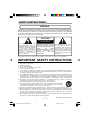 2
2
-
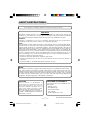 3
3
-
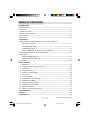 4
4
-
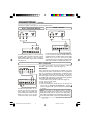 5
5
-
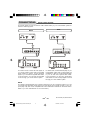 6
6
-
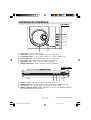 7
7
-
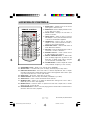 8
8
-
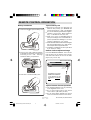 9
9
-
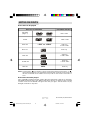 10
10
-
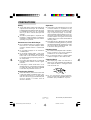 11
11
-
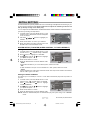 12
12
-
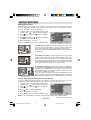 13
13
-
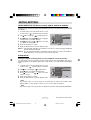 14
14
-
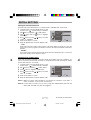 15
15
-
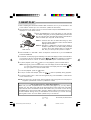 16
16
-
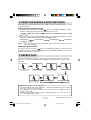 17
17
-
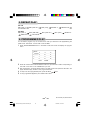 18
18
-
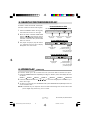 19
19
-
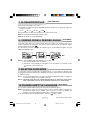 20
20
-
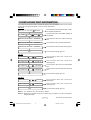 21
21
-
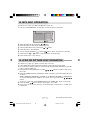 22
22
-
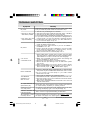 23
23
-
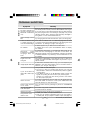 24
24
-
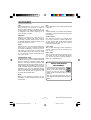 25
25
-
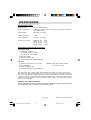 26
26
-
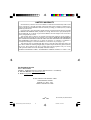 27
27
Ask a question and I''ll find the answer in the document
Finding information in a document is now easier with AI
Related papers
Other documents
-
COBY electronic TF-DVD5000 User manual
-
Durabrand PDV-708U User manual
-
 Ferris Industries SKU 319618 User manual
Ferris Industries SKU 319618 User manual
-
Toshiba SD-3990SU Owner's manual
-
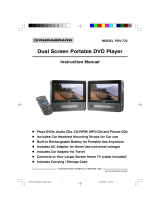 Macrovision Corporation PDV-722 User manual
Macrovision Corporation PDV-722 User manual
-
Toshiba SD-K850SU User manual
-
Polaroid DHX-202 User manual
-
Audiovox FPE1507DV User manual
-
Audiovox DVD Home Theatre System CD-R/RW CD Playback User manual
-
Audiovox FPE2607DV User manual