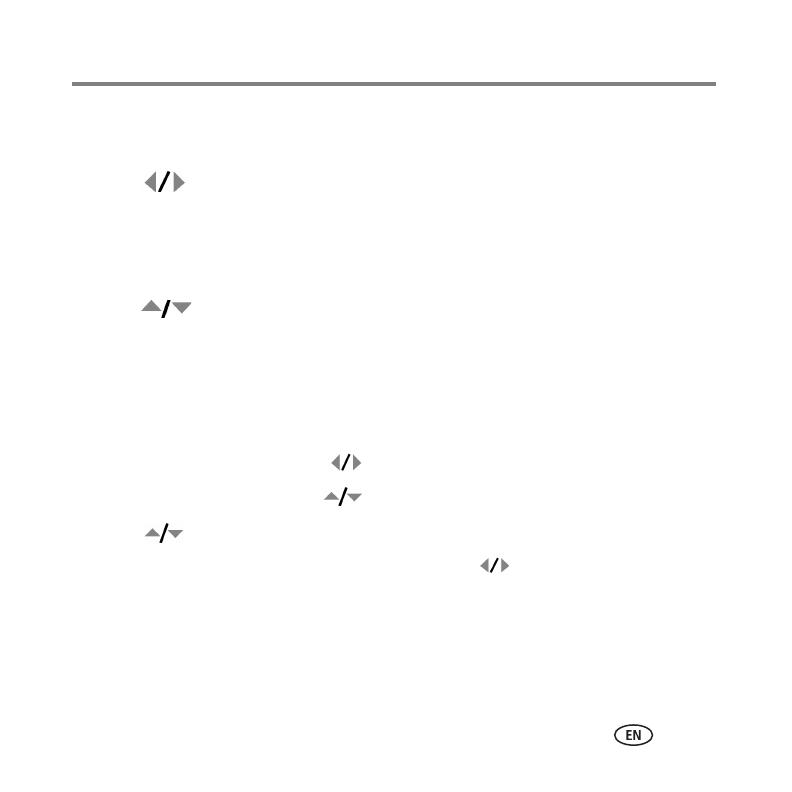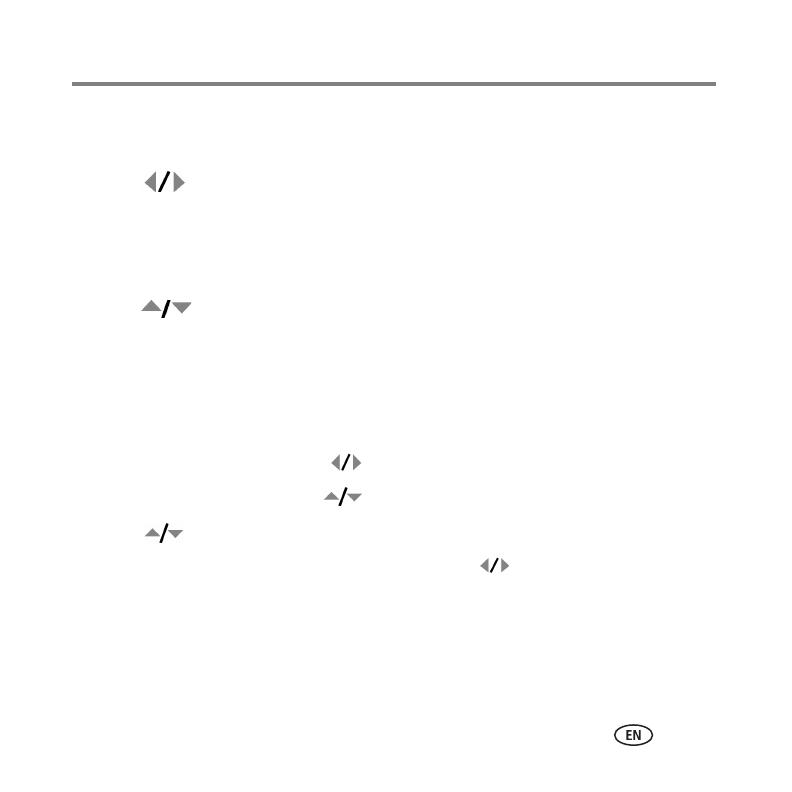
Working with pictures/videos
www.kodak.com/go/c913support, cd913support 17
Using the menu button in review
1 Press the Review button, then the Menu button.
2 Press to highlight a tab:
■ Review to view pictures/videos
■ Edit Picture to edit pictures/videos
■ Setup for other camera settings
3 Press to highlight a setting, then press the OK button.
4 Highlight an option, then press the OK button.
Using Kodak Perfect Touch technology
Kodak Perfect Touch technology helps ensure better, brighter pictures.
1 Press the Review button, then for previous/next picture.
2 Press the Menu button. Press to highlight Edit Picture, then press OK.
3 Press to highlight Perfect Touch tech., then press OK.
The enhancement is previewed in a split screen. Press to view other parts of the
picture.
4 Press OK. Follow the screen prompts to replace the original picture or to save the
enhanced picture as a new one.
■ Press the Menu button to exit the menu.