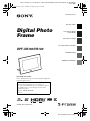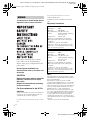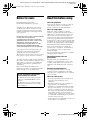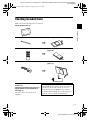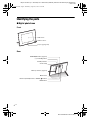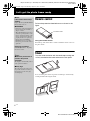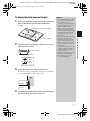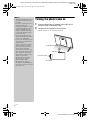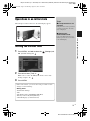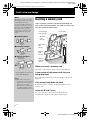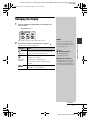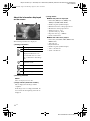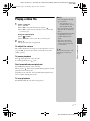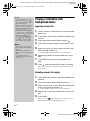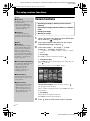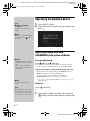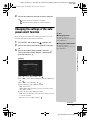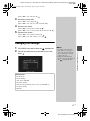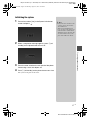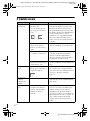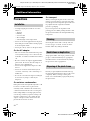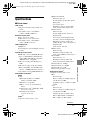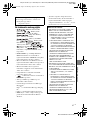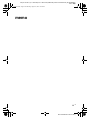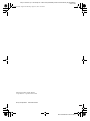4-259-434-11 (1)
Digital Photo
Frame
DPF-XR100/VR100
© 2010 Sony Corporation
For your safety
Let’s get the photo
frame ready
Let’s view an image
Try using various functions
Troubleshooting
Additional information
\\Miyoshi-win\data1 (k)\+++NouhinMiyoshi+++\DPF-XR100_IM\0825M_4259434111XR100.VR100_IM_GB\010COV.fm
Master: Right
DPF-XR100/VR100 4-259-434-11 (1)
Operating Instructions
Before operating this unit, please read this manual thoroughly and
retain it for future reference.
Owner’s Record
The model and serial numbers are located at the rear.
Record the serial number in the space provided below. Refer to
these numbers whenever you call upon your Sony dealer
regarding this product.
Model No. DPF-XR100/VR100
Serial No. ________________________
010COV.book Page 1 Wednesday, August 25, 2010 12:06 PM

\\Miyoshi-win\data1 (k)\+++NouhinMiyoshi+++\DPF-XR100_IM\0825M_4259434111XR100.VR100_IM_GB\020REG.fm
Master: Left
DPF-XR100/VR100 4-259-440-11 (1)
2
GB
To reduce fire or shock hazard, do not
expose the unit to rain or moisture.
Do not expose the batteries to
excessive heat such as sunshine, fire
or the like.
CAUTION
Replace the battery with the specified
type only. Otherwise, fire or injury
may result.
Dispose of used batteries according
to the instructions.
For the customers in the U.S.A.
CAUTION
You are cautioned that any changes or modifications
not expressly approved in this manual could void
your authority to operate this equipment.
If you have any questions about this product, you may
call:
Sony Customer Information Services Center
1-800-222-SONY (7669)
The number below is for the FCC related matters
only.
Regulatory Information
Note:
This equipment has been tested and found to comply
with the limits for a Class B digital device, pursuant to
Part 15 of the FCC Rules.
These limits are designed to provide reasonable
protection against harmful interference in a residential
installation. This equipment generates, uses, and can
radiate radio frequency energy and, if not installed and
used in accordance with the instructions, may cause
harmful interference to radio communications.
However, there is no guarantee that interference will
not occur in a particular installation. If this equipment
does cause harmful interference to radio or television
reception, which can be determined by turning the
equipment off and on, the user is encouraged to try to
correct the interference by one or more of the following
measures:
– Reorient or relocate the receiving antenna.
WARNING
If the shape of the plug does not fit the
power outlet, use an attachment plug
adaptor of the proper configuration for the
p
ower outlet.
Declaration of Conformity
Trade Name: SONY
Model No.: DPF-XR100
Responsible Party: Sony Electronics Inc.
Address: 16530 Via Esprillo, San Diego,
CA 92127 U.S.A.
Telephone No.: 858-942-2230
This device complies with part 15 of the FCC
Rules. Operation is subject to the following two
conditions:
(1) This device may not cause harmful
interference, and (2) this device must accept any
interference received, including interference that
may cause undesired operation.
Declaration of Conformity
Trade Name: SONY
Model No.: DPF-VR100
Responsible Party: Sony Electronics Inc.
Address: 16530 Via Esprillo, San Diego,
CA 92127 U.S.A.
Telephone No.: 858-942-2230
This device complies with part 15 of the FCC
Rules. Operation is subject to the following two
conditions:
(1) This device may not cause harmful
interference, and (2) this device must accept any
interference received, including interference that
may cause undesired operation.
010COV.book Page 2 Wednesday, August 25, 2010 12:06 PM

\\Miyoshi-win\data1 (k)\+++NouhinMiyoshi+++\DPF-XR100_IM\0825M_4259434111XR100.VR100_IM_GB\020REG.fm
Master: Right
DPF-XR100/VR100 4-259-440-11 (1)
3
GB
– Increase the separation between the equipment and
receiver.
– Connect the equipment into an outlet on a circuit
different from that to which the receiver is connected.
– Consult the dealer or an experienced radio/TV
technician for help.
For the State of California, USA
only
Perchlorate Material - special handling may apply,
See
www.dtsc.ca.gov/hazardouswaste/perchlorate
Perchlorate Material: Lithium battery contains
perchlorate.
For the Customer in Europe
This product has been tested and found compliant
with the limits set out in the EMC Directive for using
connection cables shorter than 3 meters (9.8 feet).
Attention
The electromagnetic fields at the specific frequencies
may influence the picture of this digital photo frame.
Notice
If static electricity or electromagnetism causes data
transfer to discontinue midway (fail), restart the
application or disconnect and connect the
communication cable (USB, etc) again.
Disposal of Old Electrical & Electronic
Equipment (Applicable in the European
Union and other European countries
with separate collection systems)
This symbol on the product or
on its packaging indicates that
this product shall not be treated
as household waste. Instead it
shall be handed over to the
applicable collection point for
the recycling of electrical and
electronic equipment. By
ensuring this product is disposed
of correctly, you will help
prevent potential negative
consequences for the
environment and human health, which could otherwise
be caused by inappropriate waste handling of this
product. The recycling of materials will help to conserve
natural resources. For more detailed information about
recycling of this product, please contact your local Civic
Office, your household waste disposal service or the
shop where you purchased the product.
Disposal of waste batteries
(applicable in the European Union
and other European countries with
separate collection systems)
This symbol on the battery or on the
packaging indicates that the battery
provided with this product shall not be
treated as household waste. On certain
batteries this symbol might be used in
combination with a chemical symbol.
The chemical symbols for mercury
(Hg) or lead (Pb) are added if the battery contains more
than 0.0005% mercury or 0.004% lead. By ensuring
these batteries are disposed of correctly, you will help
prevent potentially negative consequences for the
environment and human health which could otherwise
be caused by inappropriate waste handling of the
battery. The recycling of the materials will help to
conserve natural resources. In case of products that for
safety, performance or data integrity reasons require a
permanent connection with an incorporated battery, this
battery should be replaced by qualified service staff
only. To ensure that the battery will be treated properly,
hand over the product at end-of-life to the applicable
collection point for the recycling of electrical and
electronic equipment. For all other batteries, please
view the section on how to remove the battery from the
product safely. Hand the battery over to the applicable
collection point for the recycling of waste batteries.
For more detailed information about recycling of this
product or battery, please contact your local Civic
Office, your household waste disposal service or the
shop where you purchased the product.
Notice for the customers in the
countries applying EU Directives
The manufacturer of this product is Sony Corporation,
1-7-1 Konan Minato-ku Tokyo, 108-0075 Japan. The
Authorized Representative for EMC and product safety
is Sony Deutschland GmbH, Hedelfinger Strasse 61,
70327 Stuttgart, Germany. For any service or guarantee
matters please refer to the addresses given in separate
service or guarantee documents.
010COV.book Page 3 Wednesday, August 25, 2010 12:06 PM

\\Miyoshi-win\data1 (k)\+++NouhinMiyoshi+++\DPF-XR100_IM\0825M_4259434111XR100.VR100_IM_GB\020REG.fm
Master: Left
DPF-XR100/VR100 4-259-440-11 (1)
4
GB
Notice for users
Program © 2010 Sony Corporation
Documentation © 2010 Sony Corporation
All rights reserved. This manual or the software
described herein, in whole or in part, may not be
reproduced, translated or reduced to any machine
readable form without prior written approval from
Sony Corporation.
IN NO EVENT SHALL SONY CORPORATION BE
LIABLE FOR ANY INCIDENTAL,
CONSEQUENTIAL OR SPECIAL DAMAGES,
WHETHER BASED ON TORT, CONTACT, OR
OTHERWISE, ARISING OUT OF OR IN
CONNECTION WITH THIS MANUAL, THE
SOFTWARE OR OTHER INFORMATION
CONTAINED HEREIN OR THE USE THEREOF.
Sony Corporation reserves the right to make any
modification to this manual or the information
contained herein at any time without notice.
The software described herein may also be governed
by the terms of a separate user license agreement.
Any design data such as sample pictures provided in
this software cannot be modified or duplicated except
for the purpose of personal use. Any unauthorized
duplication of this software is prohibited under
copyright law.
Please note that unauthorized duplication or
modification of portraits or copyrighted work could
infringe the rights reserved by rights holders.
Read this before using
Notes on playback
Connect the AC adaptor to an easily accessible AC
outlet. Should you notice an abnormality in it,
disconnect it from the AC outlet immediately.
Notes on copyrights
Duplication, edition, or printing of a CD, TV
programs, copyrighted materials such as pictures or
publications, or any other materials except for your
own recording or creation is limited to private or
domestic use only. Unless you hold copyright or have
permission of copyright holders for the materials to
be duplicated, use of those materials beyond this limit
may infringe the provisions of the copyright law and
be subject to the copyright holders claim for damages.
When using photo images with this digital photo
frame, pay special attention not to infringe the
provisions of the copyright law. Any unauthorized
use or modification of other’s portrait may also
infringe their rights.
For some demonstrations, performances, or exhibits,
photography may be forbidden.
Recording contents are not
guaranteed
Sony shall assume no responsibility for any
accidental or consequential damages or loss of the
recording contents which may be caused by use or
malfunction of the digital photo frame or memory
card.
Backup recommendations
To avoid potential risk of data loss caused by
accidental operation or malfunction of the digital
photo frame, we recommend that you save a backup
copy of your data.
Notes on LCD screen
• Do not press against the LCD screen. The screen
may be discolored and that may cause a
malfunction.
• Exposing the LCD screen to direct sunlight for a
long period may cause malfunctions.
• The LCD screen is manufactured using extremely
high-precision technology, so over 99.99% of the
pixels are operational for effective use. However,
there may be some tiny black points and/or bright
points (white, red, blue or green in color) that
constantly appear on the LCD screen. These points
are normal in the manufacturing process and do not
affect the viewing in any way.
• Images may trail across on the LCD screen in a cold
location. This is not a malfunction.
On the illustrations and screen
shots used in this manual
The illustrations and screen shots used in this
manual are of the DPF-XR100 unless noted
otherwise.
The illustrations and screen shots used in this
manual may not be identical to those actually
used or displayed.
010COV.book Page 4 Wednesday, August 25, 2010 12:06 PM

\\Miyoshi-win\data1 (k)\+++NouhinMiyoshi+++\DPF-XR100_IM\0825M_4259434111XR100.VR100_IM_GB\010TOC.fm
Master: Right
DPF-XR100/VR100 4-259-440-11 (1)
5
GB
Table of Contents
Read this before using ..................................................................................... 4
For your safety
Checking included items .................................................................................. 7
Identifying the parts ......................................................................................... 8
x Digital photo frame ............................................................................................... 8
x Remote control ..................................................................................................... 9
Let’s get the photo frame ready
Remote control .............................................................................................. 10
Stand ............................................................................................................. 10
To display the photo frame on the wall .................................................................... 11
Turning the photo frame on ........................................................................... 12
Operations in an initial state ........................................................................... 13
Setting the current time ................................................................................. 13
Let’s view an image
Inserting a memory card ................................................................................ 14
Changing the display ...................................................................................... 15
Playing a video file ......................................................................................... 17
Playing a slideshow with background music .................................................. 18
Importing a music file .............................................................................................. 18
Selecting a music file to play ...................................................................................18
Playing background music with a slideshow ........................................................... 19
Try using various functions
Various functions ........................................................................................... 20
Sorting images (Filtering) .............................................................................. 21
Specifying the playback device ...................................................................... 22
Adjusting image size and orientation (Zoom in/Zoom out/Rotate) ................. 22
Changing the settings of the auto power on/off function ............................... 23
Using the alarm function ................................................................................ 24
Continued
010COV.book Page 5 Wednesday, August 25, 2010 12:06 PM

\\Miyoshi-win\data1 (k)\+++NouhinMiyoshi+++\DPF-XR100_IM\0825M_4259434111XR100.VR100_IM_GB\010TOC.fm
Master: Left
DPF-XR100/VR100 4-259-440-11 (1)
6
GB
Changing the settings .....................................................................................25
Maintenance mode .........................................................................................26
Activating maintenance mode .................................................................................. 26
Initializing the system .............................................................................................. 27
Connecting to a high-definition TV (DPF-XR100 only) ....................................28
Operating an external device connected to the photo frame ...........................29
Connecting to a computer ..............................................................................30
Troubleshooting
If an error message appears ...........................................................................31
If trouble occurs .............................................................................................32
Additional information
Precautions ....................................................................................................34
Installation ............................................................................................................... 34
Cleaning .................................................................................................................. 34
Restrictions on duplication ......................................................................................34
Disposing of the photo frame ...................................................................................34
Specifications .................................................................................................35
On trademarks and copyrights .................................................................................37
010COV.book Page 6 Wednesday, August 25, 2010 12:06 PM

\\Miyoshi-win\data1 (k)\+++NouhinMiyoshi+++\DPF-XR100_IM\0825M_4259434111XR100.VR100_IM_GB\030C01.fm
Master: Right.L0
DPF-XR100/VR100 4-259-440-11 (1)
7
GB
For your safety
For your safety
For your safety
Checking included items
Make sure that the following items are included.
Digital photo frame (1)
Stand (1)
,
Attaching to the screw hole (page 10)
Remote control (1)
,
Removing the protective sheet
(page 10)
AC adaptor (1)
,
Connecting to the AC power source
(page 12)
Hanging unit on the wall (1)
Screws (4)
Operating Instructions (this manual) (1)
Digital Photo Frame Handbook (1)
Warranty (1)
(In some regions, the warranty is not
supplied.)
The supplied CD-ROM contains the Digital Photo
Frame Handbook that explains operations and setups
of the digital photo frame in detail. To view the
handbook, insert the CD-ROM into the computer
and double-click the Handbook icon. (To display the
handbook, you need Adobe Acrobat Reader. )
For your safety
010COV.book Page 7 Wednesday, August 25, 2010 12:06 PM

\\Miyoshi-win\data1 (k)\+++NouhinMiyoshi+++\DPF-XR100_IM\0825M_4259434111XR100.VR100_IM_GB\030C01.fm
Master: Left
DPF-XR100/VR100 4-259-440-11 (1)
8
GB
Identifying the parts
x Digital photo frame
Front
Rear
LCD screen
Remote sensor
Sony logo (page 10)
VIEW MODE button (page 15)
1 (on/standby) button
Standby indicator
Access lamp
Memory card slot (page 14)
MENU button
Direction (B/b/v/V) buttons, ENTER ( ) button
BACK button
010COV.book Page 8 Wednesday, August 25, 2010 12:06 PM

\\Miyoshi-win\data1 (k)\+++NouhinMiyoshi+++\DPF-XR100_IM\0825M_4259434111XR100.VR100_IM_GB\030C01.fm
Master: Right
DPF-XR100/VR100 4-259-440-11 (1)
9
GB
For your safety
x Remote control
USB mini-B connector (page 30)
USB A connector (page 29)
HDMI OUT connector (page 28) (DPF-XR100 only)
Reset switch
DC IN 9 V jack
Stand
Holes for hanging unit on the wall
SLIDE-SHOW ( ) button
CLOCK ( ) button
MENU button
BACK button
MARKING ( ) button
SORT button
SELECT DEVICE button
VIEW MODE buttons
1 (on/standby) button
SINGLE button
INDEX ( ) button
Zoom in ( ) button
Direction (B/b/v/V) buttons
ENTER ( ) button
Zoom out ( ) button
IMPORT ( ) button
DELETE ( ) button
ROTATE ( ) button
About descriptions in this manual
The operations described in this manual are based on remote control operation.
When an operation is performed differently, for example, with the remote control and the
buttons on the photo frame, it will be explained in a tip.
010COV.book Page 9 Wednesday, August 25, 2010 12:06 PM

\\Miyoshi-win\data1 (k)\+++NouhinMiyoshi+++\DPF-XR100_IM\0825M_4259434111XR100.VR100_IM_GB\040C02.fm
Master: Left.L0
DPF-XR100/VR100 4-259-440-11 (1)
10
GB
Let’s get the photo frame ready
Remote control
Pull out the protective sheet before use as shown in the
figure.
Using the remote control
Point the top end of the remote control towards the remote sensor on
the photo frame.
Stand
Turn the stand clockwise until the stand stops turning and
is firmly attached to the stand socket on the rear panel.
You can set the photo frame to portrait or landscape orientation by
rotating it without moving the stand.
Protective sheet
P Note
If the remote control stops
working:
Replace the battery (CR2025 lithium
battery) with a new one.
P WARNING
• Battery may explode if mistreated.
Do not recharge, disassemble or
dispose of in fire.
• When the lithium battery becomes
weak, the operating distance of the
remote control may shorten, or the
remote control may not function
properly. In this case, replace the
battery with a Sony CR2025
lithium battery. Use of another
battery may present a risk of fire or
explosion.
Replacing procedures:
CD-ROM (Handbook), “Preparing
the remote control”
zTips
x When the photo frame is
placed in the portrait
orientation
The display is automatically rotated
on the portrait orientation.
x Sony logo
When the photo frame is placed in
the portrait orientation or when you
turn off the power, the Sony logo
doesn't light up.
010COV.book Page 10 Wednesday, August 25, 2010 12:06 PM

\\Miyoshi-win\data1 (k)\+++NouhinMiyoshi+++\DPF-XR100_IM\0825M_4259434111XR100.VR100_IM_GB\040C02.fm
Master: Right
DPF-XR100/VR100 4-259-440-11 (1)
11
GB
Let’s get the photo frame ready
To display the photo frame on the wall
1 Attach the supplied hanging unit on the wall to the rear
panel of the photo frame with the supplied four
screws.
2 Prepare screws (not supplied) suitable for the screw
holes on the rear panel.
3 Screw the screws (not supplied) into the wall.
Be sure the screws (not supplied) protrude between 2.5 mm to
3 mm (
1
/8 inch) from the surface of the wall.
4 Hang the photo frame on the wall by fitting the hole on
the rear panel to the screws on the wall.
Hanging unit on the wall (supplied)
Screws (supplied)
4 mm (
3
/16 inch)
More than 25 mm (1 inch)
4.2 mm
(
3
/16 inch)
8.6 mm
(
11
/32 inch)
Holes on the rear panel
Between
2.5 mm to 3 mm
(
1
/8 inch)
PNotes
• Use screws suitable for the quality
of the material of the wall. The
screws may be damaged,
depending on the type of material
used in the wall. Set the screws in
a pillar or stud in the wall.
• When you want to re-insert the
memory card, remove the photo
frame from the wall, then eject and
re-insert the memory card while
the photo frame is placed on a
stable surface.
• Remove the stand when you hang
the photo frame on the wall.
• Connect the DC cable of the AC
adaptor to the photo frame and
hang the photo frame on the wall.
Then connect the AC adaptor to
the wall outlet.
• We take no responsibility for any
accidents or damage caused by
defects of attachment, misuse, or
natural disasters, etc.
• Tighten the screws firmly to avoid
the photo frame from falling.
• Be careful not to step on the
screws or hanging unit.
010COV.book Page 11 Wednesday, August 25, 2010 12:06 PM

\\Miyoshi-win\data1 (k)\+++NouhinMiyoshi+++\DPF-XR100_IM\0825M_4259434111XR100.VR100_IM_GB\040C02.fm
Master: Left
DPF-XR100/VR100 4-259-440-11 (1)
12
GB
Turning the photo frame on
1 Insert the plug of the AC adaptor into the DC IN 9 V
jack on the rear of the photo frame.
2 Connect the AC adaptor to the wall outlet.
The photo frame is automatically turned on.
To the wall outlet
To the DC IN 9 V jack
AC adaptor
DC plug
PNotes
• The socket outlet should be as close
as possible to the unit, and easily
accessible.
• Do not place the photo frame on an
unsteady or tilted surface.
• Connect the AC adaptor to an easily
accessible wall outlet close by. If
trouble occurs while using the
adaptor, immediately shut off the
power by disconnecting the plug
from the wall outlet.
• Do not short the plug of the AC
adaptor with a metal object. Doing
so may cause a malfunction.
• Do not use the AC adaptor placed in
a narrow space, such as between a
wall and furniture.
• After use, remove the AC adaptor
from the DC IN 9 V jack on the
photo frame, and remove the AC
adaptor from the wall outlet.
• Do not turn the photo frame off or
disconnect the AC adaptor from the
photo frame before the standby
indicator turns red. Doing so may
damage the photo frame.
• The AC plug shape may differ
depending on the region you
purchase the photo frame.
•
The supplied AC adaptor is
designed to be used with this photo
frame only. It cannot be used with
any other devices.
010COV.book Page 12 Wednesday, August 25, 2010 12:06 PM

\\Miyoshi-win\data1 (k)\+++NouhinMiyoshi+++\DPF-XR100_IM\0825M_4259434111XR100.VR100_IM_GB\040C02.fm
Master: Right
DPF-XR100/VR100 4-259-440-11 (1)
13
GB
Let’s get the photo frame ready
Operations in an initial state
When the photo frame is turned on, the initial display appears.
Setting the current time
1 Press MENU, and B/b to select the (Settings) tab.
v
/V
[Date/time Settings]
,
2
Press
v
/
V
to select [Time]
,
.
v/V to select a value.
,
B/b (hour, minute, and second)
Setting complete.
,
3 Press MENU.
In the same window, you can use the same procedures as time
setting to set the following:
Setting items
•World Clock Settings
•Date
•
Date Display Order (
Y-M-D/M-D-Y/D-M-Y)
•First day of the week (
Sunday/Monday)
•12hr/24hr display (12 hours/24 hours)
zTips
x If the photo frame is not
operated
If the photo frame is not operated for
a certain period of time, the demo
mode is displayed.
x Releasing the
demonstration mode
If any other button than the power
button is pressed, the screen returns
to the initial display.
010COV.book Page 13 Wednesday, August 25, 2010 12:06 PM

\\Miyoshi-win\data1 (k)\+++NouhinMiyoshi+++\DPF-XR100_IM\0825M_4259434111XR100.VR100_IM_GB\050C03.fm
Master: Left.L0
DPF-XR100/VR100 4-259-440-11 (1)
14
GB
Let’s view an image
Inserting a memory card
Insert a memory card firmly into the corresponding slot
with its label side facing toward you (when you are facing
the back side of the photo frame).
When you insert a memory card
The images on the memory card are automatically displayed.
If you switch off the power while they are
being displayed
If you switch the power back on, the same images continue to be
displayed.
If the access lamp does not flash
Reinsert the memory card after checking the label side of the
memory card.
About the B and C slots
If you insert memory cards both into the B and C slots
simultaneously, the photo frame will not work properly.
Access lamp
CompactFlash
card
* (Slot A)
xD-Picture
Card
(Slot B)
SD memory
card
(Slot B)
“Memory
Stick”
(Slot B)
“Memory
Stick Duo”
(Slot C)
PNote
When using a memory card of the
following types, make sure to insert
it in an appropriate adaptor.
If you insert it without an adaptor,
you may be unable to remove it. As
shown in the right-most illustration
below, make sure to insert the
following types of memory cards
with inserted in the appropriate
adaptor.
1miniSD/miniSDHC
2microSD/microSDHC
3“Memory Stick Micro”
* A CompactFlash card can be used
with the DPF-XR100 only.
z Tip
• S-Frame fails to auto rotate if:
– An image file has been shot with
a DSC which doesn’t support
Exif rotate tag recording.
– An image file is retouched and
saved with retouching software
which breaks the Exif rotate tag.
1 miniSD/
miniSDHC
adaptor
2 microSD/
microSDHC
adaptor
“M2” adaptor
(standard size)
3
“M2” adaptor
(Duo size)
010COV.book Page 14 Wednesday, August 25, 2010 12:06 PM

\\Miyoshi-win\data1 (k)\+++NouhinMiyoshi+++\DPF-XR100_IM\0825M_4259434111XR100.VR100_IM_GB\050C03.fm
Master: Right
DPF-XR100/VR100 4-259-440-11 (1)
15
GB
Let’s view an image
Changing the display
1 Press the button corresponding to view mode you
want to select.
The display changes to the selected view mode.
2 Press B/b to select a desired style, and press .
The view mode screen is displayed.
Displays Styles
Slideshow
Single view, Multi image view, Clock view/
World Clock, Calendar view, Time Machine,
Scrap-book/Creative, Random view
Clock and
calendar
Clock1 to Clock9
Calendar1 to Calendar2
World Clock1 to World Clock3
Lunar Calendar, Arabic Calendar, Farsi
Calendar
Entire image, Fit to screen, Entire image (with
Exif), Fit to screen (with Exif)
VIEW MODE buttons
PNote
If you do not operate the photo
frame for a certain period of time,
the style indicated by the cursor is
automatically selected.
z Tips
x Style descriptions:
CD-ROM (Handbook) –
“Changing the display”
x About the calendars:
Lunar Calendar, Arabic Calendar,
and Farsi Calendar are displayed
only when the relevant language is
selected with the Language Setting.
Continued
010COV.book Page 15 Wednesday, August 25, 2010 12:06 PM

\\Miyoshi-win\data1 (k)\+++NouhinMiyoshi+++\DPF-XR100_IM\0825M_4259434111XR100.VR100_IM_GB\050C03.fm
Master: Left.2col
DPF-XR100/VR100 4-259-440-11 (1)
16
GB
About the information displayed
on the screen
The following information is displayed.
1Setting information
2Shooting date/time
PNote
This is not displayed for video files.
3
Image number (folder-file number)
This is displayed if the image is DCF
compliant.
If the image does not comply with DCF, 10
characters from the beginning of the file are
displayed.
4Image details
xWhen the photo is displayed
– File format (JPEG(4:4:4), JPEG(4:2:2),
JPEG(4:2:0), BMP, TIFF, RAW)
– Number of pixels (width × height)
– Manufacturer name of image input device
– Model name of image input device
– Shutter speed (e.g.: 1/8)
– Aperture value (e.g.: F2.8)
– Exposure value (e.g.: +0.0EV)
– Rotation information
xWhen the video file is played
– File format (AVI, MOV, MP4, MPEG-2 PS,
MPEG-2 TS)
– Video file size
– Playback duration
– Number of pixels (width × height)
– Vedeo codec/bit rate
– Audio codec/bit rate
Icons Meaning
Protect indication
Associated file indication
(Displayed when there is an
associated file such as a video
file or a miniature e-mail image
file.)
Displays when you have
registered a mark.
Video icon
Audio memo icon
Panoramic image icon
010COV.book Page 16 Wednesday, August 25, 2010 12:06 PM

\\Miyoshi-win\data1 (k)\+++NouhinMiyoshi+++\DPF-XR100_IM\0825M_4259434111XR100.VR100_IM_GB\050C03.fm
Master: Right
DPF-XR100/VR100 4-259-440-11 (1)
17
GB
Let’s view an image
Playing a video file
1 Select a video file.
1Press SINGLE.
2Press B/b to select the desired style and press .
3Press B/b to advance/reverse the files to select a video file
you want to play.
Using the Index display
1Press (INDEX).
2Press B/b/v/V to select a video file you want to play.
2 Press .
The selected video file starts playback.
To adjust the volume
The volume adjustment screen appears on the right of the screen if
you press v/V. To increase the volume, press V. To decrease the
volume, press v.
To pause playback
Press during playback of the video file.
To resume playback, press again.
Fast forward/backward playback
Press B/b during playback of the video file.
When you press during fast forward/backward playback, normal
playback resumes at that point.
Depending on the video file, fast forward/backward playback may
not be available with the photo frame.
To stop playback
Press BACK while the video file is being played.
PNotes
• You cannot play the following
type of video file:
– Video files that exceed
maximum number of pixels
either in width or height
(We cannot guarantee operation
with video files not mentioned
above.)
• Fast forward/backward playback
and playback pause are not
available during slideshow
display.
• Video images divided into
different files upon shooting
cannot be played continuously
one after another.
z Tip
You can adjust the volume on the
initial display or single image
display.
010COV.book Page 17 Wednesday, August 25, 2010 12:06 PM

\\Miyoshi-win\data1 (k)\+++NouhinMiyoshi+++\DPF-XR100_IM\0825M_4259434111XR100.VR100_IM_GB\050C03.fm
Master: Left
DPF-XR100/VR100 4-259-440-11 (1)
18
GB
Playing a slideshow with
background music
Importing a music file
1 Insert a memory card that contains a music file into the
photo frame.
2 Press MENU, then select the [Slideshow Settings] tab
with B/b.
3 Press v/V to select [Import BGM] and press .
4 Press v/V to select the memory card inserted in step
1.
5 Select a music file you want to import from the music
file list with v/V and press .
A check mark (✔ ) is displayed next to the selected file.
6 Repeat step 5 when you want to select two or more
files.
7 Press MENU after you finish selecting the music
file(s).
8 Press when the confirmation screen is displayed.
The selected music file is imported to internal memory of the
photo frame.
Selecting a music file to play
1 Press MENU, then select the [Slideshow Settings] tab
with B/b.
2 Press v/V to select [Select BGM] and press .
3 Select a music file you want to play from the imported
music file list with v/V and press .
A check mark (✔ ) is displayed next to the selected file.
4 Repeat step 3 if you want to select two or more music
files.
5 Press MENU.
When you select (Slideshow) on the view mode screen,
the music file with a check mark (✔) is played.
z Tips
• To clear the selection, select the
file to be cleared then press .
The check mark (✔) next to the
selected file disappears.
• To delete a music file imported to
internal memory, select [Delete
BGM] on the [Slideshow Settings]
screen in step 2 then press .
Press v/V to select the music file
you want to delete from the music
file list and press . A check mark
will be displayed next to the
selected file. Press MENU then
press when the confirmation
screen appears. The file will be
deleted from the music file list.
PNotes
• Playback of the imported music
file is enabled only as BGM on a
slideshow.
• Only music files imported to
internal memory can be played as
BGM.
• Up to 40 music files can be
imported to internal memory of the
photo frame.
010COV.book Page 18 Wednesday, August 25, 2010 12:06 PM

\\Miyoshi-win\data1 (k)\+++NouhinMiyoshi+++\DPF-XR100_IM\0825M_4259434111XR100.VR100_IM_GB\050C03.fm
Master: Right
DPF-XR100/VR100 4-259-440-11 (1)
19
GB
Let’s view an image
Playing background music with a slideshow
1 Press MENU then B/b to select the [Slideshow
Settings] tab.
2 Press v/V to select [Sound Settings] and press .
3 Press v/V to select [Sound for Photos] or [Sound for
Videos] then press .
4 Make the BGM setting.
Sound for Photos
[BGM ON]: Background music is played while a slideshow of
photos is run.
[BGM OFF]: Background music is not played while a
slideshow of photos is run.
Sound for Videos
[BGM]: Background music is played while a slideshow of a
video file is run.
[Video sound]: Audio recorded in a video file is played while a
slideshow of a video file is run.
[OFF]: No audio is played while a slideshow of a video file is
run.
PNote
Playback of a music file with
copyright protection is not
available.
010COV.book Page 19 Wednesday, August 25, 2010 12:06 PM

\\Miyoshi-win\data1 (k)\+++NouhinMiyoshi+++\DPF-XR100_IM\0825M_4259434111XR100.VR100_IM_GB\060C04.fm
Master: Left.L0
DPF-XR100/VR100 4-259-440-11 (1)
20
GB
Try using various functions
Various functions
• Importing an image (a memory card b internal
memory)
• Exporting an image (internal memory b a memory
card)
• Deleting an image
• Marking an image
1 When a desired image is displayed, press MENU then
B/b to select the (Editing) tab.
2 Press v/V to select the desired menu item (Import/
Export/Delete/Marking), and press .
3 Press v/V to select [ ... this image], [... multiple
images] or [... all images], and press .
(“…” stands for each command: “Import”, “Export”, “Delete”,
or “Mark”.)
[... this image]:
Press v/V to select the destination, and press .
[... multiple images]:
Press B/b/v/V to select a desired image in the image list, and
press to add “✔”.
Repeat this operation to select multiple images.
To clear the selection: Select the image and press .
“✔” disappears from the image.
After you finish selecting the images, press MENU and select
the destination.
[... all images]:
All the images are displayed with “✔”.
Press MENU and select the destination.
4
Press when the confirmation screen is displayed.
z Tips
x Importing
The number of images to be saved in
the internal memory:
• Resize: approx. 4,000 images.
• Original: the number of images
may vary, depending on the
original image file size.
x Exporting
Any memory card that is not
recognized by this photo frame is
shown in gray and you cannot select
it.
P Notes
x Importing
Importing video files to internal
memory using the buttons on the
photo frame is not available. To
import a video file, connect a
computer to the photo frame and
copy a video file on the computer to
internal memory on the photo frame.
For details, see “Connecting to a
computer” (page 30).
x During exporting/deleting
Avoid doing the following. Doing so
may damage this photo frame,
memory card, or the data:
• Turning off the power
• Removing a memory card
• Inserting another card
x When deleting
If deletion has started, the deleted
image cannot be recovered even if
you stop deletion.
x When marking
• Only marks attached to images on
the internal memory are saved.
• Marks attached to images on a
memory card will be removed
when you turn the power off or
change playback devices.
010COV.book Page 20 Wednesday, August 25, 2010 12:06 PM
Page is loading ...
Page is loading ...
Page is loading ...
Page is loading ...
Page is loading ...
Page is loading ...
Page is loading ...
Page is loading ...
Page is loading ...
Page is loading ...
Page is loading ...
Page is loading ...
Page is loading ...
Page is loading ...
Page is loading ...
Page is loading ...
Page is loading ...
Page is loading ...
Page is loading ...
Page is loading ...
-
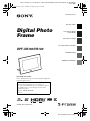 1
1
-
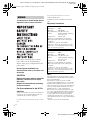 2
2
-
 3
3
-
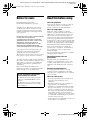 4
4
-
 5
5
-
 6
6
-
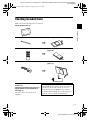 7
7
-
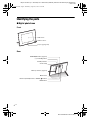 8
8
-
 9
9
-
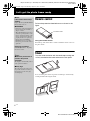 10
10
-
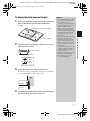 11
11
-
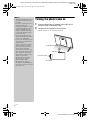 12
12
-
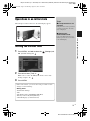 13
13
-
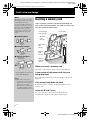 14
14
-
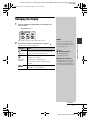 15
15
-
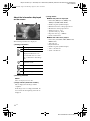 16
16
-
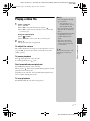 17
17
-
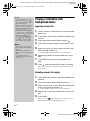 18
18
-
 19
19
-
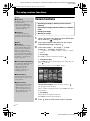 20
20
-
 21
21
-
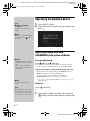 22
22
-
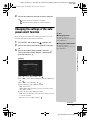 23
23
-
 24
24
-
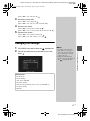 25
25
-
 26
26
-
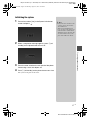 27
27
-
 28
28
-
 29
29
-
 30
30
-
 31
31
-
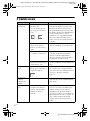 32
32
-
 33
33
-
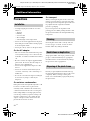 34
34
-
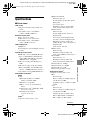 35
35
-
 36
36
-
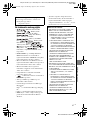 37
37
-
 38
38
-
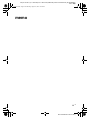 39
39
-
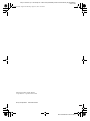 40
40
Sony S-FRAME DPF-VR100 User manual
- Category
- Digital photo frames
- Type
- User manual
Ask a question and I''ll find the answer in the document
Finding information in a document is now easier with AI
Related papers
Other documents
-
Techno line Model Owner's manual
-
Samsung SPF-105P User manual
-
Samsung Digital Photo Frame SPF-105P User manual
-
Samsung LP10CBMSBTEN Datasheet
-
Samsung SPF-85P User manual
-
Samsung SPF-85P User manual
-
Infinity DPF-8000 User manual
-
Sungale AA850 User manual
-
Maxell DPF101 User manual
-
Sencor SDF 740 OE User manual