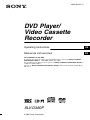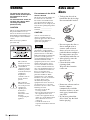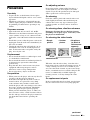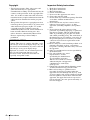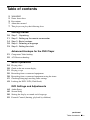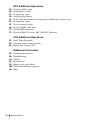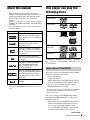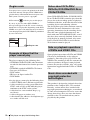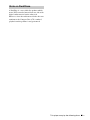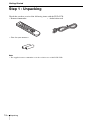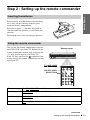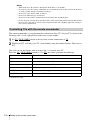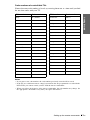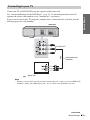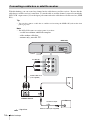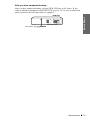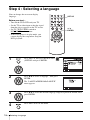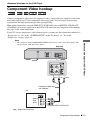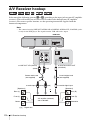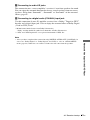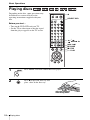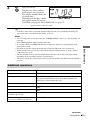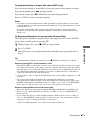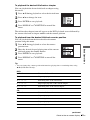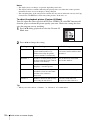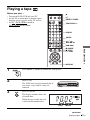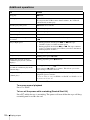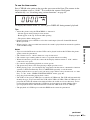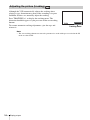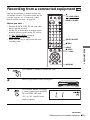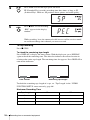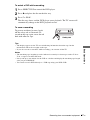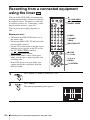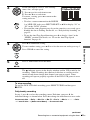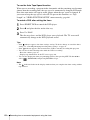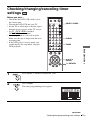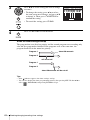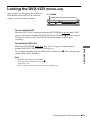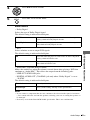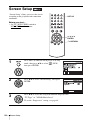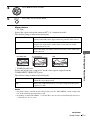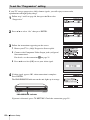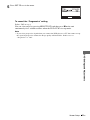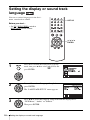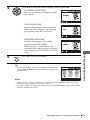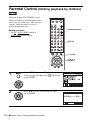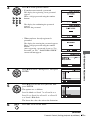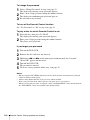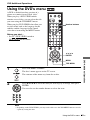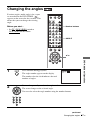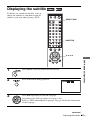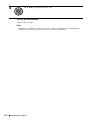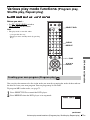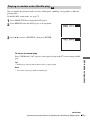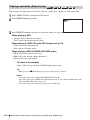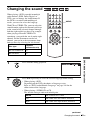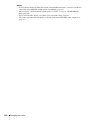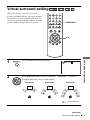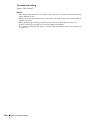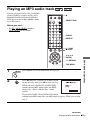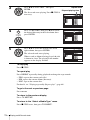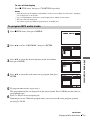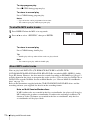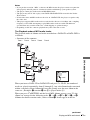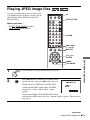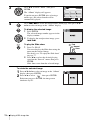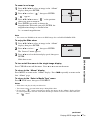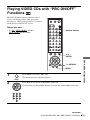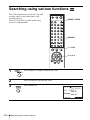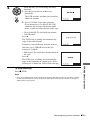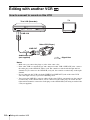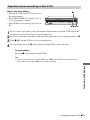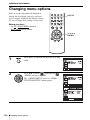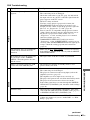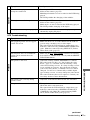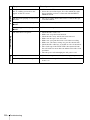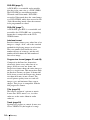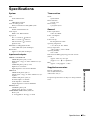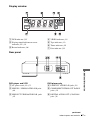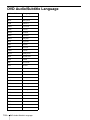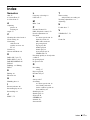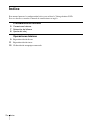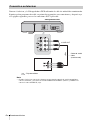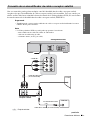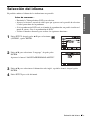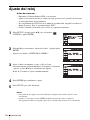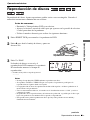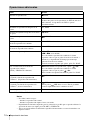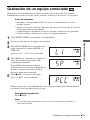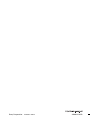3-093-964-11 (1)
DVD Player/
Video Cassette
Recorder
Operating Instructions
Manual de instrucciones
For customers in the USA
If you have any questions about your Sony DVD-VCR, you may call Sony Customer
Information Center at 1-800-VHS-SONY (847-7669).
For all other Sony product questions, please call Sony Customer Information Center at
1-800-222-SONY (7669).
Or write to: Sony Customer Information Center 12451 Gateway Boulevard Ft. Myers,
FL 33913
SLV-D380P
© 2007 Sony Corporation
US
ES

2
US
WARNING
WARNING
To reduce the risk of fire or
electric shock, do not expose
this apparatus to rain or
moisture.
To avoid electrical shock, do
not open the cabinet. Refer
servicing to qualified
personnel only.
CAUTION
The use of optical instruments with
this product will increase eye
hazard. As the laser beam used in
this DVD player is harmful to eyes,
do not attempt to disassemble the
cabinet.
Refer servicing to qualified
personnel only.
This symbol is
intended to alert the
user to the presence
of uninsulated
“dangerous voltage”
within the product’s
enclosure that may be
of sufficient
magnitude to
constitute a risk of
electric shock to
persons.
This symbol is
intended to alert the
user to the presence
of important
operating and
maintenance
(servicing)
instructions in the
literature
accompanying the
appliance.
For customers in the U.S.A
Owner’s Record
The model and serial numbers are
located at the rear of the unit.
Record the serial number in the
space provided below. Refer to
them whenever you call upon your
Sony dealer regarding this product.
Model No. ______________
Serial No.______________
CAUTION
You are cautioned that any
changes or modifications not
expressly approved in this manual
could void your authority to
operate this equipment.
Note
This equipment has been tested
and found to comply with the
limits for a Class B digital device,
pursuant to Part 15 of the FCC
Rules. These limits are designed to
provide reasonable protection
against harmful interference in a
residential installation. This
equipment generates, uses, and can
radiate radio frequency energy
and, if not installed and used in
accordance with the instructions,
may cause harmful interference to
radio communications. However,
there is no guarantee that
interference will not occur in a
particular installation. If this
equipment does cause harmful
interference to radio or television
reception, which can be
determined by turning the
equipment off and on, the user is
encouraged to try to correct the
interference by one or more of the
following measures:
– Reorient or relocate the
receiving antenna.
– Increase the separation between
the equipment and receiver.
– Connect the equipment into an
outlet on a circuit different from
that to which the receiver is
connected.
– Consult the dealer or an
experienced radio/TV technician
for help.
Notes about
discs
• To keep the disc clean,
handle the disc by its edge.
Do not touch the surface.
• Do not expose the disc to
direct sunlight or heat
sources such as hot air
ducts, or leave it in a car
parked in direct sunlight as
the temperature may rise
considerably inside the car.
• After playing, store the
disc in its case.
• Clean the disc with a
cleaning cloth.
Wipe the disc from the
center out.
• Do not use solvents such as
benzine, thinner,
commercially available
disc/lens cleaners, or anti-
static spray intended for
vinyl LPs.
• If you have printed the
disc’s label, dry the label
before playing.

3
US
Precautions
Precautions
On safety
• To prevent fire or shock hazard, do not place
objects filled with liquids, such as vases, on the
apparatus.
• Should any solid object or liquid fall into the
cabinet, unplug the player and have it checked
by qualified personnel before operating it any
further.
On power sources
• Operate the unit only on 120 V AC, 60 Hz.
• This unit is not disconnected from the AC power
source (mains) as long as it is connected to the
wall outlet, even if the unit itself has been turned
off.
• Install this system so that the power cord can be
unplugged from the wall socket immediately in
the event of trouble.
• Unplug the unit from the wall outlet if you do
not intend to use it for an extended period of
time. To disconnect the cord, pull it out by the
plug, never by the cord.
On placement
• Do not install the unit in a confined space such
as a bookshelf or similar unit.
• Do not install the unit in an inclined position. It
is designed to be operated in a horizontal
position only.
• Keep the unit, discs and cassettes away from
equipment with strong magnets, such as
microwave ovens or large loudspeakers.
• Do not place heavy objects on the unit.
On operation
• When you move the player, take out any discs. If
you don’t, the disc may be damaged.
• If the unit is brought directly from a cold to a
warm location, or is placed in a very damp
room, moisture may condense on the lenses
inside the player and cause damage to the video
head, tape, and the optical block. Should this
occur, the player may not operate properly.
When you first install the player, or when you
move it from a cold to a warm location, remove
the disc and tape and leave the player turned on
for about three hours before operating the
player.
On adjusting volume
Do not turn up the volume while listening to a
section with very low level inputs or no audio
signals. If you do, the speakers may be damaged
when a peak level section is played.
On cleaning
Clean the cabinet, panel and controls with a soft
cloth slightly moistened with a mild detergent
solution. Do not use any type of abrasive pad,
scouring powder or solvent, such as alcohol or
benzine.
On cleaning discs, disc/lens cleaners
Do not use cleaning discs or disc/lens cleaners
(including wet or spray types). These may cause
the player to malfunction.
On cleaning the video heads
When the video heads are dirty, clean the video
heads using a Sony video head cleaning cassette. If
a Sony cleaning cassette is not available in your
area, have the heads cleaned at your nearest Sony
dealer (a standard service fee will be charged). Do
not use a commercially available liquid type
cleaning cassette, as it may damage the video
heads.
On replacement of parts
In the event that this unit is repaired, repaired parts
may be collected for reuse or recycling purposes.
• Unclear
picture
• Rough
picture
• No picture
(or black &
white screen
appears)
terminal
initial
contamination
continued
US

4
US
Precautions
Copyright
• Television programs, films, video tapes and
other materials may be copyrighted.
Unauthorized recording of such material may be
contrary to the provisions of the copyright laws.
Also, use of this recorder with cable television
transmission may require authorization from the
cable television transmission and/or program
owner.
• This product incorporates copyright protection
technology that is protected by U.S. patents and
other intellectual property rights. Use of this
copyright protection technology must be
authorized by Macrovision, and is intended for
home and other limited viewing uses only
unless otherwise authorized by Macrovision.
Reverse engineering or disassembly is
prohibited.
Important Safety Instructions
1 Read these instructions.
2 Keep these instructions.
3 Heed all warnings.
4 Follow all instructions.
5 Do not use this apparatus near water.
6 Clean only with dry cloth.
7 Do not block any ventilation openings. Install in
accordance with the manufacturer’s
instructions.
8 Do not install near any heat sources such as
radiators, heat registers, stoves, or other
apparatus (including amplifiers) that produce
heat.
9 Do not defeat the safety purpose of the
polarized or grounding-type plug. A polarized
plug has two blades with one wider than the
other. A grounding type plug has two blades
and a third grounding prong. The wide blade or
the third prong are provided for your safety. If
the provided plug does not fit into your outlet,
consult an electrician for replacement of the
obsolete outlet.
10 Protect the power cord from being walked on or
pinched particularly at plugs, convenience
receptacles, and the point where they exit from
the apparatus.
11 Only use attachments/accessories specified by
the manufacturer.
12 Use only with the cart, stand,
tripod, bracket, or table
specified by the manufacturer,
or sold with the apparatus.
When a cart is used, use caution
when moving the cart/apparatus
combination to avoid injury
from tip-over.
13 Unplug this apparatus during lightning storms
or when unused for long periods of time.
14 Refer all servicing to qualified service
personnel. Servicing is required when the
apparatus has been damaged in any way, such
as power-supply cord or plug is damaged, liquid
has been spilled or objects have fallen into the
apparatus, the apparatus has been exposed to
rain or moisture, does not operate normally, or
has been dropped.
IMPORTANT NOTICE
Caution: This player is capable of holding a still
video image or on-screen display image on your
television screen indefinitely. If you leave the still
video image or on-screen display image
displayed on your TV for an extended period of
time you risk permanent damage to your
television screen. Projection televisions are
especially susceptible to this.

5
US
Table of contents
Table of contents
2 WA R N IN G
2 Notes about discs
3 Precautions
7 About this manual
7 This player can play the following discs
Getting Started
10 Step 1 : Unpacking
11 Step 2 : Setting up the remote commander
14 Step 3 : Basic hookups
18 Step 4 : Selecting a language
19 Step 5 : Setting the clock
Advanced Hookups for the DVD Player
21 Component Video hookup
22 A/V Receiver hookup
Basic Operations
24 Playing discs
28 Guide to the on-screen display
31 Playing a tape
35 Recording from a connected equipment
38 Recording from a connected equipment using the timer
41 Checking/changing/canceling timer settings
43 Locking the DVD-VCR (Child Lock)
DVD Settings and Adjustments
44 Audio Setup
46 Screen Setup
50 Setting the display or sound track language
52 Parental Control (limiting playback by children)
continued

6
US
Table of contents
DVD Additional Operations
55 Using the DVD’s menu
56 Zooming into a scene
57 Changing the angles
59 Displaying the subtitle
61 Various play mode functions (Program play, Shuffle play, Repeat play)
65 Changing the sound
67 Virtual surround setting
69 Playing an MP3 audio track
75 Playing JPEG image files
79 Playing VIDEO CDs with “PBC ON/OFF” Functions
VCR Additional Operations
81 Quick Timer Recording
82 Searching using various functions
84 Editing with another VCR
Additional Information
86 Changing menu options
88 Troubleshooting
93 Glossary
95 Specifications
96 Index to parts and controls
100 DVD Audio/Subtitle Language
101 Index

7
US
About this manual
About this manual
• This manual mainly explains operations
using the remote, but the same operations can
also be performed using the buttons on the
DVD-VCR having the same or similar
names.
• “DVD” may be used as a general term for DVD
VIDEOs, DVD-RWs/DVD-Rs, and DVD+RWs/
DVD+Rs.
• The meaning of the icons used in this manual is
described below:
* MP3 (MPEG 1 Audio Layer III) is a standard format
defined by ISO/MPEG which compresses audio
data.
This player can play the
following discs
“DVD+RW,” “DVD-RW,” “DVD+R,” “DVD+R
DL,” “DVD-R,” “DVD VIDEO,” and “CD” logos
are trademarks.
The player can play CD-ROMs/CD-Rs/CD-RWs
recorded in the following formats:
– music CD format
– video CD format
– MP3 audio tracks and JPEG image files of
format conforming to ISO 9660* Level 1/
Level 2, or its extended format, Joliet
– KODAK Picture CD format
* A logical format of files and folders on CD-ROMs,
defined by ISO (International Organization for
Standardization).
The player can play DVD-ROMs/DVD+RWs/
DVD+Rs/DVD-RWs/DVD-Rs recorded in the
following formats:
– MP3 audio tracks and JPEG image files of
format conforming to ISO 9660 Level 1/
Level 2, or its extended format, Joliet.
– 8 cm DVD+RW, DVD-RW, and DVD-R
recorded with a DVD Video camera
Icon Meaning
Functions available for DVD
VIDEOs and DVD-RWs/DVD-
Rs in video mode or DVD+RWs/
DVD+Rs
Functions available for DVD-
RWs/DVD-Rs in VR (Video
Recording) mode
Functions available for VIDEO
CDs, Super VCDs or CD-Rs/CD-
RWs in video CD format or Super
VCD format
Functions available for music
CDs or CD-Rs/CD-RWs in music
CD format
Functions available for DATA
CDs (CD-ROMs/CD-Rs/CD-
RWs containing MP3
* audio
tracks or JPEG files)
Functions available for DATA
DVDs (DVD-ROMs/DVD+RWs/
DVD+Rs/DVD-RWs/DVD-Rs
containing MP3
* audio tracks or
JPEG files)
Functions available for VHS
VIDEOs
Format of discs
Note about CDs/DVDs
DVD VIDEO
DVD-RW/-R
DVD+RW/+R
VIDEO CD/
Music CD
CD-RW/-R
continued

8
US
This player can play the following discs
Your player has a region code printed on the back
of the unit and only will play DVD VIDEO discs
(playback only) labeled with identical region codes.
This system is used to protect copyrights.
DVDs labeled will also play on this player.
If you try to play any other DVD VIDEO, a
message will appear on the TV screen to indicate
that the disc is not playable. Depending on the DVD
VIDEO, no region code indication may be labeled
even though playing the DVD VIDEO is prohibited
by area restrictions.
The player cannot play the following discs:
• CD-ROMs/CD-Rs/CD-RWs other than those
recorded in the formats listed on the previous
page.
• CD-ROMs recorded in PHOTO CD format.
• Data part of CD-Extras
• DVD Audios
• HD layer on Super Audio CDs
•DVD-RAMs
Also, the player cannot play the following discs:
• A DVD VIDEO with a different region code.
• A disc recorded in a color system other than
NTSC, such as PAL or SECAM (this player
conforms to the NTSC color system).
• A disc that has a non-standard shape (e.g.,
card, heart).
• A disc with paper or stickers on it.
• A disc that has the adhesive of cellophane tape
or a sticker still left on it.
Some DVD+RWs/DVD+Rs, DVD-RWs/DVD-
Rs or CD-Rs/CD-RWs cannot be played on this
player due to the recording quality or physical
condition of the disc, or the characteristics of the
recording device and authoring software.
The disc will not play if it has not been correctly
finalized. For more information, refer to the
operating instructions for the recording device.
Note that some playback functions may not
work with some DVD+RWs/DVD+Rs, even if
they have been correctly finalized. In this case,
view the disc by normal playback. Also some
DATA CDs/DATA DVDs created in Packet
Write format cannot be played.
Some playback operations of DVDs and VIDEO
CDs may be intentionally set by software
producers. Since this player plays DVDs and
VIDEO CDs according to the disc contents the
software producers designed, some playback
features may not be available. Also, refer to the
instructions supplied with the DVDs or VIDEO
CDs.
This product is designed to playback discs that
conform to the Compact Disc (CD) standard.
Recently, various music discs encoded with
copyright protection technologies are marketed
by some record companies. Please be aware that
among those discs, there are some that do not
conform to the CD standard and may not be
playable by this product.
Region code
Example of discs that the
player cannot play
ALL
NO.
SLV-DXXXX
X
Region code
Notes about DVD+RWs/
DVD+Rs, DVD-RWs/DVD-Rs or
CD-Rs/CD-RWs
Note on playback operations
of DVDs and VIDEO CDs
Music discs encoded with
copyright protection
technologies

9
US
This player can play the following discs
A DualDisc is a two sided disc product which
mates DVD recorded material on one side with
digital audio material on the other side.
However, since the audio material side does not
conform to the Compact Disc (CD) standard,
playback on this product is not guaranteed.
Note on DualDiscs

10
US
Unpacking
Getting Started
Step 1 : Unpacking
Check that you have received the following items with the DVD-VCR:
Note
• The supplied remote commander is for the exclusive use of this DVD-VCR.
• Remote commander • Audio/video cord
• Size AA (R6) batteries

Getting Started
11
US
Setting up the remote commander
Step 2 : Setting up the remote commander
Inserting the batteries
Insert two size AA (R6) batteries by matching
the + and – on the batteries to the diagram
inside the battery compartment.
Insert the negative (–) end first, then push in
and down until the positive (+) end clicks into
position.
Reattach the cover after inserting the batteries.
Using the remote commander
You can use this remote commander to operate
this DVD-VCR and a Sony TV. Buttons on the
remote commander marked with an orange dot
(•) can be used to operate your Sony TV.
If the TV does not have the symbol near the
remote sensor, this remote commander will not
operate the TV.
To operate Set TV / DVD·VIDEO switch to
the DVD player DVD·VIDEO
, then press SELECT DVD and point at the remote sensor at the
DVD-VCR
.
the VCR DVD·VIDEO, then press SELECT VIDEO and point at the remote sensor at the
DVD-VCR
.
your TV TV and point at the remote sensor at your TV.
TV / DVD·VIDEO
switch
Remote sensor
SELECT VIDEO
SELECT DVD
continued

12
US
Setting up the remote commander
Notes
• With normal use, the batteries should last about three to six months.
• If you do not use the remote commander for an extended period of time, remove the batteries
to avoid possible damage from battery leakage.
• Do not use a new battery with an old one.
• Do not use different types of batteries.
• Do not leave the remote commander in an extremely hot or humid place.
• Do not drop any foreign object into the remote casing, particularly when replacing the batteries.
• Do not expose the remote sensor to direct light from the sun or lighting apparatus. Doing so
may cause a malfunction.
The remote commander is preprogrammed to control non-Sony TVs. If your TV is listed in the
following table, set the appropriate manufacturer’s code number.
Now you can use the buttons with an orange dot (•) to control your TV.
When the TV
/ DVD·VIDEO switch is set to TV, the remote performs the following:
*for Sony TV only
Controlling TVs with the remote commander
1
Set TV / DVD·VIDEO switch at the top of the remote commander to TV.
2
Hold down ?/1, and enter your TV’s code number using the number buttons. Then release
?/1.
Buttons Operations
?/1 Turns your TV on or off.
VOL +/– Adjusts the volume of your TV.
CH +/– Selects the channel on your TV.
Number buttons and ENTER* Selects the channel on a Sony TV.
MUTING* Mutes a Sony TV equipped with the muting function.
TV/VIDEO Switches your TV’s input source.

Getting Started
13
US
Setting up the remote commander
Code numbers of controllable TVs
If more than one code number is listed, try entering them one at a time until you find
the one that works with your TV.
Notes
• If you enter a new code number, the code number previously entered will be erased.
• If the TV uses a different remote control system from the one programmed to work with the
DVD-VCR, you cannot control your TV with the remote commander.
• When you replace the batteries of the remote commander, the code number may change. Set
the appropriate code number every time you replace the batteries.
TV brand Code number
Sony 01 (default)
Akai 04
AOC 04
Centurion 12
Coronado 03
Curtis-Mathes 12
Daewoo 22
Daytron 12
Emerson 03, 04, 14
Fisher 11
General Electric 06, 10
LG/Gold Star 03, 04, 17
Hitachi 02, 03
J.C.Penney 04, 12
JVC 09
KMC 03
Magnavox 03, 08, 12
Marantz 04, 13
MGA/Mitsubishi 04, 12, 13, 17
NEC 04, 12
Panasonic 06, 19
Philco 03, 04
Philips 08
Pioneer 16
Portland 03
Quasar 06, 18
Radio Shack 05, 14
RCA 04, 10
Sampo 12
Sanyo 11
Scott 12
Sears 07, 10, 11
Sharp 03, 05, 18
Sylvania 08, 12
Teknika 03, 08, 14
Toshiba 07
Wards 03, 04, 12
Yor x 12
Zenith 15
TV brand Code number

14
US
Basic hookups
Step 3 : Basic hookups
This section explains the basic hookups for connecting to the TV and the connection to record
from a connected equipment. Be sure to connect the power cord only after all connections are
complete.
Before you get started
This DVD-VCR does not have a TV tuner. To record TV programs, connect this unit
to the cable box or satellite receiver with audio/video outputs (page 16).
If you have been using your VCR connected to an antenna, connect this DVD-VCR
to your VCR using an audio/video cord. In this way, you will be able to watch and
record TV programs.
The DVD-VCR cannot record programs if you have:
– a cable box without audio/video outputs.
– cable with no cable box.
– antenna only (no cable TV).
In this case, consult your contracted (or nearest) CATV provider.
Notes
• You cannot connect your DVD-VCR to a TV that does not have a video input jack.
• Be sure to disconnect the AC power cord of each component before connecting.
• Be sure you make connections firmly. Loose connections may cause picture
distortion.

Getting Started
15
US
Basic hookups
Connect the TV and DVD-VCR using the supplied audio/video cord.
See “Advanced Hookups for the DVD Player” (page 21, 22) for hookup methods that will
optimize the picture and sound for a true “hometheater” experiences.
If you want to record cable TV programs, complete these connections first, and then go to the
following pages for cable hookups.
Note
• When the connected TV has only monaural sound input jack, connect to just the LINE OUT/
AUDIO L (white) and VIDEO input jacks. Do not connect the AUDIO R (red) jack.
Connecting to your TV
: Signal flow
Audio/video cord
(supplied)
TV
DVD-VCR
to LINE OUT
continued

16
US
Basic hookups
With this hookup, you can record any channel on the cable box or satellite receiver. Be sure that the
cable box or satellite receiver is turned on. To watch cable or satellite channel, you need to match the
DVD-VCR’s input source (L1) to the input jack connected to the cable box or satellite receiver (LINE
IN 1).
Tip
• You can also connect a cable box or satellite receiver using the LINE-2 IN jacks on the front
panel (page 84).
Note
• The DVD-VCR cannot record programs if you have:
–
a cable box without audio/video outputs.
– cable with no cable box.
– antenna only (no cable TV).
Connecting a cable box or satellite receiver
to LINE IN 1
: Signal flow
Antenna cable (not supplied)
to antenna input
Wall
TV
Audio/video cord
(not supplied)
Cable box/
satellite receiver
DVD-VCR

Getting Started
17
US
Basic hookups
After you have completed hookup…
After you have completed hookup, plug the DVD-VCR into an AC outlet. If you
connect additional equipment to this DVD-VCR (page 21, 22), be sure to connect the
power cord only after all connections are complete.
DVD-VCR
AC power cord
to AC outlet

18
US
Selecting a language
Step 4 : Selecting a language
You can change the on-screen display
language.
Before you start…
• Turn on the DVD-VCR and your TV.
• Set the TV to video input so that the signal
from the player appears on the TV screen.
•Set TV
/ DVD·VIDEO switch to
DVD·VIDEO on the remote.
• If the DVD player is in play mode, you
cannot display the setup menu. Stop the
DVD playback.
1
Press SET UP, then press V/v to select
(OPTION) and press ENTER.
2
Press V/v to select “Language”, then press
ENTER.
The “LANGUAGE/IDIOMA/LANGUE”
menu appears.
3
Press V/v to select the desired language, English, Spanish or French, then
press ENTER.
4
Press SET UP to exit the menu.
V/v
ENTER
SET UP

Getting Started
19
US
Setting the clock
Step 5 : Setting the clock
You must set the clock on the DVD-VCR to
use the timer features properly.
Before you start…
• Turn on the DVD-VCR and your TV.
• Set the TV to video input so that the signal
from the player appears on the TV screen.
•Set TV
/ DVD·VIDEO switch to
DVD·VIDEO on the remote.
• If the DVD player is in play mode, you
cannot display the setup menu. Stop the
DVD playback.
1
Press SET UP, then press V/v to select
(OPTION) and press ENTER.
2
Press V/v to select “Clock Set/Adjust”, then
press ENTER.
The “CLOCK SET/ADJUST” menu appears.
3
Set the hour, minutes, month, day and year in
sequence by pressing B/b to select the item to
be set, and press V/v to select the digits.
The day of the week is set automatically.
V/v/B/b
ENTER
SET UP
continued

20
US
Setting the clock
Note
• The clock display appears in the display window when VIDEO mode is selected with no tape
inserted or when the DVD-VCR is turned off.
4
Press ENTER to confirm the setting.
5
Press SET UP to exit the menu.
Page is loading ...
Page is loading ...
Page is loading ...
Page is loading ...
Page is loading ...
Page is loading ...
Page is loading ...
Page is loading ...
Page is loading ...
Page is loading ...
Page is loading ...
Page is loading ...
Page is loading ...
Page is loading ...
Page is loading ...
Page is loading ...
Page is loading ...
Page is loading ...
Page is loading ...
Page is loading ...
Page is loading ...
Page is loading ...
Page is loading ...
Page is loading ...
Page is loading ...
Page is loading ...
Page is loading ...
Page is loading ...
Page is loading ...
Page is loading ...
Page is loading ...
Page is loading ...
Page is loading ...
Page is loading ...
Page is loading ...
Page is loading ...
Page is loading ...
Page is loading ...
Page is loading ...
Page is loading ...
Page is loading ...
Page is loading ...
Page is loading ...
Page is loading ...
Page is loading ...
Page is loading ...
Page is loading ...
Page is loading ...
Page is loading ...
Page is loading ...
Page is loading ...
Page is loading ...
Page is loading ...
Page is loading ...
Page is loading ...
Page is loading ...
Page is loading ...
Page is loading ...
Page is loading ...
Page is loading ...
Page is loading ...
Page is loading ...
Page is loading ...
Page is loading ...
Page is loading ...
Page is loading ...
Page is loading ...
Page is loading ...
Page is loading ...
Page is loading ...
Page is loading ...
Page is loading ...
Page is loading ...
Page is loading ...
Page is loading ...
Page is loading ...
Page is loading ...
Page is loading ...
Page is loading ...
Page is loading ...
Page is loading ...
Page is loading ...
Page is loading ...
Page is loading ...
Page is loading ...
Page is loading ...
Page is loading ...
Page is loading ...
Page is loading ...
Page is loading ...
Page is loading ...
Page is loading ...
Page is loading ...
Page is loading ...
Page is loading ...
Page is loading ...
-
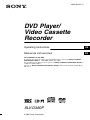 1
1
-
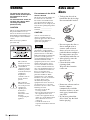 2
2
-
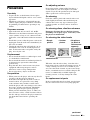 3
3
-
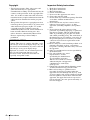 4
4
-
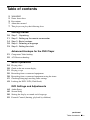 5
5
-
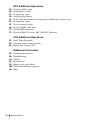 6
6
-
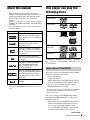 7
7
-
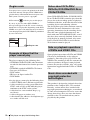 8
8
-
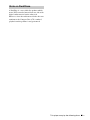 9
9
-
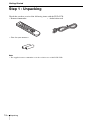 10
10
-
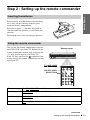 11
11
-
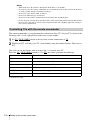 12
12
-
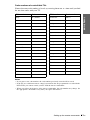 13
13
-
 14
14
-
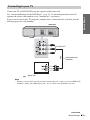 15
15
-
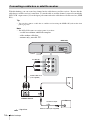 16
16
-
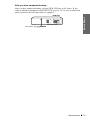 17
17
-
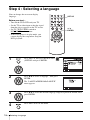 18
18
-
 19
19
-
 20
20
-
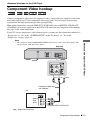 21
21
-
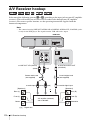 22
22
-
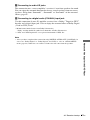 23
23
-
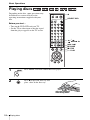 24
24
-
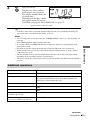 25
25
-
 26
26
-
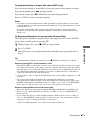 27
27
-
 28
28
-
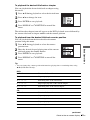 29
29
-
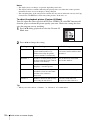 30
30
-
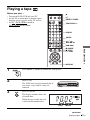 31
31
-
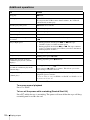 32
32
-
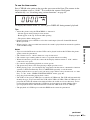 33
33
-
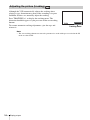 34
34
-
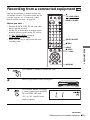 35
35
-
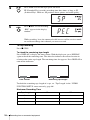 36
36
-
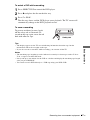 37
37
-
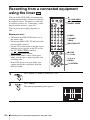 38
38
-
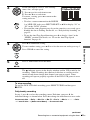 39
39
-
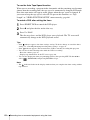 40
40
-
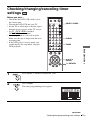 41
41
-
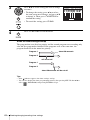 42
42
-
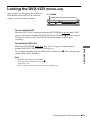 43
43
-
 44
44
-
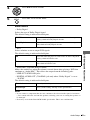 45
45
-
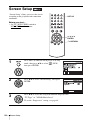 46
46
-
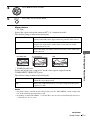 47
47
-
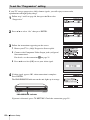 48
48
-
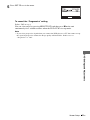 49
49
-
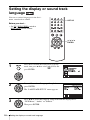 50
50
-
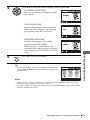 51
51
-
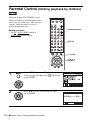 52
52
-
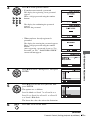 53
53
-
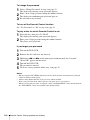 54
54
-
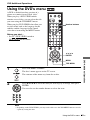 55
55
-
 56
56
-
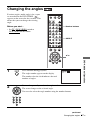 57
57
-
 58
58
-
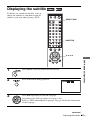 59
59
-
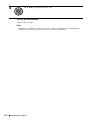 60
60
-
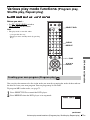 61
61
-
 62
62
-
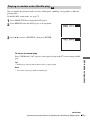 63
63
-
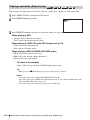 64
64
-
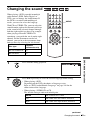 65
65
-
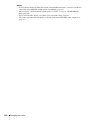 66
66
-
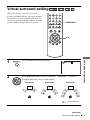 67
67
-
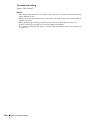 68
68
-
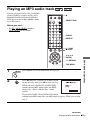 69
69
-
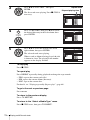 70
70
-
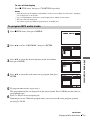 71
71
-
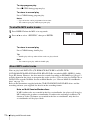 72
72
-
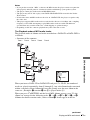 73
73
-
 74
74
-
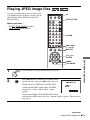 75
75
-
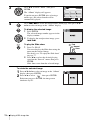 76
76
-
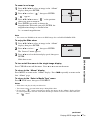 77
77
-
 78
78
-
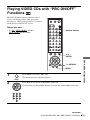 79
79
-
 80
80
-
 81
81
-
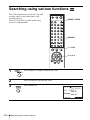 82
82
-
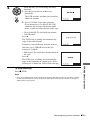 83
83
-
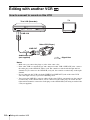 84
84
-
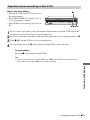 85
85
-
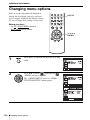 86
86
-
 87
87
-
 88
88
-
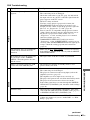 89
89
-
 90
90
-
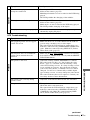 91
91
-
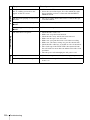 92
92
-
 93
93
-
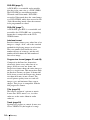 94
94
-
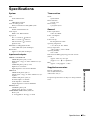 95
95
-
 96
96
-
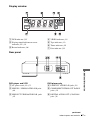 97
97
-
 98
98
-
 99
99
-
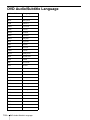 100
100
-
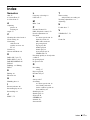 101
101
-
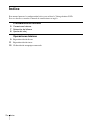 102
102
-
 103
103
-
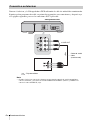 104
104
-
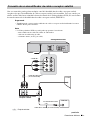 105
105
-
 106
106
-
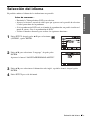 107
107
-
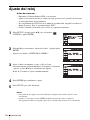 108
108
-
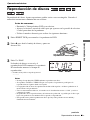 109
109
-
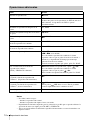 110
110
-
 111
111
-
 112
112
-
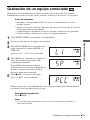 113
113
-
 114
114
-
 115
115
-
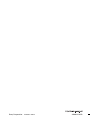 116
116
Ask a question and I''ll find the answer in the document
Finding information in a document is now easier with AI
Related papers
Other documents
-
General Electric GE1101P User manual
-
GE GE1101P User manual
-
RCA B27TF680 User manual
-
Philips DVP3050V/37B User manual
-
Philips DVP3050V/75 User manual
-
Philco DVD3315V User manual
-
Funai DV220FX5 Owner's manual
-
Philips DVP620VR/17 User manual
-
Panasonic DVD-S1 User manual
-
Panasonic DVDS1 Operating instructions