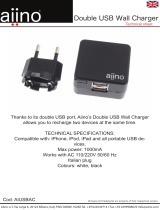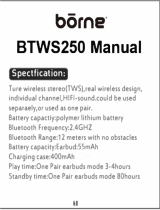Page is loading ...

© 1998-2015 Sena Technologies, Inc. All rights reserved.
Sena Technologies, Inc reserves the right to make any changes and improvements to its product without providing prior notice.
Sena
™
is a trademark of Sena Technologies, Inc. or its subsidiaries in the USA and other countries. 20S
™
, PRISM
™
, Snowtalk
™
, 3S
™
, SMH10
™
, SMH5
™
,
SMH5-FM
™
, SPH10
™
, SPH10H-FM
™
, SMH10R
™
, SPH10S
™
, SPH10H
™
, SR10
™
, SR10i
™
, SMH10
™
, EXPAND
™
, Bluetooth Pack for GoPro
®
are trademarks of
Sena Technologies, Inc. or its subsidiaries. These trademarks may not be used without the express permission of Sena.
GoPro
®
ISAREGISTEREDTRADMEARKOF7OODMAN,ABSOF3AN-ATEO#ALIFORNIA3ENA4ECHNOLOGIES)NCh3ENAvISNOTAFlLIATEDWITH7OODMAN,ABS4HE
Sena Bluetooth Pack for GoPro
®
is an aftermarket accessory specially designed and manufactured by Sena Technologies, Inc. for the GoPro
®
Hero3
and Hero4 allowing for Bluetooth capabilities.
The Bluetooth
®
word mark and logos are owned by the Bluetooth SIG, Inc. and any use of such marks by Sena is under license. iPhone, iPod touch are
registered trademarks of Apple Inc. Zumo
™
is a trademark of Garmin Ltd. or its subsidiaries. TomTom
™
is the trademark or registered trademark owned
by TomTom International B.V. Other trademarks and tradenames are those of their respective owners.

3S
CONTENTS
1. INTRODUCTION .................................................................................4
2. PACKAGE CONTENTS ........................................................................5
3. GETTING STARTED .............................................................................8
Installing the 3S on Your Helmet - Boom Microphone Type ......................... 8
Installing the 3S on Your Helmet - Wired Microphone Type ......................... 9
Installing the 3S on Your Helmet - Attachable Boom Microphone Type ..... 11
Powering On ............................................................................................... 13
Powering Off ............................................................................................... 13
Charging the 3S ......................................................................................... 13
Checking Battery Level .............................................................................. 14
Adjusting the Volume Level ........................................................................15
Function Priority .......................................................................................... 15
Fault Reset .................................................................................................. 15
4. OPERATION QUICK REFERENCE ....................................................16
5. PAIRING AND USING THE 3S WITH BLUETOOTH DEVICES ..........18
Mobile Phone Pairing .................................................................................18
Multipoint Mobile Phones Pairing ............................................................... 18
Bluetooth Stereo Device Pairing ................................................................. 19
Bluetooth GPS Navigation Pairing .............................................................. 19
Mobile Phone Call Making and Answering ................................................ 22
Stereo Music ............................................................................................... 22
6. INTERCOM CONVERSATION ...........................................................23
Pairing with Other 3S Headsets for Intercom Conversation ....................... 23
Starting and Ending Intercom Conversation .............................................. 23
Intercom and Mobile Phone Call ................................................................ 23
Intercom Failure .......................................................................................... 24
Intercom Reconnection .............................................................................. 24
7. 3S CONFIGURATION SETTING ........................................................24
Enabling/Disabling Voice Activated Phone Answering .............................. 25
Enabling/Disabling Voice Prompts ............................................................. 25
Delete All Bluetooth Pairing Information ..................................................... 25
Reset to Factory Default Setting ................................................................. 26
%XIT6OICE#ONlGURATION-ENU ................................................................... 26
8. FIRMWARE UPGRADE ......................................................................27
CERTIFICATION AND SAFETY APPROVALS ..........................................28
• FCC Compliance Statement ................................................................... 28
• FCC RF Exposure Statement .................................................................28
• FCC Caution ........................................................................................... 28
• CE Declaration of Conformity ................................................................. 28
• Industry Canada Statement ...................................................................29
• Bluetooth License ................................................................................... 29
• WEEE (Waste Electrical and Electronic Equipment ) .............................29
SAFETY INFORMATION ...........................................................................30
• Product Storage and Management ........................................................ 30
• Product Use ........................................................................................... 30
• Battery .................................................................................................... 31
PRODUCT WARRANTY AND DISCLAIMER .............................................32
• Limited Warranty ....................................................................................32
• Warranty Exclusions ...............................................................................34
• Warranty Service .................................................................................... 36
• Return for Full Refund ............................................................................ 36

3S
4
1. INTRODUCTION
Thank you for choosing the Sena 3S, Bluetooth Headset and Intercom for
Scooters and Motorcycles. With the 3S, you can call handsfree on your
Bluetooth mobile phone, listen to stereo music or GPS navigation voice
instructions via Bluetooth, and have intercom conversations in full duplex
with a passenger or other riders.
4HE3ISCOMPLIANTWITHTHE"LUETOOTHSPECIlCATIONSUPPORTINGTHE
FOLLOWINGPROlLES(EADSET0ROlLE(ANDS&REE0ROlLE(&0!DVANCED
!UDIO $ISTRIBUTION 0ROlLE !$0 AND !UDIO 6IDEO 2EMOTE #ONTROL
0ROlLE!62#00LEASECONlRMCOMPATIBILITYWITHOTHERDEVICESWITHTHE
manufacturers.
Please read this user guide carefully before using the headset. Also visit
www.sena.com for the latest version of the user guide and for additional
information related to Sena Bluetooth products.
4HE3INCLUDESTHEFOLLOWINGFEATURES
• Bluetooth handsfree for Bluetooth mobile phones
• Bluetooth stereo headset for Bluetooth stereo devices such as MP3
players
• Bluetooth stereo headset for Bluetooth GPS navigations
• Bluetooth intercom up to 200 meters (220 yards)*
• Easy two-button operation
• Installation friendly unibody design
• Firmware upgradeable
+EY3PECIlCATIONS
• Bluetooth 3.0
• 3UPPORTING PROlLES (EADSET 0ROlLE (ANDS&REE 0ROlLE (&0
!DVANCED !UDIO $ISTRIBUTION 0ROlLE !$0 !UDIO 6IDEO 2EMOTE
#ONTROL0ROlLE!62#0
* in open terrain

3S
5
English
2. PACKAGE CONTENTS
Status LED
Speakers
Microphone
(–) Button
(Intercom)
(+) Button
(Phone, Music)
Pin-hole
Reset Button
DC Power Charging &
Firmware Upgrade Port
Boom Microphone Type
USB Power & Data Cable
Microphone Sponges
Hook and Loop Fasteners
for Speakers

3S
6
Status LED
Speakers
Microphone
(–) Button
(Intercom)
(+) Button
(Phone, Music)
Pin-hole
Reset Button
DC Power Charging &
Firmware Upgrade Port
Wired Microphone Type
USB Power & Data Cable
Hook and Loop Fasteners
for Speakers
Hook and Loop Fastener
for Microphone
Double Sided Adhesive Tape

3S
7
English
Microphone
connector
(–) Button
(Intercom)
(+) Button
(Phone, Music)
DC Power Charging &
Firmware Upgrade Port
Status LED
Speakers
Pin-hole
Reset Button
Attachable Boom Microphone Type
Attachable Boom
Microphone
USB Power & Data Cable
Hook and Loop Fasteners
for Speakers
Hook and Loop Fastener
for Microphone
Microphone Sponges Double Sided Adhesive Tape

3S
8
1
2
3. GETTING STARTED
Installing the 3S on Your Helmet - Boom Microphone
Type
1. Peel off the hook fasteners for the speakers and attach them on the
back sides of the speakers.
2. Attach the loop fasteners for the speakers in the deep ear pockets of
your helmet.
3. Place the speakers in the helmet along with the hook and loop
fasteners, centered to your ear.
4. Locate the boom microphone as closely as possible to your mouth
when wearing the helmet.
5. Hide the wire under the helmet padding after the installation.

3S
9
English
3
4
Installing the 3S on Your Helmet - Wired Microphone
Type
1. Peel off the hook fasteners for the speakers and attach them on the
back sides of the speakers.
2. Attach the loop fasteners for the speakers in the deep ear pockets of
your helmet.
3. Place the speakers in the helmet along with the hook and loop
fasteners, centered to your ear.
4. Locate a suitable surface on the left side of your helmet to attach
the unit, clean the location with a moistened towel, and allow to dry
thoroughly.
5. Peel off the adhesive tape covers of the control unit and attach it on
your helmet.
6. Attach the hook and loop fastener for the wired microphone to
the inside of the chin guard for full face helmets. Place the wired
microphone on the hook and loop fastener.
7. Hide the wire under the helmet padding after the installation.

3S
10
1
2
3
4

3S
11
English
5
Installing the 3S on Your Helmet - Attachable Boom
Microphone Type
1. Peel off the hook fasteners for the speakers and attach them on the
back sides of the speakers.
2. Attach the loop fasteners for the speakers in the deep ear pockets of
your helmet.
3. Place the speakers in the helmet along with the hook and loop
fasteners, centered to your ear.
4. Locate a suitable surface on the left side of your helmet to attach
the unit, clean the location with a moistened towel, and allow to dry
thoroughly.
5. Peel off the adhesive tape covers of the control unit and attach it on
your helmet.
6. Attach the hook and loop fastener for the boom microphone between
the internal helmet cheek pad and the internal wall of the helmet
shell. Place the attachable boom microphone on the hook and loop
fastener and attach the microphone connector to the 2 pin connector
of the main unit cable. The microphone should be mounted so it is
positioned close to your mouth when you are wearing the helmet.
7. Hide the wire under the helmet padding after the installation.

3S
12
1
2
3
4

3S
13
English
5
Powering On
Press and hold the (+) Button and the (–) Button at the same time for 1
second to power on. The blue LED turns on and you will hear ascending
beeps and “Hello”.
Powering Off
Press the (+) Button and the (–) Button at the same time. The red LED
turns on for about 2 seconds until it turns off completely and you will hear
“Goodbye” and descending beeps.
Charging the 3S
You can charge the 3S by connecting the supplied USB power & data
cable into a computer USB port or USB wall charger. You can use any
standard micro-USB cable to charge the 3S. The LED turns red while
charging, and turns blue when the headset is fully charged. It takes
about 2.5 hours to fully charge.
Note:
Please make sure to take off your 3S-installed helmet while charging.
Boom Microphone Type

3S
14
Wired Microphone Type
Note:
1. The USB power & data cable is also used for firmware upgrade of the 3S.
2. The USB wall charger is not included in the package. Any 3rd party USB
charger can be used with Sena products if the charger is approved by either
FCC, CE, IC, or other locally approved agencies that Sena accepts. Please
contact Sena regarding locally approved agencies Sena accepts.
Checking Battery Level
You can check the battery level in two different ways when the headset
is powering on.
LED Indicator
7HENTHEHEADSETISPOWERINGONTHERED,%$mASHESRAPIDLYINDICATING
the battery level.
LED Status
mASHES High, 70~100%
mASHES Medium, 30~70%
mASHES Low, 0~30%
Voice Prompt Indicator
When you power on the headset, keep pressing and holding the (+)
Button and (–) Button simultaneously for about 3 seconds until you hear
three high tone beeps. Then you will hear a voice prompt indicating the
battery level. However, if you release the buttons as soon as the headset
turns on, you will not hear the voice prompt for the battery level.

3S
15
English
Low Battery Warning
When the battery is low, the blinking blue LED in stand-by mode turns to
red and you will hear mid-tone triple beeps and a voice prompt saying
“Low battery”.
Adjusting the Volume Level
You can easily adjust the volume by pressing the (+) Button or the
(–) Button. You will hear a beep when the volume reaches maximum
or minimum level. The volume is set and maintained independently at
different levels for each audio source even when you turn off and on
the headset. For example, once you set the volume for mobile phone
handsfree, it will not change even if you adjust the volume when you
hear Bluetooth MP3 music. So you can always maintain the preferred
optimum volume level for each audio source.
Function Priority
4HE3OPERATESINTHEFOLLOWINGORDEROFPRIORITY
(Highest) Mobile Phone
Intercom
(Lowest) Bluetooth Stereo Music
A lower priority function is always interrupted by a higher priority function.
For example, stereo music is interrupted by an intercom call, and intercom
conversation is interrupted by an incoming mobile phone call.
Fault Reset
When the 3S is not working properly or is in faulty status for any reason,
you may reset by pushing the pin-hole reset button on the left speaker
unit. Insert a paper clip into the reset pin-hole and press and hold the
reset button for a second with light pressure. The 3S will be switched off.
Turn the system back on and try again. However, this will not restore the
headset to factory default settings.

3S
16
4. OPERATION QUICK REFERENCE
Function Operations
Power
On/Off
1 sec. 1 sec.
+
Power On
1 press 1 press
+
Power Off
Volume
Adjustment
1 press 1 press
or
Intercom
Pairing
pairing
A
B
1)
5 sec. 5 sec.
2)
1 sec.
Function Operations
Bluetooth
Pairing
(Phone, MP3,
GPS)
1)
5 sec.
2)
Sena 3S v1.1
Select Sena 3S
3)
Enter PIN
Start & End
Intercom
Conversation
1 sec.
%QPſIWTCVKQP
10 sec.

3S
17
English
Function
Operations
Mobile
Phone
Answer
or
1 press
End
2 sec.
Voice Dial
*
3 sec.
*
3 sec.
Reject
2 sec.
Function
Operations
Music
1 sec.
2 sec.
2 sec.
*
You can use “Voice Dial” and “Redial” only in stand-by mode.

3S
18
5. PAIRING AND USING THE 3S WITH
BLUETOOTH DEVICES
Mobile Phone Pairing
1 Turn on the 3S and press and hold the (+) Button for 5 seconds until
THE,%$mASHESREDANDBLUEALTERNATELYANDYOUHEARMULTIPLEBEEPS
You will hear a voice prompt saying “Phone pairing”.
2. Search for Bluetooth devices on your mobile phone. Select the Sena
3S in the list of the devices detected on the mobile phone.
3. Enter 0000 for the PIN. Some mobile phones may not ask for the PIN.
4HEMOBILEPHONECONlRMSTHATPAIRINGHASCOMPLETEDANDTHE3IS
ready to use. You will hear a voice prompt from the 3S saying “Your
headset is paired”.
5. If the pairing process is not completed within three minutes, the 3S
will return to stand-by mode.
Multipoint Mobile Phones Pairing
You can simultaneously use two mobile phones which use the mobile
PHONEPROlLE
9OUCANPAIRTHElRSTMOBILEPHONETOTHE3BYFOLLOWINGTHESIMPLE
procedures in “Mobile Phone Pairing”.
2. To pair the second mobile phone, press and hold the (–) Button for
SECONDSUNTILTHERED,%$ISRAPIDLYmASHINGANDYOUHEARMULTIPLE
beeps.
3. Within 2 seconds, press and hold the (+) Button for 1 second, then
THE,%$TURNSTOBLUEmASHINGANDTHEBEEPSTURNTOHIGHTONEDOUBLE
beeps. You will hear a voice prompt saying “Multipoint pairing”.
4. Search for Bluetooth devices on your mobile phone. Select the Sena
3S in the list of the devices detected on the mobile phone.
5. Enter 0000 for the PIN. Some mobile phones may not ask for the PIN.
4HEMOBILEPHONECONlRMSTHATPAIRINGHASCOMPLETEDANDTHE3IS
ready to use. You will hear a voice prompt from the 3S saying “Your
headset is paired”.

3S
19
English
3S
1st Mobile Phone 2nd Mobile Phone
Mobile Phone
Pairing
HFP
+
A2DP
HFP
Multipoint
Pairing
Multipoint Mobile Phones Pairing
Bluetooth Stereo Device Pairing
1. If the Bluetooth stereo device is integrated with the mobile phone
such as smartphones, you don’t need to pair the 3S with it separately.
When the 3S is paired with the mobile phone, it is also paired as a
stereo music device.
2. If you have a stand alone Bluetooth stereo device, follow the pairing
procedure separately. The procedure is the same as the procedure of
“Mobile Phone Pairing”.
Note:
1.
If Bluetooth connection between the headset and a mobile phone is
disconnected, press and hold the (+) Button for 3 seconds to recover the
Bluetooth connection immediately.
2.
If Bluetooth connection between the headset and a media player is
disconnected, press and hold the (+) Button for 1 second to recover the
Bluetooth connection and play.
Bluetooth GPS Navigation Pairing
You can listen to voice instruction from Bluetooth GPS navigation. Some
'03 SYSTEMS USE MOBILEPHONE PROlLE (&0 (ANDS&REE 0ROlLE AND
OTHERS USE STEREO MUSIC PROlLE !$0 !DVANCED !UDIO $ISTRIBUTION
0ROlLE -OST MOTORCYCLE SPECIlC '03 SYSTEMS USE MOBILE PHONE
PROlLEFORTURNBYTURNVOICE INSTRUCTION9OUCANSIMULTANEOUSLY USEA
MOBILEPHONEANDA'03WHICHUSESMOBILEPHONEPROlLEBYONEOFTHE
following procedures.

3S
20
Multipoint GPS Pairing
If you use GPS only for turn-by-turn voice instructions, not for Bluetooth
stereo music streaming, multipoint pairing is recommended for the GPS
connection. Multipoint Bluetooth pairing allows the 3S to connect two
(&0DEVICESATTHESAMETIMEMOBILEPHONEAND'03NAVIGATION&OLLOW
the steps below to pair the GPS using the multipoint pairing.
1. Turn on the headset and press and hold the (–) Button for 5 seconds
UNTILTHERED,%$ISRAPIDLYmASHINGANDYOUHEARMULTIPLEBEEPS
2. Within 2 seconds, press and hold the (+) Button for 1 second, then
THE,%$TURNSTOBLUEmASHINGANDTHEBEEPSTURNTOHIGHTONEDOUBLE
beeps. You will hear a voice prompt saying “Multipoint pairing”.
3. Search for Bluetooth devices on the GPS navigation screen. Select
the Sena 3S in the list of the devices detected on the GPS.
4. Enter 0000 for the PIN.
4HE'03CONlRMSTHATPAIRINGHASCOMPLETEDANDTHE3ISREADYTO
use. You will hear a voice prompt from the 3S saying “Your headset
is paired”.
6. If the pairing process is not completed within three minutes, the 3S
will return to stand-by mode.
4HE PAIRING DIAGRAM FOR MULTIPOINT '03PAIRING IS SHOWNIN THE lGURE
below.
GPS Navigation
3S
Mobile Phone
Mobile Phone
Pairing
HFP
+
A2DP
HFP
Multipoint
Pairing
Multipoint GPS Pairing
/