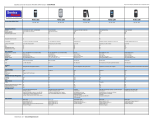fold
fold
fold
fold
fold
fold
See the complete user guide for more information.
Do not use this document in place of the complete user guide.
9200263. Issue 1. Printed in USA.
Enhanced Music Experience
Nokia 5300 XpressMusic
Use this guide to:
Play your music
Load more music
Update and view your music library
Check out advanced music features
Use your memory card
Just press Play. Enjoy preloaded content
from today’s newest recording artists.
Play Your Music
The Nokia 5300 XpressMusic phone makes it easy to enjoy
your favorite tunes. You can listen to music tracks or other
MP3, AAC, AAC+, and enhanced AAC+ sound files that you
have legally downloaded from a music provider. You can
also listen to music from your compatible PC or Mac.
Play Music Using the Shortcut Keys
1. Play/Pause: Use this button to play or pause a song.
2. Rewind and Fast Forward: To rewind the current track,
press and hold . To fast forward the current track,
press and hold . Release the key at the position you
want to continue. To skip to the next track, press .
To skip to the beginning of the previous track, press .
3. Volume: Use these keys to adjust the volume.
4. End Key: To stop the music player, press and hold the End key.
Play Music Using the Music Player
1. Select Menu.
2. Scroll to and select Music.
3. Press the center selection key to play your song.
4. Press the End key to close the music player and to continue music
playback in the background. To stop the music player, press and
hold the End key.
While a song is playing, your
phone can receive incoming
calls. When your phone rings,
the music automatically pauses.
The music will automatically
restart when the call ends.
Load More Music
Take a look at how easy it is to transfer music from your compatible PC or Mac to your phone. The Nokia 5300 XpressMusic
phone can hold up to 180 WMA songs, 275 MP3 songs, or 750 eAAC+ songs on the preinstalled 1 GB memory card.* Songs
purchased from iTunes are not compatible with this device. For more information on how to use the memory card, go to
the “Use Your Memory Card” section of this guide. Also see the Get Started Poster and the User Guide.
1. Connect your Nokia 5300 XpressMusic phone to your
compatible PC or MAC with the USB cable (included in
the box).
2. On the phone, select OK to make the connection.
3. Scroll to and select Data Storage.
Your phone is now connected to your compatible
computer as a mass storage memory device
(“removable disk”).
4. Locate the songs that are saved on your computer and drag and
drop them to the My Music folder in the Removable Disk drive.
5. After your files transfer successfully, on your computer’s task bar,
click Safely Remove Hardware. ( )
6. Disconnect the USB cable.
Update and View Your Music Library
After you load your Nokia 5300 XpressMusic phone with your tunes, you must update
your music library to listen to your songs.
Update Your Music Library
1. Select Menu.
2. Scroll to and select Music.
3. Select Options.
4. Scroll to and select Music library.
5. Scroll to and select Update library.
6. Press OK once the Music library is updated.
View and Search Music Files
1. From the Music player, select Options.
2. Scroll to and select Music Library.
3. Choose from All tracks, Artists, Albums,
Genres, Composers, and Track lists.
Use the Equalizer to improve your
music quality. From the Music
Player menu, selection Options >
Media equalizer and activate
your settings.
To view downloaded music on your
memory card, press the Menu key,
then select Fun & Apps > Gallery >
and select your memory card.
You can use Music Sync to sync your playlist with
your favorite compatible music service program.
* When using the features of this device, obey all laws and respect the privacy and legitimate rights of others. Capacity is
based on 3:45 minutes per song, 48 kbps eAAC+ encoding, 128 kbps MP3 encoding, and 196 kbps WMA encoding.
4
2
1
2
3
5300 (T-Mobile) Music QSG
5 Color (CMYK + PMS 293)
January 23, 2007
Version 1.0
Scale 100%
MLink Technologies, Inc.
550 Edmonds, Suite 204
Lewisville, Texas 75067
972. 436.0778
5 Color (CMYK + PMS 293)