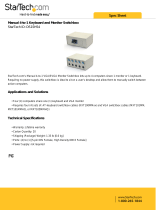Page is loading ...

()
■■■■■■■
■■■■■■■
■■■■■■■
■■■■■■■
■■■■■■■
■■■■■■■
■■■■■■■
■■■■■■■
■■■■■■■
■■■■■■■
■■■■■■■
■■■■■■■
■■■■■■■
■■■■■■■
Service Guide
E
XPRESS
5800/System Rack

xxx

()
■■■■■■■
■■■■■■■
■■■■■■■
■■■■■■■
■■■■■■■
■■■■■■■
■■■■■■■
■■■■■■■
■■■■■■■
■■■■■■■
■■■■■■■
■■■■■■■
■■■■■■■
■■■■■■■
Service Guide
E
XPRESS
5800/System Rack

Proprietary Notice and Liability Disclaimer
The information disclosed in this document, including all designs and related materials, is
the valuable property of NEC Computers Inc. and/or its licensors. NEC Computers Inc.
and/or its licensors, as appropriate, reserve all patent, copyright and other proprietary rights
to this document, including all design, manufacturing, reproduction, use, and sales rights
thereto, except to the extent said rights are expressly granted to others.
The NEC Computers Inc. product(s) discussed in this document are warranted in
accordance with the terms of the Warranty Statement accompanying each product.
However, actual performance of each such product is dependent upon factors such as
system configuration, customer data, and operator control. Since implementation by
customers of each product may vary, the suitability of specific product configurations and
applications must be determined by the customer and is not warranted by NEC Computers
Inc.
To allow for design and specification improvements, the information in this document is
subject to change at any time, without notice. Reproduction of this document or portions
thereof without prior written approval of NEC Computers Inc. is prohibited.
Trademarks
PowerChute is registered trademark of American Power Conversion Corporation.
SmartSlot is a trademark of American Power Conversion Corporation.
All other product, brand, or trade names used in this publication are the trademarks or registered
trademarks of their respective trademark owners.
PN: 456-01544-000
Copyright 2000
NEC Computers Inc.
15 Business Park Way
Sacramento, CA 95828
All Rights Reserved

Contents iii
Contents
ContentsContents
Contents
Proprietary Notice
Using This Guide................................................................................................................... v
Text Conventions..................................................................................................................vi
Related Documents...............................................................................................................vi
Safety Notices......................................................................................................................vii
Safety Notices for Users Outside of the U.S.A. and Canada..........................................vii
Care and Handling..............................................................................................................viii
Planning Your Site ............................................................. 2-1
Equipment Location ...........................................................................................................2-2
Space Requirements ......................................................................................................2-2
Environmental Conditions.............................................................................................2-4
Floor Construction.........................................................................................................2-5
System Rack Placement......................................................................................................2-7
Air Conditioning.................................................................................................................2-9
Cooling Capacity...........................................................................................................2-9
Electrical Facilities ...........................................................................................................2-10
Uninterruptible Power Source (UPS) ..........................................................................2-10
Power Distribution Unit (PDU)...................................................................................2-10
Grounding Requirements..................................................................................................2-11
Planning Your System Rack Configuration ..................... 3-1
Cabling Constraints ............................................................................................................3-2
Cable Summary ..................................................................................................................3-2
RAID Cable Restrictions...............................................................................................3-3
Concentrator Cable Lengths..........................................................................................3-3
Vertical Spacing .................................................................................................................3-3
Configuration Guidelines ...................................................................................................3-6
Calculating Load and Determining UPS On-Battery Run Time .......................................3-8
Installing the System Rack................................................ 4-1
Introduction ........................................................................................................................4-2
What You Need.............................................................................................................4-2
Unpacking the System Rack and Components...................................................................4-3
Opening Front and Rear Doors .....................................................................................4-5
Removing Rack Side Panels..........................................................................................4-6
Leveling the System Rack ..................................................................................................4-7
Installing Rack Frame Link Kits ........................................................................................4-8
What You Need.............................................................................................................4-8
Attaching the Stabilizer to the System Rack ....................................................................4-10

iv Contents
Installing Rack Components..............................................5-1
Tools Required................................................................................................................... 5-3
Installing Rack Components .............................................................................................. 5-3
Recommendations and Warnings....................................................................................... 5-4
Installing the UPS......................................................................................................... 5-4
Installing the Interface Expander Accessory ........................................................ 5-6
Installing the UPS ................................................................................................. 5-7
Connecting Your Master and Protected servers (BSUs)..................................... 5-10
Installing a Power Distribution Unit........................................................................... 5-12
Installing a Keyboard Tray ......................................................................................... 5-13
Installing the Concentrator ......................................................................................... 5-14
Installing Blank Panels ............................................................................................... 5-17
Installing a Monitor Tray............................................................................................ 5-18
Connecting the Console Monitor................................................................................ 5-19
Connecting Servers (BSUs) to the Concentrator ........................................................ 5-19
Illustrated Parts Breakdown ..............................................6-1
Field Replaceable Units ..................................................................................................... 6-3
Options............................................................................................................................... 6-5
Index

Using This Guide v
Using This Guide
This guide contains the information necessary to install the Express5800 System Rack.
This guide is written for knowledgeable users, trained customer engineers, service
center personnel, and dealers. Please read these installation procedures in their entirety
before starting.
This guide contains the following information:
!
Chapter 1, “Introduction” introduces you to the Express5800 System Rack models
and describes the major system components that may be installed within the rack
enclosure. See this chapter to familiarize yourself with your server rack.
!
Chapter 2, “Planning Your Site” provides information about your Express5800
System Rack that you and your facility planners must have to properly prepare the
site for rack installation.
!
Chapter 3, “Planning Your System Rack Configuration” provides information on
rack cabling, component space requirements, and component power consumption.
!
Chapter 4, “Installing the System Rack ” provides information on unpacking and
installing your system rack at your selected site.
!
Chapter 5, “Installing Rack Components” contains helpful information for
configuring and installing system components into the system rack.
!
Chapter 6, “Illustrated Parts Breakdown” contains the exploded view and parts lists
for the rack’s major assemblies. Part numbers are provided for optional hardware.

vi Using This Guide
Text Conventions
This guide uses the following text conventions.
Warnings, cautions, and notes have the following meanings:
!
WARNING
Warnings alert you to situations that could result in serious personal injury or loss
of life.
!
CAUTION
Cautions indicate situations that can damage the system hardware or software.
Note
:
Notes give important information about the material being described.
!
Names of keyboard keys are printed as they appear on the keyboard. For example,
Ctrl, Alt, or Enter.
!
Text or keystrokes that you enter appear as boldface type. For example, type abc123
and press ENTER.
!
File names are printed in uppercase letters. For example, AUTOEXEC.BAT.
Related Documents
In addition to this guide, the following system documentation is included with your
server either as electronic files on E
XPRESS
B
UILDER
or as paper copy shipped with your
server.
!
Express5800 Server User’s Guide
Your Server User’s Guide provides you with the information on installing your
server into the system rack. Your server user’s guide is located on the
ExpressBuilder CDROM that came with your system.

Using This Guide vii
Safety Notices
!
!
Caution: To reduce the risk of electric shock which could cause personal injury,
follow all safety notices. The symbols shown are used in your documentation and on
your equipment to indicate safety hazards.
!
Warning: Detachable power supply cords are intended to serve as the disconnect
device.
!
Warning: This equipment has a 3-wire, grounded power cord. To prevent electrical
hazards, do not remove or defeat the ground prong on the power cord. Replace the
power cord if it gets damaged. Contact your dealer for an exact replacement.
!
Warning: The DC push-button on/off switch on the front panel of your server does
not turn off the system AC power. Also, +5vdc is present on the system board
whenever the AC power cord is connected between the system and an AC outlet.
Before doing the procedures in this manual, make sure that your system is powered
off and unplug the AC power cord from the back of the chassis. Failure to disconnect
power before opening your system can result in personal injury and equipment
damage.
All Servers and Peripherals installed inside a rack:
In the U.S.A. and Canada, the power cord must be a UL-listed detachable power cord
(in Canada, CSA-certified), type ST or SJT, 16 AWG, 3-conductor, provided with a
molded-on NEMA type 5-15 P plug cap at one end and a molded-on cord connector
body at the other end. The cord length must not exceed 6.56 feet (2.0 meters).
Outside the U.S.A. and Canada, the plug must be rated for 250 VAC, 10 amp minimum,
and must display an international agency approval marking. The cord must be suitable
for use in the end-user country. Consult your dealer or the local electrical authorities if
you are unsure of the type of power cord to use in your country. The voltage change
occurs via a switch in the power supply.
!
Warning: Under no circumstances should the user attempt to disassemble any
power supply. A power supply has no user-replaceable parts. Inside the power
supply are hazardous voltages that can cause serious personal injury. A defective
power supply must be returned to your dealer.
Safety Notices for Users Outside of the U.S.A. and Canada
!
PELV (Protected Extra-Low Voltage) Integrity: To ensure the extra-low voltage
integrity of the equipment, connect only equipment with mains-protected
electrically-compatible circuits to the external ports.

viii Using This Guide
!
Remote Earths: To prevent electrical shock, connect all local (individual office)
computers and computer support equipment to the same electrical circuit of the
building wiring. If you are unsure, check the building wiring to avoid remote earth
conditions.
!
Earth Bonding: For safe operation, only connect the equipment to a building supply
that is in accordance with current wiring regulations in your country.
Care and Handling
Use the following guidelines to properly handle and care for your system.
Protect the system from extremely low or high temperatures. Let
the system warm (or cool) to room temperature before using it.
Keep the system away from magnetic forces.
Keep the system dry. Do not wash the system with a wet cloth or
pour fluid into it.
Protect the system from being bumped or dropped.
Check the system for condensation. If condensation exists, allow it
to evaporate before powering on the system.
Keep the system away from dust, sand, and dirt.

1
Introduction
!
Introduction
!
System Rack Models
!
Configurator Assistant
!
42U System Rack
!
Multi-Bay System Rack

1-2
Introduction
Introduction
The system rack is an attractive enclosure designed to store and protect your server
components. The system rack allows you to integrate your server, monitor, and other
components in one cabinet that may be installed in a limited amount of floor space in
just about any location. Removable side walls and front and rear doors ensure easy
access to all installed components, while a special locking system prevents
unauthorized access.
System Rack Models
The system rack is available in three models: 42U, 36U and 27U. The only difference in
the three models is the height of the rack. The size of each system rack is as follows:
!
Model 42U –
2000mm (78.7in) H x 600mm (23.6in) W x 1000m (39.4in) D.
!
Model 36U – 18
00mm (70.9in) H x 600mm (23.6in) W x 1000m (39.4in) D.
!
Model 27U – 14
00mm (55.1in) H x 600mm (23.6in) W x 1000m (39.4in) D.
This guide contains the information necessary to install the 42U System Rack. The
installation process for the 36U and 27U is similar to the 42U model.
Express5800 Configuration Assistant
The Express5800 Configurator Assistant is a software program that provides detailed
technical information on building server configurations. This program is especially
helpful when configuring systems that will be installed into a system rack. Contact your
sales representative for more information on the Express5800 Configuration Assistant.

Introduction 1-3
42U System Rack
Figure 1-1 illustrates a typical 42U system rack enclosure, including the components
that install into the rack. Table 1-1 lists and describes several system components
installed in the system rack.
A
B
C
D
E
F
G
H
Figure 1-1. Typical 42U System Rack Enclosure

1-4
Introduction
Table 1-1 lists the typical system rack components shown in Figure 1-1.
Table 1-1. Typical System Rack Components
Item Component Description
A Monitor (LCD) A monitor that serves as your standard output device.
B Monitor Tray Supports your monitor when installed in the rack.
C Keyboard and Mouse Standard input devices.
D Keyboard and Mouse Tray Supports your keyboard and mouse when installed in the
rack.
E 8-Port Concentrator Allows you to connect a single keyboard, mouse, and
monitor to up to eight servers
F Express5800 Server Contains the Central Processing Unit (CPU), memory,
disks, and other support hardware.
G Disk Expansion Unit Supports RAID configuration as well as disk expansion.
H Power Distribution Unit (not
shown)
If you are not using an Uninterruptible Power Source
(UPS), AC power is distributed to system components
through a Power Distribution Unit (PDU).
High-performance,
line-interactive, Uninterruptible
Power Source (UPS)
Provides clean, reliable AC power to rack components to
protect them from power blackouts, brownouts, swells,
sags, surges, and interference
the UPS can be used together with APC™ PowerChute
®
plus
software to automate power protection services to
up to three Servers.

Introduction 1-5
Multi-Bay System Rack
System racks can be quickly and easily joined together to accommodate large server
configurations as shown in Figure 1-2.
Figure 1-2. Multi-Bay System Rack


2
Planning Your Site
!
Equipment Location
!
System Rack Placement
!
Air Conditioning
!
Electrical Facilities
!
Grounding Requirements

2-2
Planning Your Site
Equipment Location
When planning your facilities, the following guidelines must be considered:
!
Does the allocated space allow for the proper installation of the
equipment and the performance of operation and maintenance activities?
!
Are the environmental conditions suitable for reliable operation?
!
Is the construction of the floor appropriate for the weight of the
equipment being installed?
!
Will the air conditioning maintain adequate temperature and humidity
conditions for the equipment being installed?
!
Are the proper electrical facilities available and adequate for the
equipment being installed?
!
Will future expansion be necessary or possible?
To plan your facilities, you must know your system configuration.
Space Requirements
The system rack requires an area that can:
!
Accommodate the height of the cabinet, which is 78.7 inches, (2 meters).
!
Provide a clearance above the rack of 16 inches (400 mm).
The space requirements of the area surrounding a single cabinet are given in
Figure 2-1. Note that the overall width should be increased by 23.4 inches for
each additional cabinet that is required by your system.

Planning Your Site 2-3
23.6" (600mm) 23.6" (600mm) 23.6" (600mm)
39.4"
(1000mm)
41.0"
(1041mm)
39.4"
(1000mm)
26.3"
(668mm)
39.4"
(1000mm)
Figure 2-1. System Rack Space Requirements

2-4
Planning Your Site
Environmental Conditions
The location should be examined for the following environmental hazards:
!
Dust - floating dust must be kept to no more than 0.3 mg/m
3
. Dust should
be held to less than 0.15 mg/m
3
.
!
Radio Frequency (RF) - Normally, there is no need to worry about the
effect of radio frequency interference on computer operations. In areas
where strong waves are generated or where a high-frequency device is
installed on the same floor as the server, radio frequency can affect the
functionality of the system.
!
Magnetic Fields (MF) - Normally, there is no need to worry about the
effect of magnetic fields on computer operations. If the server is installed
near cables or transformers that permit the flow of high currents,
functionality can be affected.
/