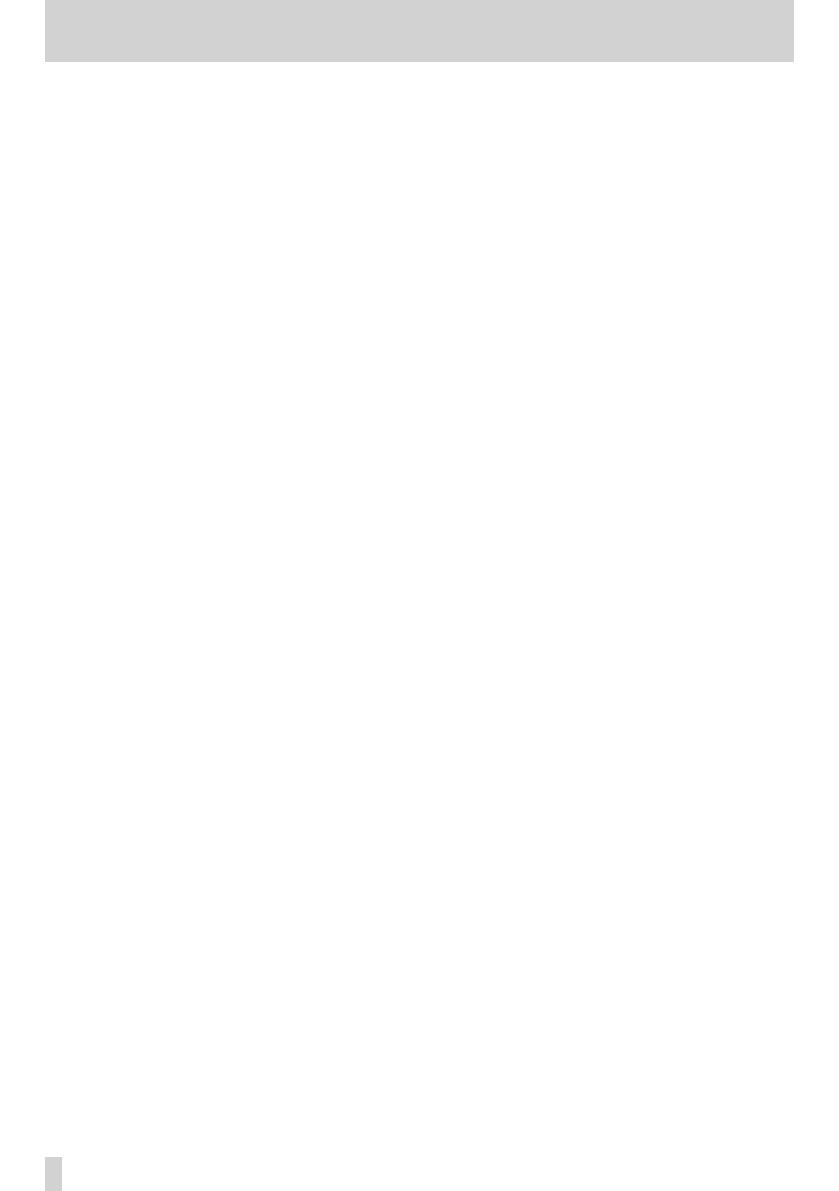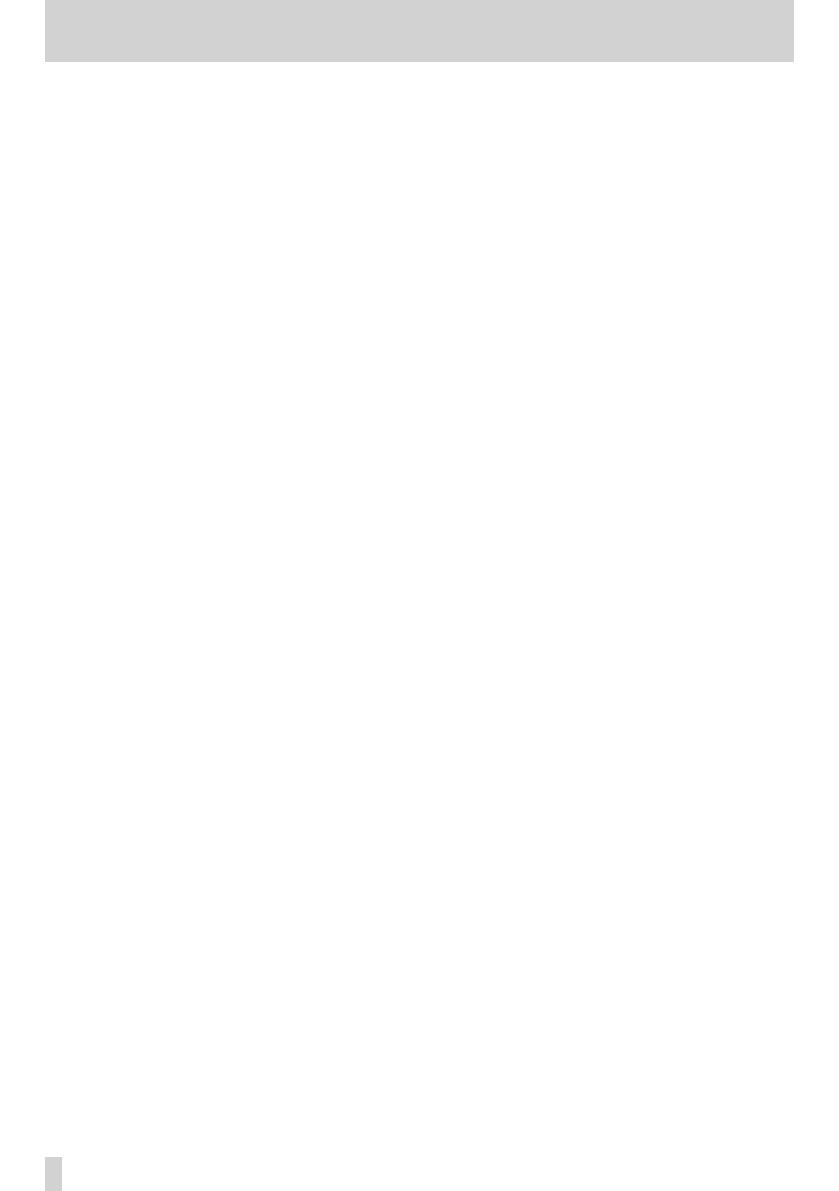
6
TASCAM DP-008EX
Contents
1 – Introduction .............................................. 8
Features...............................................................................8
Included items .................................................................. 8
Conventions used in this manual ..............................9
Trademarks ........................................................................9
About SD cards ............................................................... 10
Precautions for use ..................................................10
Precautions for installation .......................................10
Beware of condensation .............................................10
Cleaning the unit ...........................................................10
User registration ............................................................10
2–Quick Start Guides ...................................11
Playback and mixing .................................................... 11
Preparing the unit .................................................... 11
Listening to the demo song ................................. 12
From recording to mastering ...................................13
Creating a new song ...............................................13
Connecting and setting input sources ............14
Setting the guitar as the TRACK 1
recording source .....................................................15
Adjusting the input level and monitoring ......15
Recording guitar to TRACK 1 ...............................16
Playing back the recording ..................................17
Record guitar to TRACK 2 ......................................17
Record vocals on TRACK 3 ....................................18
Creating a stereo master track ........................... 20
Mastering the stereo master track ................... 22
Transferring the stereo master track to a
computer ......................................................................... 23
Shutting down the unit ............................................. 23
3 – Names and functions of parts ...............24
Top Panel ..........................................................................24
Front panel ...................................................................... 26
Rear panel ........................................................................27
Right side panel ............................................................ 28
Bottom panel ................................................................. 28
Home Screen ................................................................. 29
Menu structure.............................................................. 30
Screen operations .........................................................31
4 – Preparations ...........................................32
Inserting and removing SD cards............................32
Inserting an SD card ................................................32
Removing an SD card .............................................32
SD card write-protection switches ....................32
Preparing the power ....................................................32
Using batteries ..........................................................32
Using an AC adaptor (sold separately) .............33
Start-up & shutdown ....................................................33
Starting up the unit .................................................33
Shutting down ..........................................................33
Preparing SD cards for use ........................................ 34
Recorder modes ............................................................ 34
Connecting with other equipment ........................35
Rear panel connections .........................................35
Right side panel connections ..............................35
Adjusting the contrast ................................................ 36
Setting the backlight .................................................. 36
5 – Song Management .................................37
Partitions and songs.....................................................37
Selecting the active partition ...................................37
Editing names ................................................................ 38
Loading a saved song ................................................. 38
Creating a new song ....................................................39
Saving a song ..................................................................39
Viewing song information .........................................39
Copying songs ............................................................... 40
Erasing songs ................................................................. 40
Protecting songs ...........................................................41
6 – Basic Recording ......................................42
Selecting the input source.........................................42
Phantom power .............................................................42
Monitoring input signals ............................................43
OL indicators and level meters ................................43
Assigning inputs ........................................................... 44
Using the input equalizers ........................................ 44
Using input dynamics effects .................................. 45
Applying dynamics effects.................................. 45
Using the compressor ........................................... 45
Using the exciter ...................................................... 46
Using the de-esser ...................................................47
Making the first recording .........................................47
Multitrack recording ................................................... 48
Setting the recording tracks ............................... 48
Setting TRACK PAN and LEVEL values ............. 48
Input selection and assignment ........................ 48
Setting input levels ................................................ 48
Recording additional tracks ................................ 48
Undoing operations (undo)...................................... 49
Undoing the last operation (single undo) ..... 49
Undoing a previous operation (multi-undo) ... 49
Erasing the operation history ............................. 50
7 – Recorder Functions ................................51
Bouncing tracks .............................................................51
Using the bounce function ..................................51
Confirming the result .............................................52
Locate and search functions .....................................52
Direct locate function ............................................52
Returning to the song beginning (RTZ
function) or the point where recording
was last started (LRP function) ...........................52
Search backward/forward ....................................52
Repeat playback ............................................................53
Setting IN and OUT points ....................................53
Using repeat playback ............................................53
Setting the time between repetitions
(repeat interval) ....................................................... 54
Locating to IN and OUT points........................... 54
Punching in and out .................................................... 54
Using a foot switch to punch in/out ................ 54
Setting the foot switch polarity..........................55
Using automatic punching in/out ..........................55
Rehearsing with auto punch in/out ..................55
Recording with auto punch in/out ....................55
8 – Editing Tracks .........................................56