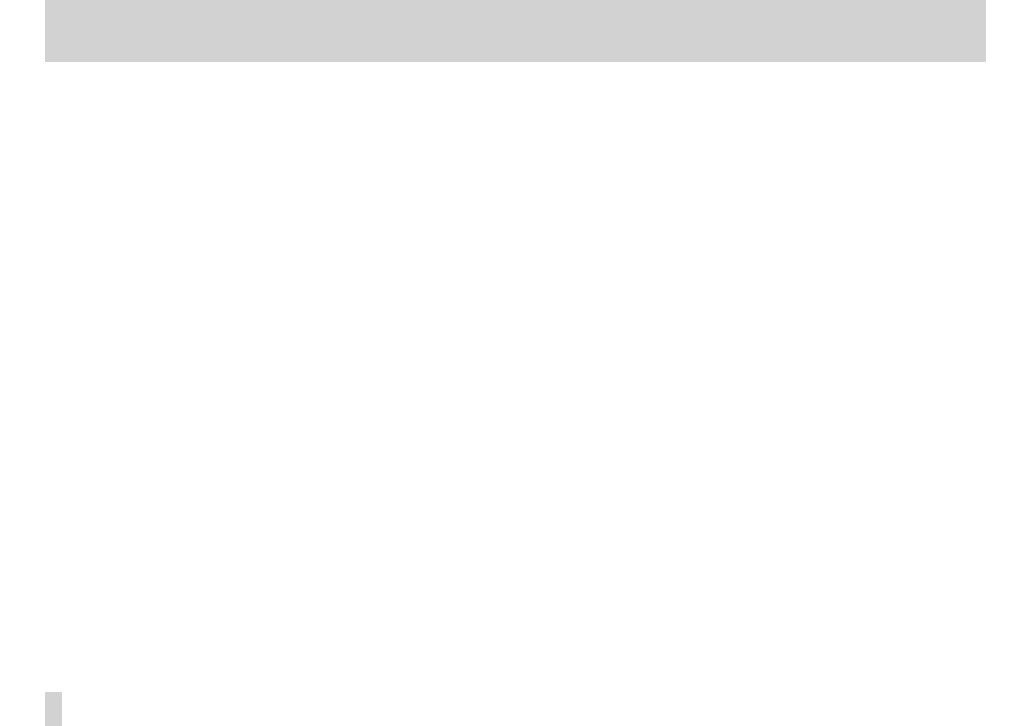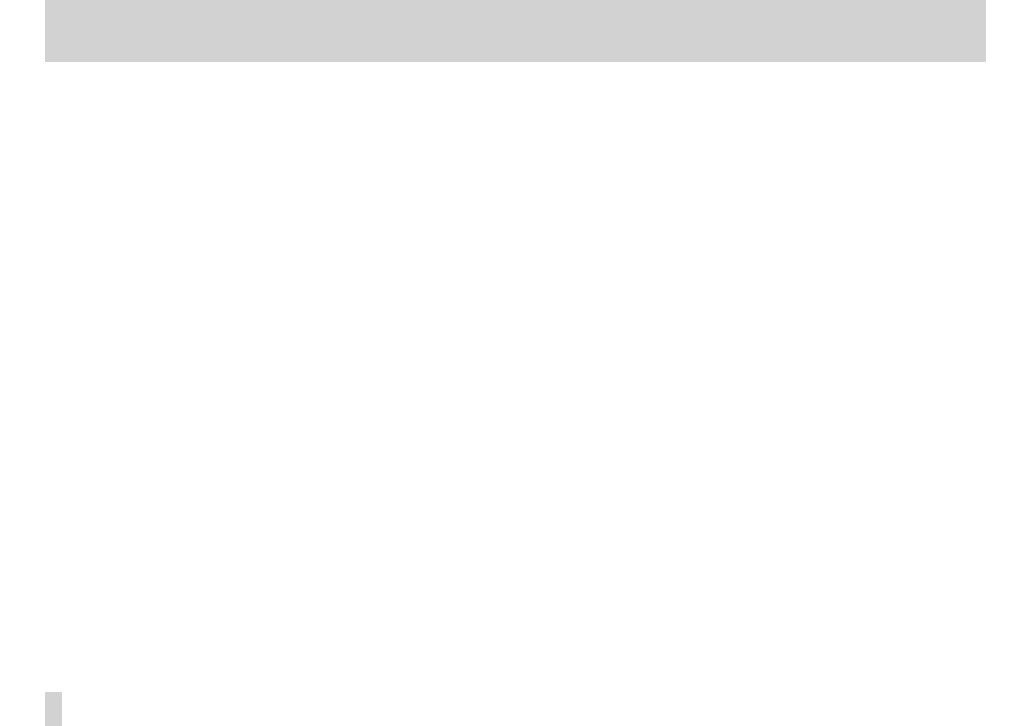
6
TASCAM DP-006
Contents
1 – Introduction ................................................................. 9
Features ............................................................................................................................9
Included items ...............................................................................................................9
Conventions used in this manual ........................................................................ 10
Trademarks ................................................................................................................... 10
About SD cards ............................................................................................................11
Precautions for use ...........................................................................................11
Precautions for installation .....................................................................................11
Beware of condensation ..........................................................................................11
Cleaning the unit ........................................................................................................11
2–Quick Start Guides ...................................................... 12
Playback and mixing ................................................................................................ 12
Preparing ............................................................................................................. 12
Playing and mixing the demo song .......................................................... 13
Recording and mastering ....................................................................................... 15
Creating a new song ....................................................................................... 15
Setting the internal mics as input sources ............................................. 16
Setting the internal mics as the recording sources for TRACK 3 ... 17
Adjusting the input level and monitoring ............................................. 18
Using internal mics to record rhythm guitar to TRACK 3 ................. 19
Listening to the recording ............................................................................20
Connecting an electric guitar ..................................................................... 20
Setting the guitar as an input source ....................................................... 21
Recording lead guitar to TRACK 2 ............................................................. 21
Recording vocals on TRACK 1 .....................................................................23
Creating a stereo master track .................................................................... 25
Checking the stereo master track ............................................................. 27
Transferring the stereo master track to a computer .................................... 28
Shutting down ............................................................................................................ 28
3 – Names and functions of parts .................................. 29
Top Panel ....................................................................................................................... 29
Front panel ................................................................................................................... 31
Rear panel ..................................................................................................................... 32
Left side panel ............................................................................................................. 32
Right side panel .......................................................................................................... 33
Bottom panel ...............................................................................................................33
Home Screen .............................................................................................................. 34
Menu structure ........................................................................................................... 36
Screen operations .....................................................................................................37
4 – Preparations ..............................................................39
Preparing the power and SD card ....................................................................... 39
Inserting an SD card ........................................................................................ 39
Removing an SD card ..................................................................................... 39
SD card write-protection switches ........................................................... 39
Preparing the power ....................................................................................... 40
Start-up & shutdown ................................................................................................ 41
Starting up the unit ......................................................................................... 41
Shutting down .................................................................................................. 41
Preparing SD cards for use ..................................................................................... 42
Recorder modes ......................................................................................................... 42
Connecting with other equipment .................................................................... 43
Rear panel connections ................................................................................. 43
Left side panel connections ........................................................................ 43
Right side panel connections ......................................................................44
Adjusting the contrast ............................................................................................. 44
5 – Song Management .................................................... 45
Partitions and songs .................................................................................................45
Selecting the active partition ............................................................................... 45
Editing names..............................................................................................................46
Loading a saved song ..............................................................................................46
Creating a new song ................................................................................................. 47
Saving a song .............................................................................................................. 47
Viewing song information .....................................................................................48
Copying songs ............................................................................................................48