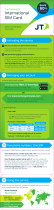2
Creating a New Text Message . . . . . . . . . . . . . . . . . . . . . . . . . . . 43
Creating a Text Message with attachments . . . . . . . . . . . . . . . . . . 45
Viewing Received Messages . . . . . . . . . . . . . . . . . . . . . . . . . . . . . 46
Using Message Options . . . . . . . . . . . . . . . . . . . . . . . . . . . . . . . . 47
Navigating through your Message Categories . . . . . . . . . . . . . . . . 48
Voicemail . . . . . . . . . . . . . . . . . . . . . . . . . . . . . . . . . . . . . . . . . . . 49
Messages Settings . . . . . . . . . . . . . . . . . . . . . . . . . . . . . . . . . . . . 49
Delete by Folder . . . . . . . . . . . . . . . . . . . . . . . . . . . . . . . . . . . . . . 51
Used Space . . . . . . . . . . . . . . . . . . . . . . . . . . . . . . . . . . . . . . . . . 51
Section 7: Browser .............................................................52
Launching the Browser . . . . . . . . . . . . . . . . . . . . . . . . . . . . . . . . . 52
Using the Browser . . . . . . . . . . . . . . . . . . . . . . . . . . . . . . . . . . . . 52
Using Links . . . . . . . . . . . . . . . . . . . . . . . . . . . . . . . . . . . . . . . . . . 56
How the Web Keys Work . . . . . . . . . . . . . . . . . . . . . . . . . . . . . . . . 56
Section 8: Applications ......................................................57
Games & Apps . . . . . . . . . . . . . . . . . . . . . . . . . . . . . . . . . . . . . . . 57
Tools . . . . . . . . . . . . . . . . . . . . . . . . . . . . . . . . . . . . . . . . . . . . . . 57
My Folder . . . . . . . . . . . . . . . . . . . . . . . . . . . . . . . . . . . . . . . . . . . 64
Section 9: Changing Your Settings ....................................66
Sound Profile . . . . . . . . . . . . . . . . . . . . . . . . . . . . . . . . . . . . . . . . 66
Display . . . . . . . . . . . . . . . . . . . . . . . . . . . . . . . . . . . . . . . . . . . . . 67
Time & Date . . . . . . . . . . . . . . . . . . . . . . . . . . . . . . . . . . . . . . . . . 67
Phone . . . . . . . . . . . . . . . . . . . . . . . . . . . . . . . . . . . . . . . . . . . . . . 68
Calls . . . . . . . . . . . . . . . . . . . . . . . . . . . . . . . . . . . . . . . . . . . . . . . 70
Connectivity . . . . . . . . . . . . . . . . . . . . . . . . . . . . . . . . . . . . . . . . . 71
Applications Settings . . . . . . . . . . . . . . . . . . . . . . . . . . . . . . . . . . 72
Memory Management . . . . . . . . . . . . . . . . . . . . . . . . . . . . . . . . . . 72
Section 10: Health and Safety Information ........................73
Exposure to Radio Frequency (RF) Signals . . . . . . . . . . . . . . . . . . . 73
Specific Absorption Rate (SAR) Certification Information . . . . . . . . 80
FCC Part 15 Information to User . . . . . . . . . . . . . . . . . . . . . . . . . . 82
Smart Practices While Driving . . . . . . . . . . . . . . . . . . . . . . . . . . . . 84