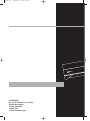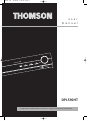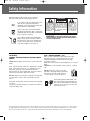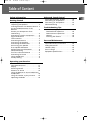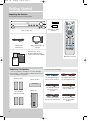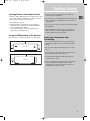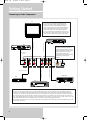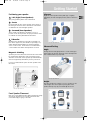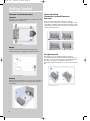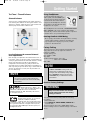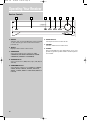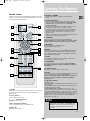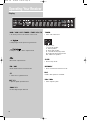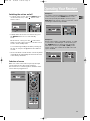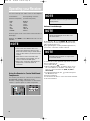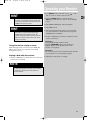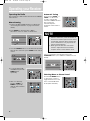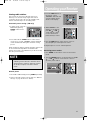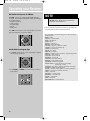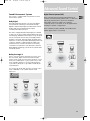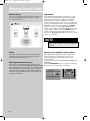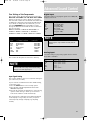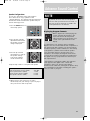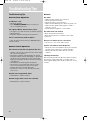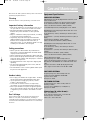Technicolor - Thomson DPL590 User manual
- Category
- Audio tuners
- Type
- User manual

THOMSON
46, quai Alphonse Le Gallo
92648 Boulogne
Cedex FRANCE
55987200
www.thomson.net
DPL590 EN 12/16/04 3:58 PM Page 2

DPL590HT
It is important to read this instruction book prior to using your new product for the first time.
user
manual
DPL590 EN 12/16/04 3:58 PM Page 3

Safety Information
Rating Information: At bottom / back of the unit
this unit comply with the existing requirements
In accordance with the rating plate of the
unit, this unit complies with current
standards concerning electrical safety and
electromagnetic compatibility.
Please respect the environment Before
throwing any batteries away, consult your
distributor who may be able to take them
back for specific recycling.
Have a Blast- Just Not in Your Eardrums
Make sure you turn down the volume on
the unit before you put on headphones.
Increase the volume to the desired level
only after headphone are in place.
WARNING: TO PREVENT FIRE
OR ELECTRICAL
SHOCK HAZARD,
DO NOT EXPOSE THIS PRODUCT
TO RAIN OR MOISTURE.
SEE MARKING ON BOTTOM / BACK OF PRODUCT
CAUTION
RISK OF ELECTRIC SHOCK
DO NOT OPEN
THE EXCLAMATION
POINT WITHIN THE
TRIANGLE IS A
WARNING SIGN
ALERTING YOU OF
IMPORTANT
INSTRUCTIONS
ACCOMPANYING
THE PRODUCT.
THE LIGHTNING
FLASH AND ARROW-
HEAD WITHIN THE
TRIANGLE IS A
WARNING SIGN
ALERTING YOU OF
"DANGEROUS
VOLTAGE" INSIDE
THE PRODUCT.
CAUTION: TO REDUCE THE
RISK OF ELECTRIC SHOCK,
DO NOT REMOVE COVER
(OR BACK). NO USER-
SERVICEABLE PARTS IN-
SIDE. REFER SERVICING
TO QUALIFIED SERVICE
PERSONNEL.
GEFAHR EINES
ELEKTRISCHEN SCHLAGS
For UK Only
CONNECT THE MAIN LEAD INTO A MAINS POWER
SOCKET
POWER SUPPLY 230V. It must not be connected to D.C.
mains.
Note; The mains lead of the set is fitted with a molded
plug. If the mains socket are not compatible or if for
any reason the plug is removed please follow the
directions below. The molded plug cannot be rewired
and if removed must be disposed of safely.
DO NOT under any circumstances plug the severed plug
into any mains socket as this could result in electric
shock.
Important: If the plug is removed, rewire the new plug
as follow:
The wires in the mains plug are coloured in accordance
to the following code:
BLUE = NEUTRAL/BROWN = LIVE
If the colours of the wires in the mains lead of this
apparatus may not correspond with the coloured
markings identifying the terminals in your plug,
proceed as follows:
BLUE wire to the terminal coded N (Neutral) or coloured
black.
BROWN wire to the terminal coded L (Live) or coloured
red.
DO NOT make any connection to the
terminal in the plug which is marked by
the letter E or by the earth symbol or
coloured green or green and yellow.
A fused plug must be fitted with a 3A
fuse approved by ASTA or BS1362 and
fuse covers must be always be securely
replaced. If you set does not work, the
fuse may be blown.
1
1
1
The descriptions and characteristics given in this document are given as a general indication and not as a guarantee. In order to provide
the highest quality product possible, we reserve the right to make any improvement or modification without prior notice. The English
version serves as the final reference on all products and operational details should any discrepancies arise in other languages.
DPL590 EN 12/16/04 3:58 PM Page 4

1
Table of Content
Safety Information
Getting Started
Unpacking the Receiver . . . . . . . . . . . . .2
Unpacking the Speakers . . . . . . . . . . . . .2
Inserting Batteries into Remote Control .3
Set Up and Maintenance of the
Receiver . . . . . . . . . . . . . . . . . . . . . . . . . .3
Protect your Components from
Overheating . . . . . . . . . . . . . . . . . . . . . . .3
Connecting to Audio Components . . . . .4
Digital Connection . . . . . . . . . . . . . . . . .5
TV Connections . . . . . . . . . . . . . . . . . . . .5
Connecting Antennas . . . . . . . . . . . . . . .5
Connecting the Speakers . . . . . . . . . . . . .6
Connecting the Subwoofer . . . . . . . . . . .6
Positioning your Speaker . . . . . . . . . . . . .7
Front Speaker Placement . . . . . . . . . . . . .7
Preferred Surround Placement . . . . . . . .8
Advanced Setting . . . . . . . . . . . . . . . . . .8
Test Tone / Channel Balance . . . . . . . . . .9
Connecting for Power . . . . . . . . . . . . . . .9
Using Headphones . . . . . . . . . . . . . . . . . .9
Factory Setting . . . . . . . . . . . . . . . . . . . . .9
Operating your Receiver
Receiver Controls . . . . . . . . . . . . . . . . . .10
Your Remote Control . . . . . . . . . . . . . . .11
Display . . . . . . . . . . . . . . . . . . . . . . . . . .12
Switching On/Off . . . . . . . . . . . . . . . . . .13
Selection of Source . . . . . . . . . . . . . . . .13
Using the Remote to Control Additional
Components . . . . . . . . . . . . . . . . . . . . . .14
Using the receiver to play a Source . . . .15
Operating the Radio . . . . . . . . . . . . . . .16
Advanced Sound Control
Sound Enhancement Systems . . . . . . . .19
Fine Setting of Components . . . . . . . . .21
Fine Setting of the Speakers . . . . . . . . .22
Advanced Setting . . . . . . . . . . . . . . . . .22
Troubleshooting Tips
Troubleshooting Tips . . . . . . . . . . . . . . .24
Receiver/Tuner Operation . . . . . . . . . .24
Remote Control Operation . . . . . . . . .24
General . . . . . . . . . . . . . . . . . . . . . . . .24
Cleaning the Exterior . . . . . . . . . . . . .24
Care and Maintenance
Cleaning . . . . . . . . . . . . . . . . . . . . . . . . .25
Important battery information . . . . . . .25
Safety precautions . . . . . . . . . . . . . . . . .25
Headset safety . . . . . . . . . . . . . . . . . . . .25
Don’t infringe . . . . . . . . . . . . . . . . . . . .25
Equipment Specifications . . . . . . . . . . .25
EN
DPL590 EN 12/16/04 3:58 PM Page 5

Getting Started
Unpacking the Receiver
You should receive the following items:
2
ON/ECO
+ -
+ -
One receiver unit
One pair of “AAA”
batteries
One pig-tail
antenna wire
One external AM loop
antenna
• one instruction book;
• Thomson Warranty Card;
• one Quick Connection Guide
One Remote Control
Thomson
Warranty
Card
Unpacking The Speakers
• one set of speakers including 1 set of left and right
front speakers, 1 centre speaker, 1 subwoofer and 1 set
of left and right rear speakers.
• 6 speaker wires including:
1 X white/grey striped
wire for front left
speaker
1 X purple/grey striped
wire for subwoofer
1 X green/grey striped
wire for center speaker
1 X red/grey striped wire
for front right speaker
1 X blue/grey striped
wire for rear left speaker
1 X gray/grey striped
wire for rear right
speaker
Front Speakers
Center Speaker
Rear Speakers
(Surround Sound)
Subwoofer
DPL590 EN 12/16/04 3:58 PM Page 6

Getting Started
Inserting Batteries into Remote Control
Insert two “AAA” (R03) batteries according to the + and
- signs in the battery compartment. To use the remote
control, point it directly at your receiver.
Install batteries as follows:
1. Remove battery compartment door by applying
thumb pressure on battery door and then lift the
door out and off the cabinet.
2. Insert 2 AAA batteries in the compartment and
replace the compartment door.
Set up and Maintenance of the Receiver
Provide spaces for sufficient ventilation as indicated:
• Do not connect to the AC power cords until all
connections are completed.
• Do not use your set immediately after transferring it
from a cold place to a warm place: there is risk of
condensation.
• Do not expose your set to water and excessively high
temperatures.
• After having disconnected your set, clean the case
with a soft cloth, or with a slightly damp leather
chamois. Never use strong solvents.
Protect your Components from
Overheating
• Do not block ventilation holes in any component.
Arrange the components so that air can circulate
freely.
• Do not stack components directly on top of each
other.
• Do not place the unit near other components that
generate heat such as heating vents.
• Allow adequate ventilation when placing your
components in a stand.
• Place an amplifier near the top shelf of the stand so
heated air rising from it will not affect other
components. If you have a satellite receiver, you
should place it on the top shelf.
EN
3
10 cm/4"
5 cm/
2"
10 cm/4"
10 cm/
4"
10 cm/
4"
Front View
Side View
DPL590 EN 12/16/04 3:58 PM Page 7

Getting Started
Connecting to Audio Components
4
AUDIO INPUT
DVD SAT
TV
VCR
CD
TAPE
DIGITAL AUDIO
COAXIAL OPTICAL
L
R
IN
TV
VCR
CD Player
SAT
to LINE OUT (Tape Deck)
to AUDIO OUT (CD)
to AUDIO OUT (SAT)
to AUDIO OUT
(DVD)
to AUDIO OUT (TV)
to AUDIO OUT (VCR)
Tape Deck
DIGITAL INPUT
Connect components capable of
outputing Dolby Digital (e.g. DVD or
SAT) or standard PCM (CD) format
digital signals. Read section on
"Input Signal Setting" under
"Advanced Sound Control" carefully
to adjust the matching input
settings.
If your CD player is equipped with digital optical
jacks, use of optical cable is preferred. What you
need is just one more optical digital connecting
cable (not supplied). Plug it in the digital input jack
of the receiver and select OPTICAL on the receiver
setting (see details under "Input Signal Setting").
You can enjoy better sound quality brought to you by
the optical cable. When optical cable is used, analog
cables are still needed for recording to tape output.
DVD
DIGITAL CONNECTION
If you have a SAT receiver DVD player or CD player with a digital output, you can make use of an optical digital cable (not
supplied) or coaxial digital cable (not supplied) to carry the audio portion of the signal and enjoy Dolby Digital sound quality.
One optical or coaxial cable is needed for each SAT receiver, DVD player or CD player. When optical or coaxial cable is used,
the analog audio cables are still needed if recording through a tape or VCR is desired. This receiver provides one optical and
one coaxial digital input for the connection of your components. Please connect your components (e.g. DVD, SAT or CD) to the
appropriate digital inputs and press DIGITAL INPUT to select the corresponding digital input source.
Note: Optical and coax cables carry only the audio portion of the signal. A video connection must also be established for a SAT
receiver and DVD player.
DPL590 EN 12/16/04 3:58 PM Page 8

Getting Started
EN
5
Digital Connections
Read instructions carefully when connecting
components to the receiver.
Digital In Jacks can accept Dolby Digital (AC-3) or PCM
signals when compatible components are
connected.
TV Connections
TVs with RF input may need a RF modulator (not
included) for inputting audio signals.
Connecting the Antennas
The AM and FM antennas connect to the AM and FM
terminals on the system’s back panel.
They must be hooked up in order to receive clear
reception.
AM Loop Antenna and FM Indoor Antenna
1. Uncoil the Antenna wire and locate the base end of
the AM antenna.
2. Press down on the Antenna tab to open the terminal.
3. Inert the antenna wires into the terminal and release
the tabs to secure the wires in place.
FM 75‰
3‰
FR FL
SR
SL
CEN
SUB
6‰
SPEAKERS
DIGITAL AUDIO
COAXIAL OPTICAL
GND
AM LOOP
SAT / DVD / CD Player / TV
COAXIAL DIGITAL IN (AUDIO)
Connect to coaxial digital output of
DVD, CD, SAT or other compatible
devices.
OPTICAL DIGITAL IN (AUDIO)
Optical Fiber Cable
Connect to optical digital output of
DVD, CD, SAT or other compatible
devices.
DVD / CD / SAT
DIGITAL AUDIO
COAXIAL OPTICAL
AUDIO INPUT
DVD SAT
TV
VCR
CD
TAPE
L
R
IN
SUBWOOFER
AUDIO OUT
HINT
• For FM reception, extend antenna to its full
length.
• For AM reception, rotate the antenna
horizontally to get better reception.
RF modulator
TV
RF cable
Audio cable
The diagram shown above may varies from your actual RF
modulator, please refer to your RF modulator manual.
Audio in
Audio out
RF in RF out
DPL590 EN 12/16/04 3:58 PM Page 9

Getting Started
Connecting the Speakers
Speakers
There are 6 speakers equipped with the unit (2 front, 1
center, 2 rear, 1 subwoofer). In order to enjoy good
surround effects, all six speakers need to be
connected to the receiver.
At least two front speakers (left and right) are required.
For better sound quality, Center speaker, rear speakers
and Subwoofer should also be connected. Adding center
and rear speakers will enhance surround effects. Adding
a Subwoofer will increase bass response.
If you want to enjoy the full sound range, use the
subwoofer with the speakers to maintain adequate bass
signal.
Speaker wires
1 for each speaker, is needed for connection. Twist the
stripped ends of speaker cord about 2/3 inch (15 mm).
Press down on the tab to open the terminal and insert
the wire. Release tab to lock wire in the
terminal.
To ease speaker connections, the speaker wires and the
terminals are color-coded.
• White/Grey Striped (Front Left Speaker),
• Red/Grey Striped (Front Right Speaker),
• Green/Grey Striped (Center Speaker)
• Blue/Grey Striped (Rear Left Speaker).
• Grey/Grey Striped (Rear Right Speaker).
• Purple/Grey Striped (Subwoofer)
Connect the L, R speakers at the back of the speakers to
the corresponding color on the receiver. Do the same for
center (with green/black terminal), rear speaker and the
subwoofer (with purple/black terminal).
Speaker Polarity
When connecting the speakers, make sure the polarities
(“+” speaker wire to “+” on the receiver) of speaker
wires and terminals are matched. If the wires are
reversed, the sound will be distorted and will lack bass
(“out of phase” effect).
Connecting the Subwoofer
Connect the subwoofer with the speaker wire (purple/
black) provided.
This receiver offers a high flexibility for user to use a
large variety of speakers and subwoofer. For more
information please refer to section “Fine Setting of the
Speakers” in “Advanced Sound Control” on page 22.
6
Release tab to lock wire in
the terminal.
NOTE: Make sure the insulation
is completely removed from the
ends of the Antenna and
speaker wires at all connection
points.
Antenna and Speaker
Wire Connection
Push terminal tab down to
insert wire.
DPL590 EN 12/16/04 3:58 PM Page 10

Getting Started
Positioning your speaker
1 Left, Right (Front Speakers)
They carry primarily music and sound effects
2 Center
In surround mode, the center speaker carries much of
the dialogue as well as music and effects. It should be
set between the left and right speakers.
3 Surround (Rear Speakers)
Their overall sound balance should be as close as
possible to the front speakers. Proper placement is vital
to establish an evenly distributed sound field.
4 Subwoofer
A subwoofer is designed to reproduce powerful low
bass effects (explosions, the rumble of spaceships, etc.)
which dramatically heightens involvement with the
action on the screen. It is therefore recommended to
connect subwoofers when small speakers are used.
Magnetic shielding
Speakers placed less than two feet from the TV set must
be magnetically shielded in order to prevent picture
distortion. Front and center speakers provided with this
unit are magnetically shielded to protect your TV set.
It is not recommended to place the rear speakers near
the TV set.
Front Speaker Placement
Even if you can't duplicate this ideal home theater setup
exactly, the suggestions for speaker placement that
follow will help you get good results.
Alignment
Align the center speaker evenly with (A), or slightly
behind (B), the left and right speakers, but not ahead of
them.
Advanced Setting
Angle
Placing the left and right speakers to form a 45-degree
angle with your favorite viewing position will duplicate
the soundtrack mixer's perspective.
Height
The three speakers should be as close as possible to the
same height. This often requires placing the center
speaker directly atop (A) or beneath (B) the TV set.
EN
7
1
1
2
3
3
A
B
Courtesy Dolby Laboratories
Courtesy Dolby Laboratories
Courtesy Dolby Laboratories
Courtesy Dolby Laboratories
4
DPL590 EN 12/16/04 3:58 PM Page 11

Getting Started
Preferred surround placement
Location
If possible, place surround speakers to either side of the
listening area, not behind it.
Height
If space permits, install surrounds 2-3 feet above
viewers. This helps to minimize localization effects.
Aiming
Aiming surrounds straight across the room, not down at
viewers, helps create a more open, spacious surround
sound field.
Advanced Setting
Alternative Surround Placement
Rear wall
If rear wall mounting is the only choice, aim the
speakers at each other (A), towards the front (B) or even
towards the sidewalls (C, D). Experiment with placement
until surround sounds seem to envelop you, rather than
coming from behind you.
No adjacent walls
Surrounds can go on stands facing each other to
approximate the preferred sidewall mounting (A), or to
the sides or rear of the viewing area aimed upwards. In
the latter case, they can go right on the floor, or
preferably, a few feet off the floor such as on end tables
(B).
8
Courtesy Dolby Laboratories
Courtesy Dolby Laboratories
Courtesy Dolby Laboratories
Courtesy Dolby Laboratories
Courtesy Dolby Laboratories
DPL590 EN 12/16/04 3:58 PM Page 12

Getting Started
EN
9
Test Tone / Channel balance
Channel balance
Your receiver is equipped with a test signal generator
for balancing the channels. As the signal "travels" from
channel to channel, adjust the level controls until each
channel plays at the same loudness level.
Level adjustment & surround channel
level expectation
Even though you adjust the surround channel to be as
loud as the others on the test signal, you'll find that on
actual program material the surround channel is usually
much lower than the front. Don't be tempted to
readjust the surround level; program producers use
surround mostly for subtle atmospheric and ambience,
and only rarely for special effects. A good surround mix
doesn't call attention to itself; if it did, it would soon
become distracting.
Using Headphones
To listen privately through your
audio system, use the PHONES jack
on the receiver. However, make sure
you turn down the volume before
you put on the headphones. Increase
the volume to the desired level after
headphones are in place.
Once headphones are connected, “HEADPHONE DOWN
MIX 2 CHANNEL” will scroll on display. This feature
automatically converts multi-channel speaker outputs to
2 channel stereo for your listening pleasure.
Hearing Comfort & Well-Being
• Do not play your headset at a high volume. Hearing
experts advise against continuous extended play.
• If you experience a ringing in your ears, reduce
volume or discontinue use.
Factory Setting
The unit is preset to the following settings when you
first power the receiver up right out of the box:
Function = TUNER
Volume setting = 25
Bass & treble = 0 dB
EQ = FLAT
Speaker settings: Center, surr = YES
Subwoofer = STRONG
DRC = OFF
Reset to Factory Settings
You may restore factory setting with the following
procedures:
1. Enter SAT mode.
2. Press PRESET UP, PRESET DOWN, SOURCE UP to
reset the unit.
All preset stations will reset to FM87.5MHz and all
receiver settings restore to default settings as described
above.
NOTE
The system is equipped with Dolby Digital,
and manufactured under License from Dolby
Laboratories.
Courtesy Dolby Laboratories
Manufactured under license from
Digital Theater Systems, Inc. US Pat. No.
5,451,942, 5,956,674, 5,974,380,
5,978,762 and other world-wide patents
issued and pending. "DTS" and "DTS Digital Surround"
are registered trademarks of Digital Theater Systems,
Inc. Copyright 1996, 2000 Digital Theater Systems, Inc.
All Rights Reserved.
NOTE
STRONG SUBWOOFER setting makes the
output level of subwoofer speaker to be
stronger than normal Dolby setting. Adjust
the SUBWOOFER setting by pressing the
SUBWOOFER key to achieve the best bass
performance.
WARNING
All preset radio stations and surround
sound setting will be lost after factory
setting is restored.
Manufactured under license from
Dolby Laboratories. “Dolby”, “Pro
Logic” and the double-D symbol are
trademarks of Dolby Laboratories. Confidential
Unpublished Works. © 1992-1997 Dolby Laboratories,
Inc. All rights reserved.
DPL590 EN 12/16/04 3:58 PM Page 13

ON/ECO
Operating Your Receiver
1. ON/ECO
Turns the unit on and off. When the system is turned
on, the unit will go to the mode it was in before
powered off.
2. Display
Displays current status of the receiver.
3. SUBWOOFER
Selects among subwoofer sound level. (SOFT
SUBWOOFER, BALANCED SUBWOOFER, STRONG
SUBWOOFER, POWERFUL SUBWOOFER)
4. SOURCE Buttons
Selects sound source. (DVD, Tuner, Tape, VCR, CD, TV
and SAT)
5. SURROUND Buttons
Selects digital sound processor. (DOLBY PL II MOVIE,
STEREO, DISCO, STADIUM, THEATER, JAZZ CLUB,
ARENA, 3 STEREO, DOLBY PL EMULATION, DOLBY PL
II MUSIC)
6. PRESET Buttons
Selects preset station in Tuner mode.
7. VOLUME
Increases and decreases volume level
8. PHONES
Plug your headphones (not supplied) into it for your
private enjoyment. Speakers will be off when phones
are inserted.
1
2
5
6
3
10
8
7
4
Receiver Controls
DPL590 EN 12/16/04 3:58 PM Page 14

Operating Your Receiver
EN
11
Remote Control
Please be sure you have inserted the batteries into the
remote control (see relevant section on page 3.) You can
test it by pressing any button.
1. ON•OFF
Turns the receiver and other auxiliary components on and off.
(see page 14 “Using the Remote to Control Additional
Components”).
2. Source Buttons
Selects various audio sources.
3. + / - (Volume Buttons)
Adjusts the volume level.
4. CH+ / CH- (Channel Buttons)
Selects programmed stations in TUNER mode.
5. MUTE
Mutes all audio output.
6. GO BACK / ST•MONO
• Selects between Stereo and Mono sound in Tuner
mode.
7. Adjustment Buttons
• Press the Left or Right buttons to select among setting
items in setup mode: SLEEP, DIMMER, SPEAKER DISTANCE,
SPEAKER SETUP, and audio input source (ANALOG,
OPTICAL / COAXIAL).
• Press the Up or Down buttons to adjust the values when
the display shows the setup you want to change.
• Left / RDS - In Tuner mode, press the Left arrow button to
show Radio Data System (RDS) information if available.
(Frequency station, Station name, program type, clock
and radio text)
• Right / PTY - In Tuner mode, press the Right arrow button to
activate search by program type (PTY).
8. SURROUND
Selects among surround sound settings: DOLBY PL II
EMULATION, DOLBY PL II MUSIC, DOLBY PL II MOVIE, STEREO,
DISCO, STADIUM, THEATER, JAZZ CLUB, ARENA, 3 STEREO.
9. EQUALIZER
Selects among preset equalizer modes.
(only available in stereo mode)
10. NIGHT
Selects among Night mode options (DRC OFF, SOFT and ON)
which compresses the volume difference between normal
voices and sounds such as explosions. (Available only during
Dolby digital signal playback)
11. LEVEL
Speaker LEVEL setting and Test tone. Refer to “Advanced
Sound Control” on pg. 22 for details.
12. SUBWOOFER
Selects among subwoofer output level (SOFT SUBWOOFER,
BALANCED SUBWOOFER, STRONG SUBWOOFER, POWERFUL
SUBWOOFER).
13. Number Buttons
Directly access a preset station in Tuner mode.
14. SETUP
Enters Setup mode. Use the Left and Right adjustment buttons
to select among setup options. (SLEEP, DIMMER,
FRONT SPK DISTANCE, CENTER SPK DISTANCE, SURROUND SPK
DISTANCE, CENTER SPK ON/OFF, SURROUND SPK ON/OFF,
DIGITAL INPUT).
15. Operation Buttons
In TUNER mode:
• Press the TUNER - and TUNER + keys to tune down or up the
radio frequency.
• Press SAVE to activate the preset station saving and press to
confirm preset station settings.
• PLAY, RECORD, STOP and PAUSE keys are only for easy
control of external devices that are connected to your receiver
such as CD, VCR, DVD, TAPE, etc.. The remote control currently
operates most Thomson, RCA and GE products, but it can be
programmed to operate devices from other manufacturers (For
details, refer to “Using the Remote to Control Additional
Components” on page 14.
NOTE
The remote control button CLEAR, MENU and
GUIDE do not function for this receiver but can
be used to control other RCA and Thomson
products.
1
4
2
3
5
9
10
6
7
8
11
12
13
14
15
2
DPL590 EN 12/16/04 3:58 PM Page 15

Operating Your Receiver
12
Display
S
RS
RC
DVD / VCR / SAT / TUNER / TAPE / CD / TV
• An arrow points to the current source mode.
•Dolby Digital audio input for signal format.
• Dolby Pro Logic II audio output format.
• DTS audio output format.
FM / AM
• Radio band indicator in Tuner mode.
ST
•Tuner stereo signal detected.
OPT 1 2
• Optical digital input detected.
COAX 1 2
• Coaxial digital input detected.
TUNED
•Tuner station detected.
• Speaker Icons.
L - Front left speaker
C - Center speaker
R - Front right speaker
LS - Left surround (rear) speaker
RS - Right surround (rear) speaker
LFE - Subwoofer speaker
SLEEP
•Unit in Sleep mode.
MEMORY
• Unit is in Tuner Preset Station mode.
RDS
• Radio data system is activated.
KHz / MHz
• Tuner frequency unit.
LS RS
LFE
R
C
L
DPL590 EN 12/16/04 3:58 PM Page 16

Operating Your Receiver
EN
13
Switching the unit on and off
•To switch on the receiver, press the ON/ECO button
on the main unit once, or the button on the
remote control.
• Standby: when the receiver is in tuner mode, press
the ON/ECO button once to enter standby
mode.
On the remote control, press the button twice
within 2 seconds if the receiver is not in Tuner source
mode to enter standby mode.
To avoid entering standby mode when powering up
the unit, do not press the button twice within 2
seconds.
• The receiver draws a small amount of electricity when
in standby mode. Unplugging the unit from the wall
socket will stop the draw.
Selection of source
When one of the source button is pressed, the input
corresponding to the name will be activated.
The receiver acts as a switching device between all the
sources that are plugged into it.
Example 1:
If you have connected a DVD player to the DVD input
on the receiver, press the SOURCE buttons on the
main unit repeatedly until DVD is selected or press
DVD•6CH on the remote control to receive the sounds
and images transmitted by the DVD.
Example 2:
Based on the example 1, the DVD is playing , if a VCR
is connected to the VCR input of the receiver, press
the SOURCE buttons on the main unit repeatedly
until VCR is selected or press AUX 1 (VCR) on the
remote control. The sound from the VCR source will
replace the DVD.
DPL590 EN 12/16/04 3:58 PM Page 17

Operating your Receiver
You can connect up to 6 audio sources to this amplifier:
Source button Corresponding connector
(receiver front panel) (receiver back panel)
- DVD DVD IN
- SAT SAT IN
- TV TV IN
- VCR VCR IN
- CD CD IN
- TAPE TAPE IN
- FM/AM built-in
An arrow points to the source name selected shown on
the display.
Example: Press DVD to select DVD as the source to the
amplifier.
Using the Remote to Control Additional
Components
You can use your remote to control most of Thomson
branded VCRs, satellites, cable boxes or TVs.
Press the corresponding source button on the remote
control to operate options on other components.
Volume Punchthrough
By default, the + / - and MUTE buttons will
only control the receiver, regardless which mode (TV,
VCR, etc) the receiver is in.
By programming the volume punchthrough function,
you can also control the volume of the TV.
To activate the volume punchthrough function, follow
the procedures below:
1. Press and hold the - button.
2. While holding down the - button, press one of
the source buttons to select the source where you
want to control TV volume at. (DVD, TV, VCR or
SAT•CABLE)
3. Continue holding down the - button and press
the TV button once.
4. Release all buttons.
You should now be able to control TV volume and mute
at the selected device.
NOTE
1. Your receiver has a built in tuner. Just
connect the appropriate antenna to the
back of the receiver and you will be able to
listen to radio stations. (See details in Tuner
section)
2. Other sources can be connected to the
above standard source. Example: you can
connect a LD into the DVD inputs.
3. Refer to the "Connecting To Audio-Visual
Components" section for details on
connection.
14
NOTE
Controlling the TV volume can only be done
in non-Tuner modes.
NOTE
Volume punchthrough can be done in all
non-Tuner modes.
NOTE
The remote control can only operate Thomson
brand products.
DPL590 EN 12/16/04 3:58 PM Page 18

Operating your Receiver
EN
15
Using the receiver to play a source
After having properly connected a source (DVD, CD,
VCR) to the receiver, you can partly control them
through the receiver.
Playing a DVD with the receiver
1. Connect a DVD player to the receiver (see connecting
your receiver for details).
2. Press ON/ECO on the main unit or press on the
remote control to switch on the receiver.
3. Press the SOURCE buttons on the main unit or
DVD•6 CH on the remote control to select the DVD
source.
4. Switch ON the DVD player and start playback.
5. Switch ON your TV.
6. Select the appropriate A/V channel on the TV (refer
to your TV manual for details) until the image from
the DVD player is displayed.
7. Set the sound Mode if needed (see "Advanced sound
control" for details).
Example 1:
To play Dolby Prologic II Movie sound
Press the SURROUND buttons until "Dolby PL II
MOVIE" appears on the Display and all of the
speaker'’ icons light up.
Example 2:
LD: You may need to select a different Audio Channel
on your LD (refer to your LD player manual).
8. Adjust the volume knob accordingly.
NOTE
To play Dolby Digital sound, the source must be
connected to the receiver via the optical or
coaxial terminal
HINT
If batteries are removed from the battery
compartment of the remote control, the
volume and mute control in all source modes
will be the receiver volume and mute conrol
except in TV mode.
HINT
To return to controlling receiver volume and
mute again, follow the steps above but press
TUNER instead of TV in step 3.
DPL590 EN 12/16/04 3:58 PM Page 19

Operating your Receiver
Operating the Radio
The receiver has a built-in tuner that allows for AM/FM
radio function.
Manual tuning
1. Connect the FM and AM antenna accordingly (see
"Connecting the Antenna" on page 5 section for
details)
2. Press ON/ECO on the main unit or on
the remote control to switch on the receiver.
3. Press the SOURCE buttons on the main unit until the
tuner mode is selected or press TUNER on the remote
control.
4. To select between FM
and AM band, press the
TUNER button
repeatedly.
5. Tune to a station by
pressing TUNER - or
TUNER + repeatedly
until the desired station
is found.
Automatic Tuning
Press and hold TUNER - or
TUNER + for about one
second to activate the
automatic SEARCH function.
The receiver will
automatically tune
frequencies until it finds a
station.
Select a sound effect if needed by pressing the
SURROUND button. (see "Advance sound section" for
details).
Selecting Mono or Stereo Sound
Press the ST•MONO button
on the remote control to
toggle between mono and
stereo sound in FM tuner
mode (when available).
NOTE
1. If there is interference, move the location of
the antenna until the optimal sound is heard.
TV and other electronic devices could be the
cause of interferences so try to position the
antenna away from them.
2. Weak signal can affect the "auto Search
function". Adjust the antenna for better
reception and for a more efficient search.
16
DPL590 EN 12/16/04 3:59 PM Page 20

EN
17
Operating your Receiver
Storing radio stations
The receiver can store up to 40 radio stations in
memory. You can enter every single radio station
yourself or the receiver can store all available radio
stations automatically in an ascending order.
Automatic preset storing : (FM only)
1. In Tuner mode, select the
FM band by pressing
TUNER on the remote
control.
2. Press and hold the TUNER button on the remote
control for 3 seconds. “MEMORY” will be displayed
in red and will blink during the automatic storing
process.
Radio frequencies will be scanned and radio stations will
be stored automatically. When all available radio
stations are stored or if all 40 memory locations are full,
the auto preset will stop.
Manual preset
1. Select FM or AM band by pressing TUNER repeatedly.
2. Tune to the radio station to be stored. (see "Manual
tuning" on page 16 above for details)
3. Press the SAVE button on
the remote control.
"MEMORY" will flash and
a preset number will be
shown on the display.
4. While MEMORY is still
flashing on the display,
press PR or PR
on the remote control
to select the desired
preset memory location.
5. Press the SAVE button on the remote control to
store frequency in selected preset location.
6. Repeat steps 1-5 to store other frequencies.
Retrieving preset stations
1. Press TUNER on the remote control to select tuner
mode.
2. Press the PRESET buttons on the main unit or the PR
or PR buttons on the remote control to
select the preset station.
NOTE
A Weak signal can affect the "Automatic Preset
Storing function" efficiency. Adjust the antenna
for the best reception, and a more efficient
search.
DPL590 EN 12/16/04 3:59 PM Page 21
Page is loading ...
Page is loading ...
Page is loading ...
Page is loading ...
Page is loading ...
Page is loading ...
Page is loading ...
Page is loading ...
-
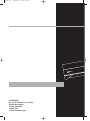 1
1
-
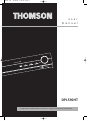 2
2
-
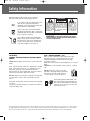 3
3
-
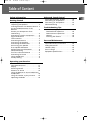 4
4
-
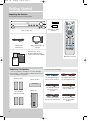 5
5
-
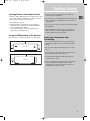 6
6
-
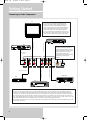 7
7
-
 8
8
-
 9
9
-
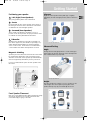 10
10
-
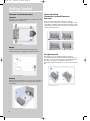 11
11
-
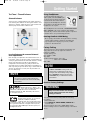 12
12
-
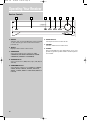 13
13
-
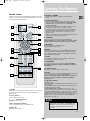 14
14
-
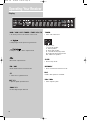 15
15
-
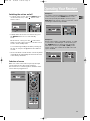 16
16
-
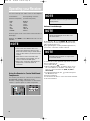 17
17
-
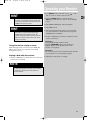 18
18
-
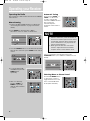 19
19
-
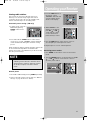 20
20
-
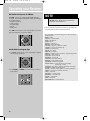 21
21
-
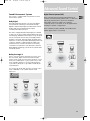 22
22
-
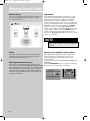 23
23
-
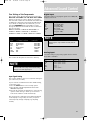 24
24
-
 25
25
-
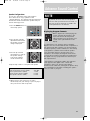 26
26
-
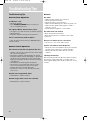 27
27
-
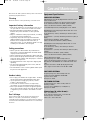 28
28
Technicolor - Thomson DPL590 User manual
- Category
- Audio tuners
- Type
- User manual
Ask a question and I''ll find the answer in the document
Finding information in a document is now easier with AI
Related papers
-
Technicolor - Thomson DPL4000 User manual
-
Technicolor - Thomson DPL680 User manual
-
Technicolor - Thomson Stereo Receiver DPL5000 User manual
-
Technicolor - Thomson Radio DPL913VD User manual
-
Technicolor - Thomson DPL590HT User manual
-
Technicolor - Thomson Stereo System DPL900VD User manual
-
Technicolor - Thomson DPL560HT User manual
-
Technicolor - Thomson DPL907VD Owner's manual
-
Technicolor - Thomson Stereo Receiver RT2350BK User manual
-
Technicolor - Thomson DPL900VD User manual