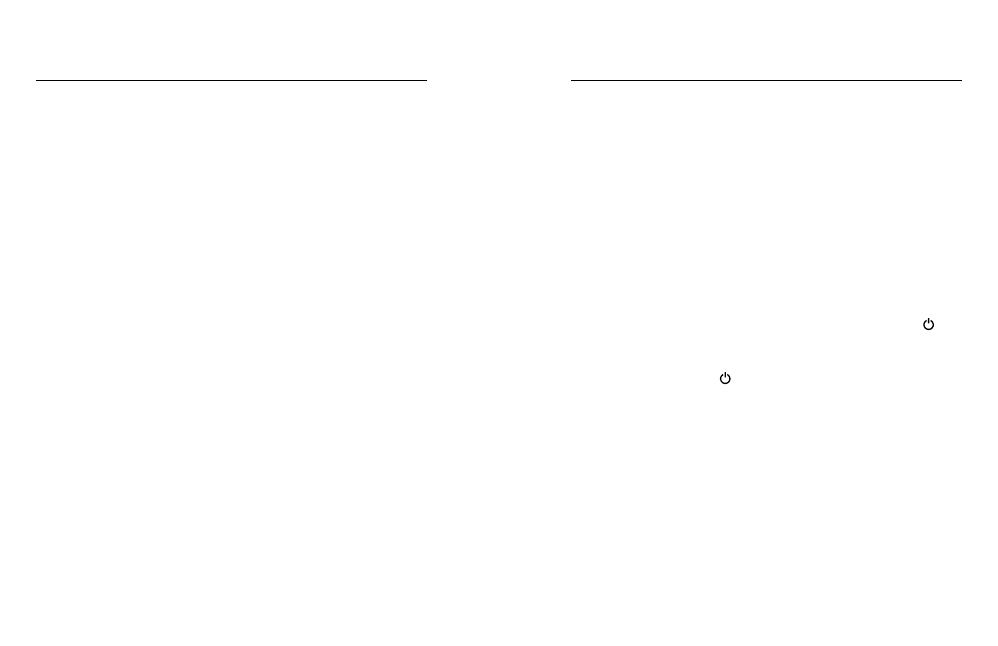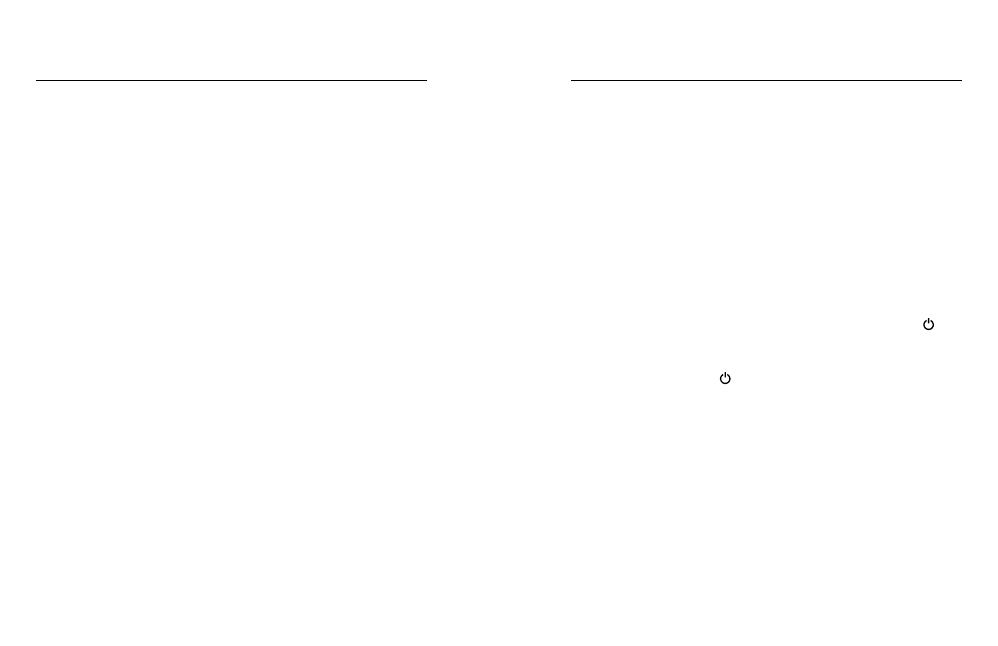
28 29
The battery is intended only for use with the battery charger provided
with your Karma. Do not continue charging the battery if it does not
reach full charge within two hours. Overcharging may cause the battery
to become hot, rupture, or ignite. If you see any heat deformation or
leakage, properly dispose of the battery.
Do not charge or connect a battery if the power cable has been pinched
or shorted. Always inspect the battery and charger before charging. Do
not pierce, crush, dent, or deform the battery or charger in any way. If
either becomes deformed, properly dispose of it.
Do not dry your Karma which contains batteries with an external heat
source such as a conventional or microwave oven or hair dryer.
Do not attempt to use the Karma battery to power other electronics.
Doing so may result in permanent damage to your product and/or
personal injury.
BATTERY DISPOSAL
Most rechargeable lithium-polymer batteries are classified as non-
hazardous waste and are safe for disposal in the normal municipal waste
stream. Many localities have laws in place requiring battery recycling.
Check your local laws to make sure that you can dispose of rechargeable
batteries in your regular trash.
To safely dispose of lithium-polymer batteries, protect terminals from
exposure to other metal with packing, masking, or electrical tape so
they do not cause a fire while being transported. Lithium-polymer
batteries, however, do contain recyclable materials and are accepted for
recycling by the Rechargeable Battery Recycling Corporation’s (RBRC)
Battery Recycling Program. We encourage you to visit Call2Recycle
at call2recycle.org or call 1-800-BATTERY in North America to find
a convenient recycling location Never dispose of a battery in a fire
because it may explode.
BATTERY TROUBLESHOOTING
ONE OF MY KARMA PARTS BROKE
You have several options to replace the part:
• If the warranty period has not expired, contact Customer Support
for a replacement part.
• If you purchased GoPro Care, most replacement parts are included
in the plan (camera replacements are available for a fee). For more
info, visit shop.gopro.com/care.
• If the warranty period already expired and you did not purchase
GoPro Care, visit gopro.com to purchase a replacement.
KARMA OR THE CONTROLLER WON’T POWER ON
Make sure the component is charged. For details, see Charging the
Karma Battery and the Controller (page 6).
KARMA WON’T RESPOND TO THE CONTROLLER
Remove and re-insert the battery, then press the
Power
button [ ]
on the drone to turn it on.
THE CONTROLLER WON’T RESPOND WHEN I PRESS A BUTTON
Press and hold the
Power
[ ] button on the controller for 8 seconds
to restart it.
THE START/STOP BUTTON ON THE CONTROLLER IS RED
• Quickly blinking: A system error occurred that requires Customer
Support to resolve.
• Slowly blinking: The connection between Karma and the controller
is lost. If a lost connection occurs during flight, Karma attempts
to return to the launch location and land. If a connection is
re-established during the return flight, this light turns solid green.
At this point, you can tap Cancel on the touch display to cancel
the return flight and regain control of the drone.